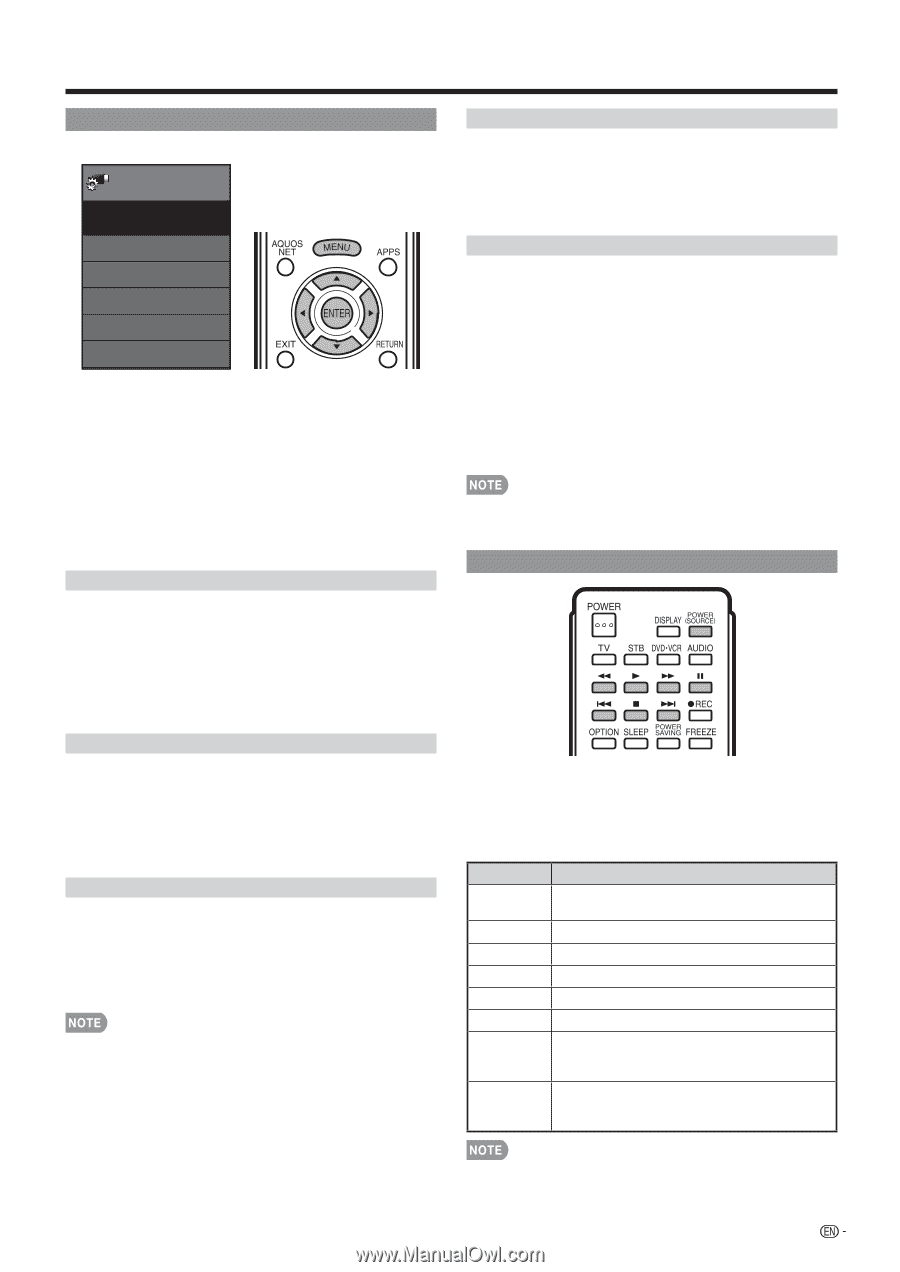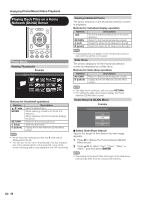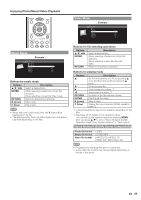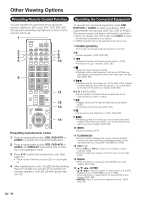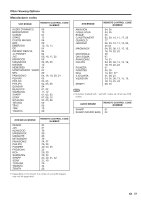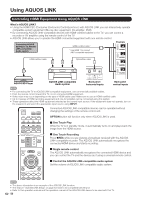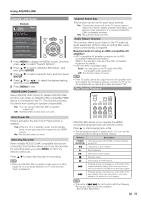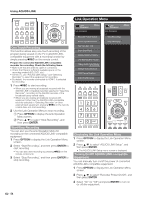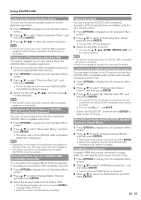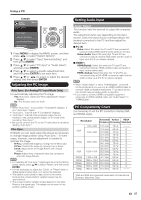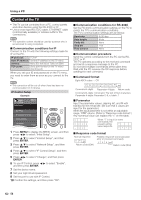Sharp LC-40LE830U LC-40LE830U LC-46LE830U LC-52LE830U LC-60LE830U Opera - Page 55
AQUOS LINK Setup, One Touch Playback
 |
UPC - 074000373099
View all Sharp LC-40LE830U manuals
Add to My Manuals
Save this manual to your list of manuals |
Page 55 highlights
Using AQUOS LINK AQUOS LINK Setup Example System Options Menu System Options AQUOS LINK Setup AQUOS LINK Control [On] Auto Power On [Yes] Selecting Recorder Channel Select Key Audio Return Channel [Auto] 1 Press MENU to display the MENU screen, and then press c/d to select "System Options". 2 Press a/b to select "AQUOS LINK Setup", and then press ENTER. 3 Press a/b to select a specific item, and then press ENTER. 4 Press a/b (or c/d ) to select the desired setting, and then press ENTER. 5 Press MENU to exit. AQUOS LINK Control Select AQUOS LINK Control to disable AQUOS LINK function even when an AQUOS LINK-compatible HDMI device is connected to the TV. This function prevents the device from starting to operate unexpectedly. On: You can operate AQUOS LINK-compatible equipment. Off: AQUOS LINK function does not work. Auto Power On If this is activated, the One Touch Play function is enabled. Yes: While the TV is in standby mode, it automatically turns on and plays back the image from the HDMI source. No: This function does not work. Selecting Recorder When multiple AQUOS LINK-compatible devices are connected, this function allows you to set the recorder for recording when you press EREC on the TV's remote control unit. Press a/b to select the recorder for recording. • When an AQUOS LINK-compatible audio system or other equipment is connected between the TV and recorder, "Sub" is displayed. Channel Select Key This function can be set for each input terminal. On: The remote control unit of the TV can be used to select the channel, display program information, and perform other operations of a connected AQUOS LINK-compatible recorder. Off: This function does not work. Audio Return Channel This function allows you to listen to the TV audio via audio equipment without using an optical fiber cable, which conventionally is required. Requirements for using an ARC-compatible AV amplifier: • ARC-compatible AV amplifier connected to the ARC- compatible HDMI terminal (HDMI 1). (Refer to the operation manual of the ARC-compatible equipment for details.) • Use of an ARC-compatible cable. Auto: You can listen to the TV audio with ARCcompatible audio equipment. Off: This function does not work. • If the TV audio cannot be output from the AV amplifier even after making the necessary settings, connect the TV to the AV amplifier with an optical fiber cable and select "Off". One Touch Playback AQUOS LINK allows you to operate the HDMIconnected equipment with one remote control. Press d to start playing back a title. • The last played program is played back. You can use the following buttons during broadcast viewing. Buttons Description POWER (SOURCE) G I J H F Turns the power of the HDMI connected devices on and off. Hold down to go in reverse. Starts playback. Hold down to fast forward. Playback stops. Sets pauses and still pictures. T Pressing quickly once takes you to the start of the chapter currently playing. Each time you press it, you move back to the start of the previous chapter. U Pressing quickly once takes you to the start of the next chapter. Each time you press it, you move ahead to the start of the next chapter. • The buttons T/U do not function with the following Blu-ray disc players currently available. - BD-HP20U, BD-HP50U 53