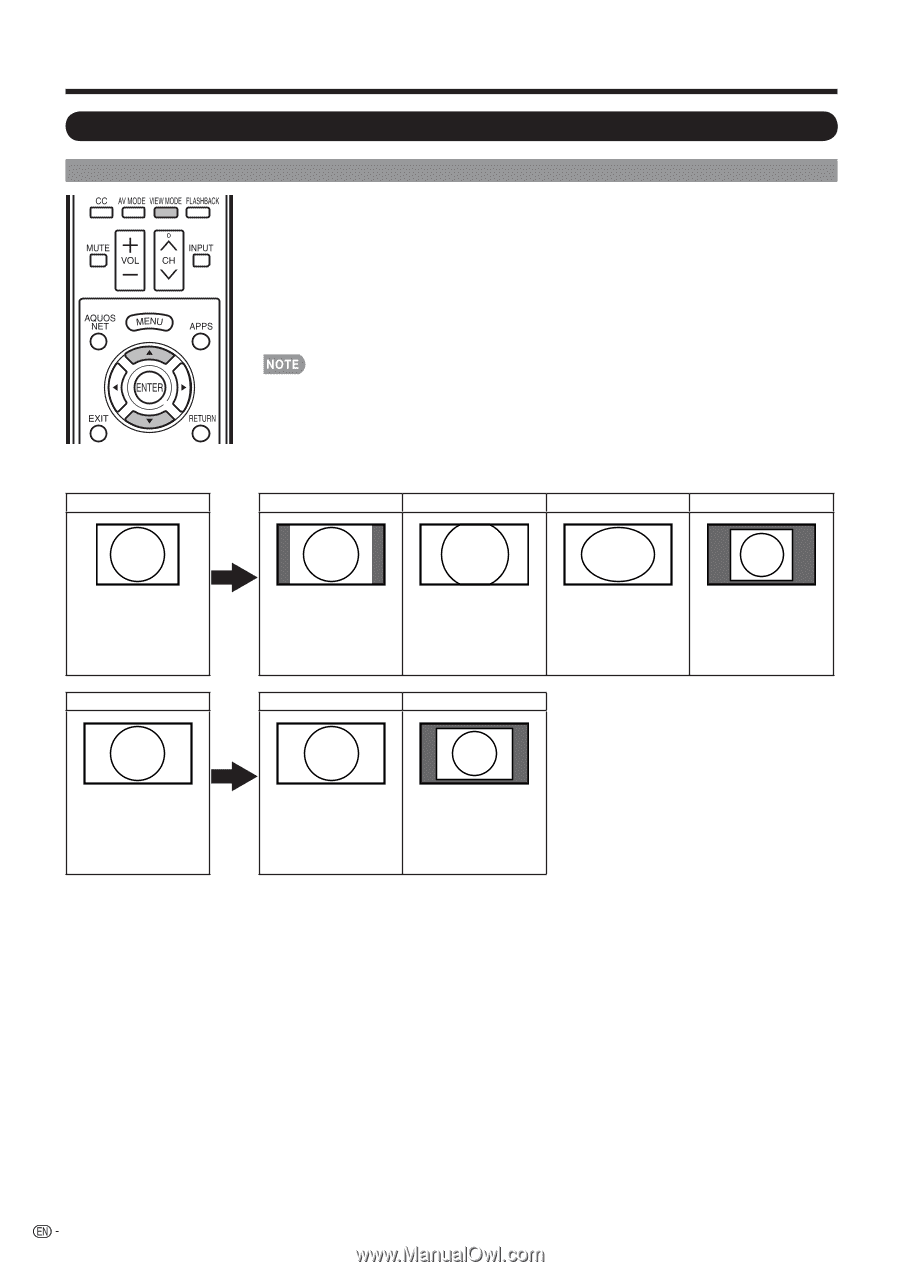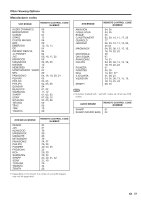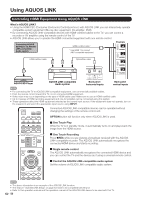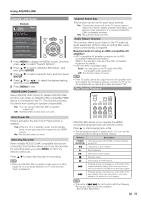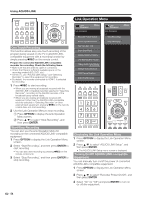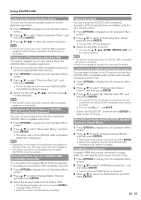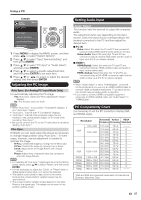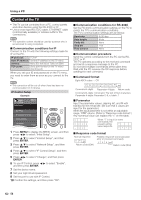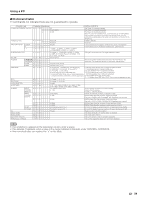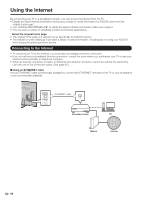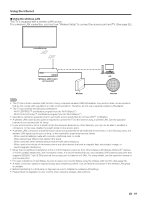Sharp LC-40LE830U LC-40LE830U LC-46LE830U LC-52LE830U LC-60LE830U Opera - Page 58
Using a PC
 |
UPC - 074000373099
View all Sharp LC-40LE830U manuals
Add to My Manuals
Save this manual to your list of manuals |
Page 58 highlights
Using a PC Displaying a PC Image on the Screen VIEW MODE You can select the screen size. 1 Press VIEW MODE. • The View Mode menu displays. • The menu lists the View Mode options selectable for the type of video signal currently being received. 2 Press VIEW MODE or a/b while the View Mode menu is displayed to select a desired item on the menu. • You can sequentially select a View Mode that has its own aspect ratio. • Connect the PC before making adjustments. (See page 17.) • Selectable screen size may vary with input signal type. • You can have the same settings by choosing "View Mode" on the menu items. (See page 31.) Example: Screen size images Input signal Normal Zoom Stretch Dot by Dot 4:3 Input signal Keeps the original aspect ratio in a full screen display. For viewing widescreen programs. The top and bottom of the image is cropped. Stretch Dot by Dot An image fully fills the screen. Detects the resolution of the signal and displays an image with the same number of pixels on the screen. 16:9 An image fully fills the Detects the resolution screen. of the signal and displays an image with the same number of pixels on the screen. 56