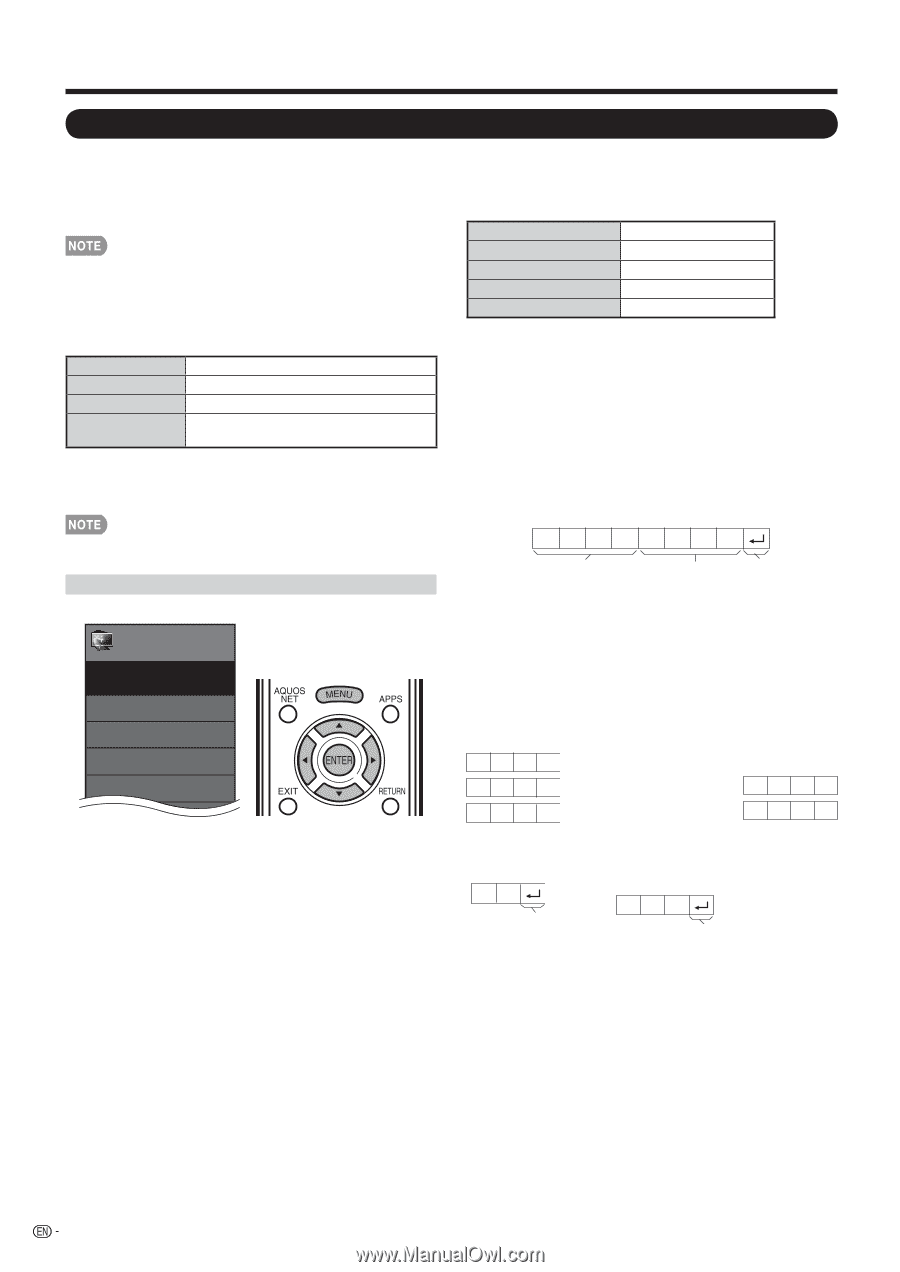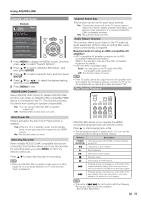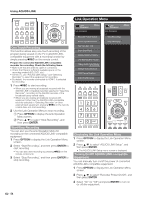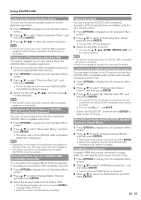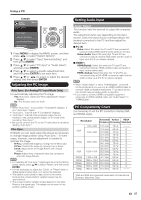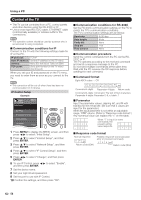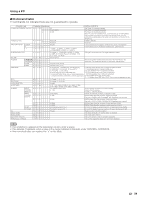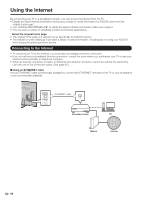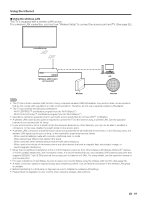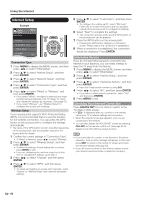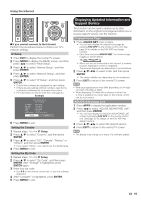Sharp LC-40LE830U LC-40LE830U LC-46LE830U LC-52LE830U LC-60LE830U Opera - Page 60
Control of the TV - wireless
 |
UPC - 074000373099
View all Sharp LC-40LE830U manuals
Add to My Manuals
Save this manual to your list of manuals |
Page 60 highlights
Using a PC Control of the TV • The TV can be controlled from a PC, control panels and other devices using the RS-232C or IP. • Use a cross-type RS-232C cable, ETHERNET cable (commercially available) or wireless LAN for the connections. • This operation system should be used by a person who is accustomed to using computers. ■ Communication conditions for IP Connect to the TV with the following settings made for IP on the PC. IP protocol: TCP/IP Host IP address: Set the IP address on the TV menu Service: None (Do not select Telnet or SSH) TCP port#: Set a port number on the TV menu (Control port) When you set your ID and password on the TV menu, you need to enter them as soon as you connect to the TV. • The connection will be cut off when there has been no communication for 3 minutes. IP Control Setup Example Initial Setup Initial Setup Menu EZ Setup Broadcasting Setup Internet Setup Language DivX ® Setup [English] 1 Press MENU to display the MENU screen, and then press c/d to select "Initial Setup". 2 Press a/b to select "Internet Setup", and then press ENTER. 3 Press a/b to select "Network Setup", and then press ENTER. 4 Press a/b to select "IP Control Setup", and then press ENTER. 5 Press c/d to select "Change", and then press ENTER. 6 To use IP Control, press c/d to select "Enable", and then press ENTER. 7 Set the device name. 8 Set your login ID and password. 9 Set the port to use with IP Control. 10 Confirm the settings, and then press "OK". ■ Communication conditions for RS-232C Set the RS-232C communication settings on the PC to match the TV's communication conditions. The TV's communication settings are as follows: Baud rate: Data length: Parity bit: Stop bit: Flow control: 9,600 bps 8 bits None 1 bit None ■ Communication procedure Send the control commands from the PC via the RS232C or IP. The TV operates according to the received command and sends a response message to the PC. Do not send multiple commands at the same time. Wait until the PC receives the OK response before sending the next command. ■ Command format Eight ASCII codes e CR C1 C2 C3 C4 P1 P2 P3 P4 Command 4-digits Parameter 4-digits Return code Command 4-digits: Command. The text of four characters. Parameter 4-digits: Parameter 0-9, x, blank, ? ■ Parameter Input the parameter values, aligning left, and fill with blank(s) for the remainder. (Be sure that 4 values are input for the parameter.) When the input parameter is not within an adjustable range, "ERR" returns. (Refer to "Response code format".) Any numerical value can replace the "x" on the table. 0 0009 a30 When "?" is input for some commands, the present setting ? value responds. ???? ■ Response code format Normal response OK Return code (0DH) Problem response (communication error or incorrect command) ERR Return code (0DH) 58