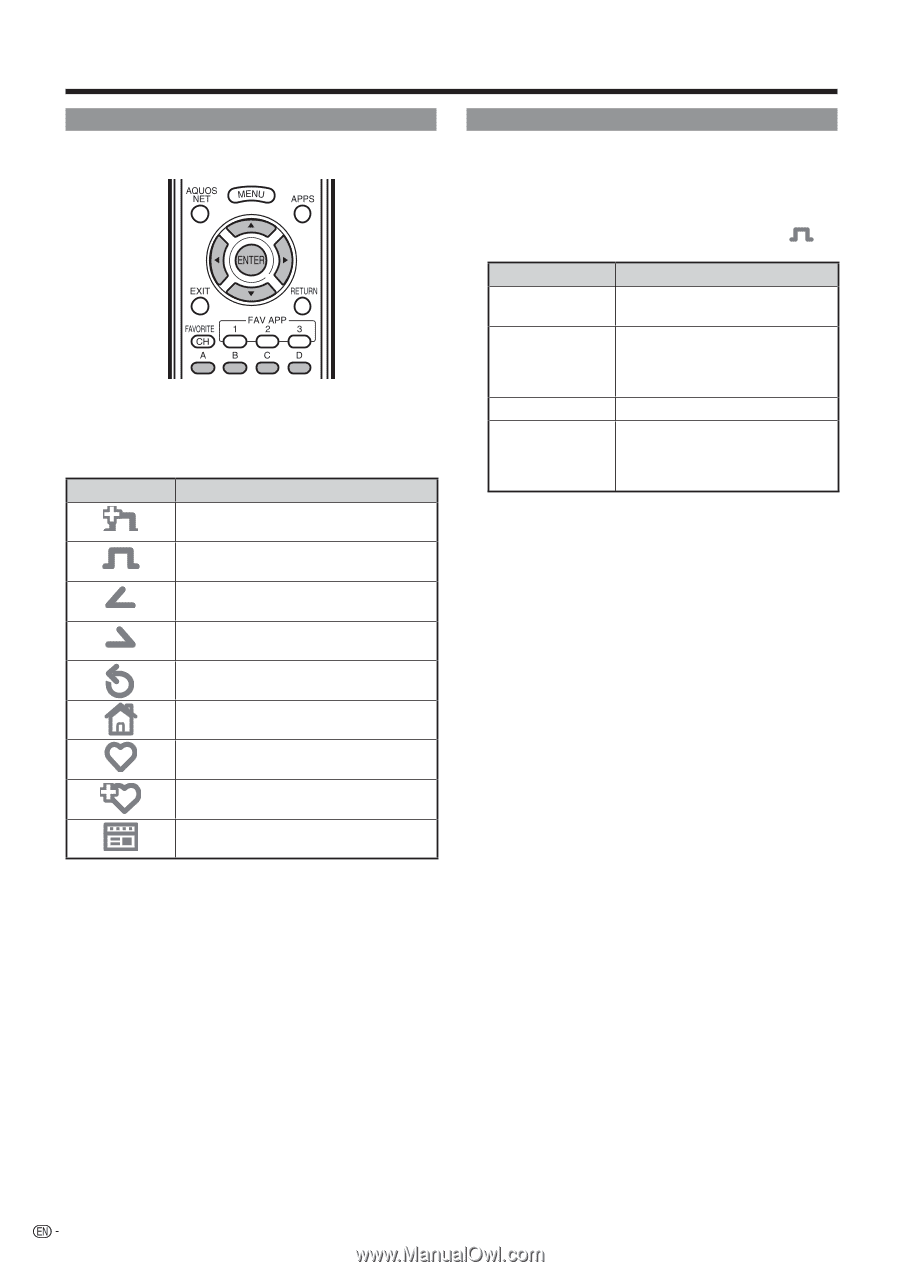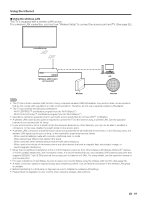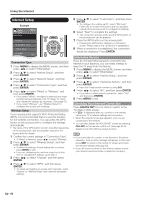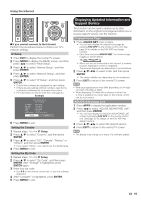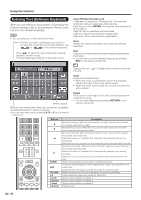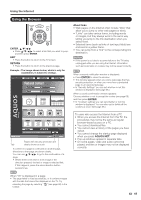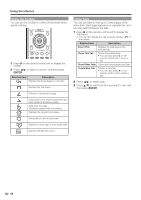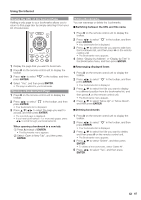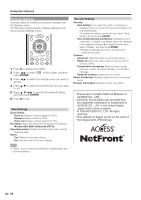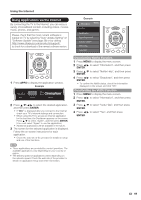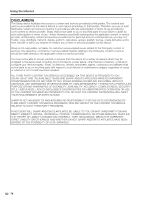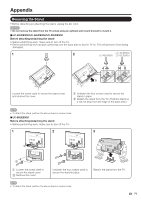Sharp LC-40LE830U LC-40LE830U LC-46LE830U LC-52LE830U LC-60LE830U Opera - Page 68
Using the Toolbar, Using Tabs - internet browser
 |
UPC - 074000373099
View all Sharp LC-40LE830U manuals
Add to My Manuals
Save this manual to your list of manuals |
Page 68 highlights
Using the Internet Using the Toolbar You can use the toolbar to control the browser and to specify settings. 1 Press D on the remote control unit to display the toolbar. 2 Press c/d to select a function, and then press ENTER. Selected item Description Displays the linked page in a new tab. Displays the Tab menu. Returns to the previous page. Goes back to the original page when you have viewed the previous page. Refreshes the page. Interrupts a page while it is loading. Displays the original home page. Select this to open a bookmark. Adds the current page to your bookmarks. Displays the Browser menu. Using Tabs You can use tabs to view up to 3 web pages at the same time. Each page appears in a separate tab, and you can switch between the tabs. 1 Press B on the remote control unit to display the Tab menu. • You can also display the Tab menu by clicking " " in the toolbar. Selected item Description Select This Displays the web page in the selected tab. Close This Tab Closes the selected tab. • You can also press C on the remote control unit to close a tab. Close Other Tabs Closes the other (unselected) tabs. Create New Tab Creates a new tab. • You can also press A on the remote control unit to create a tab. 2 Press c/d to select a tab. 3 Press a/b to select the item you want to use, and then press ENTER. 66