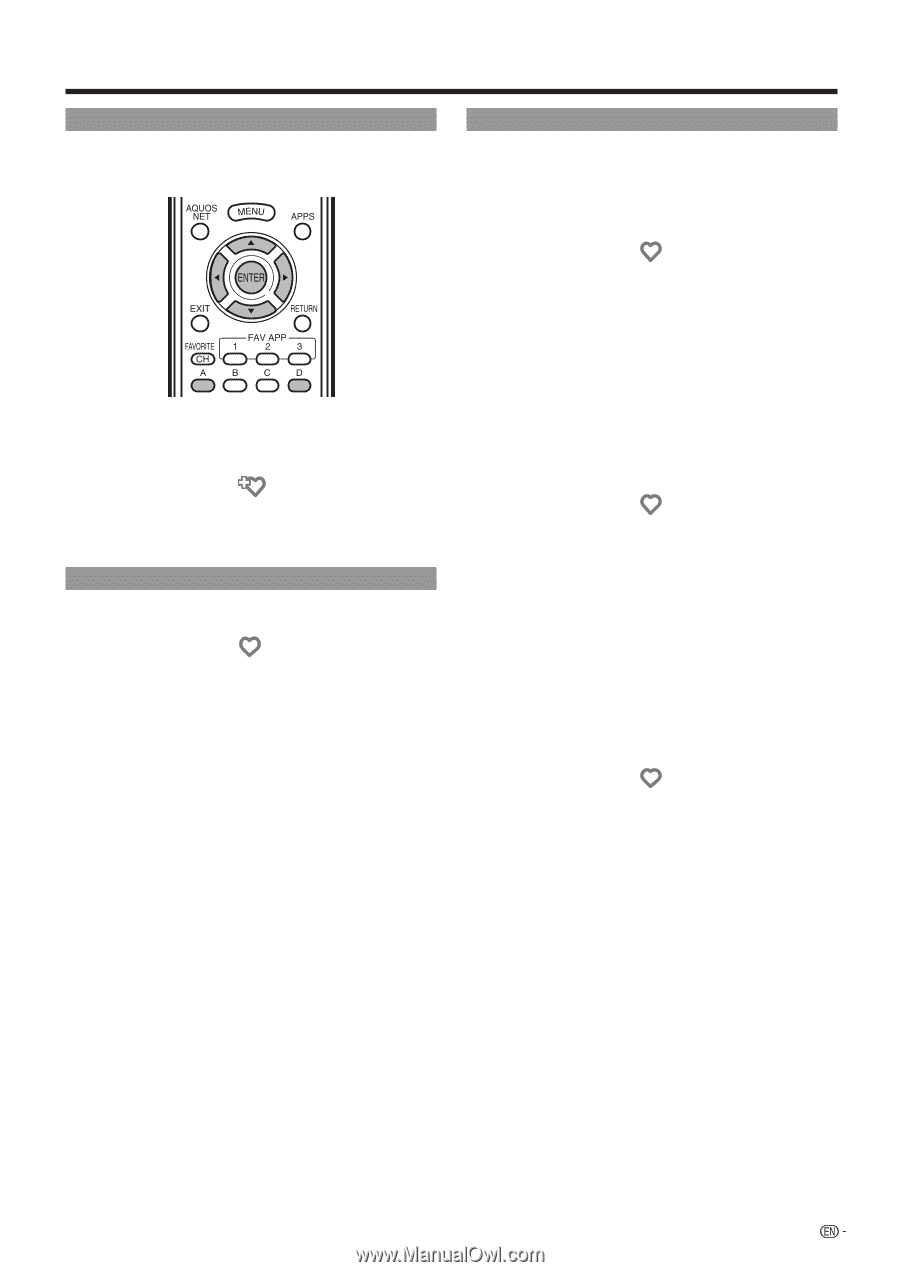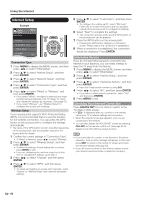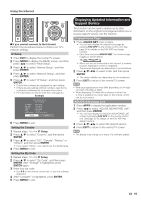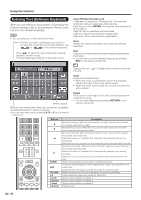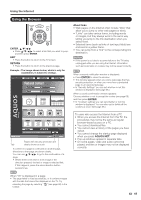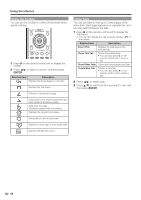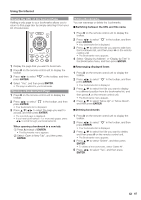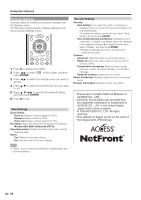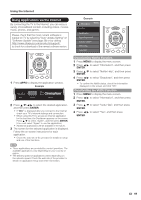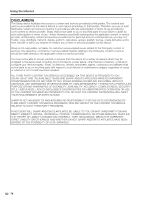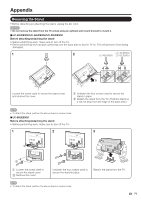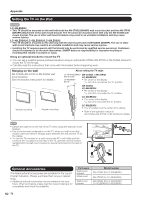Sharp LC-40LE830U LC-40LE830U LC-46LE830U LC-52LE830U LC-60LE830U Opera - Page 69
Saving the URL of the Current Opening a Bookmarked Editing Bookmarks
 |
UPC - 074000373099
View all Sharp LC-40LE830U manuals
Add to My Manuals
Save this manual to your list of manuals |
Page 69 highlights
Using the Internet Saving the URL of the Current Page Adding a web page to your bookmarks allows you to return to that page later by simply selecting it from your list of bookmarks. 1 Display the page that you want to bookmark. 2 Press D on the remote control unit to display the toolbar. 3 Press c/d to select " " in the toolbar, and then press ENTER. 4 Select "Yes", and then press ENTER. • The page is added to your bookmarks. Opening a Bookmarked Page 1 Press D on the remote control unit to display the toolbar. 2 Press c/d to select " " in the toolbar, and then press ENTER. • Your bookmarks list is displayed. 3 Press a/b/c/d to select the page you want to access, and then press ENTER. • The selected page is displayed. • If you have bookmarked 11 or more web pages, press c/d to scroll through your bookmarks list. When opening a bookmark in a new tab: 1 Press A instead of ENTER. • The Bookmarks menu appears. 2 Select "Open in New Tab", and then press ENTER. Editing Bookmarks You can rearrange or delete the bookmarks. ■ Switching between the URL and title name 1 Press D on the remote control unit to display the toolbar. 2 Press c/d to select " " in the toolbar, and then press ENTER. • Your bookmarks list is displayed. 3 Press a/b to select the title you want to edit from the bookmarks list, and then press A on the remote control unit. • The Bookmarks menu appears. 4 Select "Display by Address" or "Display by Title" in the Bookmarks menu, and then press ENTER. ■ Rearranging displayed items 1 Press D on the remote control unit to display the toolbar. 2 Press c/d to select " " in the toolbar, and then press ENTER. • Your bookmarks list is displayed. 3 Press a/b to select the title you want to display in a different position from the bookmarks list, and then press A on the remote control unit. • The Bookmarks menu appears. 4 Press a/b to select "Move Up" or "Move Down", and then press ENTER. ■ Deleting bookmarks 1 Press D on the remote control unit to display the toolbar. 2 Press c/d to select " " in the toolbar, and then press ENTER. • Your bookmarks list is displayed. 3 Press a/b to select the title you want to delete, and then press A on the remote control unit. • The Bookmarks menu appears. 4 Press a/b to select "Delete", and then press ENTER. • To delete all the bookmarks, select "Delete All". 5 Press c/d to select "Yes", and then press ENTER. 67