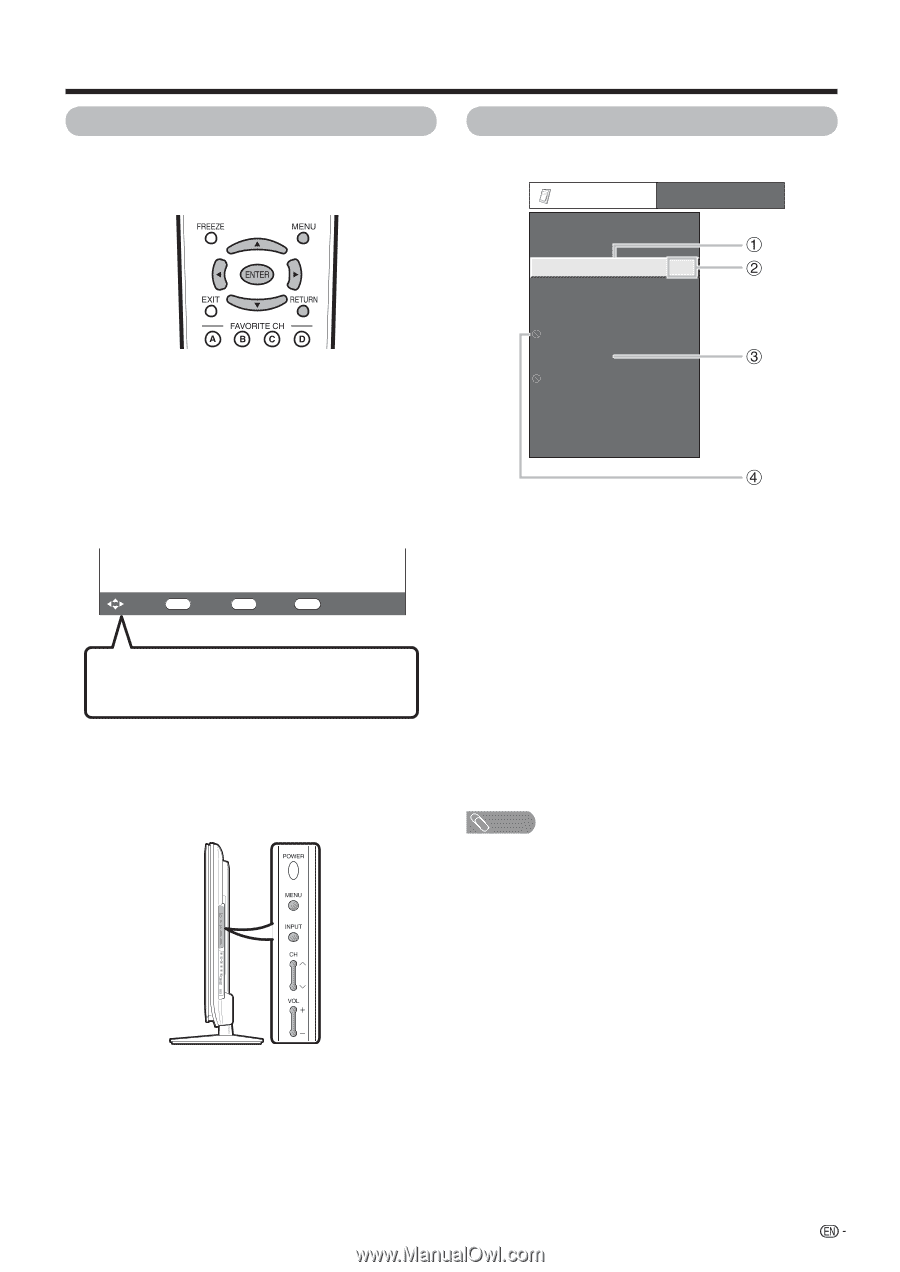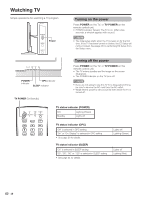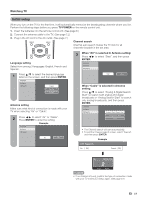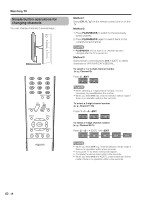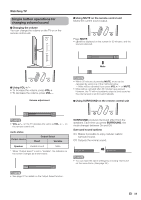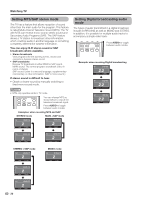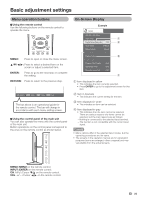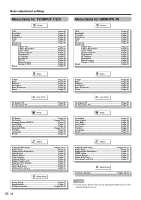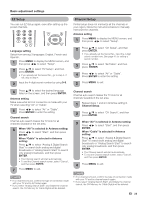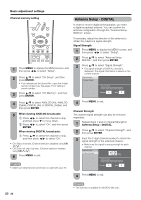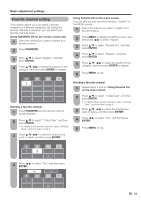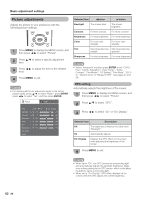Sharp LC-46D64U LC-42D64U LC-46D64U LC-52D64U Operation Manual - Page 23
Basic adjustment settings, Menu operation buttons, On-Screen Display - screen panel
 |
UPC - 074000370463
View all Sharp LC-46D64U manuals
Add to My Manuals
Save this manual to your list of manuals |
Page 23 highlights
Basic adjustment settings Menu operation buttons ■ Using the remote control Use the following buttons on the remote control to operate the menu. MENU: Press to open or close the menu screen. a/b/c/d: Press to select a desired item on the screen or adjust a selected item. ENTER: Press to go to the next step or complete the setting. RETURN: Press to return to the previous step. : Select ENTER : Enter RETURN : Back MENU : Exit The bar above is an operational guide for the remote control. The bar will change in accordance with each menu setting screen. ■ Using the control panel of the main unit You can also operate the menu with the control panel of the main unit. Button operations on the control panel correspond to the ones on the remote control as shown below. On-Screen Display Example Option AQUOS LINK Setup Audio Only Digital Noise Reduction [Off] Input Select [VIDEO] Output select [Fixed] Color System [Auto] Caption Setup Digital Caption Info. Program Title Display [No] Game Play Time [Off] Operation Lock Out [Off] 1 Item displayed in yellow • This indicates the item currently selected. • Press ENTER to go to the adjustment screen for this item. 2 Item in brackets • This indicates the current setting for the item. 3 Item displayed in white • This indicates an item can be selected. 4 Item displayed in gray • This indicates that the item cannot be selected. There are various reasons why items cannot be selected, but the main reasons are as follows: -Nothing is connected to the selected input terminal. -The function is not compatible with the current input signal. NOTE • Menu options differ in the selected input modes, but the operating procedures are the same. • The screens in the operation manual are for explanation purposes (some are enlarged, others cropped) and may vary slightly from the actual screens. MENU: MENU on the remote control. INPUT: ENTER on the remote control. CH r/s: Cursor b/a on the remote control. VOL k/l: Cursor c/d on the remote control. 21