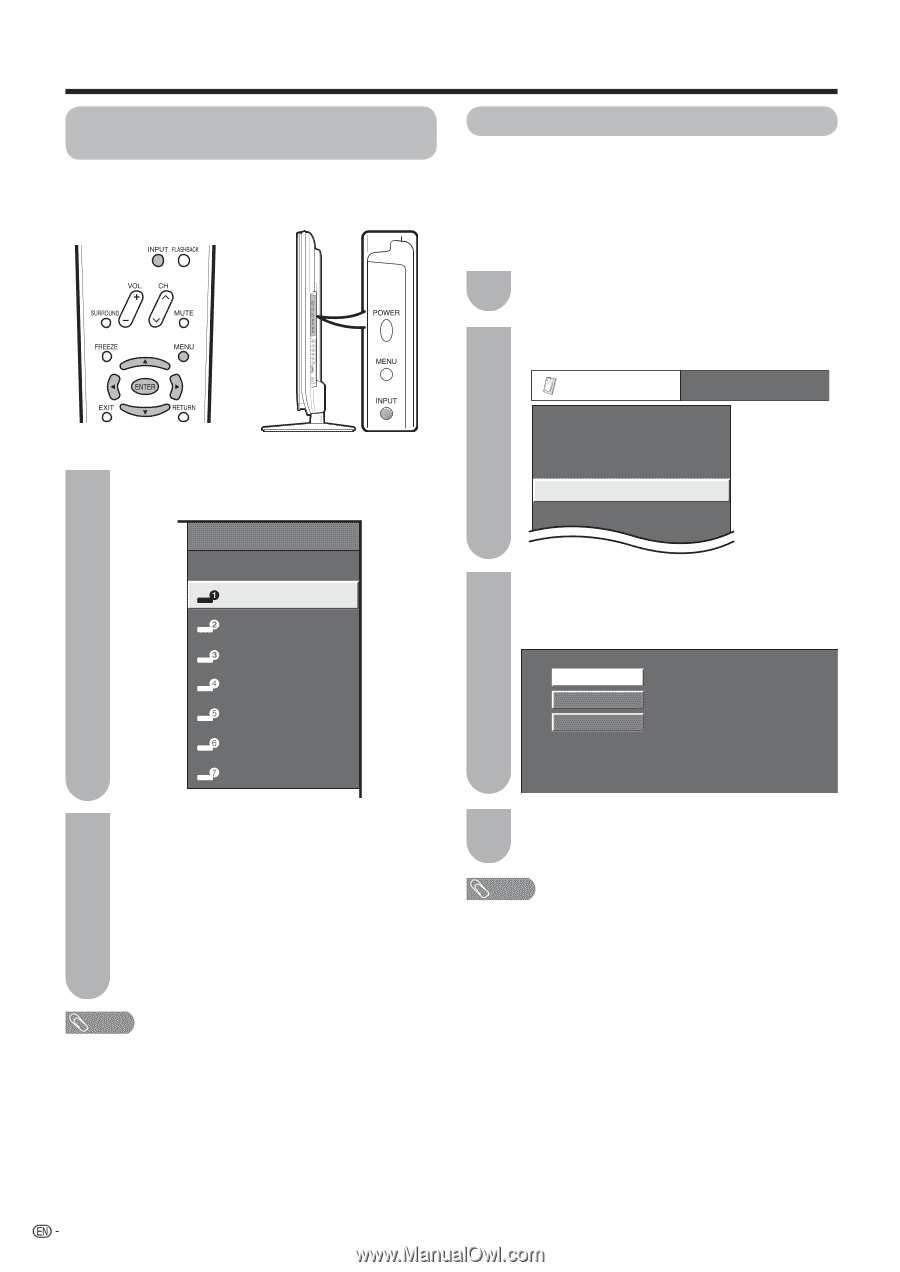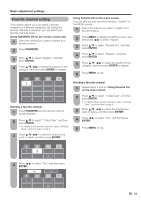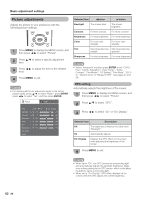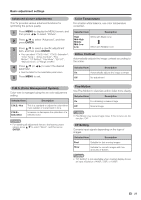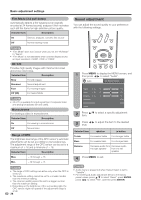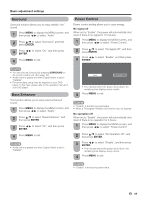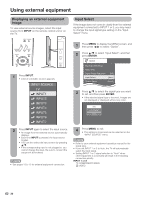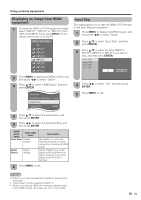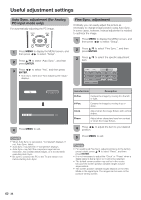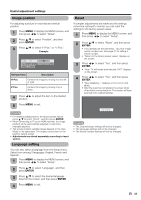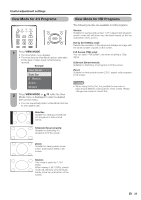Sharp LC-46D64U LC-42D64U LC-46D64U LC-52D64U Operation Manual - Page 32
Using external equipment, Input Select, image
 |
UPC - 074000370463
View all Sharp LC-46D64U manuals
Add to My Manuals
Save this manual to your list of manuals |
Page 32 highlights
Using external equipment Displaying an external equipment image To view external source images, select the input source from INPUT on the remote control unit or on the TV. Input Select If the image does not come in clearly from the external equipment connected to INPUT 1 or 3, you may need to change the input signal type setting on the "Input Select" menu. 1 Press INPUT. • A list of selectable sources appears. INPUT SOURCE TV INPUT1 INPUT2 INPUT3 INPUT4 INPUT5 INPUT6 INPUT7 2 Press INPUT again to select the input source. • An image from the selected source automatically displays. • Each time INPUT is pressed, the input source toggles. • You can also select the input source by pressing a/b. • If the corresponding input is not plugged in, you cannot change the input. Be sure to connect the equipment beforehand. NOTE • See pages 13 to 15 for external equipment connection. 1 Press MENU to display the MENU screen, and then press c/d to select "Option". 2 Press a/b to select "Input Select", and then press ENTER. Option AQUOS LINK Setup Audio Only Digital Noise Reduction [Off] Input Select [Auto] Output Select [Fixed] 3 Press a/b to select the signal type you want to set, and then press ENTER. • If the selected signal type is incorrect, images are not displayed or displayed without any color. Auto COMPONENT VIDEO 4 Press MENU to exit. • The setting is stored and can be selected on the "INPUT SOURCE" menu. NOTE • Refer to your external equipment operation manual for the signal type. • If you set INPUT 1 or 3 to Auto, the TV will automatically select the input signal. • Setting INPUT 1 or 3 signal selection to "Auto" when other equipment is connected will result in the following connection priority. INPUT 1 or 3: 1 COMPONENT VIDEO 2 VIDEO 30