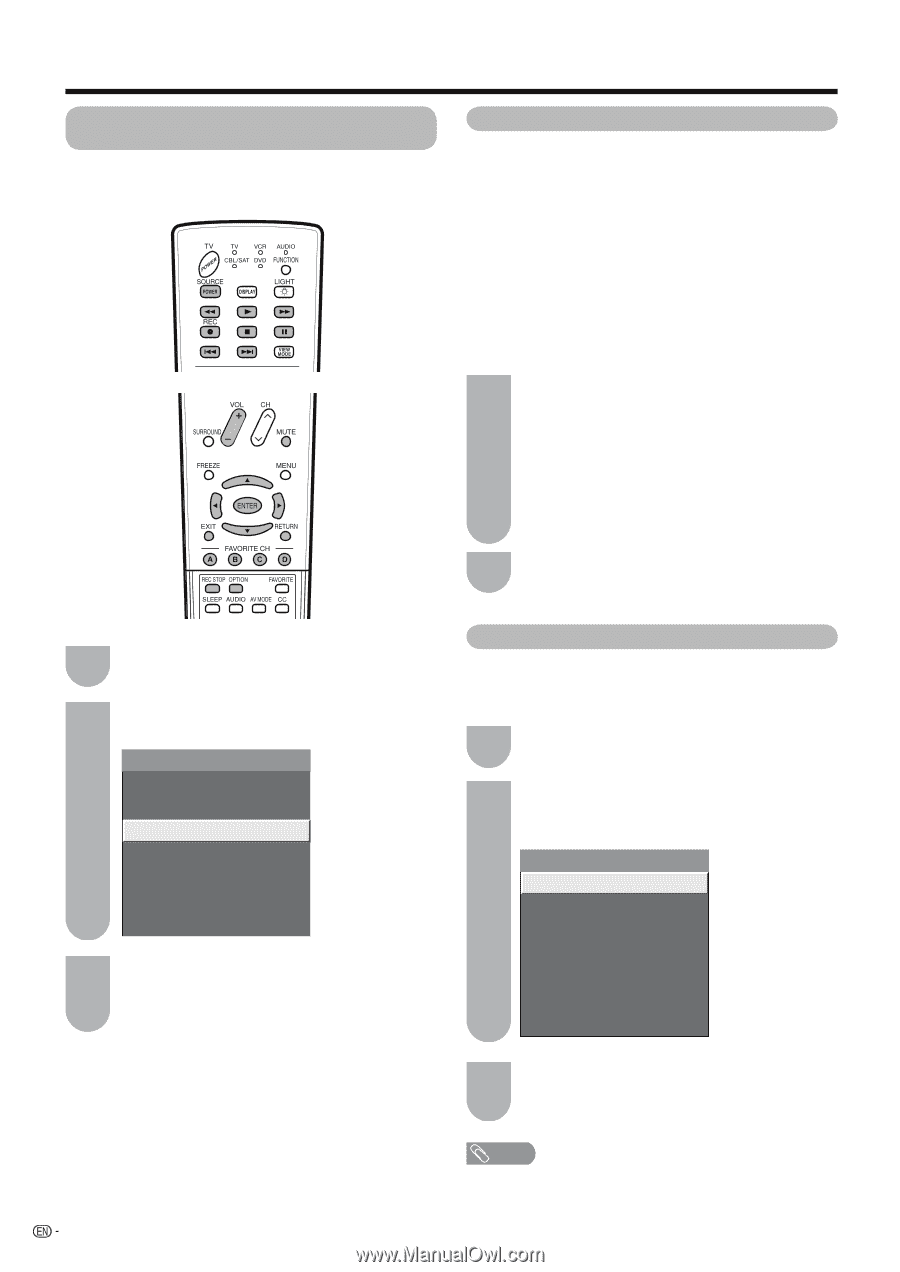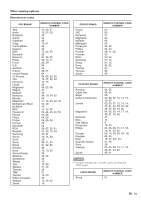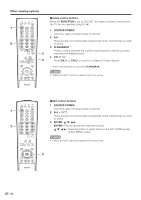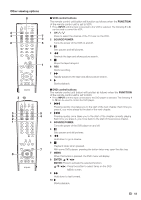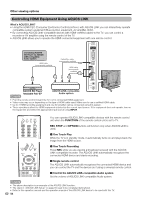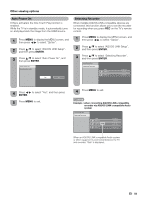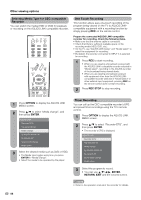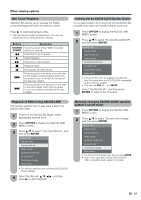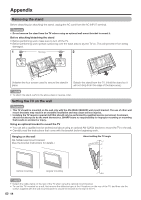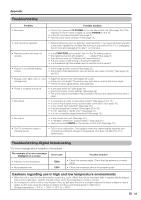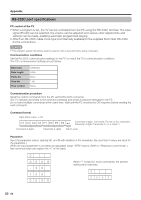Sharp LC-46D64U LC-42D64U LC-46D64U LC-52D64U Operation Manual - Page 58
Selecting Media Type for CEC-compatible, Recorder, One Touch Recording, Timer Recording, ENTER, OPTION - model
 |
UPC - 074000370463
View all Sharp LC-46D64U manuals
Add to My Manuals
Save this manual to your list of manuals |
Page 58 highlights
Other viewing options Selecting Media Type for CEC-compatible Recorder You can switch the media (HDD or DVD) for playback or recording on the AQUOS LINK-compatible recorder. One Touch Recording This function allows easy one-touch recording of the program being viewed on the TV to AQUOS LINKcompatible equipment with a recording function by simply pressing REC on the remote control. Prepare the connected AQUOS LINK-compatible recorder for recording. Check the following items. • Make sure that the antenna cable is connected. • Check that there is sufficient available space on the recording media (HDD, DVD, etc.). • On the TV, use "AQUOS LINK Setup" and "Model select" to select the equipment for recording. • By default, the recorder connected to INPUT 5 is selected for recording. 1 Press REC to start recording. • When you are viewing a broadcast received with the AQUOS LINK-compatible recorder selected in "Model select", recording to the AQUOS recorder of the broadcast being viewed starts. • When you are viewing a broadcast received with equipment other than the AQUOS LINKcompatible recorder selected in "Model select" or other external input equipment, pressing REC on the remote control does not start recording. 2 Press REC STOP to stop recording. 1 Press OPTION to display the AQUOS LINK MENU screen. 2 Press a/b to select "Media change", and then press ENTER. AQUOS LINK Recorder EPG Top menu/title list Media change By AQUOS AUDIO SP By AQUOS SP Sound mode change Model select 3 Select the desired media such as DVD or HDD. • The Media type toggles every time you press ENTER in "Media change". • Select the media to be operated by the player. Timer Recording You can call up the CEC-compatible recorder's EPG and preset timer recordings using the TV's remote control. 1 Press OPTION to display the AQUOS LINK MENU screen. 2 Press a/b to select "Recorder EPG", and then press ENTER. • The recorder's EPG is displayed. AQUOS LINK Recorder EPG Top menu/title list Media change By AQUOS AUDIO SP By AQUOS SP Sound mode change Model select 3 Select the program to record. • You can use a/b/c/d, ENTER, RETURN, EXIT and the coloured buttons. NOTE • Refer to the operation manual of the recorder for details. 56