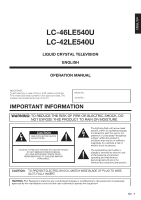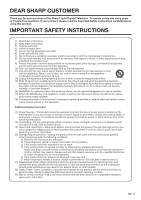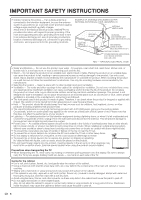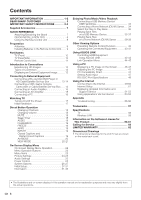Sharp LC-46LE540U LC-42LE540U LC-46LE540U Operation Manual
Sharp LC-46LE540U Manual
 |
View all Sharp LC-46LE540U manuals
Add to My Manuals
Save this manual to your list of manuals |
Sharp LC-46LE540U manual content summary:
- Sharp LC-46LE540U | LC-42LE540U | LC-46LE540U Operation Manual - Page 1
ENGLISH LC-46LE540U LC-42LE540U LIQUID CRYSTAL TELEVISION ENGLISH OPERATION MANUAL IMPORTANT: To aid reporting in case of loss or theft, please record the TV's model and serial numbers in the space provided. The numbers are located at the rear of the TV. Model No.: Serial No.: IMPORTANT - Sharp LC-46LE540U | LC-42LE540U | LC-46LE540U Operation Manual - Page 2
SHARP LIQUID CRYSTAL TELEVISION, MODEL LC-46LE540U/LC with the instructions, may cause product available in the USA/Canada market, only channel by the party responsible for compliance could void TV Location". Setting "TV Location" to "Home" allows the TV to achieve an energy-saving status for - Sharp LC-46LE540U | LC-42LE540U | LC-46LE540U Operation Manual - Page 3
of the Sharp Liquid Crystal Television. To ensure safety and many years of trouble-free operation of your product, please read the Important Safety Instructions carefully before using this product. IMPORTANT SAFETY INSTRUCTIONS 1) Read these instructions. 2) Keep these instructions. 3) Heed all - Sharp LC-46LE540U | LC-42LE540U | LC-46LE540U Operation Manual - Page 4
place any type of candle or flames on the top or near the TV set. • To prevent fire or shock hazard, do not place the AC cord under the TV set or other heavy items. • Do not display a still picture for a long time, as this could cause an afterimage to remain. • To prevent fire or shock - Sharp LC-46LE540U | LC-42LE540U | LC-46LE540U Operation Manual - Page 5
clean it. • To avoid scratching the frame or screen, please use a soft, lint free cloth for cleaning. Approved cleaning cloths are available directly from Sharp in single (00Z-LCD-CLOTH) or triple (00Z-LCD-CLOTH-3) packs. Call 1-800-BE-SHARP for ordering, or VISIT http://www.sharpusa.com/SharpDirect - Sharp LC-46LE540U | LC-42LE540U | LC-46LE540U Operation Manual - Page 6
59 Information on the Software License for This Product 60-61 Calling for Service 62 LIMITED WARRANTY 62 Dimensional Drawings • The dimensional drawings for the LCD TV set are shown on the inside back cover. • The illustrations and on-screen displays in this operation manual are for explanation - Sharp LC-46LE540U | LC-42LE540U | LC-46LE540U Operation Manual - Page 7
unit ( g1) Page 7 Operation manual (g1) Connection guide (g1) • Always use the AC cord supplied with the TV. • The illustrations above are for • Be sure to follow the instructions. Incorrect installation of the stand may result in the TV falling over. 1. Put the TV face down on a safe surface - Sharp LC-46LE540U | LC-42LE540U | LC-46LE540U Operation Manual - Page 8
reach. • TO PREVENT RISK OF ELECTRIC SHOCK, DO NOT TOUCH UN-INSULATED PARTS OF ANY CABLES WITH THE AC CORD CONNECTED. 3 When turning on the TV for the first time, press POWER on the television. Remote control sensor 30º 30º 17´ (5 m) 30º 30º POWER 4 Insert the batteries into the - Sharp LC-46LE540U | LC-42LE540U | LC-46LE540U Operation Manual - Page 9
TV set. (The breaking of internal circuit, etc.) 75-ohm coaxial cable Installing Batteries in the Remote Control Unit If the remote control fails to operate TV functions, replace the batteries in the remote leakage or explosion. Be sure to follow the instructions below. • Do not mix batteries of - Sharp LC-46LE540U | LC-42LE540U | LC-46LE540U Operation Manual - Page 10
Part Names TV (Front) TV (Rear/Side) *2 Channel buttons (CH / ) Volume buttons (VOLk/l) 100) INPUT 4 INPUT 5 ETHERNET terminals (COMPONENT/AV) terminal OPC * Remote control sensor POWER indicator * OPC: Optical Picture Control(See page 24.) *1 RS-232C IOIOI terminal Antenna/Cable in INPUT - Sharp LC-46LE540U | LC-42LE540U | LC-46LE540U Operation Manual - Page 11
VCR or AUDIO) and DISPLAY at the same time. 3 External equipment operational buttons: Operate the external equipment. 4 OPTION: Display the Link Operation Menu screen. This button will function only when AQUOS LINK is used. (See pages 44 to 45 for details.) 5 SLEEP: Set the sleep timer. (See page 18 - Sharp LC-46LE540U | LC-42LE540U | LC-46LE540U Operation Manual - Page 12
Image To view external source images, select the input source by pressing INPUT on the remote control unit or on the TV. Example 1 Press INPUT. Input SourcMeenu TV INPUT 1 HDMI 1 INPUT 2 HDMI 2 INPUT 3 HDMI 3 INPUT 4 HDMI 4 INPUT 5 COMP/AV PC IN USB DLNA • The INPUT list screen displays - Sharp LC-46LE540U | LC-42LE540U | LC-46LE540U Operation Manual - Page 13
TV. To view external source images, select the input source from INPUT on the remote control unit or on the TV. (See pages 12 and 19.) For connecting the TV HDMI-certified cable or a component cable and set the equipment to 1080p output. • Supported Audio format: Linear PCM, sampling rate 32/44.1/ - Sharp LC-46LE540U | LC-42LE540U | LC-46LE540U Operation Manual - Page 14
, connect your external equipment using an HDMI-certified cable or a component cable and set the equipment to 1080p output. • See page 13 for connecting a Blu-ray disc player, DVD player or an HD cable/satellite set-top box to the HDMI terminal. Connecting a VCR, Game Console, Camcorder or Cable - Sharp LC-46LE540U | LC-42LE540U | LC-46LE540U Operation Manual - Page 15
HDMI-certified cable INPUT 3 INPUT 4 HDMI IN HDMI OUT • If the image is not in sync with the audio, check the settings of the connected surround system. • Letting the TV output the audio to an AV amplifier: - When you connect ARC-compatible equipment, use the INPUT 4 terminal. - If the equipment - Sharp LC-46LE540U | LC-42LE540U | LC-46LE540U Operation Manual - Page 16
Refer to page 47 for a list of PC signals compatible with the TV. When using HDMI cable (INPUT 1, 2, 3 or 4): HDMI-certi cable to the AUDIO PC/HDMI terminal and set "Audio Select" to "HDMI+Analog". (See page 27.) • The HDMI terminals only support digital signal. When using DVI-HDMI conversion cable - Sharp LC-46LE540U | LC-42LE540U | LC-46LE540U Operation Manual - Page 17
the remote control unit. (See page 9.) 2. Connect the antenna cable to the TV. (See page 9.) 3. Plug in the AC cord to the AC outlet. (See page 8.) Language (Language setting) Select from among 3 languages: English, French and Spanish. 1 Press a/b to select the desired language listed on the screen - Sharp LC-46LE540U | LC-42LE540U | LC-46LE540U Operation Manual - Page 18
time setting. Changing Channels You can change channels in several ways. Method 1 Using CH / on the remote control unit or on the TV. Method 2 Using remote broadcasts: View programs like live sporting events, shows and concerts in dynamic stereo sound. • SAP broadcasts: Receive TV broadcasts in - Sharp LC-46LE540U | LC-42LE540U | LC-46LE540U Operation Manual - Page 19
. The "CC1" and "CC2" services display subtitles of TV programs superimposed over the program's picture. In the Closed Caption system, the "Text1" or "Text2" services display text that is unrelated to the program being viewed (e.g., weather or news). These services are also superimposed over the - Sharp LC-46LE540U | LC-42LE540U | LC-46LE540U Operation Manual - Page 20
menu. • You can sequentially select a View Mode that has its own aspect ratio. • You can have the same settings by choosing "View Mode" on the menu items. (See page 26.) For HD programs Stretch Dot by Dot (Full Screen) S.Stretch (Smart stretch) Zoom Suitable for viewing wide- Dot by Dot (1080i - Sharp LC-46LE540U | LC-42LE540U | LC-46LE540U Operation Manual - Page 21
stretching 4:3 conventional 4:3 programs in programs to fill the screen. their normal format. Suitable for viewing widescreen 2.35:1 anamorphic DVDs in full screen. For USB-Video,DLNA-Video Example: Screen size images Normal S.Stretch (Smart stretch) Zoom This mode is useful for 1.78:1 DVDs - Sharp LC-46LE540U | LC-42LE540U | LC-46LE540U Operation Manual - Page 22
Display Menu On-Screen Display Menu Operation System Options Initial Setup Information Picture Settings Picture Settings Select Menu Select ENTER Enter RETURN Exit AV MODE OPC Backlight [ 87 ] Contrast [ 50 Brightness [ 50 Color [ 50 Tint [0 Sharpness [ 10 Advanced Reset Example Menu [USER - Sharp LC-46LE540U | LC-42LE540U | LC-46LE540U Operation Manual - Page 23
Page 31 Software Update Pages 31-33 Netflix Help Page 33 Vudu Help Page 33 Power Control No Signal Off Page 25 Power Saving Page 25 System Options View Option Page 26 APPS Page 26 View Mode Page 26 Freeze Page 26 Change Audio Page 26 Change CC Page 26 Input Terminal Setting Page 26 - Sharp LC-46LE540U | LC-42LE540U | LC-46LE540U Operation Manual - Page 24
Automatically adjusts the brightness of the screen. Off: The brightness is fixed at the value set in "Backlight". On: Automatically adjusts. Picture Settings Picture Settings AV MODE OPC Backlight [ 87] Contrast [ 30] Brightness [ 50] Color [ 50] Tint [ 0] Sharpness [ 10] Advanced Reset Menu [USER - Sharp LC-46LE540U | LC-42LE540U | LC-46LE540U Operation Manual - Page 25
Screen Display Menu • "DI Film Mode" does not function depending on input signal type. • "Auto" does not function when channel display shows an input signal resolution of 480p, 720p, or 1080p refer to the operation manual of your DVD/BD player. Power Control Power control setting allows you to - Sharp LC-46LE540U | LC-42LE540U | LC-46LE540U Operation Manual - Page 26
On-Screen Display Menu System Options Example System Options Menu System Options View Option AQUOS LINK Setup Input Terminal Setting Caption Setup Demo Mode Freeze Allows you to capture and freeze a moving image that you are watching. • You can select Freeze by pressing FREEZE on the remote - Sharp LC-46LE540U | LC-42LE540U | LC-46LE540U Operation Manual - Page 27
mode or Graphic mode automatically Gaphic: HDMI input timing set to Graphic mode (PC). The image is full scan Video: HDMI input timing set to Video mode. The image is over scan. EZ Setup Broadcasting Setup Internet Setup Language Individual Setup [English] FAV APP Key Assign Reset HDMI Mode - Sharp LC-46LE540U | LC-42LE540U | LC-46LE540U Operation Manual - Page 28
channels in your region, follow the instructions below to manually memorize the channels. Air/Cable: Make sure what kind of connection is made with your TV when selecting "Air" or "Cable". CH Search: Channel auto search makes the TV look for all channels viewable in the set area. CH Memory: You can - Sharp LC-46LE540U | LC-42LE540U | LC-46LE540U Operation Manual - Page 29
the V-CHIP to help parents screen out inappropriate television shows from their children. • Movie ratings are used for original movies rated by the Motion Picture Association of America (MPAA) as watched on cable TV and not edited for television. The V-CHIP can also be set to block MPAA-rated movies - Sharp LC-46LE540U | LC-42LE540U | LC-46LE540U Operation Manual - Page 30
D TV-Y TV-Y7 Suggested age TV-G TV-PG TV-14 TV-MA : The content rating can be set, but this rating is not normally broadcast by TV stations. : Content rating can be set. Canadian Rating Systems (Canadian English ratings and Canadian French ratings) • The TV rating systems in Canada are based - Sharp LC-46LE540U | LC-42LE540U | LC-46LE540U Operation Manual - Page 31
current version of the TV software is displayed. Software Update This is used to upgrade the system software to enhance the TV functions. 3 Input the 4-digit secret number by using 0-9. Software Update Input Secret No. 4 Press a/b to select "Manual Update" or "Auto Update Setting", and then press - Sharp LC-46LE540U | LC-42LE540U | LC-46LE540U Operation Manual - Page 32
file into the USB terminal on the TV. Downloading... Abort Updating to the latest software.. Update Version :UXXXXXX2 50% Remote control operation is disabled during update process. Do not unplug AC cord. 32 2 Press a/b on the Manual Update screen to select "USB Update", and then press ENTER. - Sharp LC-46LE540U | LC-42LE540U | LC-46LE540U Operation Manual - Page 33
USB memory device and try Software Update again. Failed to complete update. Retry Software Update. If system Update fails again, contact the customer service center. Update Version : UXXXXXX2 OK 7 Please remove the USB memory device. Press ENTER. the TV automatically turns off and then turns - Sharp LC-46LE540U | LC-42LE540U | LC-46LE540U Operation Manual - Page 34
viewing pictures, listening to music, and watching videos. • Depending on the USB memory device/USB hard drive/home network (DLNA) server, the TV may not be able to recognize the recorded data. • It may take time DLNA) server from the TV while transferring files, when a screen is switching to another - Sharp LC-46LE540U | LC-42LE540U | LC-46LE540U Operation Manual - Page 35
to select the desired folder, and then press ENTER. • The key guide display disappears automatically after a set time. To display the key guide display again, press DISPLAY. When displaying the data with the APPS The Media screen can be displayed even by using the application window. 1 Press APPS - Sharp LC-46LE540U | LC-42LE540U | LC-46LE540U Operation Manual - Page 36
options. • Sort • Media Type • The key guide display disappears automatically after a set time. • Thumbnail size To display the key guide display again, press DISPLAY. Example Viewing Description RETURN/EXIT Return to the thumbnail selection screen. A(red) None/Repeat One/Repeat All. - Sharp LC-46LE540U | LC-42LE540U | LC-46LE540U Operation Manual - Page 37
set up by the first emperor of the Sung dynasty over a thousand years options. set up by the first emperor of the Sung dynasty over a thousand years thumbnail selection screen. A(red) MPEG1 MP3 AAC-LC /HEAAC MP3 AAC-LC /HEAAC AC3 options to play the video. • Pause • Repeat • Show Info • AV Mode - Sharp LC-46LE540U | LC-42LE540U | LC-46LE540U Operation Manual - Page 38
to the previous/next photo. Viewing individual photo. DISPLAY Display the options to display the photos • Pause • Repeat • Shuffle • Duration • Effect • Show Info • The slide show continues until you press RETURN. • For setting the slide show speed, display the Home Network (DLNA) Menu screen - Sharp LC-46LE540U | LC-42LE540U | LC-46LE540U Operation Manual - Page 39
• Hide Spectrum/Show Spectrum • Lyric Options • The displayed play time may differ slightly from the actual play time depending on the files. Video Mode century B.C., but the collection itself was set up by the first emperor of the Sung dynasty over a thousand years ago. That's the same style roof - Sharp LC-46LE540U | LC-42LE540U | LC-46LE540U Operation Manual - Page 40
you wish to watch. 7 • Rapidly advances the tape and allows picture search. (VCR) • Hold down to fast forward. (DVD, BD) 8 • Sets pauses and still pictures. (VCR, DVD, BD) 9 • Pressing quickly once takes you to the start of the next chapter. Each time you press it, you move ahead to the start of the - Sharp LC-46LE540U | LC-42LE540U | LC-46LE540U Operation Manual - Page 41
Other Viewing Options Manufacturer codes VCR BRAND REMOTE CONTROL CODE NUMBER AUDIO DYNAMICS BROCKSONIC CANON CRAIG CURTIS MATHIS DBX EMERSON GE INSTANT REOLYA JC PENNEY JVC KENWOOD MAGNAVOX MAGNIN MEMOREX MONTGOMERY WARD NEC PANASONIC PENTAX PHILCO PHILIPS QUASAR REALISTIC SAMSUNG SHARP SONY - Sharp LC-46LE540U | LC-42LE540U | LC-46LE540U Operation Manual - Page 42
without changing the settings of the remote control unit. OPTION button will function only when AQUOS LINK is used. One Touch Play While the TV is in standby mode, it automatically turns on and plays back the image from the HDMI source. One Touch Recording Press REC while you are viewing a broadcast - Sharp LC-46LE540U | LC-42LE540U | LC-46LE540U Operation Manual - Page 43
AQUOS LINK-compatible devices are connected, this function allows you to set the recorder for recording when you press REC on the TV's remote Playback stops. Sets pauses and still pictures. Pressing quickly once takes you to the start of the chapter currently playing. Each time you press it - Sharp LC-46LE540U | LC-42LE540U | LC-46LE540U Operation Manual - Page 44
LINK Setup Start Recording Stop Recording Turning On/Off AQUOS LINK-compatible Equipment You can manually turn on/off the power of connected AQUOS LINK-compatible equipment. 1 Press OPTION to display the Link Operation Menu screen. 2 Press a/b to select "Recorder Power On/Off", and then press - Sharp LC-46LE540U | LC-42LE540U | LC-46LE540U Operation Manual - Page 45
toggles each time you press ENTER in "Change Media of Device". • Select the media to be operated by the player. Timer Recording You can call up the AQUOS LINK-compatible recorder's EPG and preset timer recordings using the TV's remote control. 1 Press OPTION to display the Link Operation Menu screen - Sharp LC-46LE540U | LC-42LE540U | LC-46LE540U Operation Manual - Page 46
. • You can have the same settings by choosing "View Mode" on the menu items. (See page 26.) Example: Screen size images Input signal Normal Zoom Stretch Dot by Dot 4:3 Input signal Keeps the original aspect ratio in a full screen display. For viewing widescreen programs. The top and bottom - Sharp LC-46LE540U | LC-42LE540U | LC-46LE540U Operation Manual - Page 47
Using a PC Example System Options Menu System Options View Option AQUOS LINK Setup Input Terminal Setting O ti L k O t 1 Press MENU to display the MENU screen, and then press c/d to select "System Options". 2 Press a/b to select "Input Terminal Setting", and then press ENTER. 3 Press a/b to - Sharp LC-46LE540U | LC-42LE540U | LC-46LE540U Operation Manual - Page 48
number of TV -1 CC C L C P x _ _ _ (Toggle) The screen position variable ranges depend on the View Mode or the signal type. The ranges can be seen on the position-setting screen. 0: Although it can choose now, it is toggle operation in available items. 1: Available in [AV] SD timing and [PC - Sharp LC-46LE540U | LC-42LE540U | LC-46LE540U Operation Manual - Page 49
home page • The original home page is a website set up specifically for AQUOS owners. • The website is worth visiting as it provides TV or ask your Internet service provider or telephone company. • When an Internet connection is made, an Ethernet and wireless connection cannot be used at the same time - Sharp LC-46LE540U | LC-42LE540U | LC-46LE540U Operation Manual - Page 50
. Therefore, do not use a separate wireless LAN adapter. • This TV has received the following certifications. - Wi-Fi CERTIFIED™ (certification /access point that supports IEEE802.11a/n (5 GHz) and set the access point to transmit at 5 GHz. For setup details, see the operation manual of your access - Sharp LC-46LE540U | LC-42LE540U | LC-46LE540U Operation Manual - Page 51
press MENU to exit. • If you are configuring the wireless setup for the first time or changing the settings, go to step 3. 5 Press MENU to exit. Displaying Updated Information and Support Service Interactive Service If you do not want other people to connect to the Internet in your absence, you can - Sharp LC-46LE540U | LC-42LE540U | LC-46LE540U Operation Manual - Page 52
screen or specifying the Ethernet settings used for accessing the Internet, enter text from the software keyboard. • You can enter up to 128 characters for text. _ Character Set text one character at a time. • You can also delete text by pressing RETURN on the remote control unit. Buttons a b - Sharp LC-46LE540U | LC-42LE540U | LC-46LE540U Operation Manual - Page 53
, and games. Please check that the most current software is loaded on TV by selecting "Auto Update Setting " on "Software Update" (see pages 31 to 33) or by visiting to check for adownload of the http://www.sharpusa.com/products/support/ newest software version. • These applications are provided by - Sharp LC-46LE540U | LC-42LE540U | LC-46LE540U Operation Manual - Page 54
you access the Internet application for the first time, the following appears. • This message is available only in English. DISCLAIMERS This Sharp device facilitates the access to content and services provided by third parties. The content and services accessible via this device belong to and may be - Sharp LC-46LE540U | LC-42LE540U | LC-46LE540U Operation Manual - Page 55
operated by the remote control unit set correctly? Press TV to set the remote control unit to the setting for operating the TV. • Are remote control sensor? • Picture is cut off/with sidebar screen. • Is the image position correct? Pages 21 and 46 • Are screen mode adjustments such as picture - Sharp LC-46LE540U | LC-42LE540U | LC-46LE540U Operation Manual - Page 56
Problem • No picture Possible Solution • Is connection to other components correct? Page 12 to 16 and 42 • Is the correct input selected? Pages 12 and 19 • If the PC image is not displayed, check the following: - When connecting a laptop PC to the TV, check that display output mode of the PC is set - Sharp LC-46LE540U | LC-42LE540U | LC-46LE540U Operation Manual - Page 57
LC logo mark are registered trademarks of SHARP Corporation. This product is embedded with LC Font technology, which was developed by SHARP Corporation for clearly displaying easy-to-read characters on LCD screens , service marks, or certification marks of the Digital Living Network Alliance. 57 - Sharp LC-46LE540U | LC-42LE540U | LC-46LE540U Operation Manual - Page 58
D) TV + stand TV only Operating temperature COMPONENT/AV in Analog RGB (PC) in (15-pin mini D-sub female connector) Audio in (Ø 3.5mm jack) D-sub 9 pin for service & Hotel mode using Audio output (Ø 3.5mm jack) HDMI in with HDCP HDMI in with HDCP Photo/Music/Video mode, Software update English - Sharp LC-46LE540U | LC-42LE540U | LC-46LE540U Operation Manual - Page 59
or modifications not expressly approved by the party responsible for compliance could void the user's authority to operate primary basis. CONTAINS TRANSMITTER MODULE COFETEL ID: RCPRART10-0859 Brand: RALINK Model: RT5390 Standard Frequency Band Security Modulation Specification IEEE 802.11b/g/n 2412 - Sharp LC-46LE540U | LC-42LE540U | LC-46LE540U Operation Manual - Page 60
included in this product is comprised of various software components whose individual copyrights are held by SHARP or by third parties. Software developed by SHARP and open source software The copyrights for the software components and various relevant documents included with this product that - Sharp LC-46LE540U | LC-42LE540U | LC-46LE540U Operation Manual - Page 61
WMDRM software to access WMDRMprotected content. If the WMDRM software fails to protect the content, content owners may ask Microsoft to revoke the software's the Software for real time or live broadcasts. If you require an MP3 decoder for real time or live broadcasts, you are responsible for - Sharp LC-46LE540U | LC-42LE540U | LC-46LE540U Operation Manual - Page 62
: LC-46LE540U/LC-42LE540U LCD Color Television (Be sure to have this information and Proof of Purchase available when you need service for your Product.) One (1) year parts and labor from the date of purchase. Image Retention resulting from a fixed image being displayed for long periods of time is - Sharp LC-46LE540U | LC-42LE540U | LC-46LE540U Operation Manual - Page 63
63
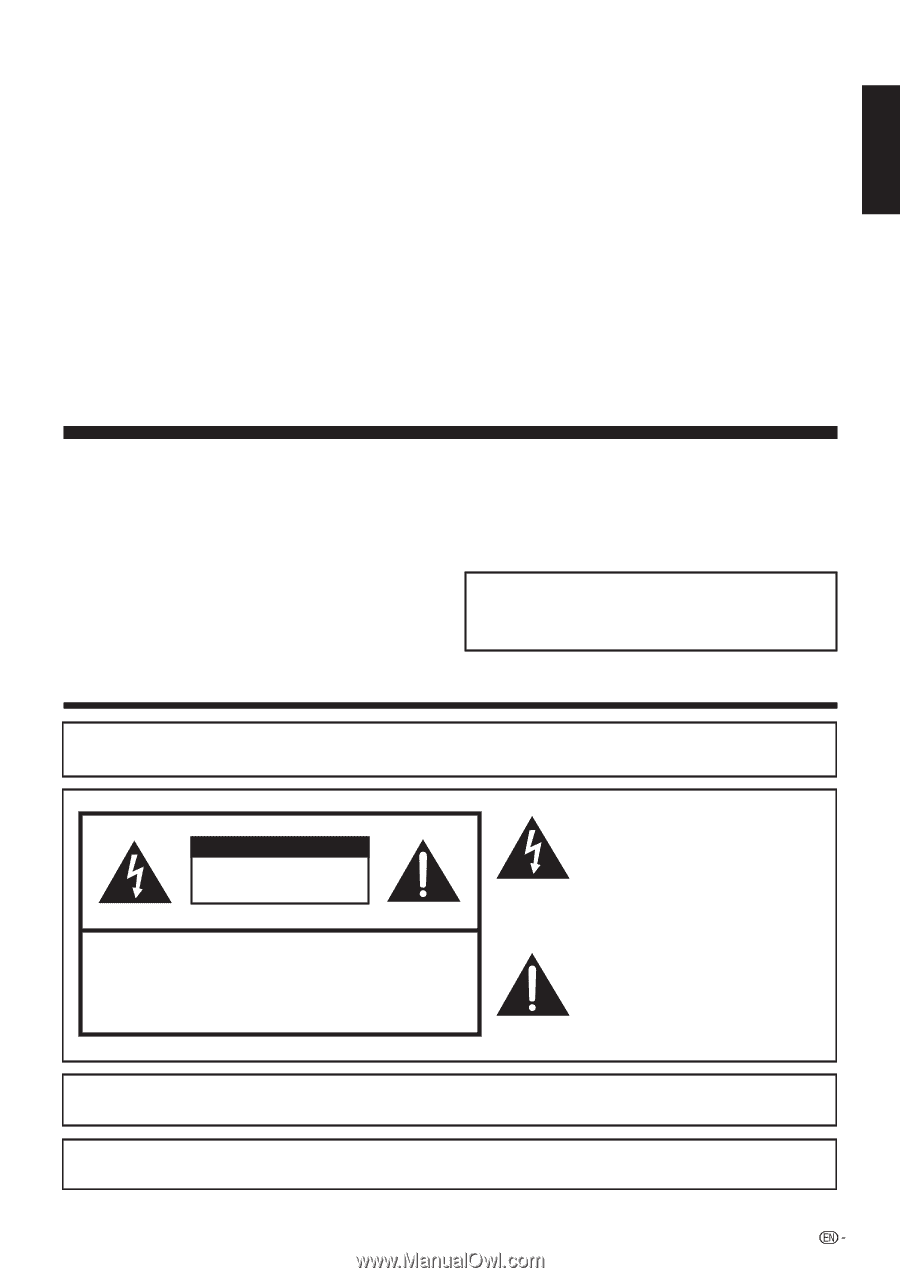
TO REDUCE THE RISK OF FIRE OR ELECTRIC SHOCK, DO
NOT EXPOSE THIS PRODUCT TO RAIN OR MOISTURE.
WARNING:
The lightning flash with arrow-head
symbol, within an equilateral triangle,
is intended to alert the user to the
presence of uninsulated “dangerous
voltage” within the product's
enclosure that may be of sufficient
magnitude to constitute a risk of
electric shock to persons.
The exclamation point within a
triangle is intended to alert the user
to the presence of important
operating and maintenance
(servicing) instructions in the
literature accompanying the product.
CAUTION
RISK OF ELECTRIC SHOCK
DO NOT OPEN
CAUTION: TO REDUCE THE RISK OF ELECTRIC SHOCK,
DO NOT REMOVE COVER (OR BACK).
NO USER-SERVICEABLE PARTS INSIDE.
REFER SERVICING TO QUALIFIED SERVICE
PERSONNEL.
TO PREVENT ELECTRIC SHOCK, MATCH WIDE BLADE OF PLUG TO WIDE
SLOT, FULLY INSERT.
CAUTION:
WARNING:
FCC Regulations state that any unauthorized changes or modifications to this equipment not expressly
approved by the manufacturer could void the user's authority to operate this equipment.
1
OPERATION MANUAL
IMPORTANT:
To aid reporting in case of loss or theft, please record the
TV's model and serial numbers in the space provided. The
numbers are located at the rear of the TV.
Model No.:
Serial No.:
LIQUID CRYSTAL TELEVISION
ENGLISH
IMPORTANT INFORMATION
ENGLISH
LC-42LE540U
LC-46LE540U