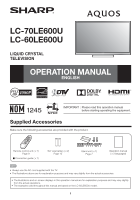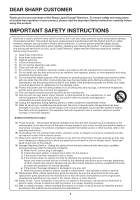Sharp LC-60LE600U Operation Manual
Sharp LC-60LE600U Manual
 |
View all Sharp LC-60LE600U manuals
Add to My Manuals
Save this manual to your list of manuals |
Sharp LC-60LE600U manual content summary:
- Sharp LC-60LE600U | Operation Manual - Page 1
-70LE600U LC-60LE600U LIQUID CRYSTAL TELEVISION OPERATION MANUAL ENGLISH IMPORTANT : Please read this operation manual before starting operating the equipment. Supplied Accessories Make sure the following accessories are provided with the product. Remote control unit (g1) Page 9 ■ Connection guide - Sharp LC-60LE600U | Operation Manual - Page 2
the rear and right side of the TV. Model No.: Serial No.: IMPORTANT (OR BACK). NO USER-SERVICEABLE PARTS INSIDE. REFER SERVICING TO QUALIFIED SERVICE PERSONNEL. The lightning flash presence of important operating and maintenance (servicing) instructions in the literature accompanying the product. - Sharp LC-60LE600U | Operation Manual - Page 3
INFORMATION DECLARATION OF CONFORMITY: SHARP LIQUID CRYSTAL TELEVISION, MODEL LC-70LE600U/LC-60LE600U This device complies with Part 15 of the FCC ENERGY STAR when "Home" is selected for "TV Location". Setting "TV Location" to "Home" allows the TV to achieve an energy-saving status for household use - Sharp LC-60LE600U | Operation Manual - Page 4
Thank you for your purchase of the Sharp Liquid Crystal Television. To ensure safety and many years of trouble-free operation of your product, please read the Important Safety Instructions carefully before using this product. IMPORTANT SAFETY INSTRUCTIONS Electricity is used to perform many useful - Sharp LC-60LE600U | Operation Manual - Page 5
such power lines or circuits as contact with them might be fatal. • To prevent fire, never place any type of candle or flames on the top or near the TV set. • To prevent fire or shock hazard, do not place the AC cord under the TV set or other heavy items. • Do not display a still picture - Sharp LC-60LE600U | Operation Manual - Page 6
INSTRUCTIONS Caring for the Liquid Crystal panel • Turn off the main power Sharp in single (00Z-LCD-CLOTH) or triple (00Z-LCD-CLOTH-3) packs. Call 1-800-BE-SHARP not always supported on the proper stands or installed CSA, ETL). • Follow all instructions supplied by the display and wall mount - Sharp LC-60LE600U | Operation Manual - Page 7
attaching the stand to the TV, do not hold the stand when you put up, set up, move or lay down the TV. 1 Confirm that there are 12 screws (8 long screws and 4 short screws) supplied with the stand unit. Removing the Stand • Before detaching the stand, make sure to turn off the TV and unplug the - Sharp LC-60LE600U | Operation Manual - Page 8
AN-52AG4 wall mount bracket. (See the bracket instructions for details.) Vertical mounting Angular mounting About setting the TV angle AN-52AG4 0/5° LC-70LE600U • The center of the display: /25 64 inch (10.0 mm) above the "c" position. LC-60LE600U • The "e" position is at the center of - Sharp LC-60LE600U | Operation Manual - Page 9
proper operation. • TO PREVENT RISK OF ELECTRIC SHOCK, DO NOT TOUCH UN-INSULATED PARTS OF ANY CABLES WITH THE AC CORD CONNECTED. 3 When turning on the TV for the first time, press POWER on the television. POWER Remote control sensor 30° 30° 17´ (5 m) 30° 30° 4 Insert the batteries into the - Sharp LC-60LE600U | Operation Manual - Page 10
enjoy a clearer picture, use an outdoor antenna. The following is a brief explanation of the types of connections that are used for a coaxial cable. If your outdoor antenna uses a 75-ohm coaxial cable with an F-type connector, plug it into the antenna terminal at the rear of the TV set. 1. A 75-ohm - Sharp LC-60LE600U | Operation Manual - Page 11
Part Names TV (Front) TV (Rear/Side) *2 POWER button MENU button INPUT button Channel buttons (CHU/V) Volume buttons (VOLk/l) OPC sensor * Remote control sensor Center Icon illumination (See page 25.) * OPC: Optical Picture Control (See page 19.) *1 AUDIO input terminal (shared for HDMI 1 and - Sharp LC-60LE600U | Operation Manual - Page 12
set the equipment to 1080p output. ■ Connecting an Audio Amplifier Terminal on external equipment Cable Optical fiber cable Terminal on the TV DIGITAL AUDIO *4 OUTPUT Audio cable OUTPUT *5 *4 The DIGITAL AUDIO OUTPUT terminal does not output some signals, depending on devices and software - Sharp LC-60LE600U | Operation Manual - Page 13
the settings of the Initial Installation, perform "EZ setup" on the Setup menu on page 21. Press POWER on the TV or on the remote control unit again to turn the power off. • The TV enters standby and the image on the screen disappears. POWER (On/Standby) • If you are not going to use this TV for - Sharp LC-60LE600U | Operation Manual - Page 14
volume by pressing VOLk/l on the TV or on the remote control unit. • To increase the volume, press VOLk. • To decrease the volume, press VOLl. Audio status Output device Speaker Output Select Fixed Variable Variable sound Mute • When "Output Select" is set to "Variable", the indicator on the - Sharp LC-60LE600U | Operation Manual - Page 15
a/b to select audio. • You can select a different AV Mode for each input, allowing you to optimize your picture quality for different devices. (For example, select STANDARD for watching TV in a normal lighting environment.) • If power is lost, USER Mode settings may need to be reset. • MTS only - Sharp LC-60LE600U | Operation Manual - Page 16
CC4" services display subtitles of TV programs superimposed over the program's picture. In the Closed Caption system, the TEXT1, TEXT2, TEXT3 or TEXT4 services display screen. RETURN: Returns to the previous menu screen. EXIT: Turns off the menu screen. • For operating the on-screen display menu, - Sharp LC-60LE600U | Operation Manual - Page 17
Dot by Dot (Full Screen) Zoom S.Stretch (Smart stretch) Suitable for viewing widescreen 1.78:1 aspect ratio program, stretch mode will still show very thin black bands at the top and bottom of the screen. Dot by Dot (1080i/p only): Detects the resolution of the signal and displays an image with - Sharp LC-60LE600U | Operation Manual - Page 18
, and then press ENTER. 3 Press MENU to exit. Option Audio Only Icon Light Up Setting Output Select Fixed Color System Auto Caption Setup Favorite CH Fine Sync. 4 Identification Software Update 1 Item displayed in light blue • This indicates the item currently selected. 2 This indicates - Sharp LC-60LE600U | Operation Manual - Page 19
sharpness • For resetting all Picture adjustment items to the factory preset values, press a/b to select "Reset", press ENTER, press c/d to select "Yes", and then press ENTER. AV MODE The current setting of AV at the value set in "Backlight". • When set to "On", the Optical Picture Control (OPC) - Sharp LC-60LE600U | Operation Manual - Page 20
menu is grayed out when "Output Select" is set to "Variable". (See page 25.) • For resetting all Audio adjustment items to the factory preset values, press a/b to select "Reset", press ENTER, press c/d to select "Yes", and then press ENTER. AV MODE The current setting of AV Mode is displayed. (See - Sharp LC-60LE600U | Operation Manual - Page 21
digital audio to an AV amplifier or similar device whose DIGITAL AUDIO INPUT terminal is connected to the DIGITAL AUDIO OUTPUT terminal on the TV. Please select an audio output format compatible with the audio format of the program you are watching and the equipment connected. PCM: The optical output - Sharp LC-60LE600U | Operation Manual - Page 22
from among 3 languages: English, French and Spanish. Reset If complex adjustments are made and the settings cannot be restored to normal, you can reset the settings to the factory preset values. Select "Yes". • After the reset has been completed, the power shuts off and then comes back on. The - Sharp LC-60LE600U | Operation Manual - Page 23
. "Block" indicates the item is blocked. Press MENU to exit. TV-Y TV-Y7 TV-G TV-PG TV-14 TV-MA NONE Example Block Block Block Block Block D Block L Block S Block V Block FV Block When setting an individual content-based rating item: 1 Press d or ENTER to access blocked content items - Sharp LC-60LE600U | Operation Manual - Page 24
and Canadian French ratings) • The TV rating systems in Canada are based on the Canadian Radio-Television and setting ("TV Guidelines", "MPAA", "Can. English Ratings" or "Can. French Ratings") from the Parental CTRL to reactivate BLOCK. (See pages 22 to 24.) • Switch off the TV power - Sharp LC-60LE600U | Operation Manual - Page 25
function is set to "On", the LED on the front of the TV turns on. If you select "Off" for the function, the confirmation screen appears. Selecting "Yes" on the screen will turn the LED off. • "On" is the factory preset value. Output Select Allows you to select what controls the audio output. Fixed - Sharp LC-60LE600U | Operation Manual - Page 26
device with the update file into the SERVICE terminal on the TV. 2 Press MENU to display the MENU screen, and then press c/d to select "Option". 3 Press a/b to select "Software Update", and then press d or ENTER. Example Option Audio Only Icon Light Up Setting Output Select Color System Caption - Sharp LC-60LE600U | Operation Manual - Page 27
Appendix Troubleshooting Problem • No power • Unit cannot be operated. • Remote control unit does not operate. • Picture is cut off/with sidebar screen. • Strange color, light color, or color misalignment • Power is suddenly turned off. • No sound Possible Solution • Check if you pressed POWER on - Sharp LC-60LE600U | Operation Manual - Page 28
you are viewing provides HD images. • The HD cable/satellite set-top box may need to be configured to output HD images via cable/satellite. • The cable/satellite broadcast may not support a signal resolution of 1080p. • The TV sometimes makes a cracking sound. • This is not a malfunction. This - Sharp LC-60LE600U | Operation Manual - Page 29
) OUTPUT Audio out HDMI 3 HDMI in with HDCP Side VIDEO AV in SERVICE Software update OSD language English/French/Spanish Power Requirement AC 120 V, 60 Hz Power Consumption 214 W (0.2 W Standby with AC 120 V) 178 W (0.2 W Standby with AC 120 V) Weight TV + stand TV only Dimension - Sharp LC-60LE600U | Operation Manual - Page 30
modified and is distributed under the "Bitstream Vera" names. The Font Software may be sold as part of a larger software package but no copy of one or more of the Font Software typefaces may be sold by itself. THE FONT SOFTWARE IS PROVIDED "AS IS", WITHOUT WARRANTY OF ANY KIND, EXPRESS OR IMPLIED - Sharp LC-60LE600U | Operation Manual - Page 31
terms of which may vary. Please contact 1-888-GO-SHARP for further information. In order to enforce your rights under this limited warranty, you should follow the steps set forth below. You must be able to provide proof of purchase to the servicer, which proof must include the date of purchase. To - Sharp LC-60LE600U | Operation Manual - Page 32
32 - Sharp LC-60LE600U | Operation Manual - Page 33
LC-70LE600U 63 19/32 (1615) 60 19/32 (1538.88)*1 5 23/64 (136) 2 1/64 (51)*2 3 1/2 (89) Unit: inch (115) 34 11/32 (872) 33 1/32 (839) 8 15/32 (215) LC-60LE600U 54 17/32 (1385) 52 11/32 (1329.12)*1 5 25/64 (137) part/Parte más delgada/Partie la plus mince 4 17/32 (115) 6 21/32 (169) AN-52AG4

1
Supplied Accessories
Make sure the following accessories are provided with the product.
Remote control unit (
g
1)
Page 9
“AA” size battery (
g
2)
Page 10
LC-70LE600U
LC-60LE600U
LIQUID CRYSTAL
TELEVISION
OPERATION MANUAL
ENGLISH
• Always use the AC cord supplied with the TV.
• The illustrations above are for explanation purposes and may vary slightly from the actual accessories.
• The illustrations and on-screen displays in this operation manual are for explanation purposes and may vary slightly
from the actual operations.
• The examples used throughout this manual are based on the LC-60LE600U model.
IMPORTANT : Please read this operation manual
before starting operating the equipment.
Stand unit (
g
1)
Page 7
Operation manual
(
g
3 languages)
■
Connection guide (
g
1)