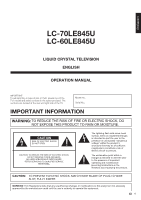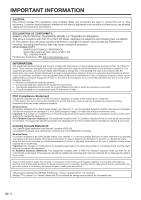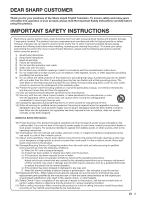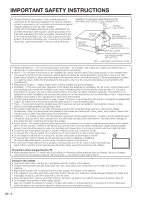Sharp LC-60LE845U User Manual
Sharp LC-60LE845U Manual
 |
View all Sharp LC-60LE845U manuals
Add to My Manuals
Save this manual to your list of manuals |
Sharp LC-60LE845U manual content summary:
- Sharp LC-60LE845U | User Manual - Page 1
ENGLISH FRANÇAIS ESPAÑOL LC-70LE845U LC-60LE845U LIQUID CRYSTAL TELEVISION TÉLÉVISEUR ACL TELEVISOR CON PANTALLA DE CRISTAL LÍQUIDO OPERATION MANUAL MODE D'EMPLOI MANUAL DE OPERACIÓN IMPORTANT : Please read this operation manual before starting operating the equipment. IMPORTANT : Veuillez lire - Sharp LC-60LE845U | User Manual - Page 2
- Sharp LC-60LE845U | User Manual - Page 3
ENGLISH LC-70LE845U LC-60LE845U LIQUID CRYSTAL TELEVISION ENGLISH OPERATION MANUAL IMPORTANT: To aid reporting in case of loss or theft, please record the TV's model and serial numbers in the space provided. The numbers are located at the rear and right side of the TV. Model No.: Serial No.: - Sharp LC-60LE845U | User Manual - Page 4
for connections. DECLARATION OF CONFORMITY: SHARP LIQUID CRYSTAL TELEVISION, MODEL LC-70LE845U/LC-60LE845U This device complies with Part 15 of the FCC Rules. "Home" is selected for "TV Location". Setting "TV Location" to "Home" allows the TV to achieve an energy-saving status for household use. 2 - Sharp LC-60LE845U | User Manual - Page 5
label. If you are not sure of the type of power supply to your home, consult your product dealer or local power company. For products intended to operate from battery power, or other sources, refer to the operating instructions. 16) Overloading-Do not overload wall outlets, extension cords, or - Sharp LC-60LE845U | User Manual - Page 6
such power lines or circuits as contact with them might be fatal. • To prevent fire, never place any type of candle or flames on the top or near the TV set. • To prevent fire or shock hazard, do not place the AC cord under the TV set or other heavy items. • Do not display a still picture - Sharp LC-60LE845U | User Manual - Page 7
SHARP for ordering, or VISIT http://www.sharpusa.com/SharpDirect. CHILD SAFETY: It Makes A Difference How and Where You Use Your Flat Panel Display Congratulations on your purchase! As you enjoy your new UL, CSA, ETL). • Follow all instructions supplied by the display and wall mount manufacturers. - Sharp LC-60LE845U | User Manual - Page 8
to connect to a USB terminal of a 3D compatible SHARP TV for supplying power. Supplying power using other devices may lead to heat generation or battery damage. • During a thunderstorm, to avoid getting an electric shock, do not use the 3D Glasses that are power-supplied via USB, and do unplug the - Sharp LC-60LE845U | User Manual - Page 9
Remote Control Function 55 Operating the Connected Equipment 55-56 Using AQUOS LINK Controlling HDMI Equipment Using AQUOS LINK 57-59 Link Operation Menu 59-60 Using a Smartphone with the TV 61 Using a PC Displaying a PC Image on the Screen 62 Adjusting the PC Image 63 Setting Audio Input - Sharp LC-60LE845U | User Manual - Page 10
with the product. Remote control unit (x1) "AAA" size battery (x2) Stand unit (x1) (for LC-70LE845U) Page 10 Stand unit (x1) (for LC-60LE845U) Page 11 Cable tie (x1) Page 9 Operation manual (x1) Page 9 Connection guide (x1) Page 10 • Always use the AC cord supplied with the TV. • The - Sharp LC-60LE845U | User Manual - Page 11
damaged. CAUTION • Be sure to follow the instructions. Incorrect installation of the stand may result in the TV falling over. ■ LC-70LE845U 1 Confirm that there are 12 screws (6 long screws, 4 middle screws and 2 short screws) supplied with the stand unit. 2 1 Set the post for the stand unit onto - Sharp LC-60LE845U | User Manual - Page 12
the batteries into the remote control unit. (See page 11.) • Speakers cannot be detached from the TV. • The TV angle cannot be adjusted. (For LC-70LE845U) • The TV can be rotated up to 20 degrees to right and left. (For LC-60LE845U) IMPORTANT: IF THE UNIT DOES NOT POWER ON - UNPLUG THE TELEVISION - Sharp LC-60LE845U | User Manual - Page 13
TV set. (The breaking of internal circuit, etc.) 75-ohm coaxial cable Installing Batteries in the Remote Control Unit If the remote control fails to operate TV functions, replace the batteries in the remote control unit. 1 Open the battery cover. 2 Insert two "AAA" size batteries (supplied - Sharp LC-60LE845U | User Manual - Page 14
Part Names TV (Front/Side) *1 POWER button MENU button INPUT button 3D infrared emitter *2 Channel buttons (CHU/V) Volume buttons (VOLk/l) Center Icon illumination (See page 35.) OPC sensor *3 Remote control sensor *1 See pages 14, 19 and 27 for button operations. *2 This panel emits the - Sharp LC-60LE845U | User Manual - Page 15
Part Names Remote Control Unit 1 18 19 2 3 4 20 5 21 6 7 22 8 23 9 24 10 25 11 26 12 13 27 14 15 28 29 16 30 17 • When using the remote control unit, point it at the TV. 1 POWER: Switch the TV power on or enter standby. (See page 19.) 2 TV, STB, DVD•VCR, AUDIO: Switches - Sharp LC-60LE845U | User Manual - Page 16
equipment OPTICAL DIGITAL AUDIO INPUT Page 17 ANALOG AUDIO IN Page 17 Displaying an External Equipment Image To view external source images, select the input source by pressing INPUT on the remote control unit or on the TV. Example Input Menu AIR INPUT 1 Press INPUT. • The INPUT list - Sharp LC-60LE845U | User Manual - Page 17
for audio and video signals using a single cable. The HDMI terminal supports high-resolution video input. • Blu-ray disc player • DVD player • HD cable/satellite set-top box HDMI-certified cable HDMI OUT • To enjoy 1080p display capability, connect your external equipment using an HDMI-certified - Sharp LC-60LE845U | User Manual - Page 18
White) PR (Red) Y (Green) PB (Blue) Component video cable COMPONENT OUT • To enjoy 1080p display capability, connect your external equipment using an HDMI-certified cable or a component cable and set the equipment to 1080p output. • See page 15 for connecting a Blu-ray disc player, DVD player or - Sharp LC-60LE845U | User Manual - Page 19
System ■ When connecting an AV amplifier for surround system HDMI-certified cable *1 HD Cable/Satellite set-top box HDMI OUT OPTICAL DIGITAL AUDIO INPUT HDMI OUT HDMI IN Optical fiber cable *2 • Letting the TV output the audio to an AV amplifier: *1 When you connect ARC-compatible equipment, use the - Sharp LC-60LE845U | User Manual - Page 20
a list of PC signals compatible with the TV. ■ When using HDMI cable (HDMI 1, and set "Audio Select" to "HDMI+Analog". (See page 63.) • The HDMI terminals only support digital signal. cable, input the audio signal to the AUDIO IN terminal of PC IN. • When connecting a PC to the PC IN, set "Audio - Sharp LC-60LE845U | User Manual - Page 21
Initial Installation will not be invoked. For changing the settings of the Initial Installation, perform "EZ setup" on the Initial Setup menu on page 36. Press POWER on the TV or on the remote control unit again to turn the power off. • The TV enters standby and the image on the screen disappears - Sharp LC-60LE845U | User Manual - Page 22
press ENTER. On Off • When this is set to "On", the channel on the TV cannot be changed using the remote control unit or menu. (e.g. CH U/V, Favorite CH, etc.) • See page 34 for details on the Input Skip function. 3 Press INPUT to select the input source corresponding to the terminal connected to - Sharp LC-60LE845U | User Manual - Page 23
setting: Press c/d to select "Start", and then press ENTER. Start Cancel Network When you connect to the Internet on the TV, select the desired connection method and follow the instructions or "Wireless", and then press ENTER. Analog & Digital Search Start Analog Search Start Cancel • The Channel - Sharp LC-60LE845U | User Manual - Page 24
9. Language Location & Time TV Location Antenna & Cable/STB TV Input Skip Network Connection : English : United States/EST/Auto : Home : Set-top box : On : OK Please make sure to change INPUT to the specific input terminal you are connecting your set-top box to get the picture. Closed caption, sub - Sharp LC-60LE845U | User Manual - Page 25
To view external source images, select the input source by pressing INPUT on the remote control unit or on the TV. 1 Press INPUT. • The INPUT list screen displays. 2 Press a/b or press INPUT again to select the input source. • An image from the selected source automatically displays. • Each time - Sharp LC-60LE845U | User Manual - Page 26
Network (DLNA) mode or after you connect to the Internet, check your TV's network settings and connection. • See pages 49, 68 and 72 for details of best match the surrounding environment of the TV, which can vary due to factors like room brightness, type of program watched or the type of image input - Sharp LC-60LE845U | User Manual - Page 27
and on some VHS home video tapes at the discretion of the program provider. Digital Closed Caption service is a new caption service available only on digital TV programs (also at the discretion of the service provider). It is a more flexible system than the original Closed Caption system, because it - Sharp LC-60LE845U | User Manual - Page 28
aspect ratio. • You can have the same settings by choosing "View Mode" on the menu items. (See not be able to change the View Mode while in 3D mode. ■ For HD programs Stretch Dot by Dot ( or Internet applications Example: Screen size images Input signal Auto Original This mode is useful - Sharp LC-60LE845U | User Manual - Page 29
Enter RETURN : Back MENU : Exit Picture Settings Menu AV MODE (Changing Pic.Quality) [STANDARD] OPC Backlight [ b5] a16 b16 3D Brightness Boost [Middle] Contrast [b30] 0 b40 Brightness [ 0] a30 b30 Color [ b2] a30 b30 Tint [ 0] a30 b30 Sharpness [ b2] a10 b10 Advanced 1 Press - Sharp LC-60LE845U | User Manual - Page 30
not be displayed depending on the selected input source. Picture Settings AV MODE (Changing Pic.Quality) ........Pages 29 and 45 OPC Page 29 Backlight Page 29 3D Brightness Boost Page 45 Contrast Page 29 Brightness Page 29 Color Page 29 Tint Page 29 Sharpness Page 29 Advanced Pages 29-30 - Sharp LC-60LE845U | User Manual - Page 31
picture settings. Example Picture Settings Picture Settings Menu AV MODE (Changing Pic.Quality) [STANDARD] OPC [On:Display] Backlight [ b5] a16 b16 3D Brightness Boost [Middle] Contrast [b30] 0 b40 Brightness [ 0] a30 b30 Color [ b2] a30 b30 Tint [ 0] a30 b30 Sharpness - Sharp LC-60LE845U | User Manual - Page 32
adjustment. Gamma Adjustment Adjusts the differences of picture tones between bright parts and dark parts. The adjustment range of the gamma can be set to a maximum of +2 and a minimum of -2 by pressing c or d. • "Black Level" is available for input signal from Composite Video, Component 480i and - Sharp LC-60LE845U | User Manual - Page 33
following settings. Example Audio Settings Audio Settings Menu Auto Volume [Off] Treble [ 0] a15 b15 Bass [ 0] a15 b15 Balance [ 0] L R 3D breaks. The Automatic Volume Control (Auto Volume) reduces this problem by equalizing levels. High: Reducing the loudness gaps among different - Sharp LC-60LE845U | User Manual - Page 34
AUTO" and "DYNAMIC (Fixed)" will remain set to "Off". • When "Power Saving" is set to "Standard" or "Advanced", the Power Saving leaf icon appears to the left of "OPC" in the Picture Settings menu screen. • "Power Saving" is not available when the TV is in 3D mode. No Signal Off This function allows - Sharp LC-60LE845U | User Manual - Page 35
pressing CC on the remote control unit. See page 25 for details of Closed Caption function. Terminal Setting Audio Setup You can output digital audio to an AV amplifier or similar device whose DIGITAL AUDIO INPUT terminal is connected to the DIGITAL AUDIO OUTPUT terminal on the TV. Please select an - Sharp LC-60LE845U | User Manual - Page 36
the remote control unit or on the TV. Sound via speaker is muted. Color System Select the video signal system compatible with your equipment from the list below: Auto/NTSC/PAL-M/PAL-N • "Color System" can only be set for the VIDEO 1 or 2. • If you have already set the Secret No., input the 4-digit - Sharp LC-60LE845U | User Manual - Page 37
and then press INPUT. 4 Press MENU to exit. • To unlock the buttons on the TV, press MENU on the remote control, and then select "Off" in "Operation Lock Out". • This function will be canceled when you press EXIT on the remote control unit. • When "Demo Mode" is set to "Quattron" or "Feature Demo - Sharp LC-60LE845U | User Manual - Page 38
where you plan to install the TV. This product qualifies for ENERGY STAR in Home mode default setting. Home: "Power Saving" is set to "Advanced", and AV MODE is set to "STANDARD". Store: "Power Saving" is set to "Off" and AV MODE is set to "DYNAMIC (Fixed)". Picture Reset and Feature Demo can be - Sharp LC-60LE845U | User Manual - Page 39
values. • If you have already set the Secret No., input the 4-digit secret number here. • The Channel Setup settings will not be changed. • The Language settings will not be changed. • The Secret number settings will not be changed. • The TV Location settings will not be changed. Individual Setup - Sharp LC-60LE845U | User Manual - Page 40
. • Movie ratings are used for original movies rated by the Motion Picture Association of America (MPAA) as watched on cable TV and not edited for television. The V-CHIP can also be set to block MPAA-rated movies. • The setting automatically enters "Block" for any ratings below your selection. • If - Sharp LC-60LE845U | User Manual - Page 41
is working, and then the secret number setting menu displays. 2 Input the 4-digit secret number by using 0-9. At this time setting ("MPAA", "TV Guidelines", "Can. English Ratings" or "Can. French Ratings") from the Parental CTRL to reactivate BLOCK. (See pages 38 to 39.) • Switch off the TV power - Sharp LC-60LE845U | User Manual - Page 42
Caption Info. Software Update 3 Input the 4-digit secret number by using 0-9. Software Update Enter your Secret No. 4 Press a/b to select "Manual Update" or "Auto Update Setting", and then press ENTER. • The operations thereafter vary depending on the setting. Manual Update Select the method for - Sharp LC-60LE845U | User Manual - Page 43
the server. Check the network settings and try again. OK The TV does not need to be www.sharpusa.com/products/support/. If you have any questions, please call 1-800-BE-SHARP (800-237-4277 Remote control operation is disabled during update process. Do not unplug AC cord. or 2 Press a/b on the Manual - Sharp LC-60LE845U | User Manual - Page 44
device. Checking • The current version of the TV software and the version of the update file . Example Now updating Update Version : UXXXXXX2 30% Remote Control operation is disabled during Update process. Do not fails again, contact the customer service center. Update Version : UXXXXXX2 - Sharp LC-60LE845U | User Manual - Page 45
Image Viewing You can use special 3D Glasses to watch 3D-supported images on this TV. • You can enjoy 3D movies on this TV by viewing the movie through SHARP 3D Glasses sold separately. • To produce 3D images, liquid crystal shutters in the 3D Glasses alternately open and close imperceptibly fast - Sharp LC-60LE845U | User Manual - Page 46
watching 3D picture please stop watching TV. • Take off the 3D Glasses and turn off the power. Ending 3D Image Viewing 5 Take off the 3D Glasses and turn off the power. • If the input signal switches to 2D, 2D images are displayed automatically. • 3D mode is canceled automatically when the setting - Sharp LC-60LE845U | User Manual - Page 47
ENTER. 3 Turn on the 3D Glasses and place them on your head. Configuring the TV Settings to Enhance 3D Image Viewing Example Picture Settings Picture Settings Menu AV MODE (Changing Pic.Quality) [STANDARD (3D)] OPC [Off] Backlight [ b5] a16 b16 3D Brightness Boost [Middle] Contrast [b30 - Sharp LC-60LE845U | User Manual - Page 48
be displayed. 3D Glasses Control To enable this function, set "TV Location" to "Store". Selecting "Yes" prevents the 3D Glasses from receiving 3D signals from other TVs. • This function does not work when the input source is Composite, Component, RGB or Analog/Digital tuner. 3D Depth Control Select - Sharp LC-60LE845U | User Manual - Page 49
(such as computer screens, digital clocks, and calculators) may appear dark and difficult to view while wearing the 3D Glasses. Do not wear the 3D Glasses when watching anything other than 3D images. • If you lie on your side while watching the TV with 3D Glasses, the picture may look dark or may - Sharp LC-60LE845U | User Manual - Page 50
pictures, listening to music, and watching videos. • Depending on the USB memory device/USB hard drive/home network (DLNA) server, the TV (may vary depending on character set) may not be displayed. Connecting INPUT list. • Do not insert and remove a USB memory device/USB hard drive to and from the TV - Sharp LC-60LE845U | User Manual - Page 51
LPCM WMA MP3 AAC Dolby Digital MPEG LPCM Video 5 Press c/d to select the desired folder, and then press ENTER. • The Media screen can be displayed even by using the application window. To display the application window, press SmartCentral. (See page 24.) • You cannot switch the input mode if a USB - Sharp LC-60LE845U | User Manual - Page 52
DLNA) Server Photo Mode Viewing Thumbnails Example ... picture 1 picture 2 picture 3 picture 4 picture 5 ... This screen image is for the USB selected item and this setting is not saved. • In 3D mode, you cannot rotate the photos. • The key guide display disappears automatically after - Sharp LC-60LE845U | User Manual - Page 53
/Music/Video Playback USB Menu On the menu to be displayed in USB mode, use a/b to select an item and make settings to your preferences. Example USB MENU 3D Display Select Slide Show Interval Select Slide Show BGM Set All Slide Show Image Reset All Slide Show Image Remove USB Device [On] [10sec - Sharp LC-60LE845U | User Manual - Page 54
time you press d. After playing to the end, the TV goes to the next file and starts to play. Go back to the file selection screen. 3D Switches between 2D and 3D modes. A (red)*1 Jump to the scene without chapters, playback points are set automatically. Playback points are set at intervals of a one- - Sharp LC-60LE845U | User Manual - Page 55
" > "View Option" > "Change CC" or by pressing CC on the remote control unit. • Use "Audio" on the operation panel to change the audio. file by pressing once or to the previous file by pressing twice. ) Sets pauses and still pictures. / Go to the next file. + Playback stops. Jump back in a - Sharp LC-60LE845U | User Manual - Page 56
Timeout Setup This sets the time until the TV returns automatically to TV mode after remote playback ends. 10 sec./60 sec.: When the set time has elapsed after remote playback ends, the TV returns automatically to TV mode. No: Select this to manually switch the TV after remote playback ends. • This - Sharp LC-60LE845U | User Manual - Page 57
, press STB, DVD•VCR or AUDIO to select your device. (STB (cable/satellite set-top box), BD, DVD, VCR or AUDIO.) The remote control unit button will function as follows. • When you operate VCR, DVD or BD, press INPUT to select the terminal connected to your device. • CABLE and SAT cannot be selected - Sharp LC-60LE845U | User Manual - Page 58
PHILIPS PIONEER PROSCAN RCA SAMSUNG SHARP SONY TOSHIBA YAMAHA ZENITH REMOTE CONTROL CODE NUMBER 24 31 supported. STB BRAND ANVISION CABLE STAR DISH NETWORK DIRECTV EAGLE G.INSTRUMENT GERROLD JERROLD MAGNAVOX MOTOROLA OKA SIGMA PANASONIC PHILIPS PIONEER RANDTEK RCA S.ATLANTA VIEWSTAR ZENITH REMOTE - Sharp LC-60LE845U | User Manual - Page 59
fied cable Optical fiber cable AQUOS BD Player AQUOS LINK-compatible Audio system Back panel horizontal inputs Back panel vertical inputs • For connecting the TV to AQUOS LINK-compatible equipment, use commercially available cables. • Point the remote control toward the TV, not to connected HDMI - Sharp LC-60LE845U | User Manual - Page 60
for recording. Channel Select Key This function can be set for each input terminal. On: The remote control unit of the TV can be used to select the channel, display program information, and perform other operations of the connected AQUOS LINK-compatible equipment. Off: This function does not work - Sharp LC-60LE845U | User Manual - Page 61
TV to AQUOS LINKcompatible equipment with a recording function by simply pressing (REC on the remote control. Prepare the connected AQUOS AQUOS LINK-compatible recorder selected in "Selecting Recorder" or other external input equipment, pressing (REC on the remote Menu Recorder Power On/Off Device - Sharp LC-60LE845U | User Manual - Page 62
timer recordings using the TV's remote control. Select the program on the recorder's EPG. • You can use a/b/c/d, ENTER, RETURN, EXIT and the colored buttons. • This function works only when an AQUOS LINK-compatible recorder is connected. • Refer to the operation manual of the recorder for details - Sharp LC-60LE845U | User Manual - Page 63
When an MHL-compatible device is connected while the TV is on, the input mode is selected automatically. • This function operates when "AQUOS LINK Control" is set to "On". (See page 58.) ■ Operation Using the Remote Control The remote control of the TV can be used to operate a portable device - Sharp LC-60LE845U | User Manual - Page 64
signal type. • You can have the same settings by choosing "View Mode" on the menu items. (See page 33.) • You may not be able to change the View Mode while in 3D mode. Example: Screen size images Input signal Normal Zoom Stretch Dot by Dot 4:3 Input signal Keeps the original aspect ratio in - Sharp LC-60LE845U | User Manual - Page 65
an HDMI-certified cable and audio is input via the same cable. HDMI+Analog: Select this when the TV and PC are connected using a DVI-HDMI conversion cable and the audio is input via a Ø 3.5 mm stereo minijack. • When "Audio Select" is set to "HDMI(Digital)", sound will not be produced if you use - Sharp LC-60LE845U | User Manual - Page 66
on the TV menu Service: None (Do not select Telnet or SSH) TCP port#: Set a port number on the TV menu (Control port) When you set your ID and password on the TV menu, you need to enter them as soon as you connect to the TV. • When you use this function, make settings for "AQUOS Remote Control - Sharp LC-60LE845U | User Manual - Page 67
than 10,000) DIGITAL Cable (One-Part numbers, 5-digit, more than 10,000) If it is not TV display, it will input-switch to TV. (same function as CHU) If it is not TV display, it will input-switch to TV. (same function as CHV) Toggle operation of a closed caption. The device name set in "IP Control - Sharp LC-60LE845U | User Manual - Page 68
can access the Internet from the TV. • Use "AQUOS ADVANTAGE LIVE" to obtain the latest software and receive online user support. (See page 68.) • You can enjoy a variety of streaming content and Internet applications. (See page 72.) • You may not be able to view 3D images when accessing the Internet - Sharp LC-60LE845U | User Manual - Page 69
can make settings to keep the TV away from the Internet. 1 Press MENU to display the MENU screen, and then press c/d to select "Initial Setup". 2 Press a/b to select "Internet Setup", and then press ENTER. 3 Press a/b to select "Interactive Service", and then press ENTER. • Input the 4-digit secret - Sharp LC-60LE845U | User Manual - Page 70
and allow you to receive support service over the network. 1 Press SmartCentral to display the application window. 2 Press c/d to select "AQUOS ADVANTAGE LIVE", and then press ENTER. • You can also display the AQUOS ADVANTAGE LIVE screen by pressing FAV APP on the remote control unit. See page 72 - Sharp LC-60LE845U | User Manual - Page 71
remote control unit. Displays the icon " inserted. ", indicating that a new the remote control unit. Enters a space. While you are entering text, likely input conversion Set", this selects the character type (moving forwards). When the focus is in an input box, this moves the cursor in the input - Sharp LC-60LE845U | User Manual - Page 72
SHARP corporation bears no responsibility regarding the content and quality of the content provided by the content serve provider. CAUTION • If the power is cut due to a power failure or the TV displayed when you start AQUOS ADVANTAGE LIVE. • If a pop-up window has appeared as a new page, select " " - Sharp LC-60LE845U | User Manual - Page 73
Press c/d to select " " in the toolbar, and then press ENTER. 3 Press a/b to select and confirm the item you want to set. 4 Press a/b/c/d to specify the required setting, and then press ENTER. 5 Press D to exit. Zoom In/Out: Zoom in: Displays content enlarged to 200%. Normal: Displays content at 100 - Sharp LC-60LE845U | User Manual - Page 74
TV by selecting "Auto Update Setting" on "Software Update" (see page 40) or by visiting http://www.sharpusa.com/products/support set your favorite applications to the FAV APP1, 2, and 3 buttons on the remote instructions for each application. • When using this TV pages. 5 Guide display of required - Sharp LC-60LE845U | User Manual - Page 75
Using the Internet Example Information Menu Information Identification Digital Caption Info. Software Update Netflix Help VUDU Help Deactivating Netflix Function 1 Press MENU to display the menu screen. 2 Press c/d to select "Information", and - Sharp LC-60LE845U | User Manual - Page 76
create a new Skype account • Depending on the network environment used, transmission qualities of voice or pictures may deteriorate. Buying the The Skype FREETALK® Communication camera is not supplied by Sharp. • Other cameras and webcams are not compatible with your TV. • If the Welcome to Skype - Sharp LC-60LE845U | User Manual - Page 77
then press ENTER. 2 Press D (add contact). • If you have signed in on the TV before: 1 Select the "Skype Name", and then press ENTER. 2 Select your Skype name profile picture 2 The picture from your communication camera 3 Notification area 4 Menu items: "Contacts", "History", "Profile" and "Settings" * - Sharp LC-60LE845U | User Manual - Page 78
service. picture from contact person's communication camera 3 The picture remote control. You can receive Skype calls even while watching a TV Set up the following items. Edit profile: Edit your profile. Online status: Change your online status. ■ Settings Set up the following items. General settings - Sharp LC-60LE845U | User Manual - Page 79
get access to Skype for the first time. Terms of Use PLEASE READ CAREFULLY 1. All Skype features are offered by Skype under the terms of the Skype end user do not support any emergency calls. 6. SHARP will not guarantee Terms of Use supplement and do not replace, any terms, conditions or disclaimers, - Sharp LC-60LE845U | User Manual - Page 80
may not be able to access content or services from the device for a variety of reasons which may be unrelated to the device itself, including, but not limited to, power failure, other Internet connection, or failure to configure your device properly. SHARP, its directors, officers, employees, agents - Sharp LC-60LE845U | User Manual - Page 81
from the TV unless using an optional wall mount bracket to mount it. ■ LC-70LE845U 1 Loosen the screws used to secure the stand cover. ■ LC-60LE845U 1 1 Loosen TV. 4 Detach the stand from the TV. • In the installation procedure, be careful not to catch your fingers between the TV set and the floor. - Sharp LC-60LE845U | User Manual - Page 82
Hanging on the wall AN-52AG4 wall mount bracket. (See the bracket instructions for details.) About setting the TV angle AN-52AG4 0°/5°/10° • The "c" position is at the center of the display. • Refer to the operation manual of AN-52AG4 for details. Vertical mounting Angular mounting • Due to - Sharp LC-60LE845U | User Manual - Page 83
tone. Pages 29 and 30 misalignment • Is the room too bright? The picture may look dark in a room that is too bright. • Power is suddenly turned off. • Is the sleep timer set? Page 23 • Check the power control settings. Page 32 • The unit's internal temperature has increased. Remove any objects - Sharp LC-60LE845U | User Manual - Page 84
on the 3D Glasses? The 3D Glasses operate by receiving a signal from the TV. Do not place anything between the 3D infrared emitter on the TV and the infrared receiver on the 3D Glasses. Page 12 For further details, refer to the operation manual of your 3D Glasses. Troubleshooting - Error Message - Sharp LC-60LE845U | User Manual - Page 85
service marks, or certification marks of the Digital Living Network Alliance. • This product includes DLNA Software 'DiXiM' developed by DigiOn, Inc. • and LC logo mark are registered trademarks of SHARP indicated on these instructions are trademarks of Skype Limited or other related companies. 83 - Sharp LC-60LE845U | User Manual - Page 86
inputs OSD language Power Requirement Power Consumption RS-232C ANT/CABLE AUDIO IN DIGITAL AUDIO OUTPUT ETHERNET USB 2 Weight TV + stand TV only Dimensions*2 (W g H g D) TV + stand TV only Operating temperature Model: LC-70LE845U Model: LC-60LE845U (e.g. room, office), the picture may leave - Sharp LC-60LE845U | User Manual - Page 87
-power radars are allocated as primary users SHARP Model input screen. (For operating the on-screen display menu, see page 27.) • "Color system" ( "Terminal Setting Service" ( "Internet Setup" Initial Setup menu). • "Software Update" ( Information menu). 2 Press and hold both CHU and VOLk on the TV - Sharp LC-60LE845U | User Manual - Page 88
software components whose copyrights are held by SHARP is not distributed. ■ Acknowledgements The following Lane. Portions of this software are based in part on the work of the Independent JPEG Group. SSLeay by other content access technologies. Content owners may require you to upgrade PlayReady to - Sharp LC-60LE845U | User Manual - Page 89
that both the copyright notice and this permission notice appear in supporting documentation, and that the name University of Delaware not be holder shall not be used in advertising or otherwise to promote the sale, use or other dealings in this Software without prior written authorization of - Sharp LC-60LE845U | User Manual - Page 90
DAMAGES (INCLUDING, BUT NOT LIMITED TO, PROCUREMENT OF SUBSTITUTE GOODS OR SERVICES; LOSS OF USE, DATA, OR PROFITS; OR BUSINESS INTERRUPTION) HOWEVER in a product, Eric Young should be given attribution as the author of the parts of the library used. This can be in the form of a textual message at - Sharp LC-60LE845U | User Manual - Page 91
Exclusions from Warranty Coverage (if any): Where to Obtain Service: What to do to Obtain Service: LC-70LE845U/LC-60LE845U LCD Color Television (Be sure to have this information available when you need service for your Product.) One (1) year parts and labor from the date of purchase. In order for - Sharp LC-60LE845U | User Manual - Page 92
90 - Sharp LC-60LE845U | User Manual - Page 93
LC-60LE845U 54 47/64 (1390) 52 11/32 (1329.12)*1 34 59/64 (887) 33 (838) 21 7/64 (536) 15 3/4 (400) 29 7/16 (747.60 part/Parte más delgada/Partie la plus mince *3 Excluding projecting parts/Excluyendo partes salientes/Sauf les parties saillantes *4 Including projecting parts/Incluyendo partes - Sharp LC-60LE845U | User Manual - Page 94
SHARP ELECTRONICS CORPORATION Sharp Plaza, Mahwah, New Jersey 07495-1163 SHARP CORPORATION Printed in Mexico Imprimé au Mexique Impreso en México TINS-F442WJZZ 12P03-MX-NM

IMPORTANT
: Please read this operation manual before starting operating the equipment.
IMPORTANT
: Veuillez lire ce mode d'emploi avant de commencer à utiliser l'appareil.
IMPORTANTE : Lea este manual de operación antes de comenzar a operar el equipo.
LC-70LE845U
LC-60LE845U
LIQUID CRYSTAL TELEVISION
TÉLÉVISEUR ACL
TELEVISOR CON PANTALLA
DE CRISTAL LÍQUIDO
OPERATION MANUAL
MODE D’EMPLOI
MANUAL DE OPERACIÓN
ENGLISH
FRANÇAIS
ESPAÑOL