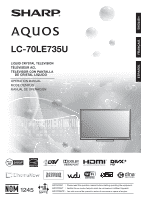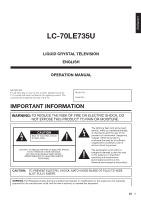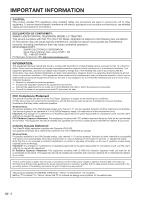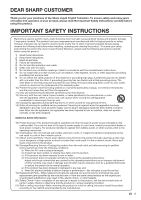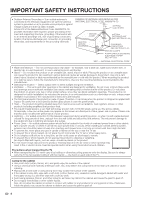Sharp LC-70LE735U LC70LE735U Operation Manual
Sharp LC-70LE735U Manual
 |
View all Sharp LC-70LE735U manuals
Add to My Manuals
Save this manual to your list of manuals |
Sharp LC-70LE735U manual content summary:
- Sharp LC-70LE735U | LC70LE735U Operation Manual - Page 1
ENGLISH FRANÇAIS ESPAÑOL LC-70LE735U LIQUID CRYSTAL TELEVISION TÉLÉVISEUR ACL TELEVISOR CON PANTALLA DE CRISTAL LÍQUIDO OPERATION MANUAL MODE D'EMPLOI MANUAL DE OPERACIÓN IMPORTANT : Please read this operation manual before starting operating the equipment. IMPORTANT : Veuillez lire ce mode d' - Sharp LC-70LE735U | LC70LE735U Operation Manual - Page 2
- Sharp LC-70LE735U | LC70LE735U Operation Manual - Page 3
LC-70LE735U LIQUID CRYSTAL TELEVISION ENGLISH OPERATION MANUAL IMPORTANT: To aid reporting in case of loss or theft, please record the TV's model and serial numbers in the space provided. The numbers are located at the rear of the TV operating and maintenance (servicing) instructions in the - Sharp LC-70LE735U | LC70LE735U Operation Manual - Page 4
televisions, use shielded cables and connectors for connections. DECLARATION OF CONFORMITY: SHARP LIQUID CRYSTAL TELEVISION, MODEL LC-70LE735U This device complies with Part the USA/Canada market, only TV Location". Setting "TV Location" to "Home" allows the TV to achieve an energy-saving status for - Sharp LC-70LE735U | LC70LE735U Operation Manual - Page 5
Thank you for your purchase of the Sharp Liquid Crystal Television. To ensure safety and many years of trouble-free operation of your product, please read the Important Safety Instructions carefully before using this product. IMPORTANT SAFETY INSTRUCTIONS Electricity is used to perform many useful - Sharp LC-70LE735U | LC70LE735U Operation Manual - Page 6
product. When mounting the product on a wall, be sure to follow the manufacturer's instructions. Use only the mounting hardware recommended near the TV set. • To prevent fire or shock hazard, do not place the AC cord under the TV set or other heavy items. • Do not display a still picture for a long - Sharp LC-70LE735U | LC70LE735U Operation Manual - Page 7
Sharp in single (00Z-LCD-CLOTH) or triple (00Z-LCD-CLOTH-3) packs. Call 1-800-BE-SHARP instructions for proper use of this product. • Don't allow children to climb on or play with furniture and television sets ETL). • Follow all instructions supplied by the display and wall mount manufacturers. • If - Sharp LC-70LE735U | LC70LE735U Operation Manual - Page 8
IMPORTANT SAFETY INSTRUCTIONS 3D Glasses Prevention of accidental ingestion • Keep the accessory out of the reach of small children. Small children can accidentally swallow these parts. - If a child accidentally swallows any of these parts, seek immediate medical attention. Do not disassemble • Do - Sharp LC-70LE735U | LC70LE735U Operation Manual - Page 9
-68 Displaying Updated Information and Support Service 68 Entering Text (Software Keyboard 69 Using the Browser 70-73 Using Applications via the Internet 74 Appendix Removing the Stand 76 Setting the TV on the Wall 77 Optional Accessories 77 Troubleshooting 78-79 Troubleshooting - 3D Images - Sharp LC-70LE735U | LC70LE735U Operation Manual - Page 10
TV unless using an optional wall mount bracket to mount it. • Be sure to follow the instructions. Incorrect installation of the stand may result in the TV rear of the TV. • Make sure that the stand is firmly inserted into the TV. Improper installation may result in tilting of the TV set. Soft cushion - Sharp LC-70LE735U | LC70LE735U Operation Manual - Page 11
SHOCK, DO NOT TOUCH UN-INSULATED PARTS OF ANY CABLES WITH THE AC CORD CONNECTED. 3 When turning on the TV for the first time, press POWER on the television. POWER Experiencing HD Images An HDTV without an HD source is just an ordinary TV. To enjoy HD images on the TV, you should get HD programming - Sharp LC-70LE735U | LC70LE735U Operation Manual - Page 12
picture, use an outdoor antenna. The following is a brief explanation of the types of connections that are used for a coaxial cable. If your outdoor antenna uses a 75-ohm coaxial cable with an F-type connector, plug it into the antenna terminal at the rear of the TV set follow the instructions below. - Sharp LC-70LE735U | LC70LE735U Operation Manual - Page 13
Part Names TV (Front) OPC sensor *1 Remote control sensor Center Icon illumination (See page 33.) 3D infrared emitter *2 *1 OPC: Optical Picture Control (See page 27.) *2 This panel emits the infrared signal towards the 3D Glasses you wear when you view 3D images. Do not place anything between - Sharp LC-70LE735U | LC70LE735U Operation Manual - Page 14
external equipment. 4 OPTION: Display the Link Operation Menu screen. This button will function only when AQUOS LINK is used. (See pages 57 to 60 for details.) 5 SLEEP: Set the sleep timer. (See page 21.) 6 0-9: Set the channel. (See page 21.) 7 • (DOT): (See pages 21 and 55.) 8 CC: Display captions - Sharp LC-70LE735U | LC70LE735U Operation Manual - Page 15
an External Equipment Image To view external source images, select the input source by pressing INPUT on the remote control unit or on the TV. Example Input Menu AIR INPUT 1 Press INPUT. • The INPUT list screen displays. 2 Press a/b to select the input source. • You can also select the input - Sharp LC-70LE735U | LC70LE735U Operation Manual - Page 16
TV before connecting any external equipment. • Please read the relevant operation manual (Blu-ray disc player, etc.) carefully before making connections. Connecting a Blu-ray Disc/DVD Player or HD Cable/Satellite Set component cable and set the equipment to 1080p output. • Supported Audio format: - Sharp LC-70LE735U | LC70LE735U Operation Manual - Page 17
cable (COMPONENT): • Blu-ray disc player • DVD player • HD cable/satellite set-top box Audio cable AUDIO-R (Red) AUDIO-L (White) PR (Red) Y external equipment using an HDMI-certified cable or a component cable and set the equipment to 1080p output. • See page 14 for connecting a Blu-ray - Sharp LC-70LE735U | LC70LE735U Operation Manual - Page 18
System ■ When connecting an AV amplifier for surround system HDMI-certified cable *1 HD Cable/Satellite set-top box HDMI OUT OPTICAL DIGITAL AUDIO INPUT HDMI OUT HDMI IN Optical fiber cable *2 • Letting the TV output the audio to an AV amplifier: *1 When you connect ARC-compatible equipment, use the - Sharp LC-70LE735U | LC70LE735U Operation Manual - Page 19
on the board, only video signals may be output. In this case, in addition to connecting an HDMI-certified cable to the HDMI 1 terminal, connect a Ø 3.5 mm stereo minijack cable to the AUDIO IN terminal and set "Audio Select" to "HDMI+Analog". (See page 62.) • The HDMI terminals only support digital - Sharp LC-70LE735U | LC70LE735U Operation Manual - Page 20
still consumed even when the TV is turned off. Home Select Store Home: "Power Saving" is set to "Advanced", and AV MODE is set to "STANDARD". Store: "Power Saving" is set to "Off" and AV MODE is set to "DYNAMIC (Fixed)". Picture Reset and Feature Demo can be set. Picture Reset: AV MODE will be - Sharp LC-70LE735U | LC70LE735U Operation Manual - Page 21
on the connected external equipment. • See the operation manual of the connected equipment for setting up the equipment. Air/Cable (Antenna setting) Make sure what kind of connection is made with your TV when selecting "Air" or "Cable". 4 Press c/d to select "Air" or "Cable". Press ENTER to enter - Sharp LC-70LE735U | LC70LE735U Operation Manual - Page 22
in step 3 and a search was carried out. Language TV Location Anntena & Cable/STB TV Input Skip : English : Home : Set-top box : On Please make sure to change INPUT to the specific input terminal you are connecting your set-top box to get the picture. Closed caption, sub-channel audio and channel - Sharp LC-70LE735U | LC70LE735U Operation Manual - Page 23
or MUTE. • Mute will be canceled after 30 minutes have passed. However, the TV will not suddenly output a loud sound as the volume level is set to 0 automatically. Sleep Timer Allows you to set a time when the TV automatically switches to standby. Press SLEEP. • The remaining time displays when the - Sharp LC-70LE735U | LC70LE735U Operation Manual - Page 24
lighting. MOVIE: For a movie. GAME: Lowers image brightness for easier viewing. PC: For PC. USER: Allows the user to customize settings as desired. You can set the mode for each input source. x.v.Color: Supports after you connect to the Internet, check your TV's network settings and connection. • See - Sharp LC-70LE735U | LC70LE735U Operation Manual - Page 25
CC2" services display subtitles of TV programs superimposed over the program's picture. In the Closed Caption system, the "Text1" or "Text2" services display See page 30 for details of Power Saving settings. • See page 33 for detailed closed caption settings. • When the program contains no closed - Sharp LC-70LE735U | LC70LE735U Operation Manual - Page 26
• You can have the same settings by choosing "View Mode" on the menu items able to change the View Mode while in 3D mode. ■ For HD programs Stretch Dot by USB-Video, DLNA-Video or Internet applications Example: Screen size stretch mode will still show very thin black bands at the top and bottom of - Sharp LC-70LE735U | LC70LE735U Operation Manual - Page 27
[ 0] a30 b30 Sharpness [ b2] a10 b10 Advanced Example System Options Initial Setup Information Picture Settings : Select ENTER : Enter RETURN : Back MENU : Exit Picture Settings Menu AV MODE (Changing Pic.Quality) [STANDARD] OPC Backlight [ b5] a16 b16 3D Brightness Boost [Middle - Sharp LC-70LE735U | LC70LE735U Operation Manual - Page 28
Page 32 3D Setup Page 44 AQUOS LINK Setup Page 58 Input Terminal Setting Pages 32, Wall Mount Audio Setup Page 35 FAV APP Key Assign Page 35 Reset Page 35 Information Identification Page 38 Digital Caption Info Page 38 Software Update Pages 38-40 Manual Update Pages 38-40 Auto Update Setting - Sharp LC-70LE735U | LC70LE735U Operation Manual - Page 29
For more sharpness • You can select "3D Brightness Boost" while in 3D mode. (See page 43.) • For resetting all Picture adjustment items to light. • When set to "On:Display", OPC effect displays on the screen while the OPC adjusts the screen brightness. OPC: OPC: Advanced Picture Settings This TV - Sharp LC-70LE735U | LC70LE735U Operation Manual - Page 30
Off: No adjustment. Gamma Adjustment Adjusts the differences of picture tones between bright parts and dark parts. The adjustment range of the gamma can be set to a maximum of +2 and a minimum of -2 by pressing c or d. 28 • "Black Level" is available for input signal from Composite Video, Component - Sharp LC-70LE735U | LC70LE735U Operation Manual - Page 31
following settings. Example Audio Settings Audio Settings Menu Auto Volume [Off] Treble [ 0] a15 b15 Bass [ 0] a15 b15 Balance [ 0] L R 3D breaks. The Automatic Volume Control (Auto Volume) reduces this problem by equalizing levels. High: Reducing the loudness gaps among different - Sharp LC-70LE735U | LC70LE735U Operation Manual - Page 32
to the left of "OPC" in the Picture Settings menu screen. • You can select Power Saving by pressing POWER SAVING on the remote control unit. (See page 22.) • "Power Saving" is not available when the TV is in 3D mode. No Signal Off This function allows the TV to automatically shut the power down when - Sharp LC-70LE735U | LC70LE735U Operation Manual - Page 33
Menu View Option 3D Setup AQUOS LINK Setup Input Terminal Setting Menu Design Operation Lock Out [Off] Icon Light Up Setting [On] Demo TV has a feature that allows reception of sound other than the main audio for the program. This feature is called Multi-channel Television Sound (MTS). The TV - Sharp LC-70LE735U | LC70LE735U Operation Manual - Page 34
If your digital audio system does not support Dolby Digital, select "PCM". Dolby program of digital. Input Skip This setting allows you to skip the TV, HDMI or PC IN Input ("TV", "PC IN", "HDMI 1", Program Info." displays. No: "Program Info." does not display. Position For adjusting a picture's - Sharp LC-70LE735U | LC70LE735U Operation Manual - Page 35
LED on the front of the TV turns on. • The LED lights white in 2D mode. • The LED lights blue in 3D mode. • "On" is the factory preset value. If you want to turn off the LED, set the function to "Off". Demo Mode You can select the image from several types of demo mode. 70 panel of the main unit (see - Sharp LC-70LE735U | LC70LE735U Operation Manual - Page 36
channels in your region, follow the instructions below to manually memorize the channels. Air/Cable: Make sure what kind of connection is made with your TV when selecting "Air" or "Cable". CH Search: Channel auto search makes the TV look for all channels viewable in the set area. CH Memory: You can - Sharp LC-70LE735U | LC70LE735U Operation Manual - Page 37
To delete all the favorite channels, select "All Data Clear". • Before setting the channel, select the channel you want to register as a favorite channel. . Wall Mount Audio Setup This selects the optimal audio for the program you are currently watching even when the TV is mounted to a wall. Yes - Sharp LC-70LE735U | LC70LE735U Operation Manual - Page 38
. • Movie ratings are used for original movies rated by the Motion Picture Association of America (MPAA) as watched on cable TV and not edited for television. The V-CHIP can also be set to block MPAA-rated movies. • The setting automatically enters "Block" for any ratings below your selection. • If - Sharp LC-70LE735U | LC70LE735U Operation Manual - Page 39
TV rating systems in Canada are based on the Canadian Radio-Television and Telecommunications Commission (CRTC) policy on violence in television programming Press ENTER while the V-CHIP is working, and then the secret number setting menu displays. 2 Input the 4-digit secret number by using 0-9. At - Sharp LC-70LE735U | LC70LE735U Operation Manual - Page 40
factors. Auto Update Setting When the TV is on, or when an Internet application is being accessed, this function enables the TV to connect to the network and check for updates automatically. Yes: Enables Auto Update Setting. No: Disables Auto Update Setting. When an update is available, a message - Sharp LC-70LE735U | LC70LE735U Operation Manual - Page 41
connection and Internet Setup. Cannot reach the server. Check the network settings and try again. OK The TV does not need to be updated. OK availability of a software update, visit http://www.sharpusa.com/products/support/. If you have any questions, please call 1-800-BE-SHARP (800-237-4277). - Sharp LC-70LE735U | LC70LE735U Operation Manual - Page 42
the data in the USB memory device. Insert the USB memory device containing the software update file. OK 4 During the data checking, "Checking" blinks. 5 To update the TV software with the update file, select "Yes", and then press ENTER. Software update file is detected in the USB memory device. Start - Sharp LC-70LE735U | LC70LE735U Operation Manual - Page 43
Image Viewing You can use special 3D Glasses to watch 3D-supported images on this TV. • You can enjoy 3D movies on this TV by viewing the movie through SHARP 3D Glasses sold separately. • To produce 3D images, liquid crystal shutters in the 3D Glasses alternately open and close imperceptibly fast - Sharp LC-70LE735U | LC70LE735U Operation Manual - Page 44
" is set to "Yes" • The 3D image type is detected automatically and the appropriate 3D image is displayed. Changed to 3D mode. Put on 3D glasses and press the power button on the glasses. If you are in bad physical conditions or feel uncomfortable watching 3D picture please stop watching TV. • Take - Sharp LC-70LE735U | LC70LE735U Operation Manual - Page 45
can convert normal 2D images into 3D images. 1 Press 3D. 2 Press c/d to select "2D➝3D convert", and then press ENTER. 3 Turn on the 3D Glasses and place them on your head. Configuring the TV Settings to Enhance 3D Image Viewing Example Picture Settings Picture Settings Menu AV MODE (Changing Pic - Sharp LC-70LE735U | LC70LE735U Operation Manual - Page 46
. Clicking "Start" on the screen plays back 3D test images. • If you press RETURN during playback, the previous screen will be displayed. 3D Glasses Control To enable this function, set "TV Location" to "Store". Selecting "Yes" prevents the 3D Glasses from receiving 3D signals from other TVs. 44 - Sharp LC-70LE735U | LC70LE735U Operation Manual - Page 47
3D Glasses (sold separately) are required to view 3D images. Purchase 3D Glasses for use with Sharp brand 3D LCD TVs. ■ 3D Glasses lenses • Do not apply pressure to the lenses of the 3D Glasses. Also, do not drop or bend the 3D Glasses. • Do not scratch the surface of the lenses of the 3D Glasses - Sharp LC-70LE735U | LC70LE735U Operation Manual - Page 48
to enjoy viewing pictures, listening to music, and watching videos. • Depending on the USB memory device/USB hard drive/home network (DLNA) server, the TV may not be . • File names over 80 characters (may vary depending on character set) may not be displayed. Connecting a USB Memory Device/USB Hard - Sharp LC-70LE735U | LC70LE735U Operation Manual - Page 49
or "Original". • The key guide display disappears automatically after a set time. To display the key guide display again, press DISPLAY. ■ displayed after you switch to Home Network (DLNA) mode, check your TV's network settings and connection. • You can also display the Media screen by pressing - Sharp LC-70LE735U | LC70LE735U Operation Manual - Page 50
Thumbnails Example ... picture 1 picture 2 picture 3 picture 4 picture 5 ... Viewing guide display disappears automatically after a set time. To display the key guide display again, press DISPLAY. USB Menu Example USB MENU 3D Display Select Slide Show Intrerval Select Slide Show BGM Set - Sharp LC-70LE735U | LC70LE735U Operation Manual - Page 51
then press ENTER. • When you select "Set All Slide Show Image", checkmarks are added to all the images. • When you select "Reset All Slide Show Image", remove all the checkmarks from all the images. Example ... picture 1 picture 2 picture 3 picture 4 picture 5 ... 3 Press C to start the slide - Sharp LC-70LE735U | LC70LE735U Operation Manual - Page 52
beginning, the TV starts to play the same file. Go back to the file selection screen. Pause the video. Switches between 2D and 3D modes. Jump During playback of a file without chapters, playback points are set automatically. Playback points are set at intervals of a one-tenth of playback time. Example - Sharp LC-70LE735U | LC70LE735U Operation Manual - Page 53
the previous file. Video with chapters: Press one time to return to the previous chapter. Press two times to return to the previous file. Sets pauses and still pictures. Video without chapters: Press one time to advance to the next playback point.* Press two times to display the next file. Video with - Sharp LC-70LE735U | LC70LE735U Operation Manual - Page 54
code on this menu. You need to register the TV at http://www.divx.com before playing the DivX content drive only) JPEG (.jpg) (DCF2.0 compliant) Multi-Picture Format (.mpo) (CIPA DC-007 Compliant) MP Type LPCM • Progressive format jpeg files are not supported. • USB 1.1 devices may not be played - Sharp LC-70LE735U | LC70LE735U Operation Manual - Page 55
Server Photo Mode Viewing Thumbnails Example /Root/Pictures/Folders/Pictures Photo2 FolderA FolderB FolderA Viewing Individual Photos The Rotating photos only applies to the temporarily selected item and this setting is not saved. • In 3D mode, you cannot rotate the photos. Slide Show The photos - Sharp LC-70LE735U | LC70LE735U Operation Manual - Page 56
*1 Go back to the file selection screen. Play/Pause the video. Switches between 2D and 3D modes. Stop a video. Display the home network (DLNA) operation panel.*2 *1 Jump forward/back format jpeg files are not supported. • Some video file formats may not be played depending on the file or - Sharp LC-70LE735U | LC70LE735U Operation Manual - Page 57
LED no longer lights up. 4 After registering the code, the LED will stop blinking then turn off after one second. (If you perform an incorrect operation, the LED will blink picture search. (VCR) • Hold down to fast forward. (DVD, BD) 8) • Sets pauses and still pictures of the TV tuner on GUIDE screen - Sharp LC-70LE735U | LC70LE735U Operation Manual - Page 58
PENTAX PHILCO PHILIPS QUASAR REALISTIC SAMSUNG SHARP SONY SYLVANIA TATUNG TEAC TMK YAMAHA , all others are STB codes. AUDIO BRAND SHARP SHARP (SOUND BAR) REMOTE CONTROL CODE NUMBER 01 02 DVD PANASONIC PHILIPS PIONEER PROSCAN RCA SAMSUNG SHARP SONY TOSHIBA YAMAHA ZENITH REMOTE CONTROL - Sharp LC-70LE735U | LC70LE735U Operation Manual - Page 59
audio system Set the volume of AQUOS LINK-compatible audio system. • The above description is an example of the AQUOS LINK function. • The steps in "AQUOS LINK Setup" on page 58 need to be completed beforehand. • Refer to this operation manual and the operation manual of the AQUOS LINK device - Sharp LC-70LE735U | LC70LE735U Operation Manual - Page 60
the necessary settings, connect the TV to the AV amplifier with an optical fiber cable and select "Off". One Touch Playback AQUOS LINK allows - Hold down to fast forward. + Playback stops. ) 7 Sets pauses and still pictures. Pressing quickly once takes you to the start of the chapter currently - Sharp LC-70LE735U | LC70LE735U Operation Manual - Page 61
media (HDD, DVD, etc.). • On the TV, use "AQUOS LINK Setup" and "Selecting Recorder" to select the AQUOS LINK Setup", and then press ENTER. • The AQUOS LINK Setup menu screen is displayed. Turning On/Off AQUOS LINK-compatible Equipment You can manually turn on/off the power of connected AQUOS - Sharp LC-70LE735U | LC70LE735U Operation Manual - Page 62
LINK-compatible audio system is audible. • You can use VOLk/l and MUTE. Select "By AQUOS SP", and then press ENTER to listen to the TV sound. Manually Changing AQUOS AUDIO Speaker System's Sound Mode 1 Press OPTION to display the Link Operation Menu screen. 2 Press a/b to select "Change Surround - Sharp LC-70LE735U | LC70LE735U Operation Manual - Page 63
screen size may vary with input signal type. • You can have the same settings by choosing "View Mode" on the menu items. (See page 31.) • You may not be able to change the View Mode while in 3D mode. Example: Screen size images Input signal Normal Zoom Stretch Dot by Dot 4:3 - Sharp LC-70LE735U | LC70LE735U Operation Manual - Page 64
"Audio Select" to "HDMI(Digital)". PC Compatibility Chart It is necessary to set the PC correctly to display XGA and WXGA signal. Resolution Horizontal Vertical VESA Frequency Frequency Standard 720 x 400 31.5 kHz 70 Hz VGA 31.5 kHz 60 Hz 640 x 480 37.9 kHz 72 Hz O O 37.5 kHz 75 Hz O 35 - Sharp LC-70LE735U | LC70LE735U Operation Manual - Page 65
Set the IP address on the TV menu Service: None (Do not select Telnet or SSH) TCP port#: Set a port number on the TV menu (Control port) When you set your ID and password on the TV "Internet setting ? value responds. ???? ■ Response code format Normal response OK Return code (0DH) Problem - Sharp LC-70LE735U | LC70LE735U Operation Manual - Page 66
Icon Illumination on the front of the TV lights up. POWER SETTING P O W R 0 _ _ TV software is displayed. IP PROTOCOL VERSION I PPV1 _ _ _ The currently supported version of IP protocol is displayed. 3D T D C H * _ _ _ 0: 3D Off 1: 2D➝3D 2: SBS 3: TAB 4: 3D➝2D (SBS) 5: 3D➝2D (TAB) 6: 3D - Sharp LC-70LE735U | LC70LE735U Operation Manual - Page 67
and receive online user support. • You can enjoy a variety of streaming content and Internet applications. • You may not be able to view 3D images when accessing the Internet. * About the original home page • The original home page is a website set up specifically for AQUOS owners. • The website is - Sharp LC-70LE735U | LC70LE735U Operation Manual - Page 68
to connect the TV to the Internet using a wireless LAN. See the operation manual of your access point for setup. • If your access point is set to a access point that supports IEEE802.11a/n (5 GHz) and set the access point to transmit at 5 GHz. For setup details, see the operation manual of your - Sharp LC-70LE735U | LC70LE735U Operation Manual - Page 69
message will appear. In this case, press EXIT to exit from the connected TV feature to make changes to the network settings (see page 68). • If you still cannot connect to the Internet, please consult your Internet service provider or telephone company. • When an application is used, you cannot make - Sharp LC-70LE735U | LC70LE735U Operation Manual - Page 70
to exit. Displaying Updated Information and Support Service This function can AQUOS NET" from the application window or press FAV APP, the screen image toggles as shown below: TV+Web Web TV • When you are not connected to the Internet, a network function explanation screen is displayed. The services - Sharp LC-70LE735U | LC70LE735U Operation Manual - Page 71
are editing an input screen or specifying the Ethernet settings used for accessing the Internet, enter text from the software keyboard. • You focus to the opposite edge (right edge). When the focus is on "Character Set", this selects the character type (moving backwards). When the focus is in an - Sharp LC-70LE735U | LC70LE735U Operation Manual - Page 72
Click this but ton to go to AQUOS Network. Page 1 of 3 Legal AQUOS Console D :Tool :Scroll Pages set whether or not this window is displayed. You can also opt to delete all the cookies at once. (See page 73.) To users who access the Internet from a PC • When you access the Internet from this TV - Sharp LC-70LE735U | LC70LE735U Operation Manual - Page 73
Using the Internet Using the Toolbar You can use the toolbar to control the browser and to specify settings. 1 Press D on the remote control unit to display the toolbar. 2 Press c/d to select a function, and then press ENTER. Selected item Description Displays the linked page - Sharp LC-70LE735U | LC70LE735U Operation Manual - Page 74
Using the Internet Saving the URL of the Current Page Adding a web page to your bookmarks allows you to return to that page later by simply selecting it - Sharp LC-70LE735U | LC70LE735U Operation Manual - Page 75
Internet Browser Settings You can check or modify your browser settings from the Browser menu. The Browser menu includes a display settings menu and a security settings All rights reserved. • This software is based in part on the work of the Independent JPEG Group. • "Reset" does not - Sharp LC-70LE735U | LC70LE735U Operation Manual - Page 76
to the Internet, you can enjoy a variety of broadband content, including videos, movies, music, photos, and games. Please check that the most current software is loaded on TV by selecting "Auto Update Setting" on "Software Update" (see page 38) or by visiting http://www.sharpusa.com/products/support - Sharp LC-70LE735U | LC70LE735U Operation Manual - Page 77
may not be able to access content or services from the device for a variety of reasons which may be unrelated to the device itself, including, but not limited to, power failure, other Internet connection, or failure to configure your device properly. Sharp, its directors, officers, employees, agents - Sharp LC-70LE735U | LC70LE735U Operation Manual - Page 78
stand, unplug the AC cord. CAUTION • Do not remove the stand from the TV unless using an optional wall mount bracket to mount it. Before attaching/detaching the stand • Before performing work, make sure to turn off the TV. 1 2 Unfasten the four screws used to secure the stand in Detach the stand - Sharp LC-70LE735U | LC70LE735U Operation Manual - Page 79
before beginning work. Hanging on the wall AN-52AG4 wall mount bracket. (See the bracket instructions for details.) About setting the TV angle AN-52AG4 0/5° • The center of the display: 5/16 inch (8.0 mm) under the "c" position. • Refer to the operation manual of AN-52AG4 for details. Vertical - Sharp LC-70LE735U | LC70LE735U Operation Manual - Page 80
Troubleshooting Problem of the TV or light color, or color • Adjust the picture tone. Pages 27 and 28 misalignment • Is the room too bright? The picture may look dark in a room that is too bright. • Power is suddenly turned off. • Is the sleep timer set Depending on the board, only video signals - Sharp LC-70LE735U | LC70LE735U Operation Manual - Page 81
68 • Some Internet functions used on a • The TV has only limited functions compared with regular PC browsers. Page 70 PC are not available from the TV. Troubleshooting - 3D Images Problem Possible Solution • 3D images are not displayed. • Is "3D Auto Change" set to "No"? Press 3D to switch to - Sharp LC-70LE735U | LC70LE735U Operation Manual - Page 82
Setup menu). • "Parental CTRL" ( "Individual Setup" Initial Setup menu). • "Interactive Service" ( "Internet Setup" Initial Setup menu). • "Software Update" ( Information menu). 2 Press and hold both CHU and VOLk on the TV simultaneously until the message appears on the screen. The secret number is - Sharp LC-70LE735U | LC70LE735U Operation Manual - Page 83
Specifications TV LCD panel Item Size Resolution Model: LC-70LE735U 70o Class (69 1/2o Diagonal) 2,073,600 pixels (1,920 g 1,080) TV-standard (CCIR) American TV Standard ATSC/NTSC System VHF/UHF VHF 2-13ch, UHF 14-69ch TV Function Receiving Channel CATV 1-135ch (non-scrambled channel only - Sharp LC-70LE735U | LC70LE735U Operation Manual - Page 84
Specifications Wireless LAN FCC This device complies with part 15 of the FCC Rules. Operation is subject to a primary basis. CONTAINS TRANSMITTER MODULE COFETEL ID: RCPSHRU10-1387 Brand: SHARP Model: RUNTKA810WJQZ Standard Frequency Band Security Modulation Transmit Power and Sensitivity Specifi - Sharp LC-70LE735U | LC70LE735U Operation Manual - Page 85
any questions about the source code for the open source software. The source code for the software components whose copyrights are held by SHARP is not distributed. ■ Acknowledgements The following are some of the open source software components included in this product: • linux kernel/busybox/glibc - Sharp LC-70LE735U | LC70LE735U Operation Manual - Page 86
© 1991-1998, Thomas G. Lane. Portions of this software are based in part on the work of the Independent JPEG Group. OpenSSL Copyright © 1998-2008 The Corporation and/or its subsidiary(-ies). Contact: Nokia Corporation ([email protected]) WMDRM Content owners use Windows Media digital rights - Sharp LC-70LE735U | LC70LE735U Operation Manual - Page 87
the defective Product or part thereof with a new or remanufactured equivalent at no charge to the purchaser for parts or labor for the period(s) set forth below. This & Description: LC-70LE735U LCD Color Television (Be sure to have this information available when you need service for your Product - Sharp LC-70LE735U | LC70LE735U Operation Manual - Page 88
86 - Sharp LC-70LE735U | LC70LE735U Operation Manual - Page 89
Drawings 63 1/2 (1613) 60 19/32 (1538.88)*1 5 23/64 (136) Unit: inch (mm) Unité: pouce (mm) Unidad: pulgada (mm) 2 1/64 (51)*2 3 (972) 15 3/4 (400) 8 15/32 (215) *1 Active area/Área activa/Zone active *2 Thinnest part/Parte más delgada/Partie la plus mince 5 25/64 (137) 7 59/64 (201) AN-52AG4 - Sharp LC-70LE735U | LC70LE735U Operation Manual - Page 90
SHARP ELECTRONICS CORPORATION Sharp Plaza, Mahwah, New Jersey 07495-1163 SHARP CORPORATION Printed in Mexico Imprimé au Mexique Impreso en México TINS-F207WJZZ 11P07-MX-NM - Sharp LC-70LE735U | LC70LE735U Operation Manual - Page 91
In order to view the highest quality picture on your HDTV, you need High-Definition (HD) programming. You must get HD programming to get an HD picture. HDTV Programming In order to view the best possible picture, you will need to upgrade your current TV service to include HD programming, if you have - Sharp LC-70LE735U | LC70LE735U Operation Manual - Page 92
are using. (for receiving cable-TV without a set-top box, including unscrambled cable HD channels, or off-air HDTV broadcasts) 1. A 75-ohm cable For information on the antenna type, see the operation manual of your TV. Connecting a Cable/Satellite Set-top Box You can use the VIDEO terminal with a
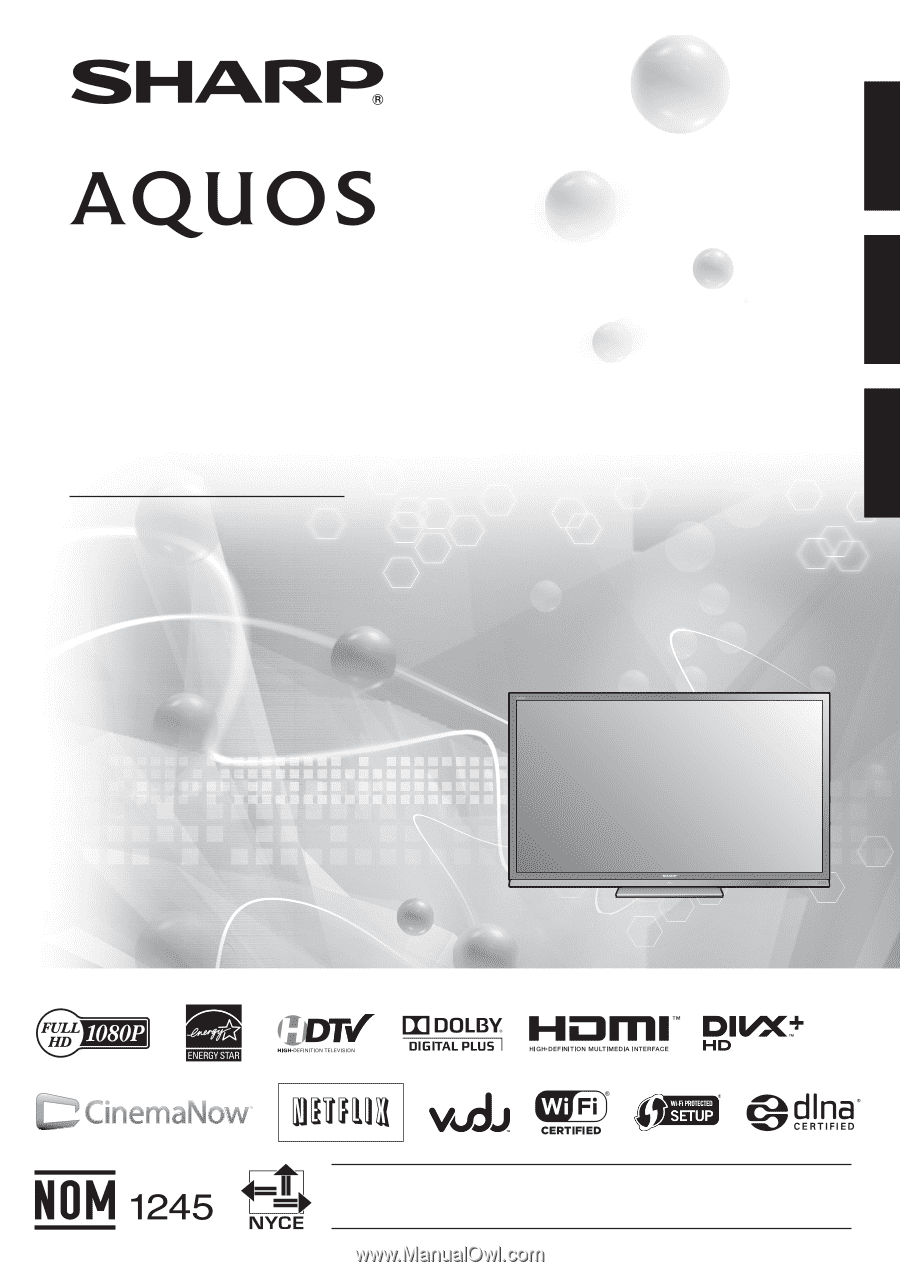
ENGLISH
FRANÇAIS
ESPAÑOL
IMPORTANT
: Please read this operation manual before starting operating the equipment.
IMPORTANT
: Veuillez lire ce mode d'emploi avant de commencer à utiliser l'appareil.
IMPORTANTE : Lea este manual de operación antes de comenzar a operar el equipo.
LC-70LE735U
LIQUID CRYSTAL TELEVISION
TÉLÉVISEUR ACL
TELEVISOR CON PANTALLA
DE CRISTAL LÍQUIDO
OPERATION MANUAL
MODE D'EMPLOI
MANUAL DE OPERACIÓN
ENGLISH
FRANÇAIS
ESPAÑOL
ENGLISH
FRANÇAIS
ESPAÑOL