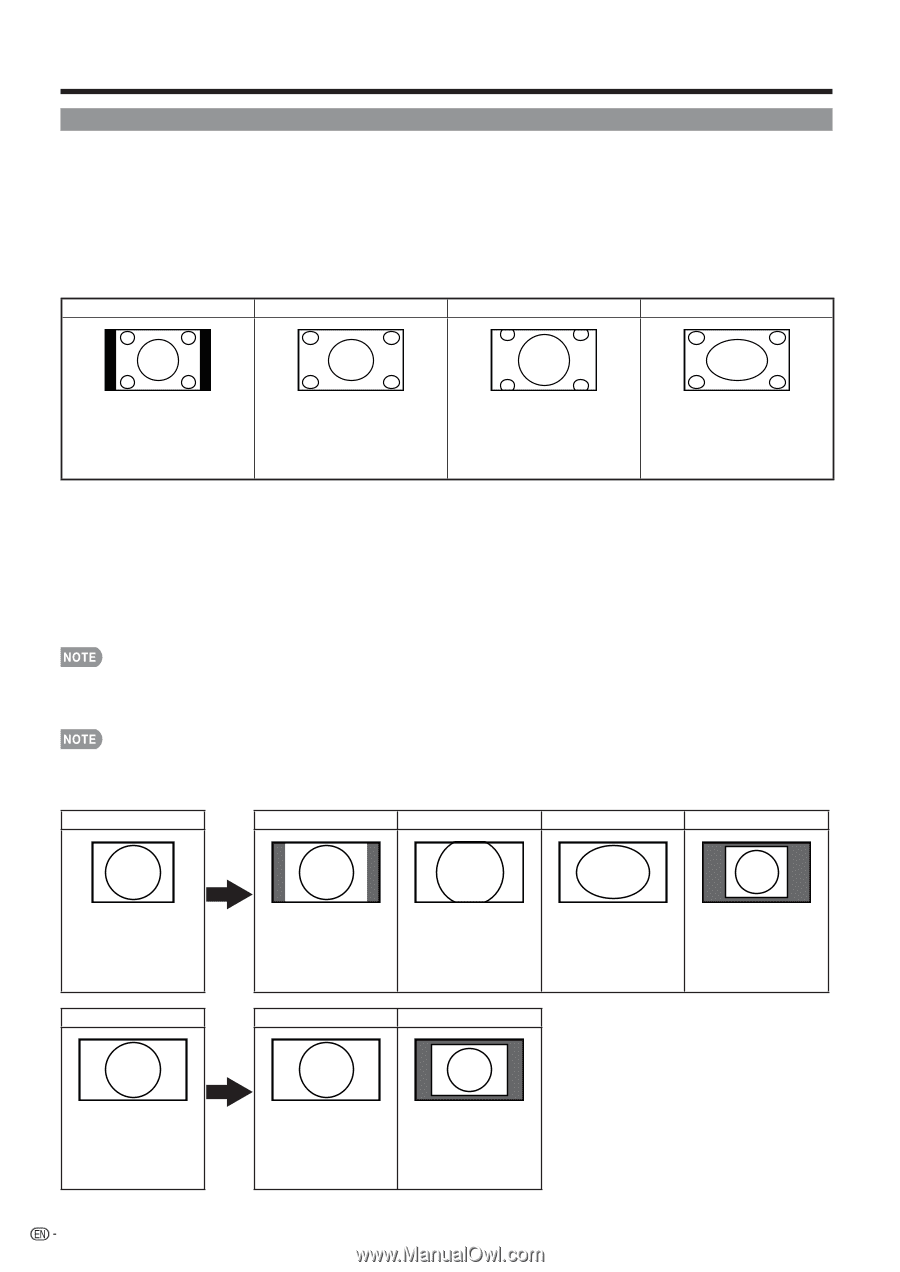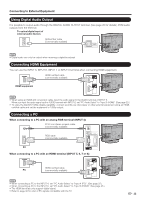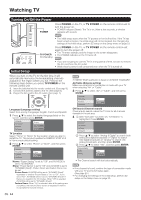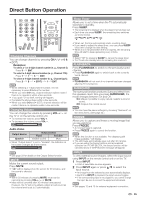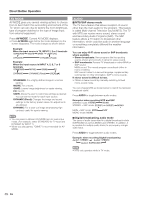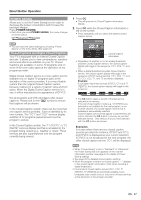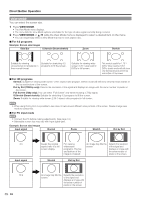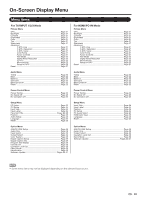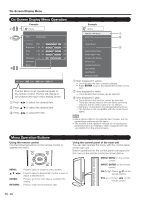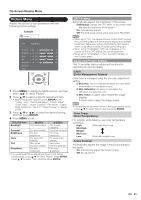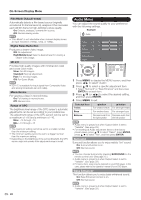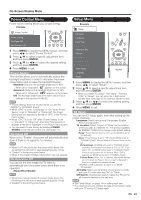Sharp LC32E67U LC-32E67U Operation Manual - Page 20
VIEW MODE, For 4:3 programs, For PC input mode
 |
UPC - 074000371774
View all Sharp LC32E67U manuals
Add to My Manuals
Save this manual to your list of manuals |
Page 20 highlights
Direct Button Operation VIEW MODE You can select the screen size. 1 Press VIEW MODE. • The View Mode menu displays. • The menu lists the View Mode options selectable for the type of video signal currently being received. 2 Press VIEW MODE or a/b while the View Mode menu is displayed to select a desired item on the menu. • You can sequentially select a View Mode that has its own aspect ratio. ■ For 4:3 programs Example: Screen size images Side Bar S.Stretch (Smart stretch) Zoom Stretch Suitable for viewing Suitable for stretching 4:3 conventional 4:3 programs in programs to fill the screen. their normal format. Suitable for viewing widescreen 2.35:1 anamorphic DVDs in full screen. This mode is useful for 1.78:1 DVDs. When viewing 1.85:1 DVDs, stretch mode will still show very thin black bands at the top and bottom of the screen. ■ For HD programs Stretch: Suitable for viewing wide-screen 1.78:1 aspect ratio program, stretch mode will still show very thin black bands at the top and bottom of the screen. Dot by Dot (1080i/p only): Detects the resolution of the signal and displays an image with the same number of pixels on the screen. Full Screen (720p only): You can select "Full Screen" only when receiving a 720p signal. S.Stretch (Smart stretch): Suitable for stretching 4:3 programs to fill the screen. Zoom: Suitable for viewing wide-screen 2.35:1 aspect-ratio programs in full screen. • When using Dot by Dot, it is possible to see noise or bars around different outer portions of the screen. Please change view mode to correct this. ■ For PC input mode • Connect the PC before making adjustments. (See page 13.) • Selectable screen size may vary with input signal type. Example: Screen size images Input signal Normal Zoom Stretch Dot by Dot 4:3 Input signal Keeps the original aspect ratio in a full screen display. For viewing widescreen programs. The top and bottom of the image is cropped. An image fully fills the screen. Detects the resolution of the signal and displays an image with the same number of pixels on the screen. Stretch Dot by Dot 16:9 18 An image fully fills the screen. Detects the resolution of the signal and displays an image with the same number of pixels on the screen.