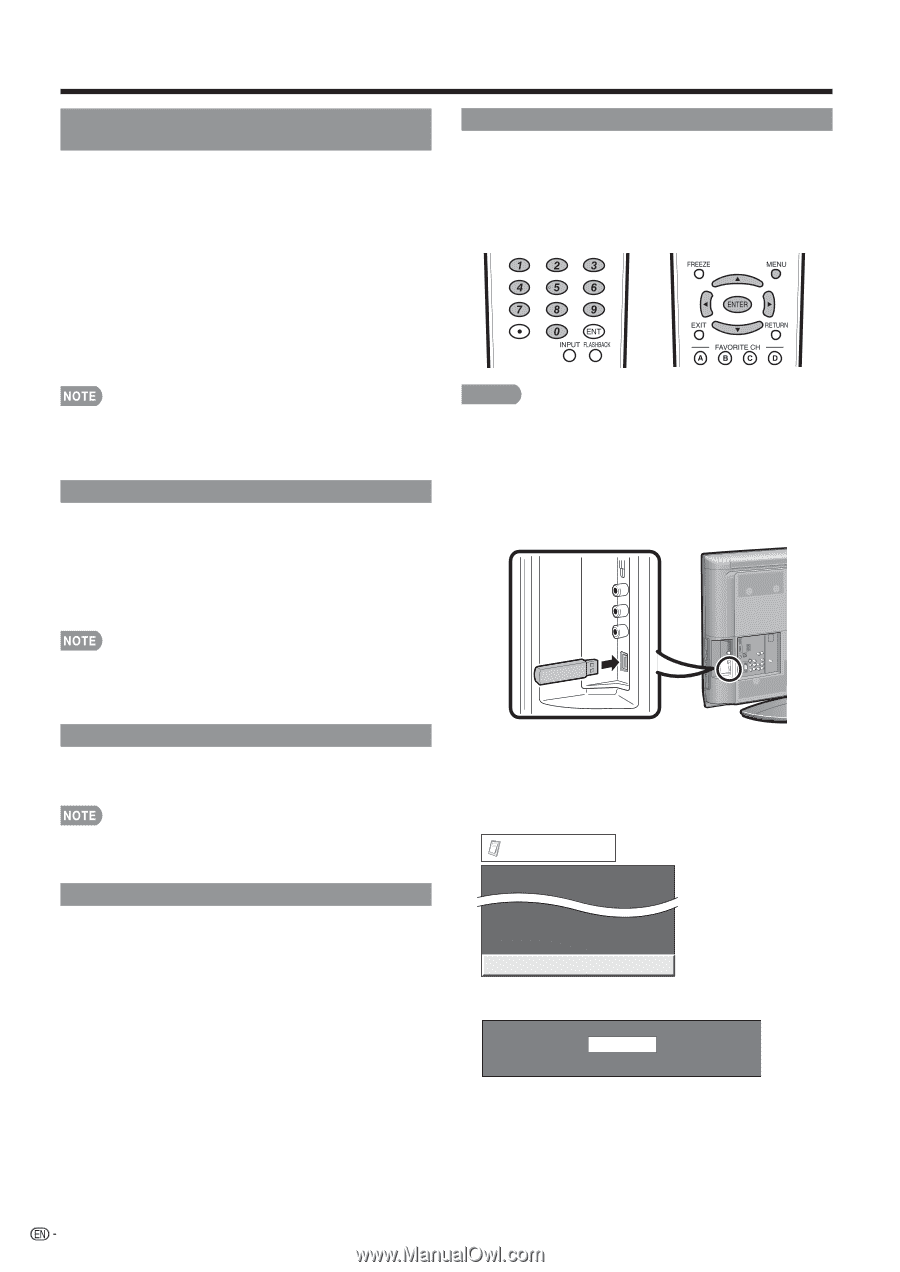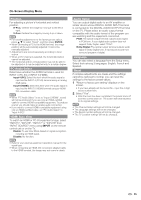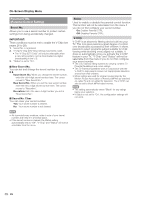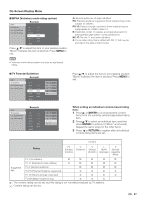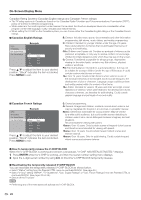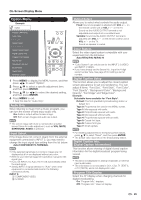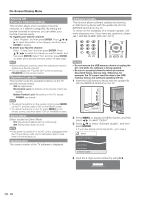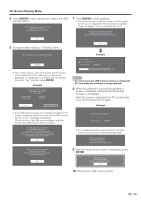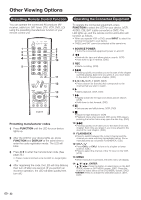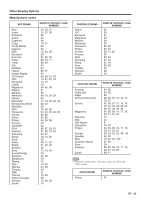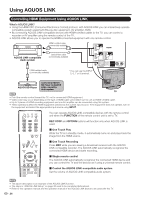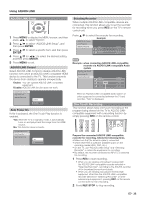Sharp LC32E67U LC-32E67U Operation Manual - Page 32
Favorite CH (Favorite Channel Setting), Operation Lock Out, Demo Mode, Identification, Software Update
 |
UPC - 074000371774
View all Sharp LC32E67U manuals
Add to My Manuals
Save this manual to your list of manuals |
Page 32 highlights
On-Screen Display Menu Favorite CH (Favorite Channel Setting) This function allows you to program 4 favorite channels, in 4 different categories. By setting the favorite channels in advance, you can select your favorite channels easily. To register your favorite channel: Select "Register" and then press ENTER. Press a/b/c/ d to select the position in the category, and then press ENTER to register. To delete your favorite channel: Select "1 Data Clear" and then press ENTER. Press a/b/c/d to select the channel you want to delete, and then press ENTER. Select "Yes" and then press ENTER. To delete all the favorite channels, select "All Data Clear". • Before setting the channel, select the channel you want to register as a favorite channel. • You can display the "Favorite CH" screen by pressing FAVORITE on the remote control. Operation Lock Out This function locks the operation buttons on the TV and the remote control. Off: No adjustment. RC Control Lock: All buttons on the remote control are locked. Button Control Lock: All buttons on the TV, except POWER, are locked. Software Update This function allows software updates by inserting a USB memory device with the update file into the SERVICE terminal on the TV. To check for the availability of a software update, visit www.sharpusa.com. If you have any questions, please call 1-800-BE-SHARP (800-237-4277). CAUTION • Do not remove the USB memory device or unplug the AC cord while the software is being updated. • Be sure to properly follow the whole procedure described below, step by step. Otherwise, for example, the TV cannot read the data in the USB memory device and software updating will fail. 1 Insert the USB memory device with the update file into the SERVICE terminal on the TV. • To unlock the buttons on the remote control, press MENU on the TV, and then select "Off" on the MENU screen. • To unlock the buttons on the TV, press MENU on the remote control, and then select "Off" on the MENU screen. Demo Mode Select to play the Demo Mode. On: Play product feature demos continuously. Off: This function does not work. • If the power is turned off or the AC cord is unplugged when the TV is in demo mode, the TV will start in demo mode when it is turned back on. Identification The current version of the TV software is displayed. 2 Press MENU to display the MENU screen, and then press c/d to select "Option". 3 Press a/b to select "Software Update", and then press ENTER. • If you have already set the Secret No., go to step 4. Option AQUOS LINK Setup Demo Mode Identification Software Update 4 Input the 4-digit secret number by using 0-9. Please enter password. 30