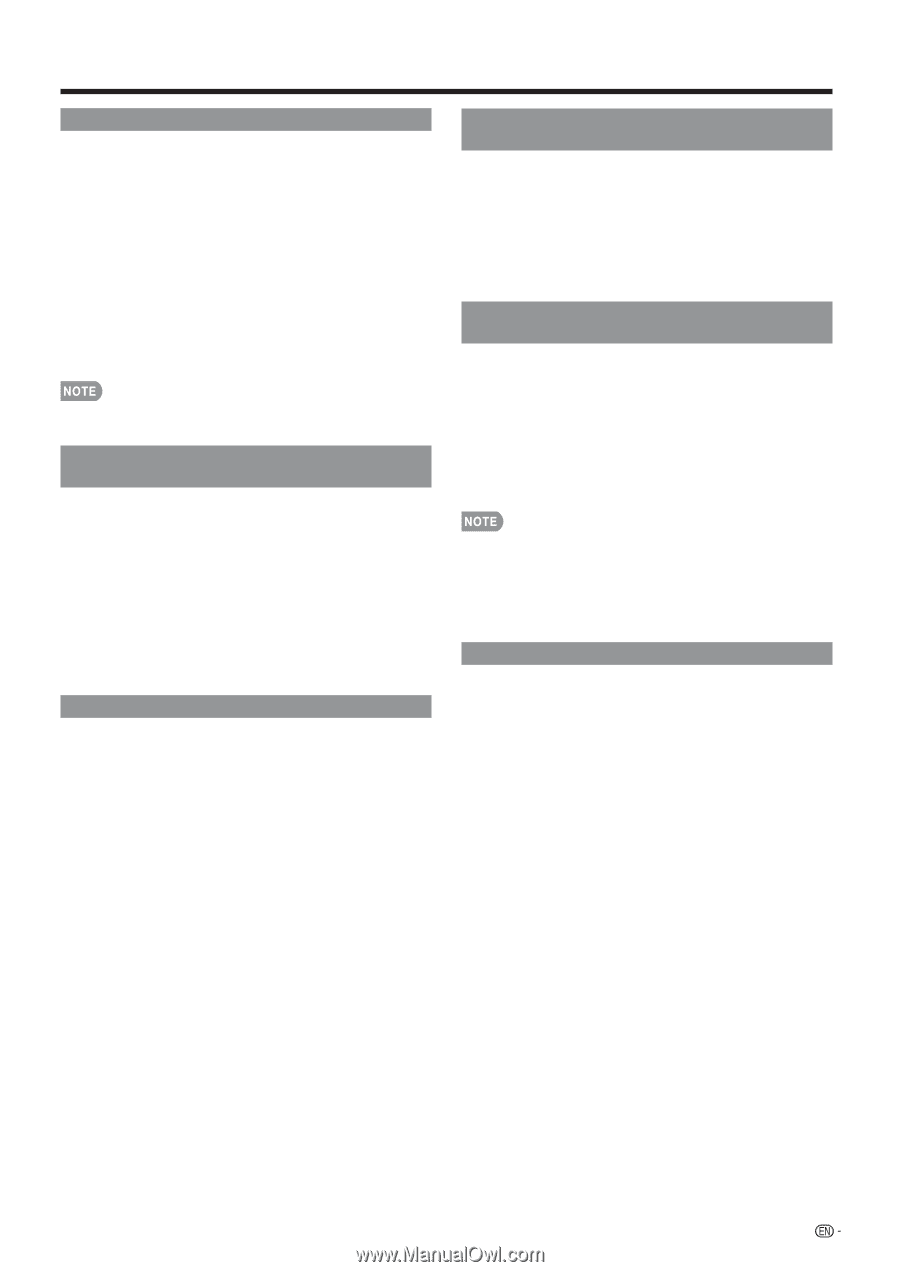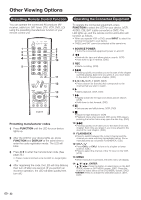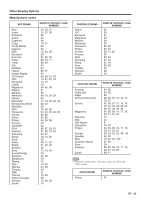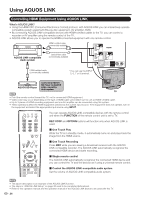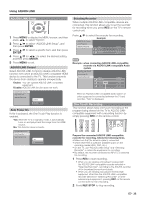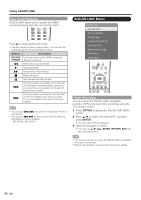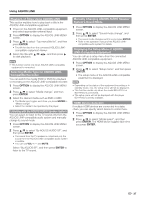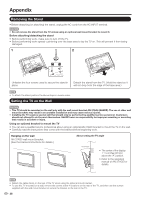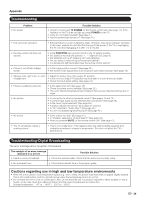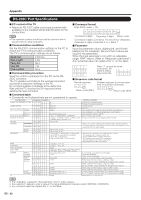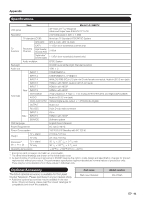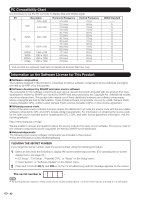Sharp LC32E67U LC-32E67U Operation Manual - Page 39
Playback of Titles Using AQUOS LINK, Selecting Media Type for AQUOS LINK-Compatible Recorder
 |
UPC - 074000371774
View all Sharp LC32E67U manuals
Add to My Manuals
Save this manual to your list of manuals |
Page 39 highlights
Using AQUOS LINK Playback of Titles Using AQUOS LINK This section explains how to play back a title in the AQUOS LINK-compatible equipment. 1 Power on the AQUOS LINK-compatible equipment, and select appropriate external input. 2 Press OPTION to display the AQUOS LINK MENU screen. 3 Press a/b to select "Top menu/title list", and then press ENTER. • The title list data from the connected AQUOS LINK- compatible equipment displays. 4 Select the title with a/b/c/d, and then press d to start playback. • This function works only when AQUOS LINK-compatible equipment is connected. Selecting Media Type for AQUOS LINKCompatible Recorder You can switch the media (HDD or DVD) for playback or recording on the AQUOS LINK-compatible recorder. 1 Press OPTION to display the AQUOS LINK MENU screen. 2 Press a/b to select "Media change", and then press ENTER. 3 Select the desired media such as DVD or HDD. • The Media type toggles each time you press ENTER in "Media change". • Select the media to be operated by the player. Listening with the AQUOS AUDIO Speaker System You can select to listen to the TV sound only from the AQUOS LINK-compatible audio system and manually change its sound mode. 1 Press OPTION to display the AQUOS LINK MENU screen. 2 Press a/b to select "By AQUOS AUDIO SP", and then press ENTER. • The sound from the TV speaker is muted and only the sound from the AQUOS LINK-compatible audio system is audible. • You can use VOLk/l and MUTE. Select "By AQUOS SP", and then press ENTER to listen to the TV sound. Manually Changing AQUOS AUDIO Speaker System's Sound Mode 1 Press OPTION to display the AQUOS LINK MENU screen. 2 Press a/b to select "Sound mode change", and then press ENTER. • The sound mode changes each time you press ENTER. • Refer to the operation manual of the AQUOS LINK- compatible audio system for details. Displaying the Setup Menu of AQUOS LINK-Compatible Equipment You can call up a setup menu from the connected AQUOS LINK-compatible equipment. 1 Press OPTION to display the AQUOS LINK MENU screen. 2 Press a/b to select "Setup menu", and then press ENTER. • The setup menu of the AQUOS LINK-compatible equipment is displayed. • Depending on the status of the equipment (recording or in standby mode, etc), the setup menu will not be displayed. • This function works only when the model BD-HP21U or BD-HP50U is connected. • The setup menu will not be displayed with the player BD-HP20U currently available. HDMI Device Selection If multiple HDMI devices are connected in a daisy chain, you can specify which device to control here. 1 Press OPTION to display the AQUOS LINK MENU screen. 2 Press a/b to select "Model select", and then press ENTER. The HDMI device toggles each time you press ENTER. 37