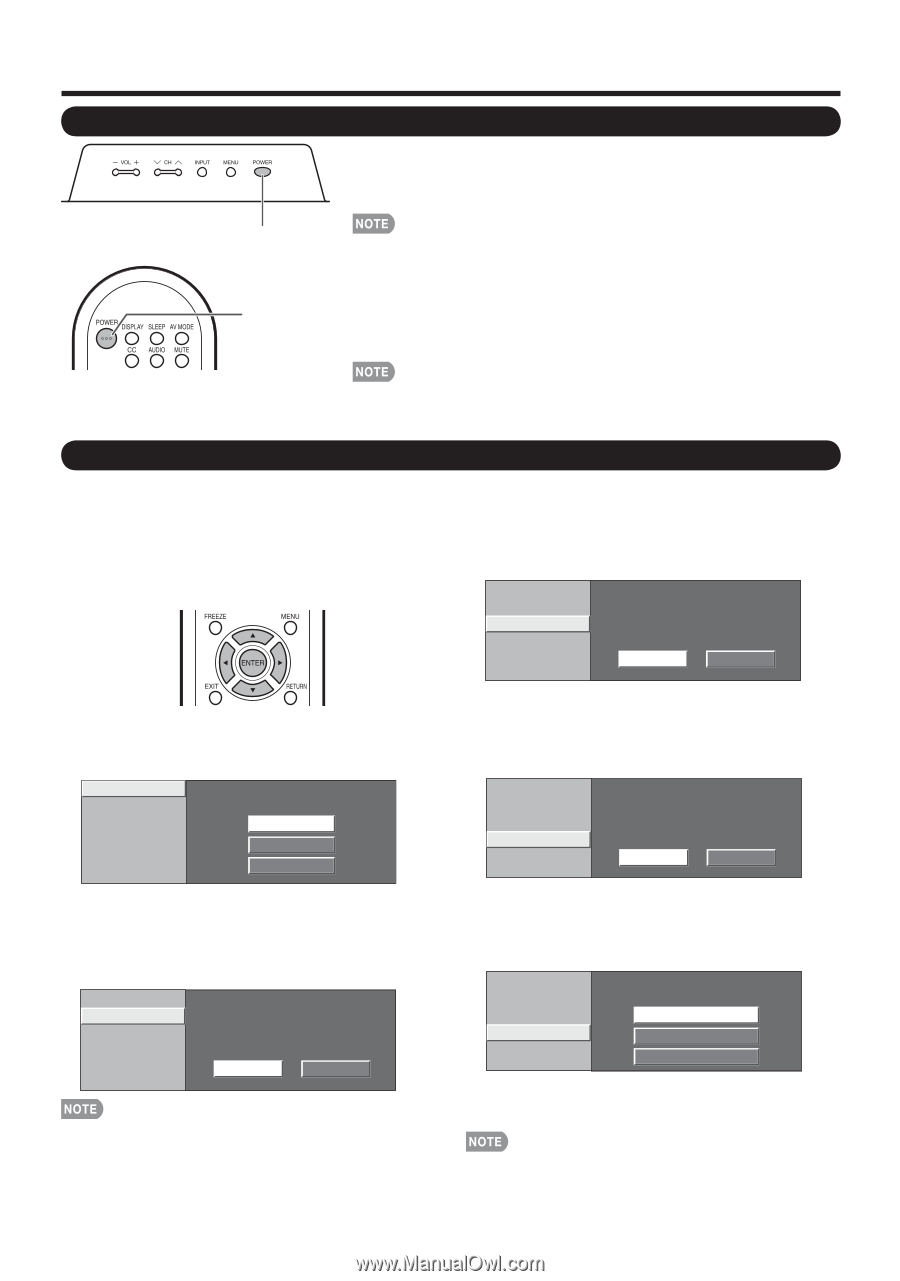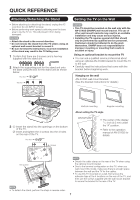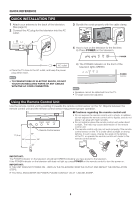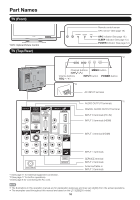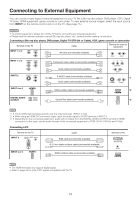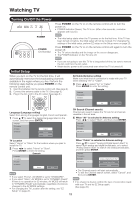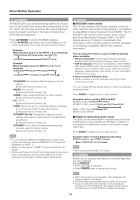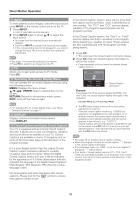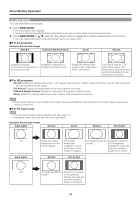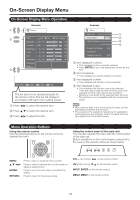Sharp LC32SB23U Operation Manual - Page 12
Watching TV - power
 |
View all Sharp LC32SB23U manuals
Add to My Manuals
Save this manual to your list of manuals |
Page 12 highlights
Watching TV Turning On/Off the Power Press POWER on the TV or on the remote control unit to turn the power on. • POWER indicator (Green): The TV is on. (After a few seconds, a window appears with sound.) POWER POWER (On/Standby) • The initial setup starts when the TV powers on for the first time. If the TV has been turned on before, the initial setup will not be invoked. For changing the settings of the initial setup, perform EZ setup on the Setup menu on page 20. Press POWER on the TV or on the remote control unit again to turn the power off. • The TV enters standby and the image on the screen disappears. • The POWER indicator on the TV turns off. • If you are not going to use this TV for a long period of time, be sure to remove the AC cord from the AC outlet. • Weak electric power is still consumed even when the TV is turned off. Initial Setup When you turn on the TV for the first time, it will automatically memorize the broadcasting channels available in the region where you live. Perform the following steps before you press POWER on the remote control unit. 1. Insert the batteries into the remote control unit. (See page 9.) 2. Connect the antenna cable to the TV. (See page 9.) 3. Plug in the AC cord to the AC outlet. (See page 8.) Air/Cable (Antenna setting) Make sure what kind of connection is made with your TV when selecting "Air" or "Cable". 3 Press c/d to select "Air" or "Cable". Press ENTER to enter the setting. Example Language TV Location Air/Cable CH Search Air Cable Language (Language setting) Select from among 3 languages: English, French and Spanish. 1 Press a/b to select the desired language listed on the screen, and then press ENTER. Language TV Location Air/Cable English CH Search Français Español CH Search (Channel search) Channel auto search makes the TV look for all channels viewable in the set area. 4 When "Air" is selected in Antenna setting: Press c/d to select "Start", and then press ENTER. Language TV Location Air/Cable CH Search Start Cancel TV Location Select "Home" or "Store" for the location where you plan to install the TV. 2 Press c/d to select "Home" or "Store". Press ENTER to enter the setting. Example When "Cable" is selected in Antenna setting: Press a/b to select "Analog & Digital Search Start" to search both analog and digital broadcasts, or to select "Analog Search Start" to search only analog broadcasts, and then press ENTER. Language Language TV Location TV Location Air/Cable Analog & Digital Search Start Air/Cable CH Search Analog Search Start CH Search Home Store Cancel • If you select "Home", AV MODE is set to "STANDARD". • If you select "Store", AV MODE is set to "DYNAMIC (Fixed)". If there is no operation for 30 minutes, AV MODE will return to "DYNAMIC (Fixed)" automatically, regardless of previous changes to the AV MODE settings. • For changing the TV Location after the setting, see "EZ Setup" on page 20. • The Channel search will start automatically. • To exit the Channel search screen, select "Cancel", and then press ENTER. • If no channel is found, confirm the type of connection made with your TV and try EZ Setup again. (See page 20.) 12