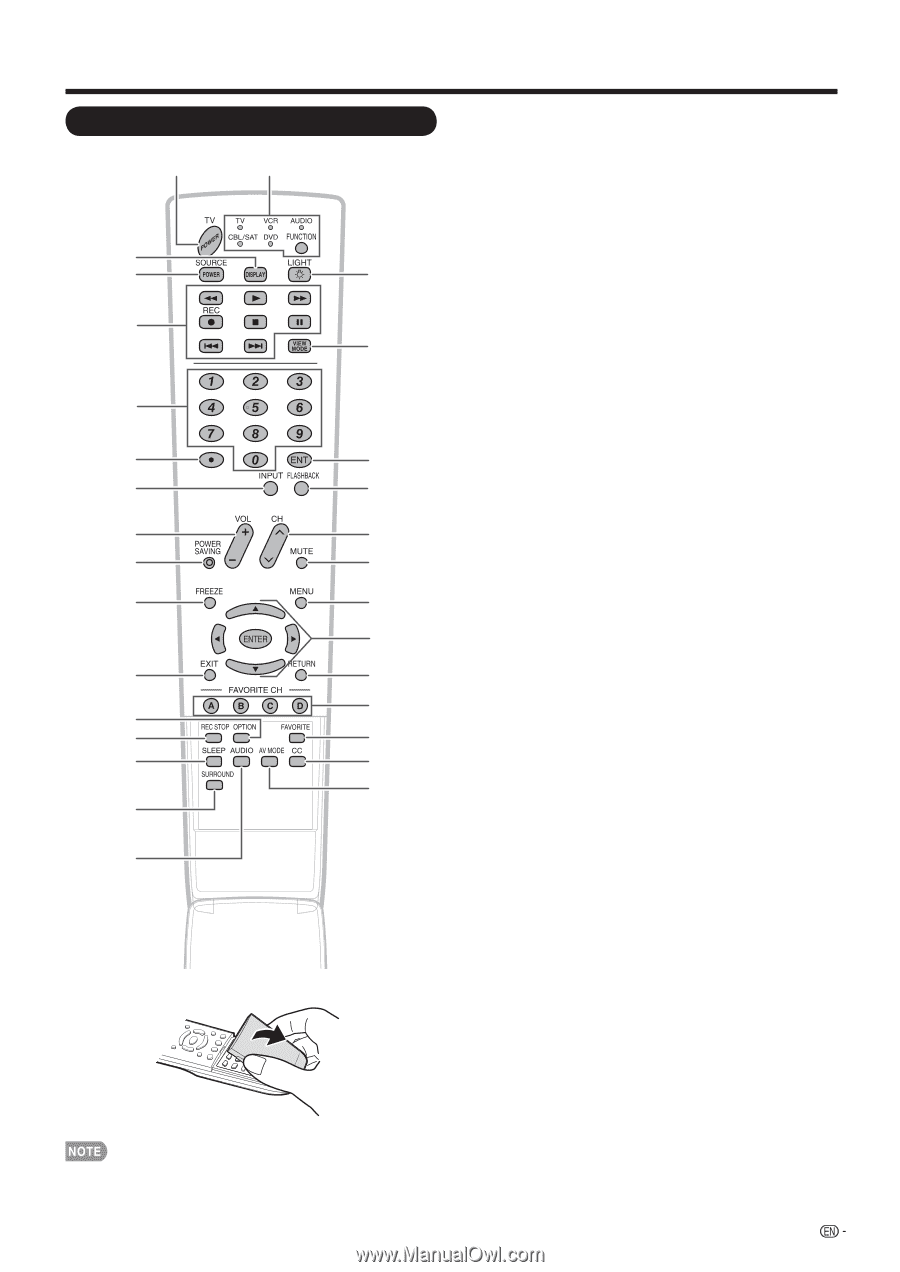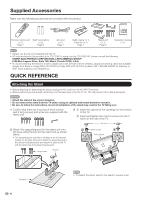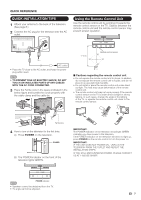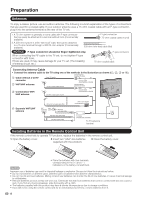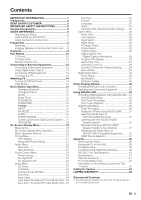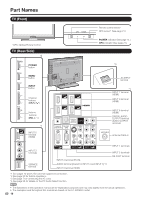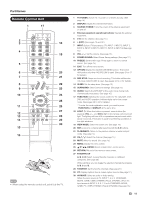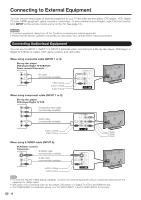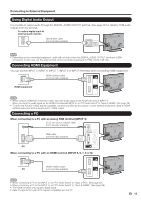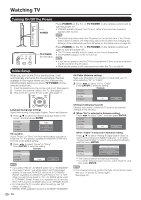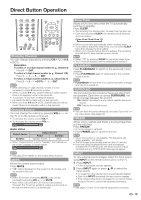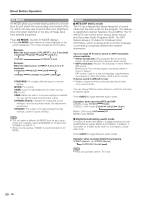Sharp LC42D65U LC-42D65U LC-46D65U LC-52D65U Operation Manual - Page 13
Remote Control Unit - aquos
 |
UPC - 074000371422
View all Sharp LC42D65U manuals
Add to My Manuals
Save this manual to your list of manuals |
Page 13 highlights
Part Names Remote Control Unit 1 17 2 3 18 4 19 5 6 20 7 21 8 22 9 23 10 24 25 11 26 27 12 13 28 14 29 30 15 16 • When using the remote control unit, point it at the TV. 1 TV POWER: Switch the TV power on or enters standby. (See page 14.) 2 DISPLAY: Display the channel information. 3 SOURCE POWER: Turns the power of the external equipment on and off. 4 External equipment operational buttons: Operate the external equipment. 5 0-9: Set the channel. (See page 15.) 6 • (DOT): (See pages 15 and 32.) 7 INPUT: Select a TV input source. (TV, INPUT 1, INPUT 2, INPUT 3, INPUT 4, INPUT 5, INPUT 6, INPUT 7, INPUT 8, INPUT 9) (See page 15.) 8 VOLk/l: Set the volume. (See page 15.) 9 POWER SAVING: Select Power Saving settings. (See page 17.) 10 FREEZE: Set the still image. Press again to return to normal screen. (See page 15.) 11 EXIT: Turn off the menu screen. 12 OPTION: Display the AQUOS LINK MENU screen. This button will function only when AQUOS LINK is used. (See pages 34 to 37 for details.) 13 REC STOP: Stops one touch recording. This button will function only when AQUOS LINK is used. (See pages 34 to 37 for details.) 14 SLEEP: Set the sleep timer. (See page 15.) 15 SURROUND: Select Surround settings. (See page 15.) 16 AUDIO: Selects the MTS/SAP or the audio mode during multichannel audio broadcasts. (See page 16.) 17 FUNCTION: Switches the remote control for TV, CBL/SAT, VCR, DVD and AUDIO operation. Indicator lights up for the current mode. (See pages 32 to 33 for details.) * To enter the code registration mode, you need to press FUNCTION and DISPLAY at the same time. 18 LIGHT D: When this button is pressed, some buttons (for example, VOLk/l and CHr/s) on the remote control unit will light. The lighting will turn off if no operations are performed within about 5 seconds. This button is used for performing operations in low-light situations. 19 VIEW MODE: Select the screen size. (See page 18.) 20 ENT: Jumps to a channel after selecting with the 0-9 buttons. 21 FLASHBACK: Return to the previous channel or external input mode. (See page 15.) 22 CHr/s: Select the channel. (See page 15.) 23 MUTE: Mute the sound. (See page 15.) 24 MENU: Display the menu screen. 25 a/b/c/d,ENTER: Select a desired item on the screen. 26 RETURN: Return to the previous menu screen. 27 FAVORITE CH A, B, C, D: Select 4 preset favorite channels in 4 different categories. (See page 29.) While watching, you can toggle the selected channels by pressing A, B, C and D. 28 FAVORITE: Set the favorite channels. (See page 29.) 29 CC: Display captions from a closed-caption source. (See page 17.) 30 AV MODE: Select an audio or video setting. (When the input source is TV, INPUT 1, 2 or 3: STANDARD, MOVIE, GAME, USER, DYNAMIC (Fixed), DYNAMIC. When the input source is INPUT 4, 5, 6, 7, 8 or 9: STANDARD, MOVIE, GAME, PC, USER, DYNAMIC (Fixed), DYNAMIC) (See page 16.) 11