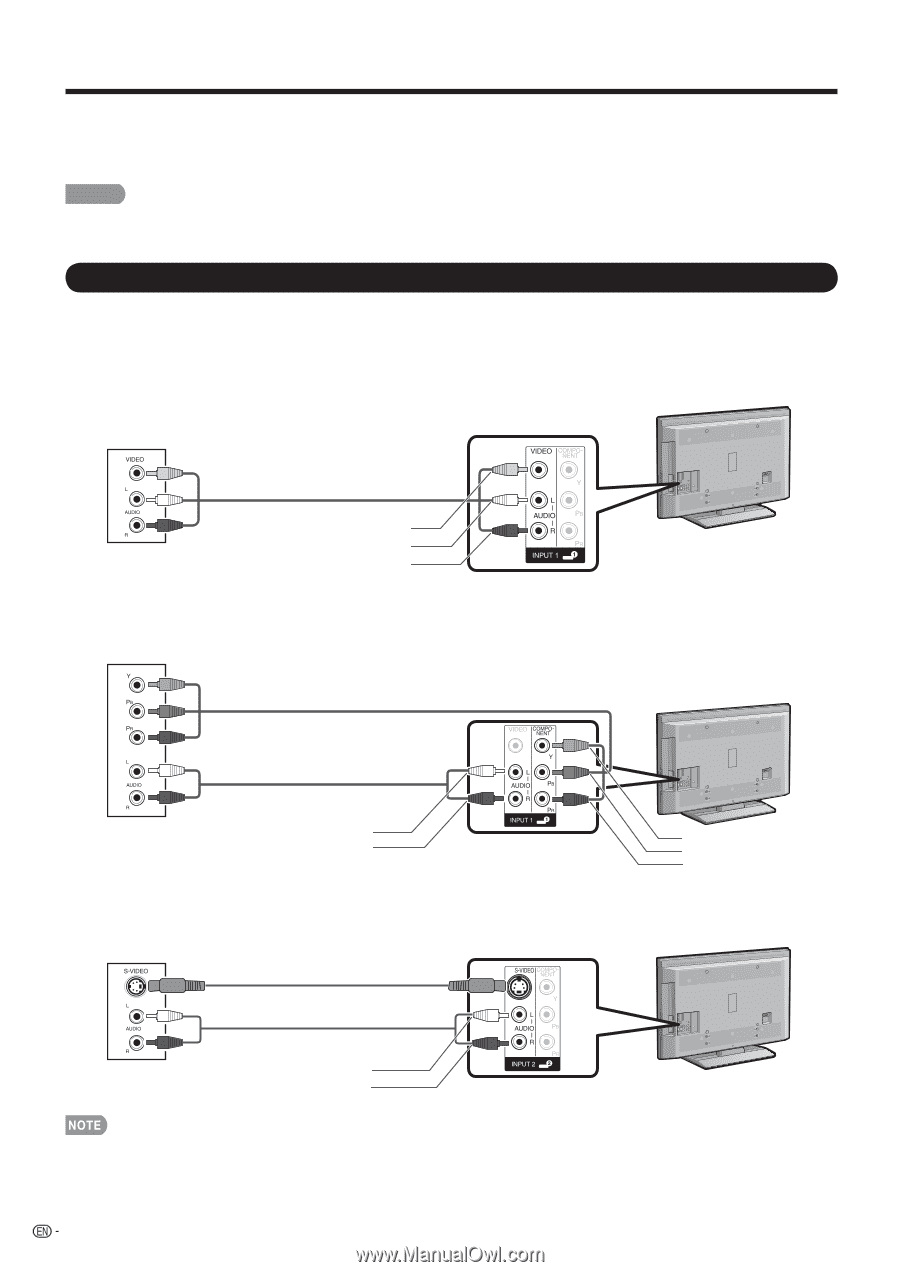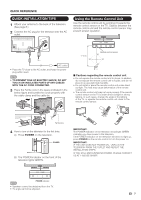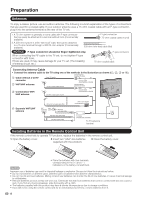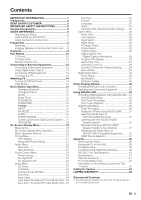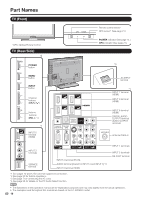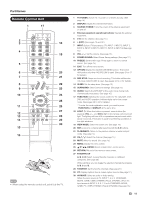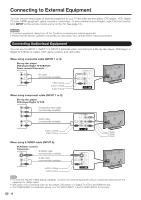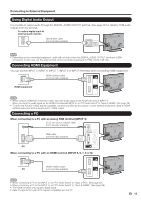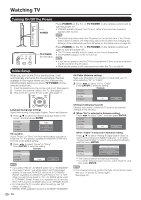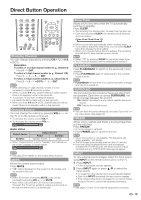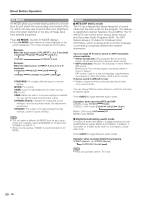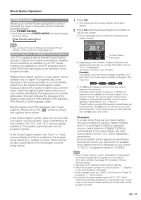Sharp LC42D65U LC-42D65U LC-46D65U LC-52D65U Operation Manual - Page 14
Connecting to External Equipment - settings
 |
UPC - 074000371422
View all Sharp LC42D65U manuals
Add to My Manuals
Save this manual to your list of manuals |
Page 14 highlights
Connecting to External Equipment You can connect many types of external equipment to your TV like a Blu-ray disc player, DVD player, VCR, Digital TV tuner, HDMI equipment, game console or camcorder. To view external source images, select the input source from INPUT on the remote control unit or on the TV. (See page 15.) CAUTION • To protect equipment, always turn off the TV before connecting any external equipment. • Please read the relevant operation manual (Blu-ray disc player, etc.) carefully before making connections. Connecting Audiovisual Equipment You can use the INPUT 1, INPUT 2 or INPUT 3 terminals when connecting to a Blu-ray disc player, DVD player, a Digital TV STB (Air or Cable), VCR, game console, and camcorder. When using composite cable (INPUT 1 or 3): Blu-ray disc player/ DVD player/Digital TV STB/VCR/ Game console/Camcorder AV cable (commercially available) VIDEO (Yellow) AUDIO-L (White) AUDIO-R (Red) When using component cable (INPUT 1 or 2): Blu-ray disc player/ DVD player/Digital TV STB Component video cable (commercially available) Audio cable (commercially available) AUDIO-L (White) AUDIO-R (Red) When using S-VIDEO cable (INPUT 2): VCR/Game console/ Camcorder S-VIDEO cable (commercially available) Audio cable (commercially available) AUDIO-L (White) AUDIO-R (Red) Y (Green) PB (Blue) PR (Red) • To enjoy the AQUOS 1080p display capability, connect your external equipment using a component cable and set the equipment to 1080p output. • See page 13 for connecting a Blu-ray disc player, DVD player or a Digital TV STB to the HDMI terminal. • The COMPONENT terminals take priority over the VIDEO (INPUT 1) and S-VIDEO (INPUT 2) terminals. 12