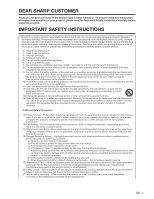Sharp LC42D72U LC-42D72U Operation Manual
Sharp LC42D72U - 42" LCD TV Manual
 |
UPC - 074000370203
View all Sharp LC42D72U manuals
Add to My Manuals
Save this manual to your list of manuals |
Sharp LC42D72U manual content summary:
- Sharp LC42D72U | LC-42D72U Operation Manual - Page 1
FRANÇAIS ESPAÑOL LC-42D72U LIQUID CRYSTAL TELEVISION TÉLÉVISEUR ACL TELEVISOR CON PANTALLA DE CRISTAL LÍQUIDO OPERATION MANUAL MODE D'EMPLOI MANUAL DE OPERACIÓN IMPORTANT: Please read this operation manual before starting operating the equipment. IMPORTANTE: Lea este manual de operación antes de - Sharp LC42D72U | LC-42D72U Operation Manual - Page 2
- Sharp LC42D72U | LC-42D72U Operation Manual - Page 3
ENGLISH LC-42D72U LIQUID CRYSTAL TELEVISION ENGLISH OPERATION MANUAL • The illustrations and on-screen displays in this operation manual are REMOVE COVER (OR BACK). NO USER-SERVICEABLE PARTS INSIDE. REFER SERVICING TO QUALIFIED SERVICE PERSONNEL. The lightning flash with arrow-head symbol, within - Sharp LC42D72U | LC-42D72U Operation Manual - Page 4
STAND, TRIPOD, BRACKET, OR TABLE RECOMMENDED BY THE MANUFACTURER OR SOLD WITH THE PRODUCT. FOLLOW THE MANUFACTURER'S INSTRUCTIONS televisions, use shielded cables and connectors for connections. DECLARATION OF CONFORMITY: SHARP LIQUID CRYSTAL TELEVISION, MODEL LC-42D72U This device complies with Part - Sharp LC42D72U | LC-42D72U Operation Manual - Page 5
Thank you for your purchase of the Sharp Liquid Crystal Television. To ensure safety and many years of trouble-free operation of your product, please read the Important Safety Instructions carefully before using this product. IMPORTANT SAFETY INSTRUCTIONS Electricity is used to perform many useful - Sharp LC42D72U | LC-42D72U Operation Manual - Page 6
two people holding it with two hands - one hand on each side of the TV. • Lightning - For added protection for this television equipment during a lightning storm, or when it is left unattended and unused for long periods of time, unplug it from the wall outlet and disconnect - Sharp LC42D72U | LC-42D72U Operation Manual - Page 7
IMPORTANT SAFETY INSTRUCTIONS • Outdoor Antenna Grounding - If an outside antenna is connected to the television equipment, GROUND CLAMPS POWER SERVICE GROUNDING ELECTRODE SYSTEM (NEC ART 250, PART H) • To prevent fire, never place any type of candle or flames on the top or near the TV set. • To - Sharp LC42D72U | LC-42D72U Operation Manual - Page 8
cord from the AC INPUT terminal. • Before performing work spread cushioning over the base area to lay the TV on. This will prevent it from being damaged. CAUTION • Attach the stand in the correct direction. • Be sure to follow the instructions. Incorrect installation of the stand may result in the - Sharp LC42D72U | LC-42D72U Operation Manual - Page 9
. POWER B) POWER indicator on the front of the AQUOS television lights GREEN. AC outlet • Place the TV close to the AC outlet, and keep the power plug within reach. NOTE • TO PREVENT RISK OF ELECTRIC SHOCK, DO NOT TOUCH UN-INSULATED PARTS OF ANY CABLES WITH THE AC CORD CONNECTED. 3 Place - Sharp LC42D72U | LC-42D72U Operation Manual - Page 10
TV POWER on the remote control to turn the power on. IMPORTANT: IF THE UNIT DOES NOT POWER ON - UNPLUG THE AQUOS TELEVISION FROM THE OUTLET AND REPEAT THE INSTALLATION STEPS. IF YOU STILL ENCOUNTER NO POWER, PLEASE CONTACT US AT 1-800-BE-SHARP. Please refer to the BASIC ADJUSTMENT SETTINGS SECTION - Sharp LC42D72U | LC-42D72U Operation Manual - Page 11
48 Appendix 52 Removing the stand 52 Setting the TV on the wall 52 Troubleshooting 53 Troubleshooting-Digital broadcasting 53 Specifications 54 Optional accessory 54 Calling for Service 56 LIMITED WARRANTY 56 Dimensional drawings • The dimensional drawings for the LCD TV set are shown on the - Sharp LC42D72U | LC-42D72U Operation Manual - Page 12
Part names TV (Front) Remote control sensor OPC sensor* NOTE *OPC: Optical Picture Control (See page 26.) **See page 16 for TV status indicator. TV (Rear) HDMI terminal (INPUT 5) HDMI terminal (INPUT 4) DVI-I terminal (INPUT 6) DIGITAL AUDIO OUTPUT terminal Antenna/Cable in AUDIO terminal (INPUT 6) - Sharp LC42D72U | LC-42D72U Operation Manual - Page 13
AV MODE: Select an audio or video setting. (When the input source is TV, INPUT 1, 2 or 3: STANDARD, MOVIE, GAME, USER, DYNAMIC (Fixed), DYNAMIC. When the input source is INPUT 4, 5 or 6: STANDARD, MOVIE, GAME, PC, USER, DYNAMIC (Fixed), DYNAMIC) (See page 39.) NOTE • When using the remote control - Sharp LC42D72U | LC-42D72U Operation Manual - Page 14
of the lighting or the TV, or operate the remote control unit closer to the remote control sensor. Antennas To enjoy a clearer picture, use an outdoor antenna. RF cable to the TV set, do not tighten F-type connector with tools. If tools are used, it may cause damage to your TV set. (The breaking of - Sharp LC42D72U | LC-42D72U Operation Manual - Page 15
like a Blu-ray disc player, HD-DVD player, DVD player, VCR, Digital TV tuner, HDMI equipment, game console or camcorder. To view external source images, select the input source from INPUT on the remote control unit or on the TV. (See pages 30 to 32.) CAUTION • To protect equipment, always turn off - Sharp LC42D72U | LC-42D72U Operation Manual - Page 16
available) NOTE • When using an HDMI-DVI conversion cable, input the audio signal to AUDIO terminal of INPUT 4. • To enjoy the AQUOS 1080p display capability, connect your Blu-ray disc player, HD-DVD player or other external equipment using an HDMI cable and set the equipment to 1080p output. 14 - Sharp LC42D72U | LC-42D72U Operation Manual - Page 17
) NOTE • The HDMI terminals only support digital signal. When connecting to a PC with a DVI terminal. (INPUT 6) PC with analog RGB terminal RGB/DVI conversion cable (commercially available) Ø 3.5 mm stereo minijack cable (commercially available) NOTE • If you are connecting the TV to a PC with - Sharp LC42D72U | LC-42D72U Operation Manual - Page 18
Turning on the power Press POWER on the TV, or TV POWER on the remote control unit. • POWER indicator (Green): The TV is on. (After a few seconds, a window appears with sound.) NOTE • The initial setup starts when the TV powers on for the first time. If the TV has been turned on before, the EZ Setup - Sharp LC42D72U | LC-42D72U Operation Manual - Page 19
the batteries into the remote control unit. (See page 8.) 2. Connect the antenna cable to the TV. (See page 12.) 3. Plug in the AC cord to the AC outlet. (See page 7.) Channel search Channel auto search makes the TV look for all channels viewable in the set area. Language setting Select from among - Sharp LC42D72U | LC-42D72U Operation Manual - Page 20
to switch back to the currently tuned channel. NOTE • FLASHBACK will not work if no channel has been changed after the TV is turned on. Method 3 Using remote control buttons 0-9, • (DOT) to select channels for VHF/UHF/CATV/DIGITAL. To select a 1 or 2-digit channel number (e. g., Channel 5): Press - Sharp LC42D72U | LC-42D72U Operation Manual - Page 21
VOLl/k or MUTE. • Mute will be canceled after 30 minutes have passed. However, the TV will not suddenly output a loud sound as the volume level is set to 0 automatically. ■ Using SURROUND on the remote control unit SURROUND produces Surround effect from the speakers. Each time you press SURROUND - Sharp LC42D72U | LC-42D72U Operation Manual - Page 22
Watching TV Setting MTS/SAP stereo mode The TV has a feature that allows reception of sound other than the main audio for the program. This feature is called Multi-channel Television Sound (MTS). The TV with MTS can receive mono sound, stereo sound and Secondary Audio Programs (SAP). The SAP - Sharp LC42D72U | LC-42D72U Operation Manual - Page 23
operation manual are for explanation purposes (some are enlarged, others cropped) and may vary slightly from the actual screens. : Select ENTER : Enter RETURN : Back MENU : Exit The bar above is an operational guide for the remote control. The bar will change in accordance with each menu setting - Sharp LC42D72U | LC-42D72U Operation Manual - Page 24
settings Menu items for TV/INPUT 1/2/3 Picture OPC Page 26 Backlight Page 26 Contrast Page 26 Brightness Page 26 Color Page 26 Tint Page 26 Sharpness Page 23 Antenna Setup-DIGITAL Page 24 Input Skip Page 32 Input Label Page 35 Parental CTRL Pages 42-47 Position Page 34 Language Page 34 - Sharp LC42D72U | LC-42D72U Operation Manual - Page 25
instructions below to manually memorize the channels. Antenna setting 1 Press MENU to display the MENU screen, and then press c/d to select "Setup". 2 Press a/b to select "CH Setup", and then press ENTER. • If you already set the Secret No., input the 4-digit secret number here. See page 42 TV - Sharp LC42D72U | LC-42D72U Operation Manual - Page 26
", and then press ENTER. • If you already set the Secret No., input the 4-digit secret number here. See page 42 for setting a secret number. 3 Press a/b to select " . NOTE • Make sure what kind of connection is made with your TV. 3 Press a/b to select "Signal Strength". • The signal strength - Sharp LC42D72U | LC-42D72U Operation Manual - Page 27
This function allows you to program 4 favorite channels, in 4 different categories. By setting the favorite channels in advance, you can select your favorite channels easily. Using FAVORITE CH on the remote control unit 1 Select the channel you want to register as a favorite channel. 2 Press - Sharp LC42D72U | LC-42D72U Operation Manual - Page 28
the brightness of the screen. Picture Audio 4 Press MENU to exit. OPC Off On Backlight [b12] a16 Contrast [b30] 0 Brightness [ 0] a30 Color [ 0] a30 Tint [ 0] a30 Sharpness [ b2] a10 Advanced Reset On : Display b16 b40 b30 b30 b30 b10 NOTE • When set to "On", the OPC senses - Sharp LC42D72U | LC-42D72U Operation Manual - Page 29
settings Advanced picture adjustments This TV provides various advanced functions for optimizing the picture quality. 1 Press MENU to display the MENU screen, and then press c/d to select "Picture images NOTE • 3D-Y/C is available for input signal from Composite Video and analog broadcasts (air - Sharp LC42D72U | LC-42D72U Operation Manual - Page 30
choose Surround by pressing SURROUND on the remote control unit. (See page 19.) • Audio menu is grayed out when Output Select is set to "Variable". • For some please refer to the operation manual of your DVD player. NOTE • Audio menu is grayed out when Output Select is set to "Variable". • For - Sharp LC42D72U | LC-42D72U Operation Manual - Page 31
allows you to optimize the settings of Digital broadcasting. Audio Setup You can output digital audio to an AV amplifier or similar device whose DIGITAL AUDIO INPUT terminal is connected to the DIGITAL AUDIO OUTPUT terminal on the TV. Please select an audio output format compatible with the audio - Sharp LC42D72U | LC-42D72U Operation Manual - Page 32
INPUT on the remote control unit or on the TV. Input Select If the image does not come in clearly from the external equipment connected to INPUT 1, INPUT 2 or INPUT 6 (DVI), you may need to change the input signal type setting on the "Input Select" menu. Selecting input signal type (INPUT 1, INPUT - Sharp LC42D72U | LC-42D72U Operation Manual - Page 33
Using external equipment DVI input signal setting (INPUT 6) 1 Press INPUT to select INPUT 6. INPUT SOURCE TV INPUT1 INPUT2 INPUT3 INPUT4 INPUT5 INPUT6 2 Press MENU to display the MENU screen, and then press c/d to select "Option". 3 Press a/b to select "Input Select", and then press - Sharp LC42D72U | LC-42D72U Operation Manual - Page 34
image, select "INPUT4" or "INPUT5" from "INPUT SOURCE" menu using INPUT on the remote control unit or on the TV. INPUT SOURCE TV INPUT1 INPUT2 INPUT3 INPUT4 INPUT5 INPUT6 Input Skip This setting allows you to skip the HDMI or DVI Input on the Input Selection operation. 1 Press MENU to display - Sharp LC42D72U | LC-42D72U Operation Manual - Page 35
input mode only) Ordinarily you can easily adjust the picture as necessary to change image position using Auto Sync. In some cases, however, manual the PC to the TV and switch it on before starting Auto Sync. • It is not necessary to use "Auto Sync." when digital signal is being input, so it cannot - Sharp LC42D72U | LC-42D72U Operation Manual - Page 36
exit. Image position For adjusting a picture's horizontal and vertical position. 1 Press input the 4-digit secret number here. See page 42 for setting a secret number. • "Return to the factory preset values" displays on the screen. 3 Press c/d to select "Yes", and then press ENTER. • "Now, TV - Sharp LC42D72U | LC-42D72U Operation Manual - Page 37
channel display. Sleep Timer Allows you to set a time when the TV automatically switches to standby. 1 Press SLEEP. • The remaining time displays when the sleep timer has been set. Sleep Timer: Remaining 30 1 Press INPUT to select the desired input source. 2 Press MENU to display the MENU - Sharp LC42D72U | LC-42D72U Operation Manual - Page 38
Useful adjustment settings View Mode for 4:3 Programs 1 Press VIEW MODE. • The View Mode menu displays. • The menu lists the View Mode options selectable for the type of video - Sharp LC42D72U | LC-42D72U Operation Manual - Page 39
Useful adjustment settings View Mode for PC input mode You can select the screen size. NOTE • Connect the PC before making adjustments. (See page 15.) • Selectable screen size may vary with input signal type. 1 Press VIEW MODE. • The View Mode menu displays. Example View Mode Normal Zoom - Sharp LC42D72U | LC-42D72U Operation Manual - Page 40
k/l on the remote control unit or VOL l/k on the TV. • Sound via speaker is muted. Color System Select the video signal system compatible with your equipment from the list below; - Auto - NTSC - PAL-M - PAL-N NOTE • "Color System" can only be set for the INPUT 1/2 VIDEO and INPUT 3. Program Title - Sharp LC42D72U | LC-42D72U Operation Manual - Page 41
Contrast: off] PC For PC [Enhanced Picture Contrast: off] USER Allows the user to customize settings as desired. You can set the mode for each input source. [Enhanced Picture Contrast: off] DYNAMIC (Fixed) Changes the image and sound settings to the factory preset values. No adjustments - Sharp LC42D72U | LC-42D72U Operation Manual - Page 42
provided. Each is identified by its own number. The "CC1" and "CC2" services display subtitles of TV programs superimposed over the program's picture. In the Closed Caption system, the "Text1" or "Text2" services display text that is unrelated to the program being viewed (e.g., weather or news - Sharp LC42D72U | LC-42D72U Operation Manual - Page 43
Useful adjustment settings Caption Setup This function allows you to adjust the closed caption screen appearance to suit your preference. 1 Press MENU to display the MENU screen, and - Sharp LC42D72U | LC-42D72U Operation Manual - Page 44
secret number to protect certain settings from being accidentally changed. IMPORTANT: Three conditions must be met to enable the V-Chip (see pages 42 to 47): 5 Input the same 4-digit number Only)" will only be selectable when a new rating system can be downloaded via digital broadcasting in the - Sharp LC42D72U | LC-42D72U Operation Manual - Page 45
in Setting a secret number. • The secret number setting menu displays. 2 Input the 4-digit secret number by using 0-9. 2 Input the Input Secret No. aaaa NOTE New Secret No. Reconfirm aaaa aaaa 7 Input the same 4-digit number on the "Reconfirm" screen as in step 6 to confirm. • See page 42 - Sharp LC42D72U | LC-42D72U Operation Manual - Page 46
from their children. • Movie ratings are used for original movies rated by the Motion Picture Association of America (MPAA) as watched on cable TV and not edited for television. The V-CHIP can also be set to block MPAA-rated movies. Voluntary movie rating system (MPAA) Rating G PG PG-13 Age R NC - Sharp LC42D72U | LC-42D72U Operation Manual - Page 47
after all individual content rating items are set. Example MPAA TV Guidelines Can. English Ratings Can. French Ratings TV-Y TV-Y7 D TV-G L TV-PG S TV-14 V TV-MA FV NONE • If Status is not set to "On", the configuration settings will not work. (See page 42.) 4 Press MENU to exit - Sharp LC42D72U | LC-42D72U Operation Manual - Page 48
Useful adjustment settings Canadian Rating Systems • The TV rating systems in Canada are based on the Canadian Radio-Television and Telecommunications Commission (CRTC) policy on violence in television programming. • While violence is the most important content element to be rated, the structure - Sharp LC42D72U | LC-42D72U Operation Manual - Page 49
displays. • If Status is not set to "On" the configuration settings will not work. (See page 42.) 2 Input the 4-digit secret number by using 0- 9. At this time V-CHIP BLOCK temporarily Example releases. MPAA TV Guidelines Can. English Ratings Can. French Ratings 7 Press MENU to exit. E C C8 - Sharp LC42D72U | LC-42D72U Operation Manual - Page 50
remote control function You can operate the connected AV products (AV Receiver, Cable Box, SAT tuner, DTV, VCR, DVD, LD) using the presetting manufacturer function of your remote codes 1 Press FUNCTION until the LED for your device lights up. 2 After the LED for your device lights up, press - Sharp LC42D72U | LC-42D72U Operation Manual - Page 51
Other viewing options Manufacturer codes VCR BRAND REMOTE CONTROL CODE NUMBER DVD/LD BRAND REMOTE CONTROL CODE NUMBER CATV/SAT BRAND REMOTE CONTROL CODE NUMBER NOTE • Numbers marked with * are SAT codes, all others are CATV codes. AUDIO BRAND REMOTE CONTROL CODE NUMBER 49 - Sharp LC42D72U | LC-42D72U Operation Manual - Page 52
options 1 2 ■ Cable control buttons When the FUNCTION is set to CBL/SAT, the cable converter connected to the TV can be operated using 1 to 4. 1 SOURCE POWER Turns a/b/c/d: Press the button to select items on the SAT GUIDE screen or SAT MENU screen. NOTE • CABLE and SAT cannot be selected at the same - Sharp LC42D72U | LC-42D72U Operation Manual - Page 53
remote control unit is set to VCR. • Press INPUT until the input connected to the VCR is selected. The following 1 to 8 can be used to control the VCR. 1 CH r/s Press to select the channel of the TV of the DVD player on and off. 4 F Sets pauses and still pictures. 5 G Hold down to go in reverse. 6 - Sharp LC42D72U | LC-42D72U Operation Manual - Page 54
drop from the edge of the base area.) NOTE • To attach the stand, perform the above steps in reverse order. Setting the TV on the wall CAUTION • This TV should be mounted on the wall only with the AN-37AG2/AN-52AG1 (SHARP) wall mount bracket. The use of other wall mount brackets may result - Sharp LC42D72U | LC-42D72U Operation Manual - Page 55
Appendix Troubleshooting Problem • No power Possible Solution • Check if you pressed TV POWER on the remote control unit. (See page 16.) If the indicator on the TV does not light up, press POWER on the TV. • Is the AC cord disconnected? (See page 7.) • Has the power been turned on? (See page 16.) - Sharp LC42D72U | LC-42D72U Operation Manual - Page 56
INPUT 1 AV in, COMPONENT in INPUT 2 AV in, COMPONENT in INPUT 3 S-VIDEO in, AV in INPUT 4 Audio in, HDMI in with HDCP INPUT 5 HDMI in with HDCP INPUT Power Consumption Weight Dimension*2 (W g H g D) TV e stand TV only TV e stand TV only Operating temperature AC 120 V, 60 Hz 247 W (0.7 - Sharp LC42D72U | LC-42D72U Operation Manual - Page 57
input screen displays. Setup Secret No. Option aaaa 3 Press and hold both CHr and VOLk on the TV simultaneously until the message appears on the screen. The secret number is . NOTE • As a precautionary measure, make a note of your secret number above, cut it from this manual - Sharp LC42D72U | LC-42D72U Operation Manual - Page 58
Model Specific Section Your Product Model Number & Description: Warranty Period for this Product: Additional Item(s) Excluded from Warranty Coverage (if any): LC-42D72U LCD Color Television (Be sure to have this information available when you need service for your Product.) One (1) year parts and - Sharp LC42D72U | LC-42D72U Operation Manual - Page 59
57 - Sharp LC42D72U | LC-42D72U Operation Manual - Page 60
NOTE 58 - Sharp LC42D72U | LC-42D72U Operation Manual - Page 61
Dimensional drawings 2117/64 (540) 4019/32 (1031) 3647/64 (933.0) Unit: inch/(mm) 3 /25 32 (96) 59/32 (134) 2023/32 (526.0) 1637/64 (421) 287/8 (733) 2637/64 (675) 29/32 (58) 77/8 (200) 111/2 (292) (85) 23 3 / 6 4 77/8 (200) - Sharp LC42D72U | LC-42D72U Operation Manual - Page 62
SHARP ELECTRONICS CORPORATION Sharp Plaza, Mahwah, New Jersey 07430-2135 SHARP CORPORATION Printed in Mexico Imprimé au Mexique Impreso en México TINS-D010WJZZ 07P02-MX-NG

IMPORTANT:
Please read this operation manual before
starting operating the equipment.
IMPORTANTE: Lea este manual de operación antes de
comenzar a operar el equipo.
LC-42D72U
LIQUID CRYSTAL TELEVISION
TÉLÉVISEUR ACL
TELEVISOR CON PANTALLA
DE CRISTAL LÍQUIDO
ENGLISH
FRAN
Ç
AIS
ESPAÑOL
OPERATION MANUAL
MODE D'EMPLOI
MANUAL DE OPERACIÓN