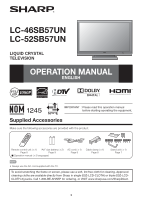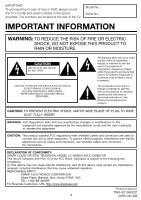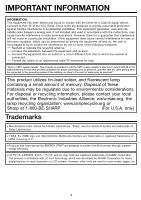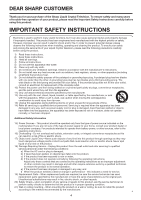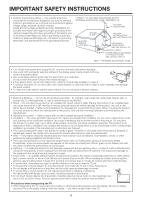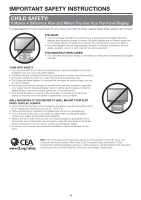Sharp LC46SB57UN LC-52SB57UN LC-46SB57UN Operation Manual
Sharp LC46SB57UN - 46" LCD TV Manual
 |
UPC - 074000372047
View all Sharp LC46SB57UN manuals
Add to My Manuals
Save this manual to your list of manuals |
Sharp LC46SB57UN manual content summary:
- Sharp LC46SB57UN | LC-52SB57UN | LC-46SB57UN Operation Manual - Page 1
with the product. Remote control unit (g1) "AA" size battery (g2) Page 8 Page 9 ■ Operation manual (g3 languages) AC cord (g1) Page 8 Cable clamp (g1) Page 8 Stand unit (g1) Page 7 • Always use the AC cord supplied with the TV. To avoid scratching the frame or screen, please use a soft - Sharp LC46SB57UN | LC-52SB57UN | LC-46SB57UN Operation Manual - Page 2
triangle is intended to alert the user to the presence of important operating and maintenance (servicing) instructions in the literature accompanying the product CONFORMITY: SHARP LIQUID CRYSTAL TELEVISION, MODEL LC-46SB57UN/LC-52SB57UN This device complies with Part 15 of the FCC Rules. Operation is - Sharp LC46SB57UN | LC-52SB57UN | LC-46SB57UN Operation Manual - Page 3
Part instructions turning the equipment off and on, the user radio/TV technician Code LC logo mark are registered trademarks of SHARP Corporation. This product is embedded with LC Font technology, which was developed by SHARP Corporation for clearly displaying easy-to-read characters on LCD screens - Sharp LC46SB57UN | LC-52SB57UN | LC-46SB57UN Operation Manual - Page 4
not sure of the type of power supply to your home, consult your product dealer or local power company. For products intended to operate from battery power, or other sources, refer to the operating instructions. 16) Overloading-Do not overload wall outlets, extension cords, or integral convenience - Sharp LC46SB57UN | LC-52SB57UN | LC-46SB57UN Operation Manual - Page 5
21) GROUND CLAMPS POWER SERVICE GROUNDING ELECTRODE SYSTEM (NEC ART 250, PART H) NEC - NATIONAL ELECTRICAL CODE • Turn off the main power and unplug the AC cord from the wall outlet before handling. • Use a soft cloth and gently wipe the surface of the display panel. Using a hard cloth may scratch - Sharp LC46SB57UN | LC-52SB57UN | LC-46SB57UN Operation Manual - Page 6
displays are not always supported on the proper stands or installed according to instructions for proper use of this product. • Don't allow children to climb on or play with furniture and television sets ETL). • Follow all instructions supplied by the display and wall mount manufacturers. • If you - Sharp LC46SB57UN | LC-52SB57UN | LC-46SB57UN Operation Manual - Page 7
the stand from the TV unless using an optional wall mount bracket to mount it. • Be sure to follow the instructions. Incorrect installation of the stand may result in the TV falling over. 1 Confirm that there are 12 screws (all the same size) and a hex key supplied with the stand unit. 2 1 Set the - Sharp LC46SB57UN | LC-52SB57UN | LC-46SB57UN Operation Manual - Page 8
if the remote control sensor on the TV is under direct sunlight or strong lighting. In such cases, change the angle of the lighting or the TV, or operate the remote control unit closer to the remote control sensor. Ferrite core 4 How to turn on the television for the first time. A) Press POWER on - Sharp LC46SB57UN | LC-52SB57UN | LC-46SB57UN Operation Manual - Page 9
terminal at the rear of the TV set. 1. A 75-ohm system TV antenna terminal Installing Batteries in the Remote Control Unit If the remote control fails to operate TV functions, replace the batteries in the remote control unit. 1 Open the battery cover. 2 Insert two "AA" size batteries (supplied - Sharp LC46SB57UN | LC-52SB57UN | LC-46SB57UN Operation Manual - Page 10
Part Names TV (Front) * OPC: Optical Picture Control TV (Rear/Side) *2 POWER button MENU button INPUT button Channel buttons (CHU/V) Volume buttons (VOLk/l) *1 INPUT 5 terminal (HDMI) Remote control sensor OPC sensor* (See page 18.) OPC indicator (See page 18.) SLEEP indicator (See page 13.) POWER - Sharp LC46SB57UN | LC-52SB57UN | LC-46SB57UN Operation Manual - Page 11
remote control unit or on the TV. (See page 15.) CAUTION • To protect equipment, always turn off the TV before connecting any external equipment. • Please read the relevant operation manual with INPUT 6, set "PC Audio Select" to "Input 6 (HDMI)". (See page 24.) • To enjoy 1080p display capability, - Sharp LC46SB57UN | LC-52SB57UN | LC-46SB57UN Operation Manual - Page 12
invoked. For changing the settings of the initial setup, perform EZ setup on the Setup menu on page 20. Press POWER on the TV or on the remote control unit again to turn the power off. • The TV enters standby and the image on the screen disappears. • The POWER indicator on the TV turns off. • If you - Sharp LC46SB57UN | LC-52SB57UN | LC-46SB57UN Operation Manual - Page 13
Direct Button Operation ԥ ԝ Ԙ Ԧ ԟ Ԝ Ԣ ԛ ԙ Ԟ Ԥ ԧ Ԡ ԣ ԡ Ԛ POWER You can turn on the TV or put it on standby by pressing POWER on the TV or on the remote control unit. (See page 12.) Changing Channels You can change channels by pressing CHr/s or 0-9, • (DOT). Examples: To select a 1 or 2- - Sharp LC46SB57UN | LC-52SB57UN | LC-46SB57UN Operation Manual - Page 14
a desired item on the screen. RETURN: Returns to the previous menu screen. EXIT: Turns off the menu screen. • For operating the on-screen display menu, see "Menu Operation Buttons" on page 17. ⑪ AUDIO ■ MTS/SAP stereo mode The TV has a feature that allows reception of sound other than the main - Sharp LC46SB57UN | LC-52SB57UN | LC-46SB57UN Operation Manual - Page 15
. See page 19 for details of Power Saving settings. • See page 25 for detailed closed caption settings. • When the program contains no closed caption, "--" displays in the closed caption information. • If the language code, e.g. "ENG", is not found on Digital TV programs, "--" will be shown. • Four - Sharp LC46SB57UN | LC-52SB57UN | LC-46SB57UN Operation Manual - Page 16
Direct Button Operation VIEW MODE You can select the screen size. 1 Press VIEW MODE. • The View very thin black bands at the top and bottom of the screen. ■ For HD programs Stretch: Suitable for viewing wide-screen 1.78:1 aspect ratio program, stretch mode will still show very thin black bands at - Sharp LC46SB57UN | LC-52SB57UN | LC-46SB57UN Operation Manual - Page 17
Select ENTER : Enter RETURN : Back MENU : Exit The bar above is an operational guide for the remote control. The bar will change in accordance with each menu setting screen. 1 Press MENU to display the MENU screen. 2 1 Press c/d to select the desired menu. 2 Press a/b to select a specific adjustment - Sharp LC46SB57UN | LC-52SB57UN | LC-46SB57UN Operation Manual - Page 18
its ability to sense surrounding light. • When set to "On: Display", OPC effect displays on the screen while the OPC adjusts the screen brightness. • When set to "On" or "On: Display", the OPC indicator on the TV lights green. Advanced Picture Setting This TV provides various advanced functions for - Sharp LC46SB57UN | LC-52SB57UN | LC-46SB57UN Operation Manual - Page 19
to the operation manual of your DVD player. Bass Enhancer This function allows you to enjoy bass-enhanced sound. On: Bass Enhancer function is on. Off: Normal sound. • Audio menu is grayed out when Output Select is set to "Variable". (See page 24.) Power Control Menu Power control setting allows you - Sharp LC46SB57UN | LC-52SB57UN | LC-46SB57UN Operation Manual - Page 20
the TV. This product qualifies for ENERGY STAR V3.0 in Home mode default setting. Home: "Power Saving" is set to "Advanced", and AV MODE is set to "STANDARD". Store: "Power Saving" is set to "Off" and AV MODE is set to "DYNAMIC (Fixed)". Picture Reset and Feature Demo can be set. Picture Reset: AV - Sharp LC46SB57UN | LC-52SB57UN | LC-46SB57UN Operation Manual - Page 21
TV will restart automatically. OK?" displays on the screen. 3 Select "Yes". • "Now initializing..." displays on the screen and blinks. After the reset has been completed, the power shuts off and then comes back on. The screen will have returned to its original settings. • The Channel Setup settings - Sharp LC46SB57UN | LC-52SB57UN | LC-46SB57UN Operation Manual - Page 22
TV. This tool gives parents a great degree of control screen out inappropriate television shows from their children. • Movie ratings are used for original movies rated by the Motion Picture Association of America (MPAA) as watched on cable TV and not edited for television. The V-CHIP can also be set - Sharp LC46SB57UN | LC-52SB57UN | LC-46SB57UN Operation Manual - Page 23
to imitate dangerous acts which they may see on the screen. G: General: Considered acceptable for all age groups. Appropriate setting ("MPAA", "TV Guidelines", "Can. English Ratings" or "Can. French Ratings") from the Parental CTRL to reactivate BLOCK. (See pages 22 and 23.) • Switch off the TV power - Sharp LC46SB57UN | LC-52SB57UN | LC-46SB57UN Operation Manual - Page 24
is set to "Input 6 (HDMI)", sound will not be operation buttons on the TV and the remote control. Off: No adjustment. RC Control Lock: All buttons on the remote control are locked. Button Control Lock: All buttons on the TV, except POWER, are locked. • To unlock the buttons on the remote control - Sharp LC46SB57UN | LC-52SB57UN | LC-46SB57UN Operation Manual - Page 25
remote control unit. • When "Demo Mode" is set to sound from surround program of digital. Identification The current version of the TV software is displayed. Software Update This function allows software updates by inserting a USB memory device with the update file into the SERVICE terminal on the TV - Sharp LC46SB57UN | LC-52SB57UN | LC-46SB57UN Operation Manual - Page 26
the software is being updated. 8 When the software is successfully updated, a screen is displayed indicating that the update process is completed. After this screen is displayed, the TV automatically turns off and then turns on again. Example Software update is complete. Update Version UXXXXXX2 - Sharp LC46SB57UN | LC-52SB57UN | LC-46SB57UN Operation Manual - Page 27
Appendix Troubleshooting Problem • No power Possible Solution • Check if you pressed POWER on the remote control unit. (See page 12.) If the indicator on the TV does not light up, press POWER on the TV. • Is the AC cord disconnected? (See page 8.) • Has the power been turned on? (See page 12.) • - Sharp LC46SB57UN | LC-52SB57UN | LC-46SB57UN Operation Manual - Page 28
code (0DH) Problem response (communication error or incorrect command) ERR Return code (0DH) ■ Command table • Commands not indicated here are not guaranteed to operate. CONTROL ITEM COMMAND PARAMETER CONTROL CONTENTS POWER ON COMMAND SETTING R S P W 0 _ _ _ Off 1 _ _ _ On POWER SETTING - Sharp LC46SB57UN | LC-52SB57UN | LC-46SB57UN Operation Manual - Page 29
male connector INPUT 3 AV in Side INPUT 5 HDMI in with HDCP SERVICE Software update OSD language English/French/Spanish Power Requirement AC 120 V, 60 Hz Power Consumption 254 W (0.5 W Standby with AC 120 V) 290 W (0.5 W Standby with AC 120 V) Weight TV + stand TV only 49.6 lbs./22 - Sharp LC46SB57UN | LC-52SB57UN | LC-46SB57UN Operation Manual - Page 30
number input screen. (For operating the on-screen display menu, see page 17.) • "EZ Setup", "CH Setup", "Parental CTRL" or "Reset" on the Setup menu. • "Color System" on the Option menu. • "Software Update" on the Digital Setup menu. 2 Press and hold both CHr and VOLk on the TV simultaneously until - Sharp LC46SB57UN | LC-52SB57UN | LC-46SB57UN Operation Manual - Page 31
LC-46SB57UN/LC-52SB57UN LCD Color Television (Be sure to have this information available when you need service for your Product.) One (1) year parts (see Operation Manual on how to prevent this). Where to Obtain Service: What to do to Obtain Service: From a Sharp Authorized Servicer located in
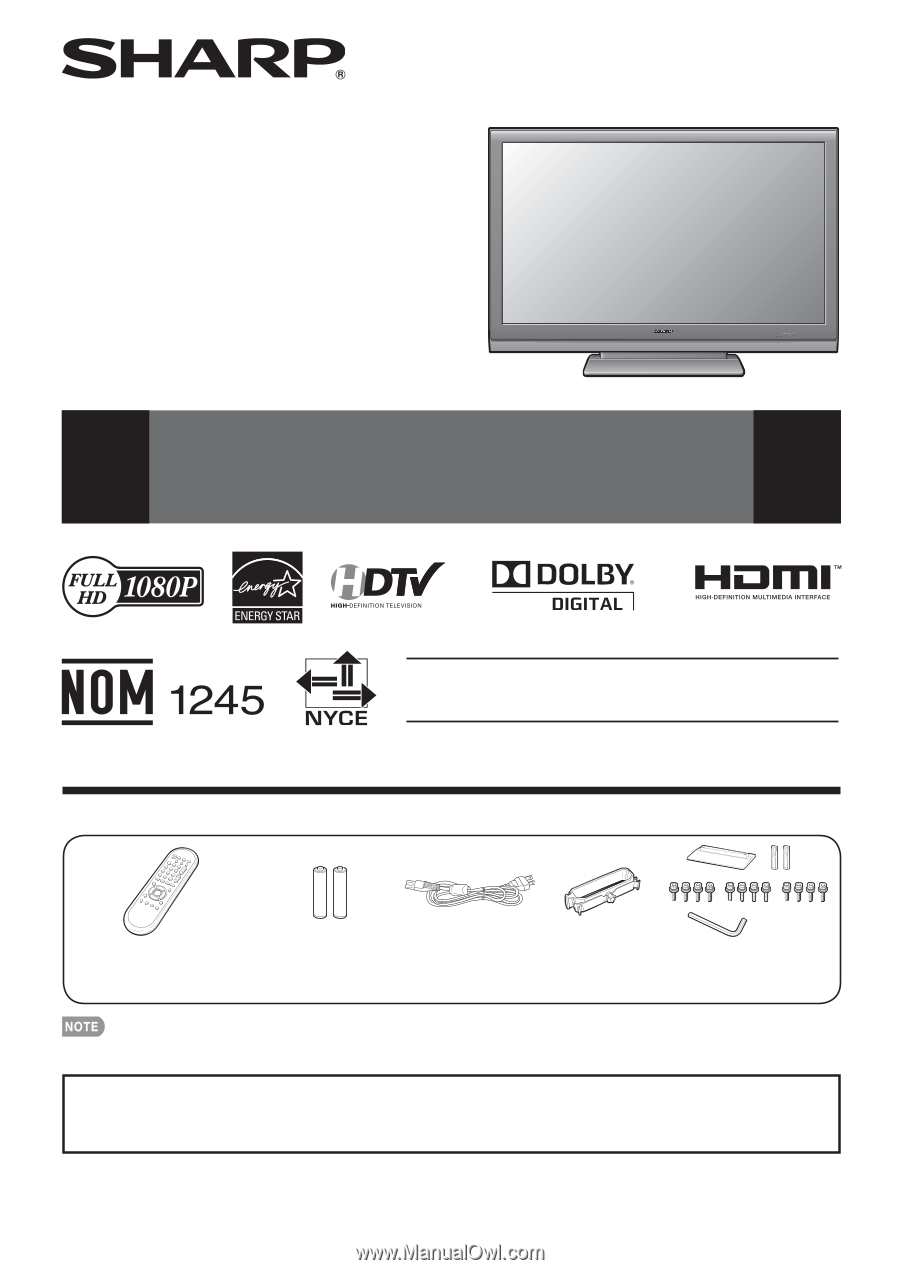
1
Supplied Accessories
Make sure the following accessories are provided with the product.
Remote control unit (
g
1)
Page 8
“AA” size battery (
g
2)
Page 9
AC cord (
g
1)
Page 8
Stand unit (
g
1)
Page 7
Cable clamp (
g
1)
Page 8
LC-46SB57UN
LC-52SB57UN
LIQUID CRYSTAL
TELEVISION
OPERATION MANUAL
ENGLISH
To avoid scratching the frame or screen, please use a soft, lint free cloth for cleaning. Approved
cleaning cloths are available directly from Sharp in single (00Z-LCD-CLOTH) or triple (00Z-LCD-
CLOTH-3) packs. Call 1-800-BE-SHARP for ordering, or VISIT www.sharpusa.com/SharpDirect.
Always use the AC cord supplied with the TV.
•
IMPORTANT : Please read this operation manual
before starting operating the equipment.
■
Operation manual (
g
3 languages)