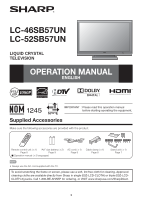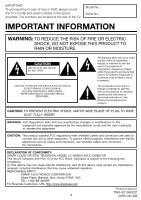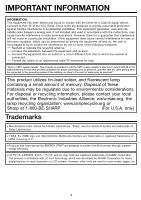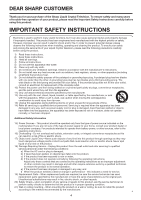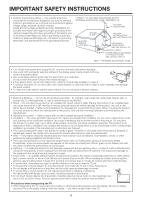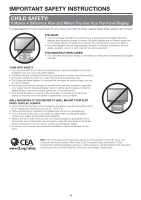Sharp LC52SB57UN LC-52SB57UN LC-46SB57UN Operation Manual
Sharp LC52SB57UN - 52" LCD TV Manual
 |
UPC - 074000372030
View all Sharp LC52SB57UN manuals
Add to My Manuals
Save this manual to your list of manuals |
Sharp LC52SB57UN manual content summary:
- Sharp LC52SB57UN | LC-52SB57UN | LC-46SB57UN Operation Manual - Page 1
LC-46SB57UN LC-52SB57UN LIQUID CRYSTAL TELEVISION OPERATION MANUAL ENGLISH IMPORTANT : Please read this operation manual before starting operating the equipment. Supplied Accessories Make sure the following accessories are provided with the product. Remote control unit (g1) "AA" size battery (g2) - Sharp LC52SB57UN | LC-52SB57UN | LC-46SB57UN Operation Manual - Page 2
electric appliances such as radios and televisions, use shielded cables and connectors for connections. DECLARATION OF CONFORMITY: SHARP LIQUID CRYSTAL TELEVISION, MODEL LC-46SB57UN/LC-52SB57UN This device complies with Part 15 of the FCC Rules. Operation is subject to the following two conditions - Sharp LC52SB57UN | LC-52SB57UN | LC-46SB57UN Operation Manual - Page 3
digital instructions by turning the experienced radio/TV technician for Electrical Code that LC logo mark are registered trademarks of SHARP Corporation. This product is embedded with LC Font technology, which was developed by SHARP Corporation for clearly displaying easy-to-read characters on LCD - Sharp LC52SB57UN | LC-52SB57UN | LC-46SB57UN Operation Manual - Page 4
DEAR SHARP CUSTOMER Thank you for your purchase of the Sharp Liquid Crystal Television. To ensure safety and many years of trouble-free operation of your product, please read the Important Safety Instructions carefully before using this product. IMPORTANT SAFETY INSTRUCTIONS Electricity is used to - Sharp LC52SB57UN | LC-52SB57UN | LC-46SB57UN Operation Manual - Page 5
810-21) GROUND CLAMPS POWER SERVICE GROUNDING ELECTRODE SYSTEM (NEC ART 250, PART H) NEC - NATIONAL ELECTRICAL CODE • Turn off the main power and unplug the AC cord from the wall outlet before handling. • Use a soft cloth and gently wipe the surface of the display panel. Using a hard cloth may - Sharp LC52SB57UN | LC-52SB57UN | LC-46SB57UN Operation Manual - Page 6
the safe installation and use of your flat panel display. • Carefully read and understand all enclosed instructions for proper use of this product. • Don't allow children to climb on or play with furniture and television sets. • Don't place flat panel displays on furniture that can easily be used as - Sharp LC52SB57UN | LC-52SB57UN | LC-46SB57UN Operation Manual - Page 7
About setting the TV angle 1 1 3 1 Insert the stand into the openings on the bottom of the TV. 2 Insert and tighten the 4 screws into the 4 holes on the rear of the TV. Hex key 2 Screws 2 Soft cushion 0/5/10/15/20° LC-46SB57UN • The " b " position is at the center of the display. LC-52SB57UN - Sharp LC52SB57UN | LC-52SB57UN | LC-46SB57UN Operation Manual - Page 8
up, press POWER on the remote control to turn the power on. IMPORTANT: IF THE UNIT DOES NOT POWER ON - UNPLUG THE TELEVISION FROM THE OUTLET AND REPEAT THE INSTALLATION STEPS. IF YOU STILL ENCOUNTER NO POWER, PLEASE CONTACT US AT 1-800-BE-SHARP. • Speakers cannot be detached from the TV. • TV angle - Sharp LC52SB57UN | LC-52SB57UN | LC-46SB57UN Operation Manual - Page 9
the antenna terminal at the rear of the TV set. 1. A 75-ohm system is generally a TV antenna terminal Installing Batteries in the Remote Control Unit If the remote control fails to operate TV functions, replace the batteries in the remote control Be sure to follow the instructions below. • Do not - Sharp LC52SB57UN | LC-52SB57UN | LC-46SB57UN Operation Manual - Page 10
*1 INPUT 5 terminal (HDMI) Remote control sensor OPC sensor* (See page 18.) OPC indicator (See page 18.) SLEEP indicator (See page 13.) POWER indicator (See page 12.) *3 AC INPUT terminal *1 INPUT 7 terminal (HDMI) INPUT 8 terminal (HDMI) DIGITAL AUDIO OUTPUT terminal AUDIO OUTPUT terminals Antenna - Sharp LC52SB57UN | LC-52SB57UN | LC-46SB57UN Operation Manual - Page 11
disc player, DVD player, VCR, Digital TV tuner, HDMI equipment, game console or camcorder. To view external source images, select the input source from INPUT on the remote control unit or on the TV. (See page 15.) CAUTION • To protect equipment, always turn off the TV before connecting any external - Sharp LC52SB57UN | LC-52SB57UN | LC-46SB57UN Operation Manual - Page 12
with sound.) • The initial setup starts when the TV powers on for the first time. If the TV has been turned on before, the initial setup will not be invoked. For changing the settings of the initial setup, perform EZ setup on the Setup menu on page 20. Press POWER on the TV or on the remote control - Sharp LC52SB57UN | LC-52SB57UN | LC-46SB57UN Operation Manual - Page 13
turn on the TV or put it on standby by pressing POWER on the TV or on the remote control unit. (See page 12.) Changing Channels You can change channels by pressing CHr/s or 0-9, • (DOT). Examples: To select a 1 or 2-digit channel number (e. g., Channel 5): Press 5 ENT. To select a 3-digit channel - Sharp LC52SB57UN | LC-52SB57UN | LC-46SB57UN Operation Manual - Page 14
: Turns off the menu screen. • For operating the on-screen display menu, see "Menu Operation Buttons" on page 17. ⑪ AUDIO ■ MTS/SAP stereo mode The TV has a feature that allows reception of sound other than the main audio for the program. This feature is called Multi-channel Television Sound (MTS - Sharp LC52SB57UN | LC-52SB57UN | LC-46SB57UN Operation Manual - Page 15
channel information window. See page 19 for details of Power Saving settings. • See page 25 for detailed closed caption settings. • When the program contains no closed caption, "--" displays in the closed caption information. • If the language code, e.g. "ENG", is not found on Digital TV programs - Sharp LC52SB57UN | LC-52SB57UN | LC-46SB57UN Operation Manual - Page 16
. ■ For HD programs Stretch: Suitable for viewing wide-screen 1.78:1 aspect ratio program, stretch mode will still show very thin black bands at the top and fill the screen. Zoom: Suitable for viewing wide-screen 2.35:1 aspect-ratio programs in full screen. • When using Dot by Dot or Full Screen, - Sharp LC52SB57UN | LC-52SB57UN | LC-46SB57UN Operation Manual - Page 17
embedded with LC Font technology, which was developed by SHARP Corporation for clearly displaying easyto-read characters on LCD screens. Menu Operation Buttons Using the remote control Use the following buttons on the remote control to operate the menu. Using the control panel of the main unit You - Sharp LC52SB57UN | LC-52SB57UN | LC-46SB57UN Operation Manual - Page 18
more contrast For more brightness For more color intensity Skin tones become greenish For more sharpness • For resetting all Picture adjustment items to the factory preset values, press a/b to select "Reset", press ENTER, press c/d to select "Yes", and then press ENTER. OPC Setting Automatically - Sharp LC52SB57UN | LC-52SB57UN | LC-46SB57UN Operation Manual - Page 19
to the operation manual of your DVD player. Bass Enhancer This function allows you to enjoy bass-enhanced sound. On: Bass Enhancer function is on. Off: Normal sound. • Audio menu is grayed out when Output Select is set to "Variable". (See page 24.) Power Control Menu Power control setting allows you - Sharp LC52SB57UN | LC-52SB57UN | LC-46SB57UN Operation Manual - Page 20
in your region, follow the instructions below to manually memorize the channels. Air/Cable: Make sure what kind of connection is made with your TV when selecting "Air" or "Cable". CH Search: Channel auto search makes the TV look for all channels viewable in the set area. CH Memory: You can select - Sharp LC52SB57UN | LC-52SB57UN | LC-46SB57UN Operation Manual - Page 21
already set the Secret No., input the 4-digit secret number here. 2 Select "Yes". • "Now, TV will restart automatically. OK?" displays on the screen. 3 Select "Yes". • "Now initializing..." displays on the screen and blinks. After the reset has been completed, the power shuts off and then comes back - Sharp LC52SB57UN | LC-52SB57UN | LC-46SB57UN Operation Manual - Page 22
children. TV-G: General audience. TV-PG: Parental Guidance suggested. TV-14: Parents strongly cautioned. TV-MA: Mature audience only. Example MPAA TV Guidelines TV-Y Can. English Ratings TV-Y7 D Can. French Ratings TV-G L TV-PG S TV-14 V TV-MA FV NONE When setting an individual - Sharp LC52SB57UN | LC-52SB57UN | LC-46SB57UN Operation Manual - Page 23
is working, and then the secret number setting menu displays. 2 Input the 4-digit secret number by using 0-9. At this time setting ("MPAA", "TV Guidelines", "Can. English Ratings" or "Can. French Ratings") from the Parental CTRL to reactivate BLOCK. (See pages 22 and 23.) • Switch off the TV power - Sharp LC52SB57UN | LC-52SB57UN | LC-46SB57UN Operation Manual - Page 24
equipment using only an HDMI-certified cable, set "PC Audio Select" to "Input 4 (PC)". Output Select Allows you to select what controls the audio output. Fixed: Sound via speaker is adjusted with VOLk/l on the remote control unit or VOLk/l on the TV. Sound via the AUDIO OUTPUT terminal is not - Sharp LC52SB57UN | LC-52SB57UN | LC-46SB57UN Operation Manual - Page 25
your digital audio system does not support Dolby Digital, select "PCM". Dolby Digital: The optical output terminal outputs audio signal in Dolby Digital form. It reproduces sound from surround program of digital. Identification The current version of the TV software is displayed. Software Update This - Sharp LC52SB57UN | LC-52SB57UN | LC-46SB57UN Operation Manual - Page 26
then turns on again. Example Software update is complete. Update Version UXXXXXX2 • If the update has failed, check the file in the USB memory device and try Software Update again. Failed to complete update. Retry Software Update. If system Update fails again, contact the customer service center - Sharp LC52SB57UN | LC-52SB57UN | LC-46SB57UN Operation Manual - Page 27
Appendix Troubleshooting Problem • No power Possible Solution • Check if you pressed POWER on the remote control unit. (See page 12.) If the indicator on the TV does not light up, press POWER on the TV. • Is the AC cord disconnected? (See page 8.) • Has the power been turned on? (See page 12.) • - Sharp LC52SB57UN | LC-52SB57UN | LC-46SB57UN Operation Manual - Page 28
code (0DH) Problem response (communication error or incorrect command) ERR Return code (0DH) ■ Command table • Commands not indicated here are not guaranteed to operate. CONTROL ITEM COMMAND PARAMETER CONTROL CONTENTS POWER ON COMMAND SETTING R S P W 0 _ _ _ Off 1 _ _ _ On POWER SETTING - Sharp LC52SB57UN | LC-52SB57UN | LC-46SB57UN Operation Manual - Page 29
connector INPUT 3 AV in Side INPUT 5 HDMI in with HDCP SERVICE Software update OSD language English/French/Spanish Power Requirement AC 120 V, 60 Hz Power Consumption 254 W (0.5 W Standby with AC 120 V) 290 W (0.5 W Standby with AC 120 V) Weight TV + stand TV only 49.6 lbs./22.5 kg 39 - Sharp LC52SB57UN | LC-52SB57UN | LC-46SB57UN Operation Manual - Page 30
the Option menu. • "Software Update" on the Digital Setup menu. 2 Press and hold both CHr and VOLk on the TV simultaneously until the message appears on the screen. The secret number is . • As a precautionary measure, make a note of your secret number above, cut it from this manual, and keep it - Sharp LC52SB57UN | LC-52SB57UN | LC-46SB57UN Operation Manual - Page 31
Number & Description: Warranty Period for this Product: Additional Exclusions from Warranty Coverage (if any): LC-46SB57UN/LC-52SB57UN LCD Color Television (Be sure to have this information available when you need service for your Product.) One (1) year parts and labor from the date of purchase. In
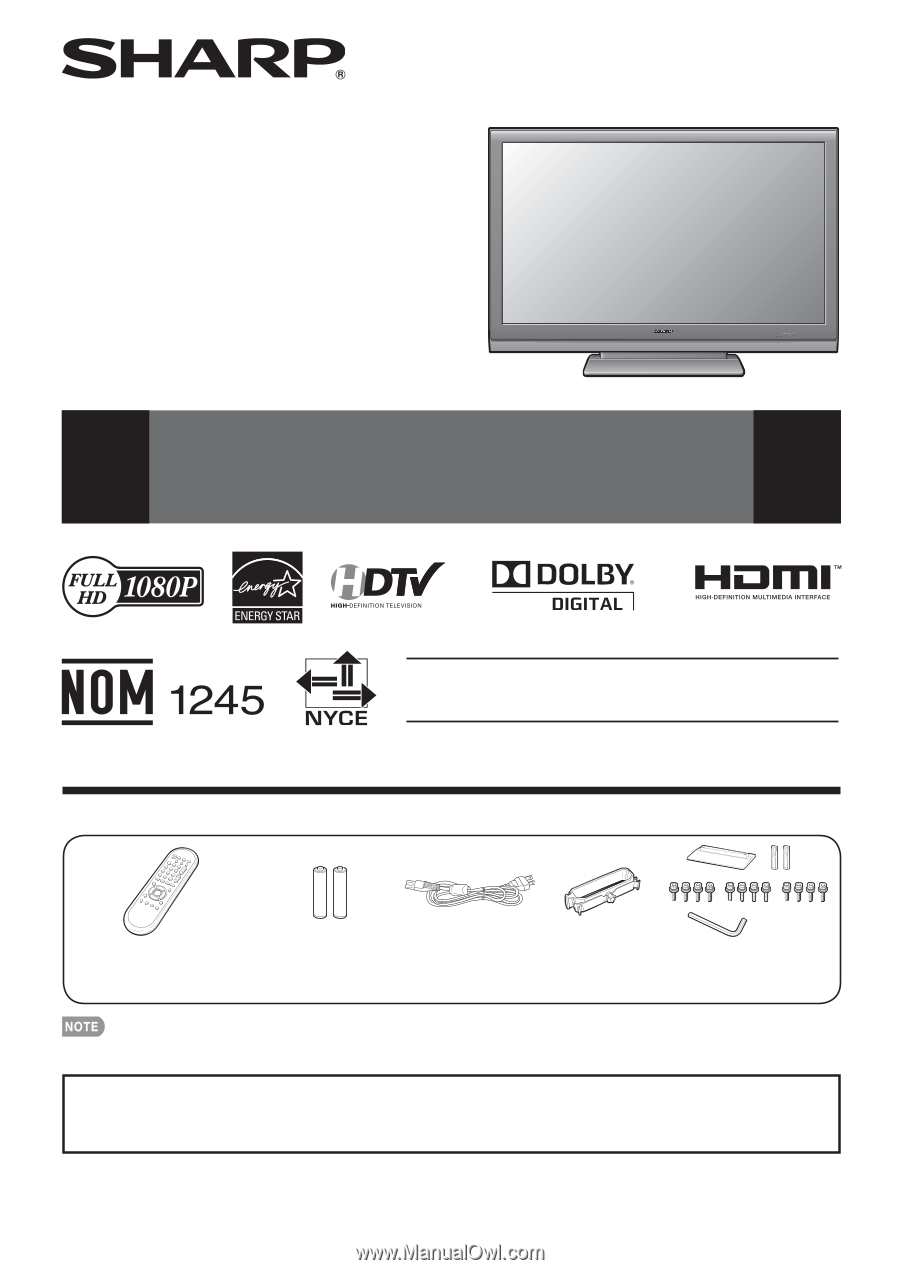
1
Supplied Accessories
Make sure the following accessories are provided with the product.
Remote control unit (
g
1)
Page 8
“AA” size battery (
g
2)
Page 9
AC cord (
g
1)
Page 8
Stand unit (
g
1)
Page 7
Cable clamp (
g
1)
Page 8
LC-46SB57UN
LC-52SB57UN
LIQUID CRYSTAL
TELEVISION
OPERATION MANUAL
ENGLISH
To avoid scratching the frame or screen, please use a soft, lint free cloth for cleaning. Approved
cleaning cloths are available directly from Sharp in single (00Z-LCD-CLOTH) or triple (00Z-LCD-
CLOTH-3) packs. Call 1-800-BE-SHARP for ordering, or VISIT www.sharpusa.com/SharpDirect.
Always use the AC cord supplied with the TV.
•
IMPORTANT : Please read this operation manual
before starting operating the equipment.
■
Operation manual (
g
3 languages)