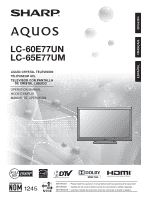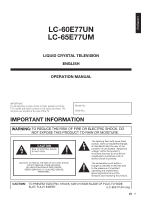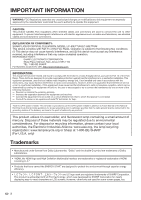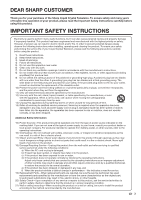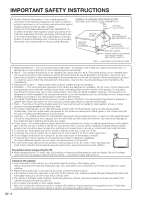Sharp LC60E77UN User Manual
Sharp LC60E77UN - 60" LCD TV Manual
 |
UPC - 074000372108
View all Sharp LC60E77UN manuals
Add to My Manuals
Save this manual to your list of manuals |
Sharp LC60E77UN manual content summary:
- Sharp LC60E77UN | User Manual - Page 1
ENGLISH FRANÇAIS ESPAÑOL LC-60E77UN LC-65E77UM LIQUID CRYSTAL TELEVISION TÉLÉVISEUR ACL TELEVISOR CON PANTALLA DE CRISTAL LÍQUIDO OPERATION MANUAL MODE D'EMPLOI MANUAL DE OPERACIÓN IMPORTANT : Please read this operation manual before starting operating the equipment. IMPORTANT : Veuillez lire ce - Sharp LC60E77UN | User Manual - Page 2
- Sharp LC60E77UN | User Manual - Page 3
ENGLISH LC-60E77UN LC-65E77UM LIQUID CRYSTAL TELEVISION ENGLISH OPERATION MANUAL IMPORTANT: To aid reporting in case of loss or theft, please record the TV's model and serial numbers in the space provided. The numbers are located at the rear of the TV. Model No.: Serial No.: IMPORTANT - Sharp LC60E77UN | User Manual - Page 4
SHARP LIQUID CRYSTAL TELEVISION, MODEL LC-60E77UN/LC-65E77UM This device complies with Part TV LC logo mark are registered trademarks of SHARP Corporation. This product is embedded with LC Font technology, which was developed by SHARP Corporation for clearly displaying easy-to-read characters on LCD - Sharp LC60E77UN | User Manual - Page 5
Thank you for your purchase of the Sharp Liquid Crystal Television. To ensure safety and many years of trouble-free operation of your product, please read the Important Safety Instructions carefully before using this product. IMPORTANT SAFETY INSTRUCTIONS Electricity is used to perform many useful - Sharp LC60E77UN | User Manual - Page 6
, never place any type of candle or flames on the top or near the TV set. • To prevent fire or shock hazard, do not place the AC cord under the TV set or other heavy items. • Do not display a still picture for a long time, as this could cause an afterimage to remain. • To prevent fire - Sharp LC60E77UN | User Manual - Page 7
• One size does NOT fit all. Follow the manufacturer's recommendations for the safe installation and use of your flat panel display. • Carefully read and understand all enclosed instructions for proper use of this product. • Don't allow children to climb on or play with furniture and television sets - Sharp LC60E77UN | User Manual - Page 8
the Software License for This Product 46 Calling for Service 47 LIMITED WARRANTY 47 Dimensional Drawings • The dimensional drawings for the LCD TV set are shown on the inside back cover. Supplied Accessories Make sure the following accessories are provided with the product. LC-60E77UN LC-65E77UM - Sharp LC60E77UN | User Manual - Page 9
control unit and the remote control sensor may prevent proper operation. LC-60E77UN LC-65E77UM AC outlet • Place the TV close to the AC outlet, and keep the power plug within reach. • This product must only be connected to a 120 V, 60 Hz, grounded (3-prong) outlet. Connecting it to any other kind - Sharp LC60E77UN | User Manual - Page 10
picture, use an outdoor antenna. The following is a brief explanation of the types of connections that are used for a coaxial cable. If your outdoor antenna uses a 75-ohm coaxial cable with an F-type connector, plug it into the antenna terminal at the rear of the TV set follow the instructions below. - Sharp LC60E77UN | User Manual - Page 11
Picture Control AC INPUT terminal *3 LC-60E77UN LC-65E77UM *1 Channel buttons (CHU/V) Volume buttons (VOLk/l) *1 INPUT 7 terminal (HDMI) INPUT 8 terminal (HDMI) DIGITAL AUDIO OUTPUT terminal AUDIO OUTPUT terminals Antenna/Cable in INPUT 5 terminal (HDMI) INPUT 3 terminals SERVICE terminal - Sharp LC60E77UN | User Manual - Page 12
AQUOS LINK is used. (See pages 35 to 38 for details.) 14 SLEEP: Set the sleep timer. (See page 16.) 15 SURROUND: Select Surround settings. (See page 16.) 16 AUDIO: Selects the MTS/SAP or the audio mode during multichannel audio screen size. ( an audio or video setting. (When the input source is TV, - Sharp LC60E77UN | User Manual - Page 13
certified cable or a component cable and set the equipment to 1080p output. ■ When using HDMI-DVI conversion cable (INPUT 6): • Blu-ray disc player • DVD player • HD Cable/Satellite set-top box Rear of the TV HDMI-DVI conversion cable DVI OUT AUDIO Ø 3.5 mm stereo minijack cable • When using - Sharp LC60E77UN | User Manual - Page 14
box Audio cable Rear of the TV COMPONENT OUT AUDIO-L (White) AUDIO-R (Red) Component video cable PR (Red) Y (Green) PB (Blue) • To enjoy 1080p display capability, connect your external equipment using an HDMI-certified cable or a component cable and set the equipment to 1080p output. • See - Sharp LC60E77UN | User Manual - Page 15
equipment, audio will not output from the DIGITAL AUDIO OUTPUT terminal in HDMI connection. In this case, set the audio formats of the connected equipment to PCM, 32/44.1/48 kHz. ■ When using audio cable: Rear of the TV Audio cable AUDIO-R (Red) AUDIO-L (White) ANALOG AUDIO IN Connecting - Sharp LC60E77UN | User Manual - Page 16
an HDMI-DVI conversion cable to the INPUT 6 (HDMI) terminal, connect an audio cable to the AUDIO terminal and set "PC Audio Select" to "Input 6 (HDMI)". (See page 40.) ■ When using analog RGB cable: Rear of the TV RGB AUDIO Ø 3.5 mm stereo minijack cable RGB cable • When using an analog RGB - Sharp LC60E77UN | User Manual - Page 17
the following steps before you press TV POWER on the remote control unit. set to "STANDARD". Store: "Power Saving" is set to "Off" and AV MODE is set to "DYNAMIC (Fixed)". Picture Reset and Feature Demo can be set. Picture Reset: AV MODE will be set to "DYNAMIC (Fixed)" regardless of whether Picture - Sharp LC60E77UN | User Manual - Page 18
Audio status Output device Speaker Output Select Fixed Variable Variable sound Mute • When "Output Select" is set to "Variable", the indicator on the screen changes as shown below. 60 • See page 29 for details on the Output channel has been changed after the TV is turned on. SURROUND The - Sharp LC60E77UN | User Manual - Page 19
and sound settings to the factory preset values. No adjustments are allowed. DYNAMIC: For a clear-cut image emphasizing high contrast, useful manually switching to fixed mono-sound mode. You can change MTS as shown below to match the television broadcast signal. Press AUDIO to toggle between audio - Sharp LC60E77UN | User Manual - Page 20
services display subtitles of TV programs superimposed over the program's picture. In the Closed Caption system, the "Text1" or "Text2" services the desired closed caption service. Air DIGITAL 22.1 Audio : MONO Video : Power Saving settings. • See page 30 for detailed closed caption settings. • - Sharp LC60E77UN | User Manual - Page 21
to select a desired item on the menu. • You can sequentially select a View Mode that has its own aspect ratio. ■ For 4:3 programs Example: Screen size images Side Bar S.Stretch (Smart stretch) Zoom Stretch Suitable for viewing Suitable for stretching 4:3 conventional 4:3 programs in programs - Sharp LC60E77UN | User Manual - Page 22
with each menu setting screen. 1 Press c/d to select the desired item. 2 Press a/b to select the desired item. 3 Press c/d to adjust the item. Example Option AQUOS LINK Setup Audio Only PC Audio Select [Input 4 (PC)] Auto Volume [Off] Clear Voice [Off] Output Select [Fixed] Caption - Sharp LC60E77UN | User Manual - Page 23
from a computer (INPUT 4, 5, 6, 7, 8). *2 A TV program is being viewed (TV). Audio and video are being inputted from external analog equipment (INPUT 1, 2, 3). Picture Menu OPC Page 22 Backlight Page 22 Contrast Page 22 Brightness Page 22 Color Page 22 Tint Page 22 Sharpness Page 22 Advanced - Sharp LC60E77UN | User Manual - Page 24
On-Screen Display Menu Picture Menu Adjusts the picture to your preference with the following picture settings. Example Picture OPC Off On Backlight [b12] a16 Contrast [b30] 0 Brightness [ 0] a30 Color [ 0] a30 Tint [ 0] a30 Sharpness [ b2] a10 Advanced Reset On : Display b16 b40 b30 - Sharp LC60E77UN | User Manual - Page 25
according to the scene. On: Automatically adjusts the image contrast. Off: No adjustment. Gamma Adjustment Adjusts the differences of picture tones between bright parts and dark parts. The adjustment range of the gamma can be set to a maximum of +2 and a minimum of -2 by pressing c or d. Black - Sharp LC60E77UN | User Manual - Page 26
. In this case, please refer to the operation manual of your DVD player. Bass Enhancer This function allows you to enjoy bass-enhanced sound. On: Bass Enhancer function is on. Off: Normal sound. • Audio menu is grayed out when Output Select is set to "Variable". (See page 29.) 24 Power Control - Sharp LC60E77UN | User Manual - Page 27
channels in your region, follow the instructions below to manually memorize the channels. Air/Cable: Make sure what kind of connection is made with your TV when selecting "Air" or "Cable". CH Search: Channel auto search makes the TV look for all channels viewable in the set area. CH Memory: You can - Sharp LC60E77UN | User Manual - Page 28
picture will be automatically adjusted. It cannot be manually adjusted. • The screen position variable ranges depend settings. • The Channel Setup settings will not be changed. • The Language settings will not be changed. • The Secret number settings will not be changed. • The TV Location settings - Sharp LC60E77UN | User Manual - Page 29
. • Movie ratings are used for original movies rated by the Motion Picture Association of America (MPAA) as watched on cable TV and not edited for television. The V-CHIP can also be set to block MPAA-rated movies. • The setting automatically enters "Block" for any ratings below your selection. • If - Sharp LC60E77UN | User Manual - Page 30
CHIP BLOCK You can reactivate the temporarily released V-CHIP BLOCK as shown below. • Select "Status" setting from the Parental CTRL menu to reactivate BLOCK. (See page 26.) • Select "V-Chip" setting ("MPAA", "TV Guidelines", "Can. English Ratings" or "Can. French Ratings") from the Parental CTRL to - Sharp LC60E77UN | User Manual - Page 31
equipment operation manual for the signal type. • If you set INPUT 1 or 2 to Auto, the TV will automatically select the input signal. • Setting INPUT on the TV. Sound via the AUDIO OUTPUT terminal is not adjustable and outputs at a consistent level. Variable: Sound via the AUDIO OUTPUT terminal is - Sharp LC60E77UN | User Manual - Page 32
setting a secret number. Caption Setup This function allows you to adjust the closed caption screen appearance to suit your preference. You can adjust 7 items: "Caption Size analog broadcasts or external input audio/video. • This information the operation buttons on the TV and the remote control. Off - Sharp LC60E77UN | User Manual - Page 33
allows you to optimize the settings of Digital broadcasting. Example Digital Setup Audio Setup Identification Software Update [PCM] Software Update This function allows software updates by inserting a USB memory device with the update file into the SERVICE terminal on the TV. To check for the - Sharp LC60E77UN | User Manual - Page 34
unplug the AC cord. The picture will temporarily go dark until the Software Update display appears. Wait several minutes and do not unplug the AC cord. OK Now checking the data in the USB memory device. Checking • The current version of the TV software and the version of the update file on the USB - Sharp LC60E77UN | User Manual - Page 35
your device. (VCR, AUDIO, CBL/SAT (cable allows picture search. (VCR) • Hold down to fast forward. (DVD) 8 F • Sets pauses and still pictures. ( (CBL) • Press to select the channel of the TV tuner on the VCR. (VCR) 13 MENU • the button to select items on the SAT GUIDE screen or SAT MENU screen. (SAT). - Sharp LC60E77UN | User Manual - Page 36
Other Viewing Options Manufacturer codes VCR BRAND REMOTE CONTROL CODE NUMBER DVD/BD/LD BRAND REMOTE CONTROL CODE NUMBER CATV/SAT BRAND REMOTE CONTROL CODE NUMBER • Numbers marked with * are SAT codes, all others are CATV codes. AUDIO BRAND REMOTE CONTROL CODE NUMBER 34 - Sharp LC60E77UN | User Manual - Page 37
the AQUOS LINK-compatible audio system Set the volume of AQUOS LINK-compatible audio system. • The above description is an example of the AQUOS LINK function. • The steps in "AQUOS LINK Setup" on page 36 need to be completed beforehand. • Refer to this operation manual and the operation manual of - Sharp LC60E77UN | User Manual - Page 38
setting, and then press ENTER. 5 Press MENU to exit. AQUOS LINK Control Select AQUOS LINK Control to disable AQUOS LINK function even when an AQUOS LINK-compatible HDMI device is connected to the TV When an AQUOS LINK-compatible audio system or other equipment is connected between the TV and recorder - Sharp LC60E77UN | User Manual - Page 39
stops. F Sets pauses and still pictures. T Pressing quickly AQUOS AUDIO SP By AQUOS SP Sound mode change Setup menu Model select Timer Recording You can call up the AQUOS LINK-compatible recorder's EPG and preset timer recordings using the TV's remote control. 1 Press OPTION to display the AQUOS - Sharp LC60E77UN | User Manual - Page 40
system is audible. • You can use VOLk/l and MUTE. Select "By AQUOS SP", and then press ENTER to listen to the TV sound. Manually Changing AQUOS AUDIO Speaker System's Sound Mode 1 Press OPTION to display the AQUOS LINK MENU screen. 2 Press a/b to select "Sound mode change", and then press ENTER - Sharp LC60E77UN | User Manual - Page 41
• You can sequentially select a View Mode that has its own aspect ratio. • Connect the PC before making adjustments. (See pages 13 and 14.) • Selectable screen size may vary with input signal type. Example: Screen size images Input signal Normal Zoom Stretch Dot by Dot 4:3 Input signal Keeps - Sharp LC60E77UN | User Manual - Page 42
Auto Sync. • Be sure to connect the PC to the TV and switch it on before starting Auto Sync. Fine Sync. Ordinarily you can easily adjust the picture as necessary to change image position using Auto Sync. In some cases, however, manual adjustment is needed to optimize the image. H-Pos.: Centers the - Sharp LC60E77UN | User Manual - Page 43
Rear half of DIGITAL CABLE CHANNEL NO. (Designate minor channel) D C 1 0 * * * * (0-9999) DIGITAL Cable (One-Part numbers, 5-digit, less than 10,000) D C 1 1 * * * * (0-6383) DIGITAL Cable (One-Part numbers, 5-digit, more than 10,000) C H U P x _ _ _ The channel number of TV +1 If it is not TV - Sharp LC60E77UN | User Manual - Page 44
the stand in Detach the stand from the TV. place. • To attach the stand, perform the above steps in reverse order. Setting the TV on the Wall CAUTION • This TV should be mounted on the wall only with the wall mount bracket AN-52AG4 (SHARP) (for LC-60E77UN) or AN-65AG1 (SHARP) (for LC-65E77UM - Sharp LC60E77UN | User Manual - Page 45
be output. In this case, in addition to connecting an HDMI-certified cable to the INPUT 6 (HDMI) terminal, connect an audio cable to the AUDIO terminal and set "PC Audio Select" to "Input 6 (HDMI)". Page 40 • If you are using an HDMI-DVI conversion cable to connect external equipment to the TV, check - Sharp LC60E77UN | User Manual - Page 46
selected? Page 16 • Is "On" selected in "Audio Only"? Page 29 • If the PC image is not displayed, check the following: - When connecting a laptop PC to the TV, check that display output mode of the PC is set to external monitor. - Check the resolution setting on the PC. Is a non-compatible signal - Sharp LC60E77UN | User Manual - Page 47
in with HDCP SERVICE Software update OSD language English/French/Spanish Power Requirement AC 120 V, 60 Hz Power Consumption 390 W (0.4 W Standby with AC 120 V) 525 W (0.4 W Standby with AC 120 V) Weight TV + stand TV only Dimension*2 (W g H g D) TV + stand TV only Operating temperature - Sharp LC60E77UN | User Manual - Page 48
software components whose individual copyrights are held by SHARP or by third parties. ■ Software developed by SHARP and open source software The copyrights for the software open source software and for "Software Update" on the Digital Setup menu. 2 Press and hold both CHr and VOLk on the TV - Sharp LC60E77UN | User Manual - Page 49
: Warranty Period for this Product: Additional Exclusions from Warranty Coverage (if any): LC-60E77UN/LC-65E77UM LCD Color Television (Be sure to have this information available when you need service for your Product.) One (1) year parts and labor from the date of purchase. In order for the Product - Sharp LC60E77UN | User Manual - Page 50
Drawings LC60E77UN 56 5/8 (1438) 52 17/32 (1334) 37 29/64 (951) 35 11/64 (893) 2 9/32 (58) 15 3/4 (400) 29 5/8 (752) 20 41/64 (524) Unit: inch (mm) Unité: pouce (mm) Unidad: pulgada (mm) 5 5/16 (135) 24 21/32 (626) 4 45/64 (119) AN-52AG4 15 3/4 (400) 3 15/32 (88) LC65E77UM 60 - Sharp LC60E77UN | User Manual - Page 51
SHARP ELECTRONICS CORPORATION Sharp Plaza, Mahwah, New Jersey 07495-1163 SHARP CORPORATION Printed in Mexico Imprimé au Mexique Impreso en México TINS-E339WJZZ 09P09-MX-NM
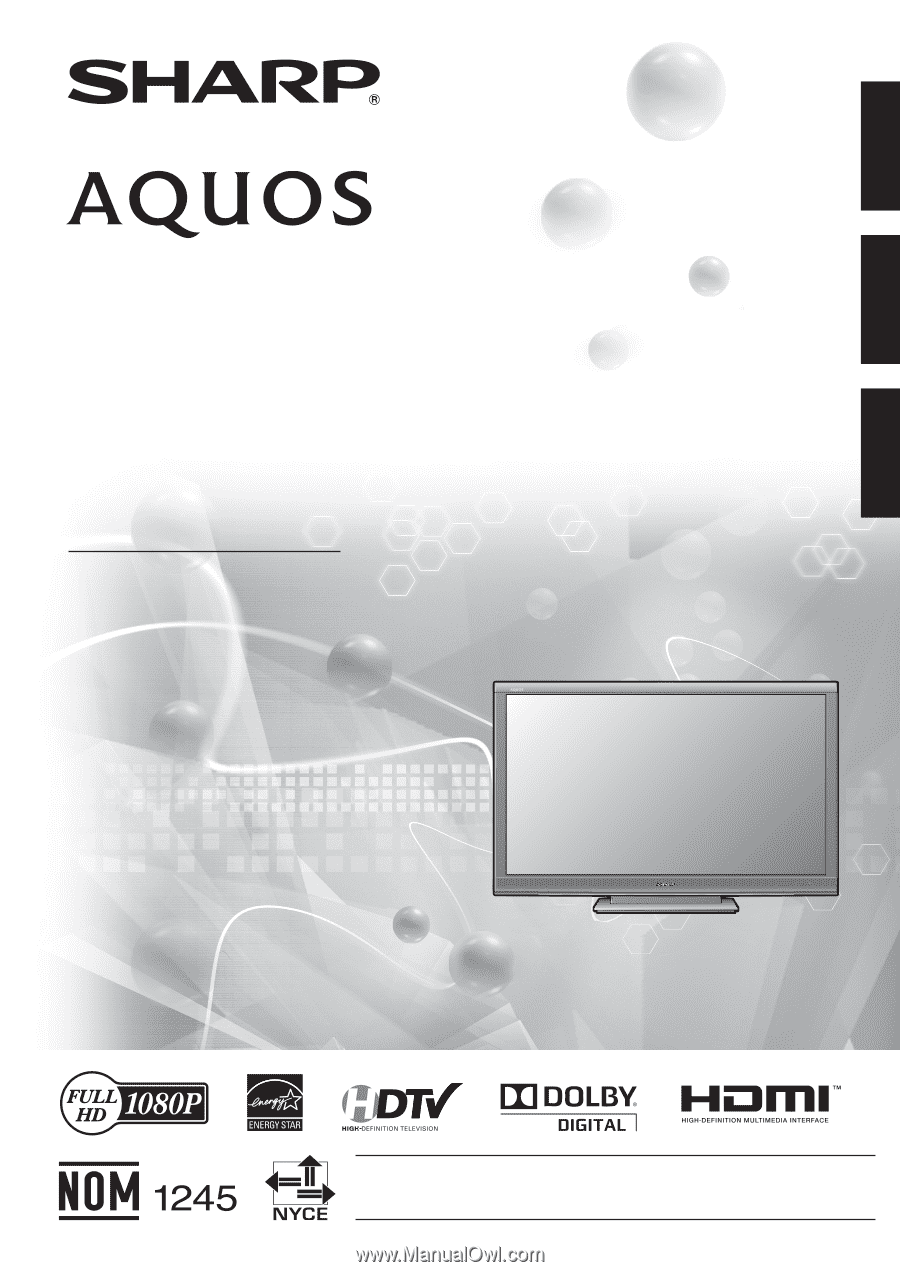
IMPORTANT
: Please read this operation manual before starting operating the equipment.
IMPORTANT
: Veuillez lire ce mode d'emploi avant de commencer à utiliser l'appareil.
IMPORTANTE : Lea este manual de operación antes de comenzar a operar el equipo.
LC-60E77UN
LC-65E77UM
OPERATION MANUAL
MODE D'EMPLOI
MANUAL DE OPERACIÓN
LIQUID CRYSTAL TELEVISION
TÉLÉVISEUR ACL
TELEVISOR CON PANTALLA
DE CRISTAL LÍQUIDO
ENGLISH
FRANÇAIS
ESPAÑOL