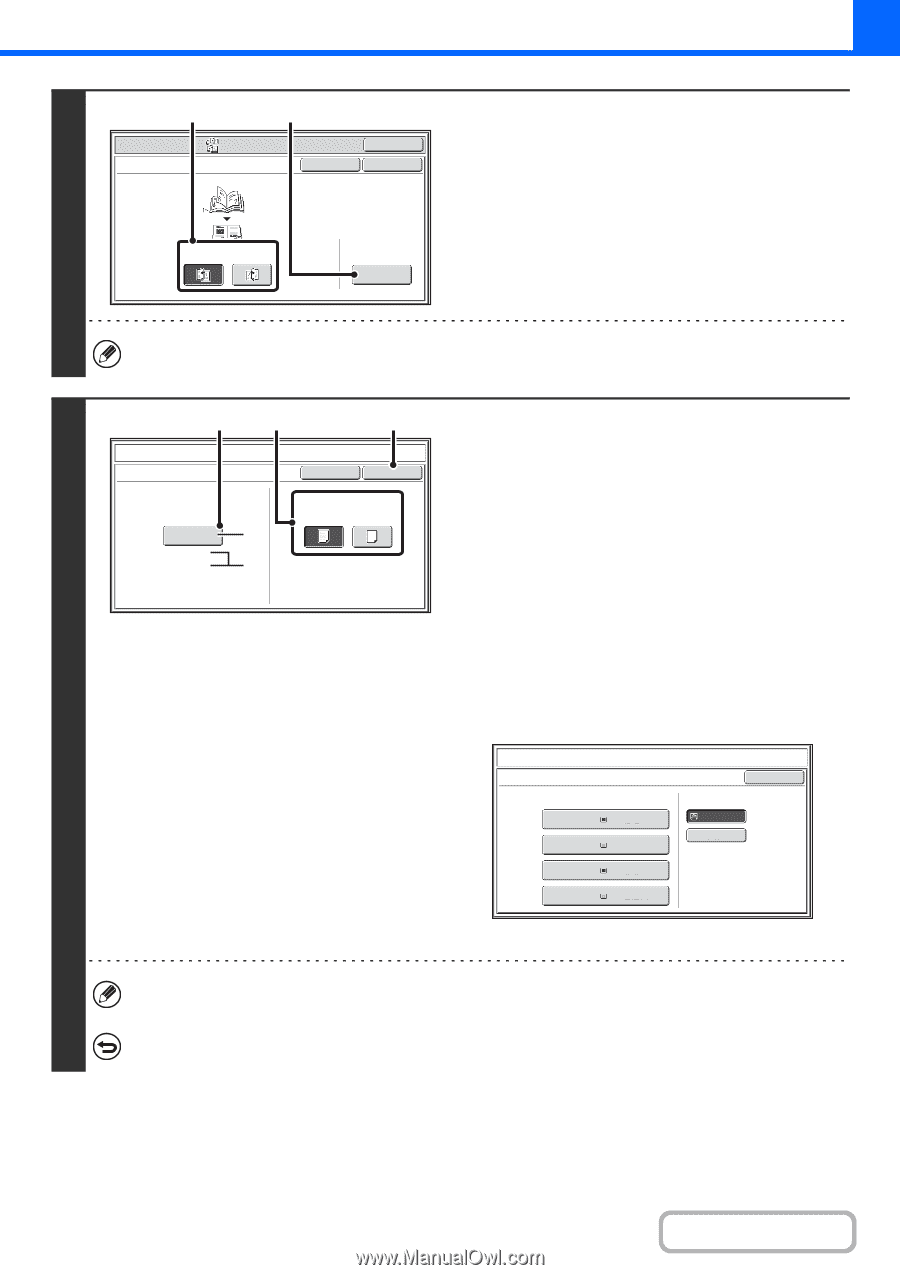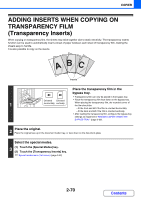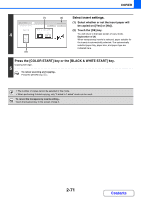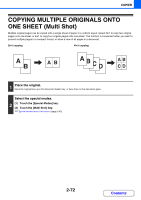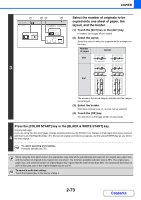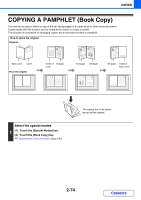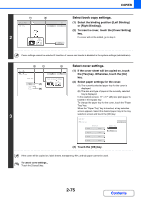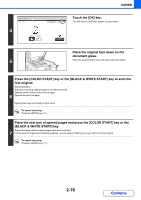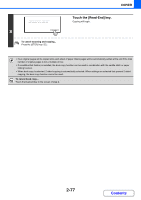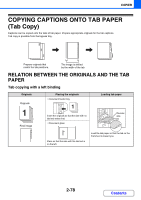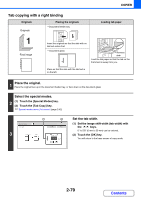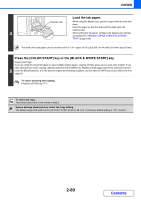Sharp MX-2600N MX-2600N MX-3100N Operation Manual - Page 189
Select book copy settings., Select cover settings.
 |
View all Sharp MX-2600N manuals
Add to My Manuals
Save this manual to your list of manuals |
Page 189 highlights
COPIER (1) Special Modes Book Copy (2) OK Cancel OK 2 Left Right Binding Binding Cover Setting Select book copy settings. (1) Select the binding position ([Left Binding] or [Right Binding]). (2) To insert a cover, touch the [Cover Setting] key. If a cover will not be added, go to step 4. Cover settings cannot be selected if insertion of covers and inserts is disabled in the system settings (administrator). (2) (1) (3) Book Copy Cover Setting Paper Tray Bypass Tray 11x17 Plain (A) (B) Cancel OK Print on Cover (2-sided) Yes No 3 Select cover settings. (1) If the cover sheet will be copied on, touch the [Yes] key. Otherwise, touch the [No] key. (2) Select paper settings for the cover. (A) The currently selected paper tray for the cover is displayed. (B) The size and type of paper in the currently selected tray is displayed. In the example screen, 11" x 17" (A3) size plain paper is loaded in the bypass tray. To change the paper tray for the cover, touch the "Paper Tray" key. When the "Paper Tray" key is touched, a tray selection screen appears. Select the desired paper tray in the tray selection screen and touch the [OK] key. Book Copy Cover Setting Paper Tray 1. 8½x11 Plain 2. 8½x11R Plain 3. 8½x14 Plain 4. 11x17 Plain OK Bypass Tray 11x17 Plain (3) Touch the [OK] key. If the cover will be copied on, label sheets, transparency film, and tab paper cannot be used. To cancel cover settings... Touch the [Cancel] key. 2-75 Contents