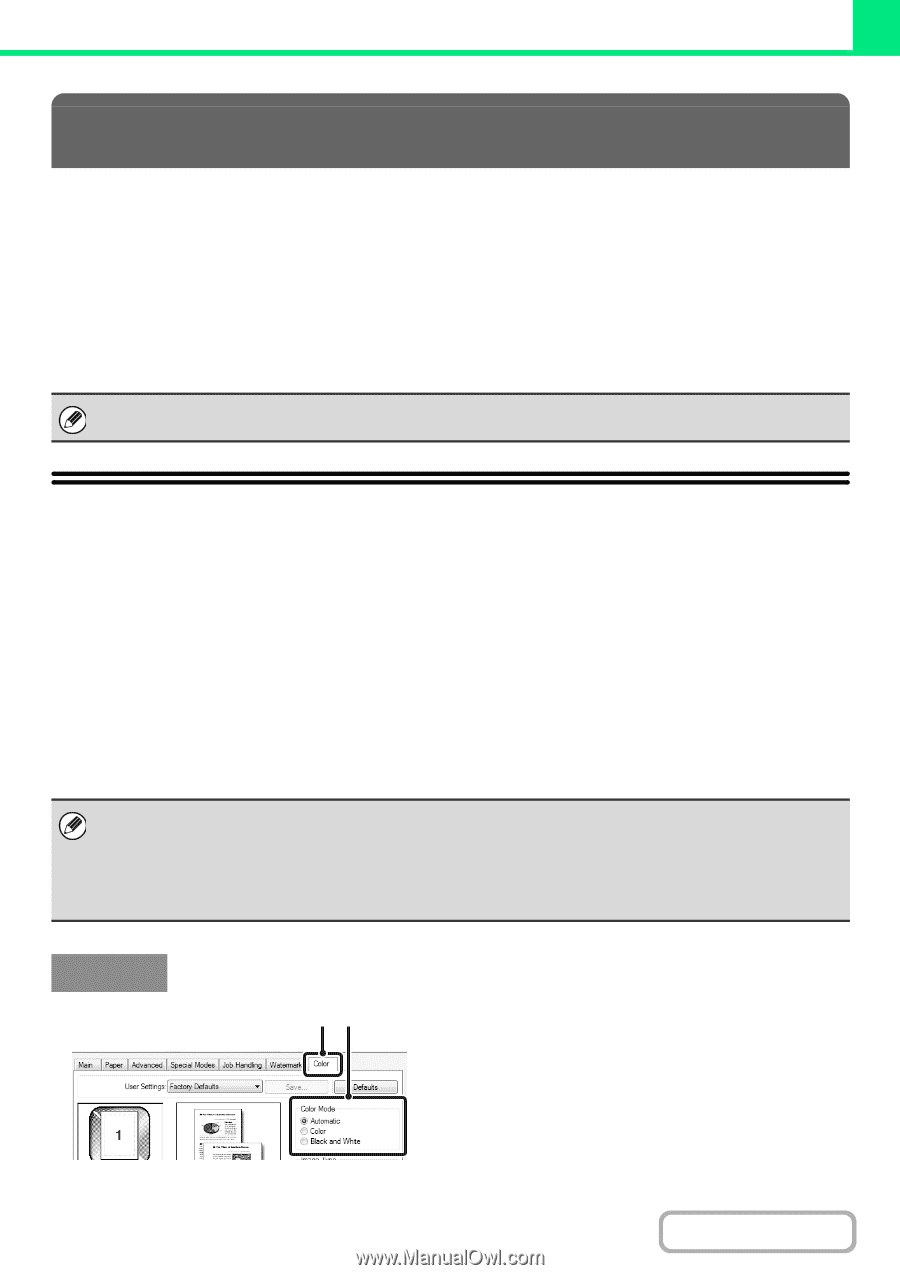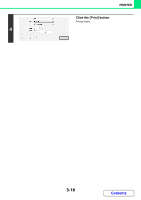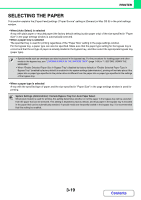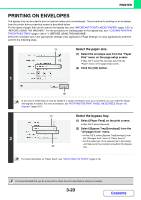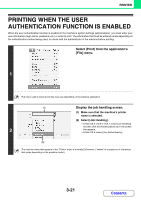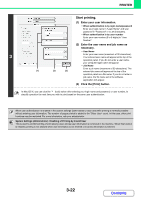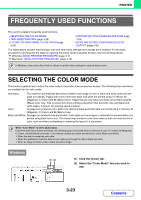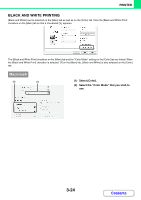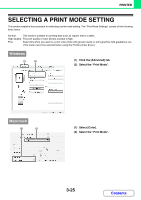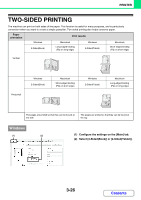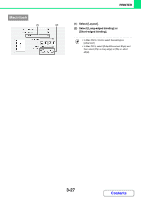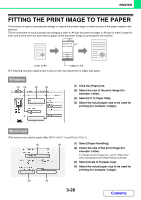Sharp MX-2600N MX-2600N MX-3100N Operation Manual - Page 287
Frequently Used Functions - windows 8 driver
 |
View all Sharp MX-2600N manuals
Add to My Manuals
Save this manual to your list of manuals |
Page 287 highlights
PRINTER FREQUENTLY USED FUNCTIONS This section explains frequently used functions. • SELECTING THE COLOR MODE • TWO-SIDED PRINTING (page 3-26) • FITTING THE PRINT IMAGE TO THE PAPER (page 3-28) • PRINTING MULTIPLE PAGES ON ONE PAGE (page 3-29) • STAPLING OUTPUT/PUNCHING HOLES IN OUTPUT (page 3-31) The explanations assume that the paper size and other basic settings have already been selected. For the basic procedure for printing and the steps for opening the printer driver properties window, see the following section: ☞ Windows: BASIC PRINTING PROCEDURE (page 3-4) ☞ Macintosh: BASIC PRINTING PROCEDURE (page 3-16) In Windows, view printer driver Help for details on printer driver settings for each printing function. SELECTING THE COLOR MODE This section explains how to select the color mode in the printer driver properties window. The following three selections are available for the color mode: Automatic: The machine automatically determines whether each page is color or black and white and prints the page accordingly. Pages with colors other than black and white are printed using Y (Yellow), M (Magenta), C (Cyan) and Bk (Black) toner. Pages that are only black and white are printed using Bk (Black) toner only. This is convenient when printing a document that has both color and black and white pages, however, the printing speed is slower. Color: All pages are printed in color. Both color data and black and white data are printed using Y (Yellow), M (Magenta), C (Cyan) and Bk (Black) toner. Black and White: All pages are printed in black and white. Color data such as images or materials for a presentation are printed using black toner only. This mode helps conserve color toner when you do not need to print in color, such as when proofreading or checking the layout of a document. When "Color Mode" is set to [Automatic] Even if the print result is black and white, the following types of print jobs will be counted as 4-color (Y (Yellow), M (Magenta), C (Cyan), and Bk (Black)) print jobs. To be always counted as a black and white job, select [Black and White]. • When the data is created as color data. • When the application treats the data as color data even though the data is black and white. • When an image is hidden under a black and white image. Windows (1) (2) (1) Click the [Color] tab. (2) Select the "Color Mode" that you wish to use. 3-23 Contents