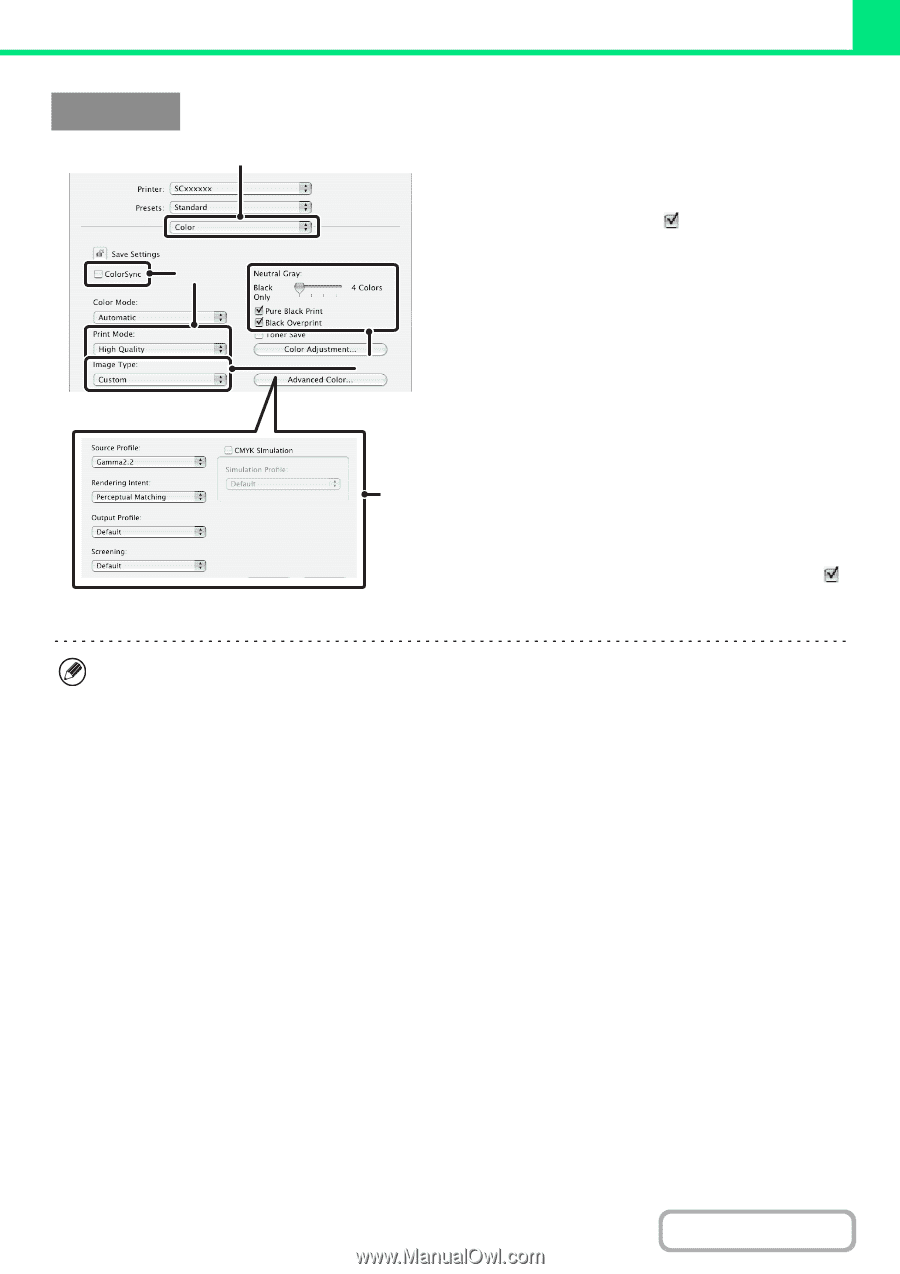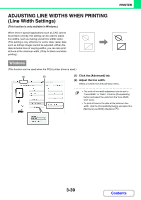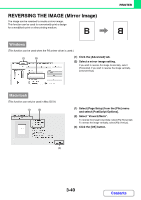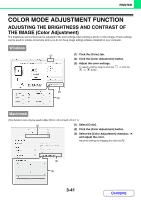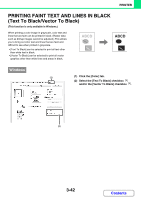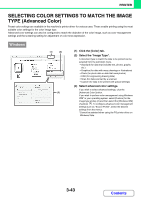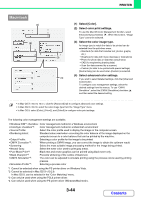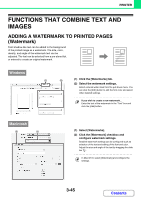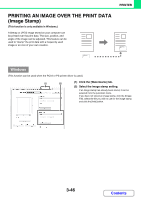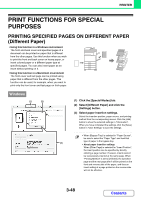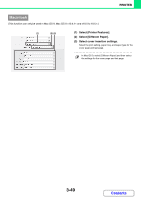Sharp MX-2600N MX-2600N MX-3100N Operation Manual - Page 308
Select [Color]., Select color print settings., Select the color image type., Select advanced color - pcl6 driver mac
 |
View all Sharp MX-2600N manuals
Add to My Manuals
Save this manual to your list of manuals |
Page 308 highlights
PRINTER Macintosh (1) (2) (3) (4) (1) Select [Color]. (2) Select color print settings. To use the Mac OS Color Management function, select the [ColorSync] checkbox . When this is done, "Image Type" cannot be selected. (3) Select the color image type. An image type to match the data to be printed can be selected from the pull-down menu. • Standard (for data that includes text, photos, graphs, etc.) • Graphics (for data with many drawings or illustrations) • Photo (for photo data or data that uses photos) • CAD (for engineering drawing data) • Scan (for data scanned by a scanner) • Custom (for data to be printed with special settings) [Neutral Gray] can be used when [Custom] is selected. (4) Select advanced color settings. If you wish to select detailed settings, click the [Advanced Color] button. To configure color management settings, select the desired settings from the menus. To use "CMYK Simulation", select the [CMYK Simulation] checkbox and then select the desired setting. • In Mac OS X v10.5 to 10.5.1, click the [Advanced] tab to configure advanced color settings. • In Mac OS X v10.2.8, select the color image type from the "Image Type" menu. • In Mac OS 9, select [Color], [Color2], and [Color3] to configure color print settings. The following color management settings are available. • Windows ICM*1 checkbox: Color management method in a Windows environment • ColorSync checkbox*2: Color management method in a Macintosh environment • Source Profile: Select the color profile used to display the image on the computer screen. • Rendering Intent: Standard value used when converting the color balance of the image displayed on the computer screen to a color balance that can be printed by the machine. • Output Profile: Selecting a color profile for the image to be printed • CMYK Correction*3: When printing a CMYK image, you can correct the image to obtain the optimum result. • Screening: Select the most suitable image processing method for the image being printed. • Neutral Gray: Select the toner color used to print gray areas. • Pure Black Print*4: Black text and vector graphics can be printed using black toner only. • Black Overprint*4: Prevents whitening of the outline of black text. • CMYK Simulation*4: The color can be adjusted to simulate printing using the process colors used by printing presses. • Simulation Profile*4: Selecting a process color *1 Cannot be selected when using the PS printer driver on Windows Vista. *2 Cannot be selected in Mac OS X v10.2.8. In Mac OS 9, can be selected in the "Color Matching" menu. *3 Can only be used when using the PCL6 printer driver. *4 Can only be used when using the PS printer driver (Windows/Macintosh). 3-44 Contents