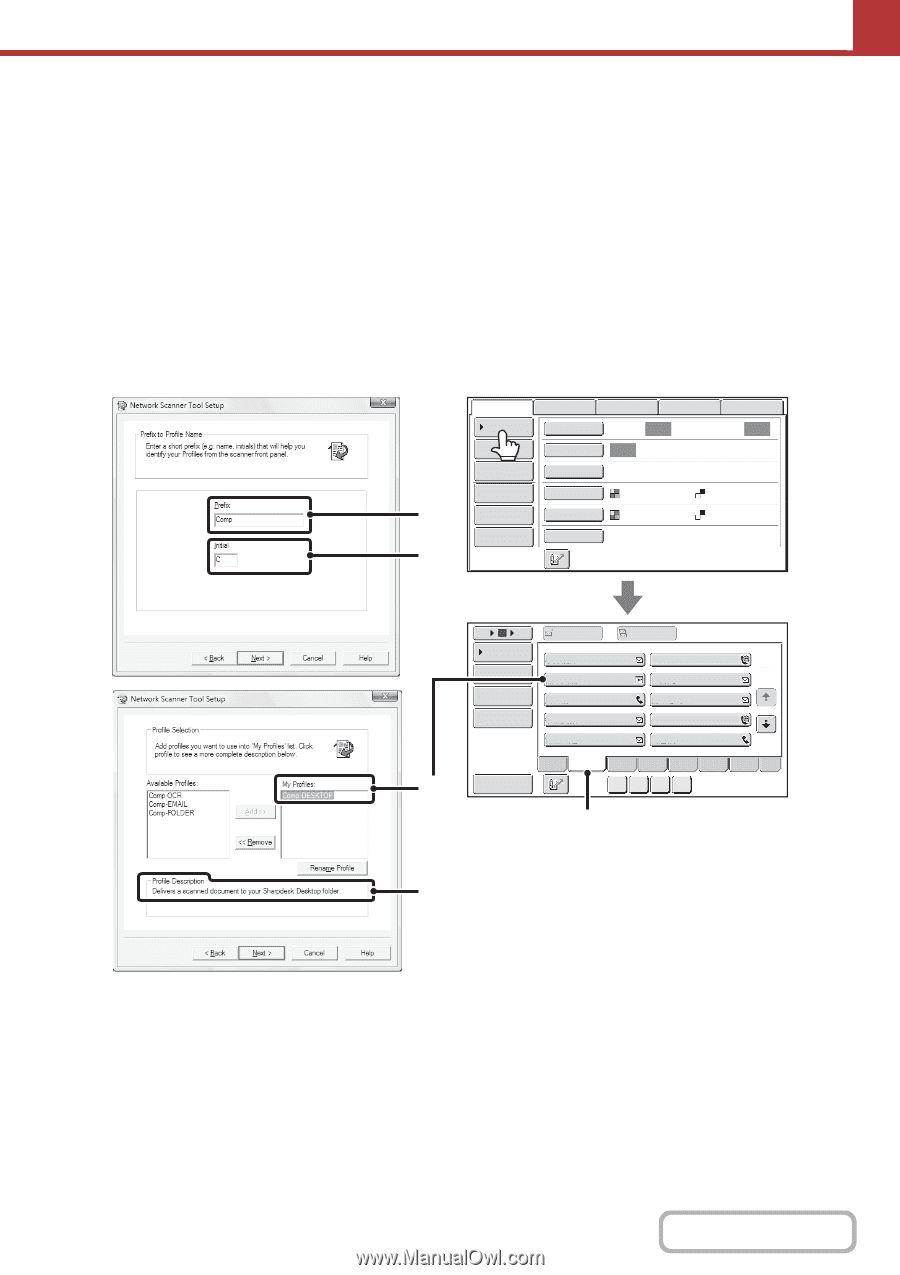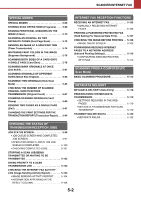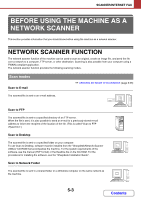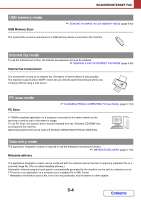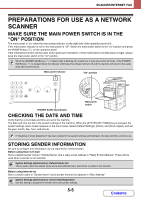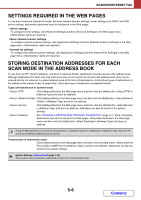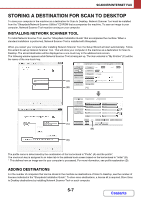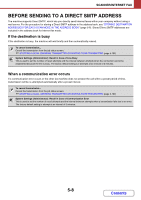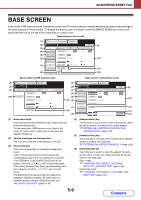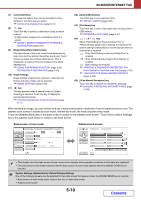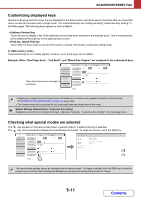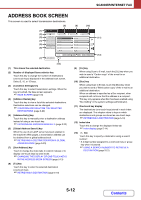Sharp MX-2600N MX-2600N MX-3100N Operation Manual - Page 480
Storing A Destination For Scan To Desktop - network setup
 |
View all Sharp MX-2600N manuals
Add to My Manuals
Save this manual to your list of manuals |
Page 480 highlights
SCANNER/INTERNET FAX STORING A DESTINATION FOR SCAN TO DESKTOP To store your computer in the machine as a destination for Scan to Desktop, Network Scanner Tool must be installed from the "Sharpdesk/Network Scanner Utilities" CD-ROM that accompanies the machine. To scan an image to your computer, Network Scanner Tool must be running on your computer. INSTALLING NETWORK SCANNER TOOL To install Network Scanner Tool, see the "Sharpdesk Installation Guide" that accompanies the machine. When a standard installation is performed, Network Scanner Tool is installed with Sharpdesk. When you restart your computer after installing Network Scanner Tool, the Setup Wizard will start automatically. Follow this wizard to set up Network Scanner Tool. This will store your computer in the machine as a destination for Scan to Desktop. The stored destination will be displayed as a one-touch key in the address book screen. The following window appears while Network Scanner Tool is being set up. The item selected in "My Profiles" (C) will be the name of the one-touch key. (A) (B) Scan Internet Fax Address Book Original Fax Scan: USB Mem. Scan PC Scan Auto Send: Auto Address Entry Exposure Auto Text Send Settings Resolution 200X200dpi Address Review File Format PDF PDF File Color Mode Auto/Grayscale Mono2 Quick File Special Modes (C) 5 10 15 To Cc Condition Settings AAA AAA AAA BBB 1 Address Review 2 Comp-DESKTOP AAA CCC Address Entry Global Address Search AAA DDD AAA FFF AAA EEE AAA GGG AAA HHH AAA III Freq. Sort Address ABCD EFGH IJKL MNOP QRSTU VWXYZ etc. ABCD (B) (D) The profile name is determined by the combination of the text entered in "Prefix" (A) and the profile*. The one-touch key is assigned to an index tab in the address book screen based on the text entered in "Initial" (B). * This defines how an image sent to your computer is processed. For more information, see profile explanation (D). ADDING DESTINATIONS For the number of computers that can be stored in the machine as destinations of Scan to Desktop, see the number of licenses indicated in the "Sharpdesk Installation Guide". To store more destinations, a license kit is required. Store Scan to Desktop destinations by installing Network Scanner Tool on each computer. 5-7 Contents