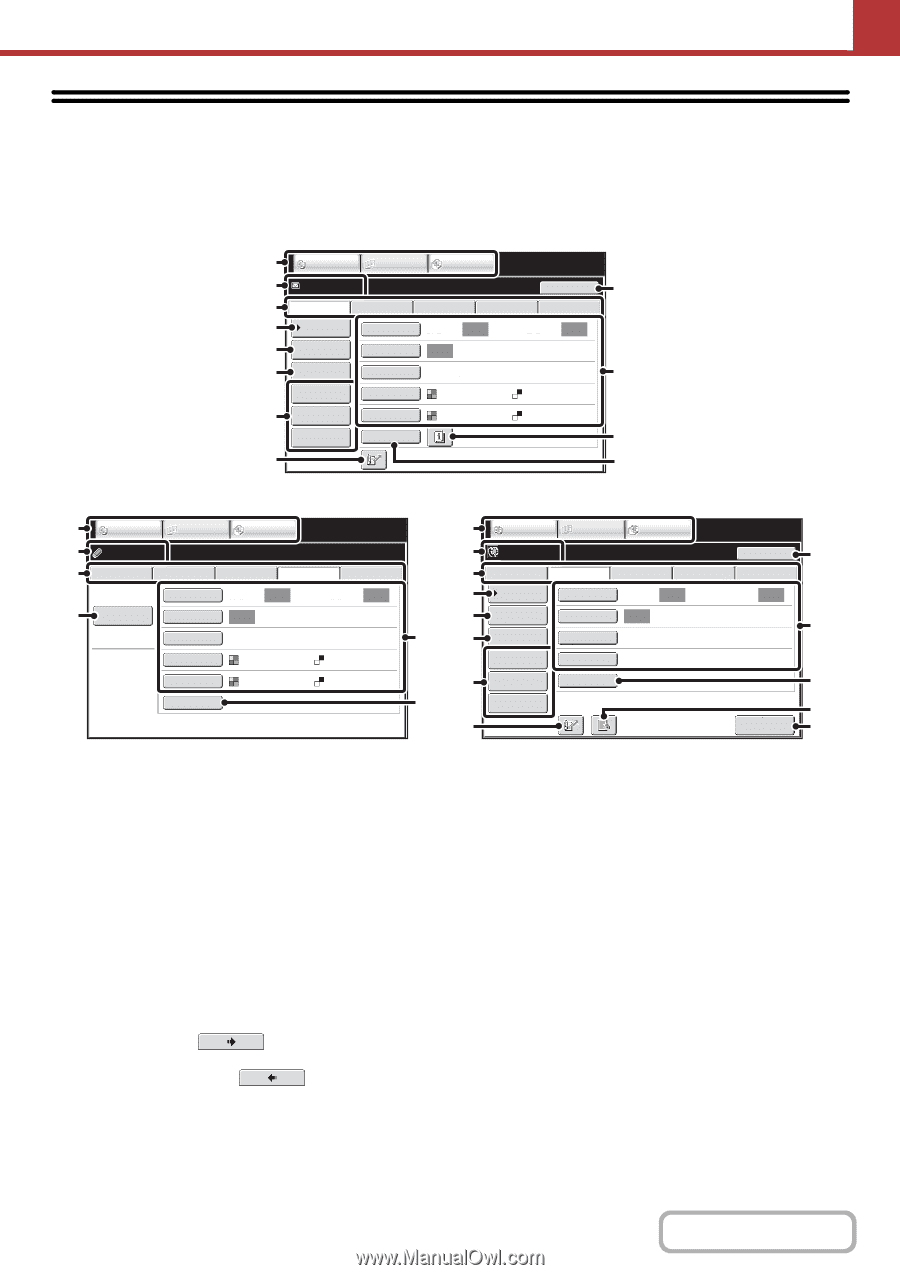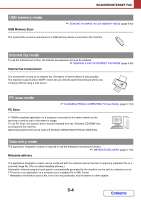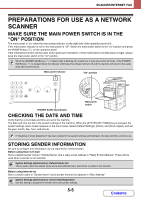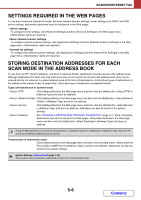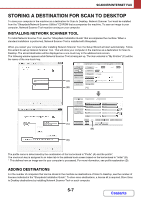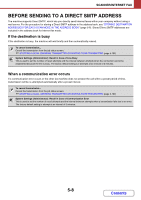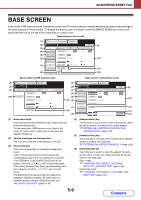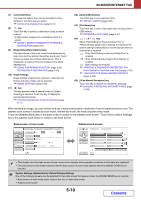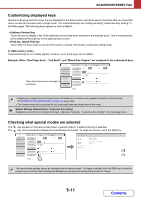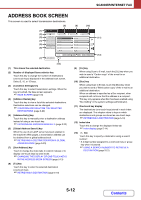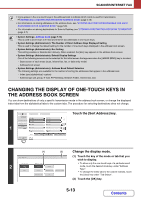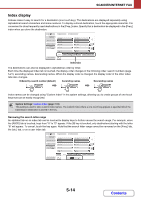Sharp MX-2600N MX-2600N MX-3100N Operation Manual - Page 482
Base Screen
 |
View all Sharp MX-2600N manuals
Add to My Manuals
Save this manual to your list of manuals |
Page 482 highlights
SCANNER/INTERNET FAX BASE SCREEN Scan mode, USB memory mode, Internet fax mode, and PC scan mode are used by selecting operations and settings in the base screens of those modes. To display the base screen of a mode, touch the [IMAGE SEND] key in the touch panel and then touch the tab of the mode that you wish to use. Base screen of scan mode (1) (2) (3) (4) (5) (6) (7) (8) COPY Ready to send. IMAGE SEND DOCUMENT FILING Resend Scan Internet Fax Address Book Original Fax Scan: USB Mem. Scan PC Scan Auto Send: Auto Address Entry Exposure Auto Text Send Settings Resolution 200X200dpi Address Review File Format PDF PDF File Color Mode Auto/Grayscale Mono2 Quick File Special Modes (9) (10) (11) (12) Base screen of USB memory mode Base screen of Internet fax mode (1) (2) (3) (13) COPY Ready to send. IMAGE SEND DOCUMENT FILING Scan File Name Internet Fax Fax USB Mem. Scan PC Scan Original Scan: Auto Send: Auto Exposure Auto Text Resolution 200X200dpi File Format PDF PDF Color Mode Auto/Grayscale Mono2 Special Modes (1) (2) (3) (4) (5) (10) (6) (7) (12) (8) COPY Ready to send. IMAGE SEND DOCUMENT FILING Resend Scan Internet Fax Address Book Original Fax Scan: USB Mem. Scan PC Scan Auto Send: Auto Address Entry Exposure Auto Send Settings Resolution 200X100dpi Address Review File Format TIFF-F File Special Modes Quick File I-Fax Manual Reception (9) (10) (12) (14) (15) (1) Mode select keys Use these keys to switch between copy, image send, and document filing modes. To use scan mode, USB memory mode, Internet fax mode, PC scan mode, or data entry mode, touch the [IMAGE SEND] key. (2) Various messages are displayed here. The icon of the selected mode appears on the left. (3) Send mode tabs Touch one of these tabs to change the image send mode. Tabs of modes that cannot be used because the corresponding options are not installed do not appear. If the [USB Mem. Scan] and [PC Scan] tabs do not appear, touch the tab to move the screen. If the [Scan], [Internet Fax], [Fax], and [Data Entry] tabs do not appear, touch the tab move the screen. The [Data Entry] tab appears when the application integration module is installed. For information on metadata delivery using the [Data Entry] tab, see "METADATA DELIVERY" (page 5-118). (4) [Address Book] key Touch this key to use a one-touch key or a group key. When the key is touched, the address book screen appears. ☞ RETRIEVING A DESTINATION FROM THE ADDRESS BOOK (page 5-18) (5) [Address Entry] key Touch this key to manually enter an destination address instead of using a one-touch key. ☞ ENTERING AN ADDRESS MANUALLY (page 5-22) (6) [Send Settings] key Touch this key to select or enter the subject, file name, sender name, or body text, which has been previously stored in the Web page. Scan modes: ☞ CHANGING THE SUBJECT, FILE NAME, REPLY-TO, AND BODY TEXT (page 5-30) Internet fax mode: ☞ CHANGING THE SUBJECT, FILE NAME, AND BODY TEXT (page 5-41) 5-9 Contents