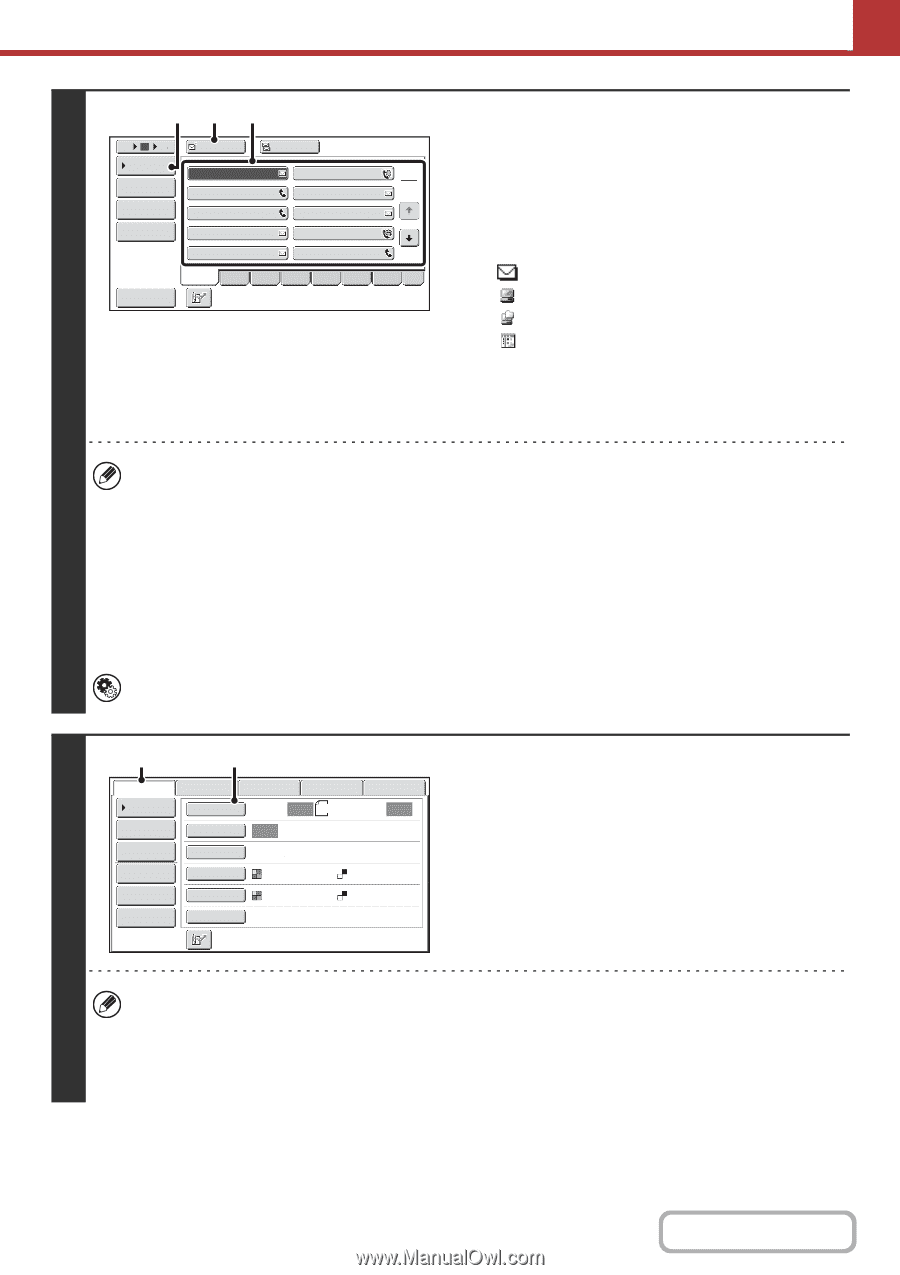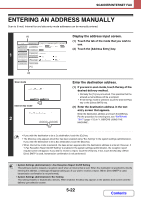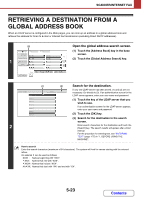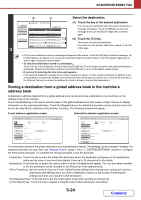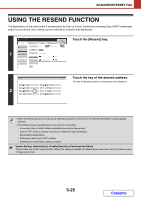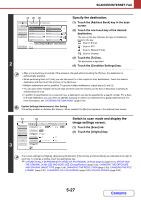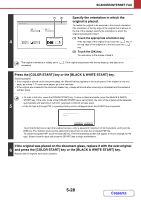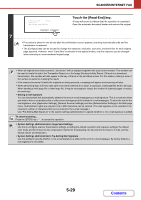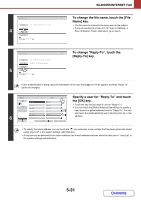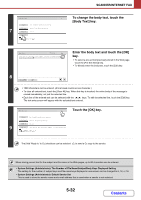Sharp MX-2600N MX-2600N MX-3100N Operation Manual - Page 500
Specify the destination., Switch to scan mode and display the, image settings screen.
 |
View all Sharp MX-2600N manuals
Add to My Manuals
Save this manual to your list of manuals |
Page 500 highlights
SCANNER/INTERNET FAX (4) (3) (2) Specify the destination. 5 10 15 To Cc Condition Settings AAA AAA BBB BBB 1 Address Review 2 CCC CCC DDD DDD Address Entry Global Address Search EEE EEE GGG GGG FFF FFF HHH HHH III III JJJ JJJ Sort Address Freq. ABCD EFGH IJKL MNOP QRSTU VWXYZ etc. (1) Touch the [Address Book] key in the base screen. (2) Touch the one-touch key of the desired destination. The icon on the key indicates the type of destination stored in the key. : Scan to E-mail : Scan to FTP : Scan to Network Folder : Scan to Desktop (3) Touch the [To] key. The destination is specified. 2 (4) Touch the [Condition Settings] key. • After a one-touch key is touched, if the screen is changed without touching the [To] key, the destination is automatically specified. • When performing Scan to E-mail, you can also send Cc or Bcc copies to other destinations. Touch the desired destination and then touch the [Cc] key or the [Bcc] key. • Multiple destinations can be specified. To specify multiple destinations, repeat steps (2) and (3). • You can also select multiple one-touch keys and then touch the [To] key (or the [Cc] or [Bcc] key) to specify all selected keys at once. • In addition to specification by a one-touch key, a destination can also be specified by a search number. For a Scan to E-mail destination, you can enter an address manually or retrieve an address from a global address book. For more information, see "ENTERING DESTINATIONS" (page 5-18). System Settings (Administrator): Bcc Setting This setting enables or disables Bcc delivery. When enabled, the [Bcc] key appears in the address book screen. 3 (1) (2) Scan Internet Fax Address Book Original Address Entry Exposure Fax Scan: Auto USB Mem. Scan PC Scan Auto 8½x11 Send: Auto Text Send Settings Resolution 200X200dpi Address Review File Format PDF PDF File Color Mode Auto/Grayscale Mono2 Quick File Special Modes Switch to scan mode and display the image settings screen. (1) Touch the [Scan] tab. (2) Touch the [Original] key. The current settings for [Original], [Exposure], [Resolution], [File Format], and [Color Mode] are indicated at the right of each key. To change a setting, touch the appropriate key. ☞ AUTOMATICALLY SCANNING BOTH SIDES OF AN ORIGINAL (2-Sided Original) (page 5-51), SPECIFYING THE ORIGINAL SCAN SIZE AND SEND SIZE (Enlarge/Reduce) (page 5-52), CHANGING THE EXPOSURE AND ORIGINAL IMAGE TYPE (page 5-58), CHANGING THE RESOLUTION (page 5-60), CHANGING THE FILE FORMAT (page 5-61), CHANGING THE COLOR MODE (page 5-65), SPECIAL MODES (page 5-66) 5-27 Contents