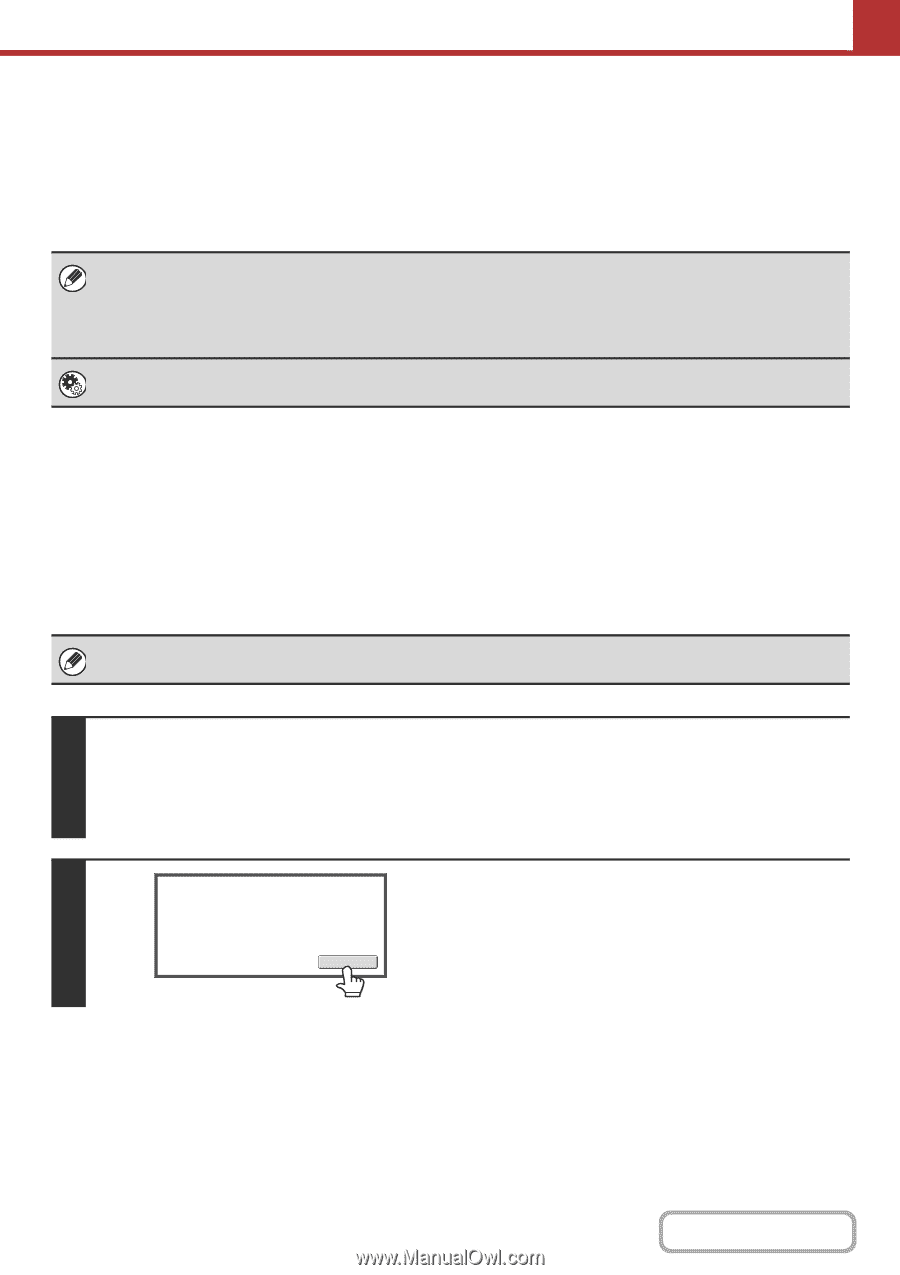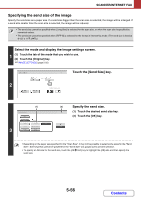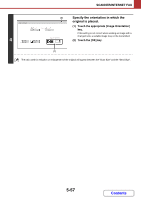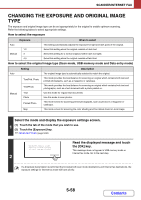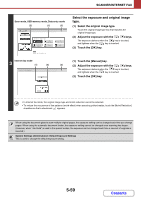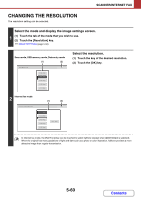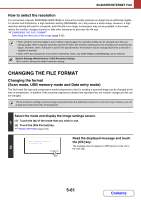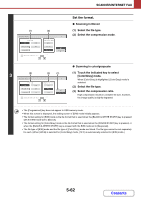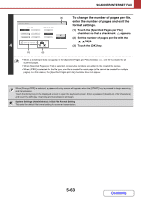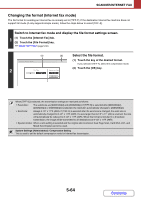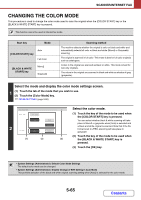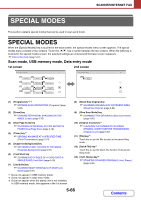Sharp MX-2600N MX-2600N MX-3100N Operation Manual - Page 534
Changing The File Format
 |
View all Sharp MX-2600N manuals
Add to My Manuals
Save this manual to your list of manuals |
Page 534 highlights
SCANNER/INTERNET FAX How to select the resolution For normal text originals, 200X200dpi (200X100dpi in Internet fax mode) produces an image that is sufficiently legible. For photos and illustrations, a high resolution setting (600X600dpi, etc.) will produce a sharp image. However, a high resolution setting will result in a large file, and if the file is too large, transmission may not be possible. In this event, reduce the number of pages scanned or take other measures to decrease the file size. ☞ CHANGING THE FILE FORMAT Specifying the send size of the image (page 5-56) • When using the document glass to scan multiple original pages, the resolution setting can be changed each time you change pages. When using the automatic document feeder, the resolution setting cannot be changed once scanning has begun. (However, when "Job Build" is used in the special modes, the resolution can be changed each time a new set of originals is inserted.) • When [TIFF-S] is selected for the format in Internet fax mode, only [200X100dpi] or [200X200dpi] can be selected. System Settings (Administrator): Initial Resolution Setting This is used to change the default resolution setting. CHANGING THE FILE FORMAT Changing the format (Scan mode, USB memory mode and Data entry mode) The file format (file type and compression mode/compression ratio) for sending a scanned image can be changed at the time of transmission. In addition, if the scanned originals are divided into separate files, the number of pages per file can be changed. The file format for sending a scanned image is specified when the destination is stored in a one-touch key; however, you can change the format at the time of transmission. Select the mode and display the image settings screen. 1 (1) Touch the tab of the mode that you wish to use. (2) Touch the [File Format] key. ☞ IMAGE SETTINGS (page 5-50) 2 Select a file format to apply it to all scan destinations. OK Read the displayed message and touch the [OK] key. The message does not appear in USB memory mode. Go to the next step. 5-61 Contents