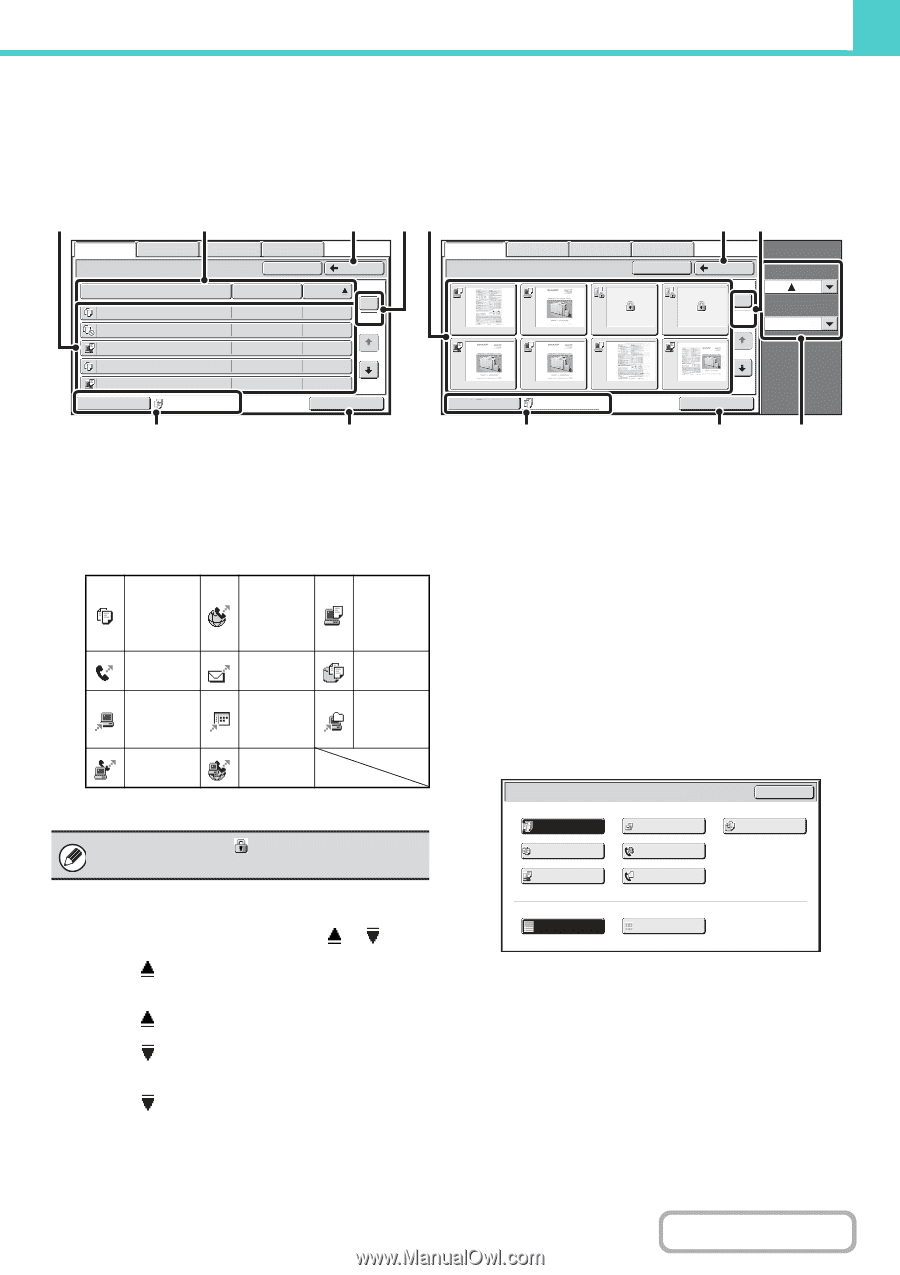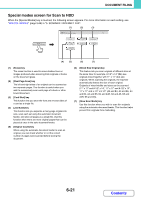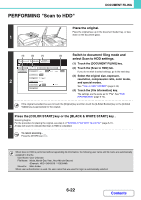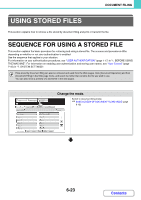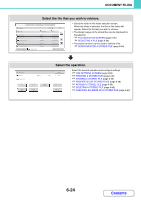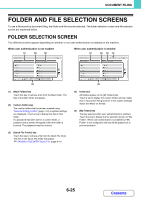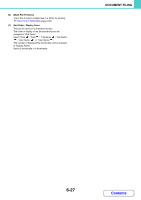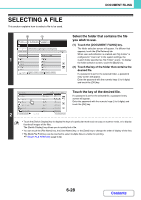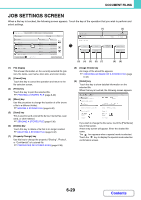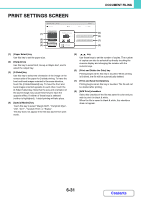Sharp MX-2600N MX-2600N MX-3100N Operation Manual - Page 621
File Selection Screen
 |
View all Sharp MX-2600N manuals
Add to My Manuals
Save this manual to your list of manuals |
Page 621 highlights
DOCUMENT FILING FILE SELECTION SCREEN The file selection screen of the Quick File folder, Main folder, and custom folders is explained below. The file selection screen can be displayed in "List screen" format or "Thumbnail screen" format. (To select the format, see "(5) [Switch Display] key" below.) This chapter assumes that the "List screen" format is selected. (1) (2) (3) (4) (1) (3) (4) File Retrieve Scan to HDD Main Folder HDD Status Ex Data Access Search Back File Name file-01 file-02 file-03.tiff file-04 file-05.tiff Switch Display All Files User Name Name 1 Name 2 Name 3 Name 4 Name 5 Date 1 04/04/2010 2 04/04/2010 04/04/2010 04/04/2010 04/04/2010 Multi-File Print File Retrieve Scan to HDD Main Folder HDD Status Ex Data Access Search aaa.tiff bbb.tiff ccc Back 1 2 ddd Sort Order Date Display Items 8 eee.tiff Switch Display fff.tiff All Files ggg.tiff hhh.tiff Multi-File Print (5) (6) [List screen] (1) File keys The stored files are displayed. An icon showing which mode the file was stored from, the file name, the user name, and the date the file was stored appear in each file key. When a file is touched, the job setting screen appears. Job icons Copy Fax transmission Scan to FTP PC-Fax transmission Internet fax transmission Direct SMTP transmission Scan to E-mail Scan to Desktop PC-I-Fax transmission Print Scan to HDD Scan to Network Folder Thumbnail screen The first page of thumbnail images of the stored files appears. The confidential icon ( ) will appear instead of a thumbnail image for files stored as confidential files. (2) [File Name] key, [User Name] key, [Date] key Use these keys to change the order of display of the file keys. When one of the keys is touched, or appears in the key. • When appears in the [File Name] key or [User Name] key, the files appear by file name or user name in ascending order. When appears in the [Date] key, the files appear in order from the oldest date. • When appears in the [File Name] key or [User Name] key, the files appear by file name or user name in descending order. When appears in the [Date] key, the files appear in order from the most recent date. (5) (6) (7) [Thumbnail screen] (3) [Back] key Touch this key to return to the base screen of document filing mode. ☞ FOLDER SELECTION SCREEN (page 6-25) (4) Page key When multiple pages exist, use this key to enter the number of a page that you want to display. When the key is touched, a page number entry screen appears. Enter the desired page number (3 digits) with the numeric keys. For example, to display page 3, enter "003". (5) [Switch Display] key The displayed file keys can be changed by job type and can be displayed as thumbnail images. The currently selected job type appears to the right of the [Switch Display] key. [All Files] is initially selected. When the [Switch Display] key is touched, the following screen appears. Switch Display Filter by Job All Files Copy Scan Internet Fax OK Scan to HDD Printer Fax Display Style List Thumbnail If you wish to display only the file keys of a specific job type, select the job type from the job type display at the top of the screen. To display thumbnail images of the files, touch the [Thumbnail] key. To change from the thumbnail screen to the list screen, touch the [List] key. When finished, touch the [OK] key. 6-26 Contents