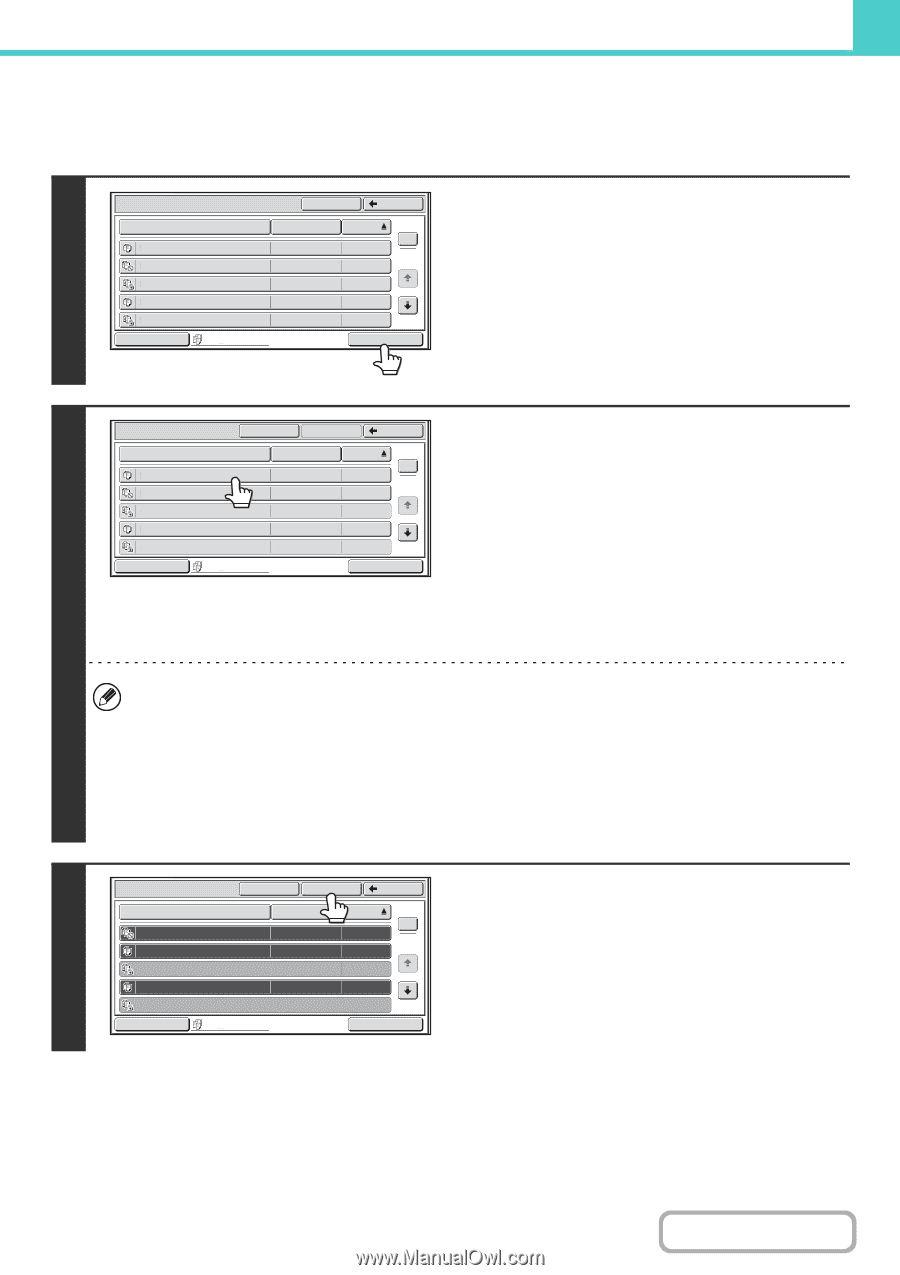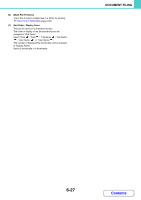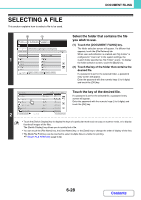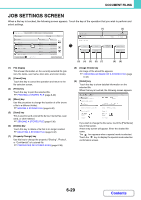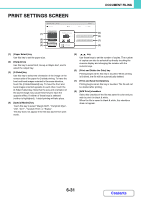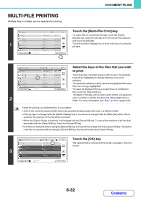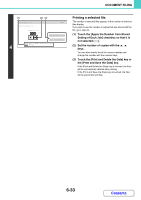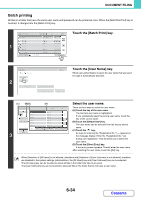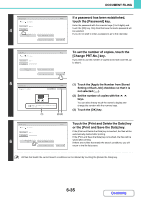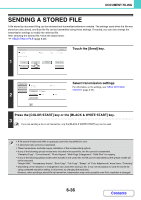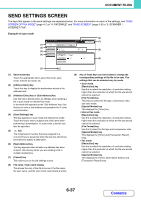Sharp MX-2600N MX-2600N MX-3100N Operation Manual - Page 627
Multi-file Printing
 |
View all Sharp MX-2600N manuals
Add to My Manuals
Save this manual to your list of manuals |
Page 627 highlights
DOCUMENT FILING MULTI-FILE PRINTING Multiple files in a folder can be selected for printing. Main Folder File Name file-01 file-02 1 file-03 file-04 Search Back User Name Name 1 Name 2 Name 3 Name 4 Date 1 04/04/2010 2 04/04/2010 04/04/2010 04/04/2010 Touch the [Multi-File Print] key. To select files of a particular job type, touch the [Switch Display] key, select the job type from the screen that appears, and touch the [OK] key. Touch the [Switch Display] key to show only files of a selected job type. file-05 Name 5 04/04/2010 Switch Display All Files Multi-File Print Multi-File Print File Name file-01 file-02 file-03 file-04 file-05 Switch Display Select All OK Back All Files User Name Name 1 Name 2 Name 3 Name 4 Name 5 Date 1 04/04/2010 2 04/04/2010 04/04/2010 04/04/2010 04/04/2010 Batch Print 2 Select the keys of the files that you wish to print. Touch the keys of the files that you wish to print. Touched file keys will be highlighted to indicate that they have been selected. To cancel the selection of a file, touch the highlighted file key so that it is no longer highlighted. To select all displayed file keys except those of confidential files, touch the [Select All] key. The [Batch Print] key can be used to print all files of a particular user in a folder or all files that have the same password in a folder. For more information, see "Batch printing" (page 6-34). • Multi-file printing of confidential files is not possible. • A file in the currently selected folder cannot be selected simultaneously with a file in a different folder. • If the job type is changed with the [Switch Display] key or the screen is changed with the [Back] key while a file is selected, the selection of the file will be canceled. • When the [Select All] key is touched, it will change into the [Cancel All] key. To cancel the selection of all files that was made with the [Select All] key, touch the [Cancel All] key. • If all files are selected without using the [Select All] key, the key will not change into the [Cancel All] key. If selection of all files is canceled without using the [Cancel All] key, the key will remain the [Cancel All] key. 3 Multi-File Print File Name file-01 file-02 file-03 file-04 file-05 Switch Display Select All OK Back All Files User Name Name 1 Name 2 Name 3 Name 4 Name 5 Date 1 04/04/2010 2 04/04/2010 04/04/2010 04/04/2010 04/04/2010 Batch Print Touch the [OK] key The selected file is entered and the screen changes to the print screen. 6-32 Contents