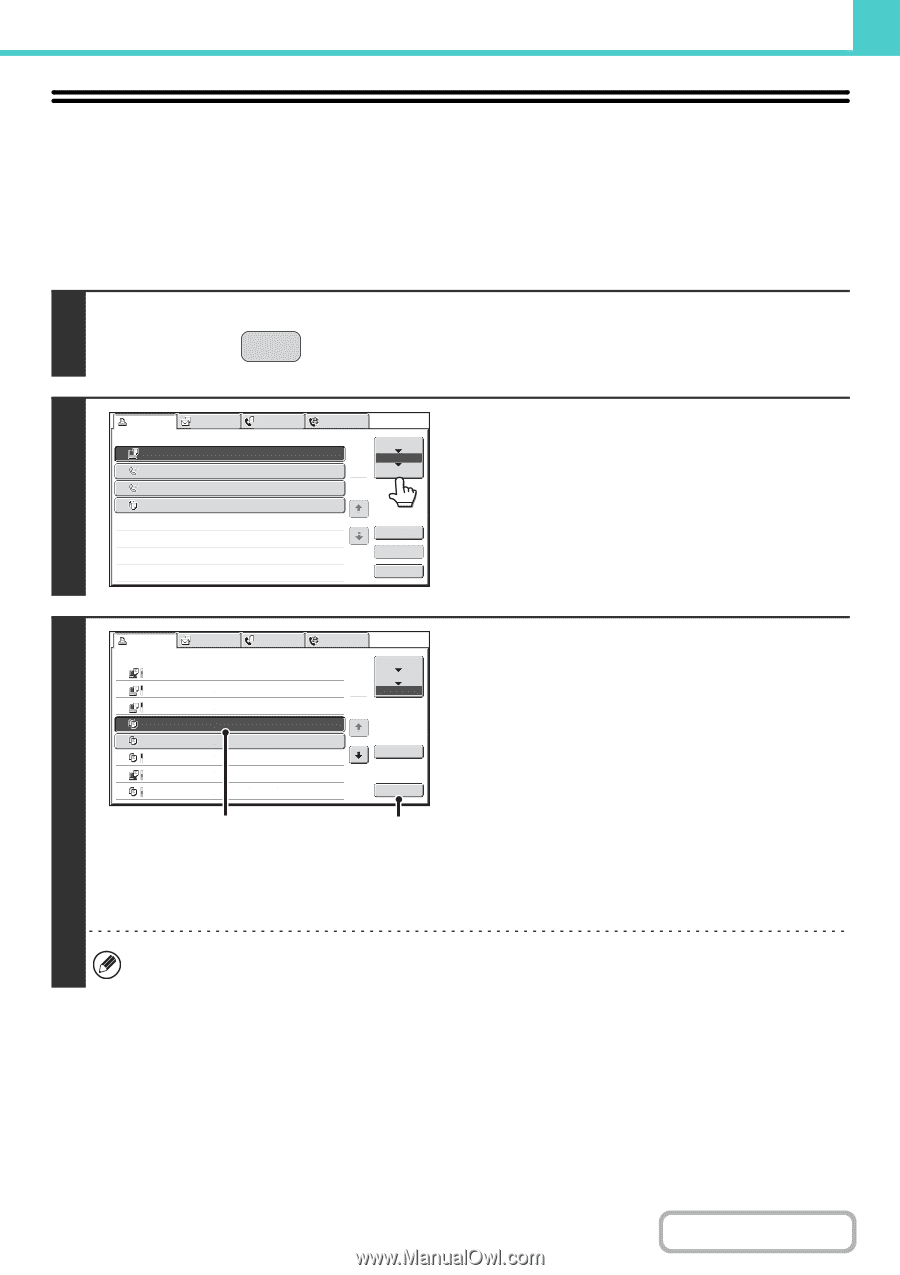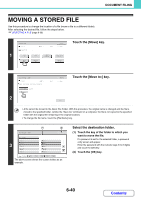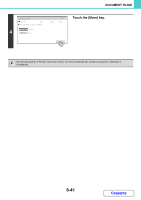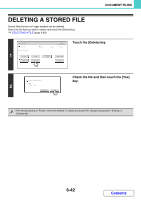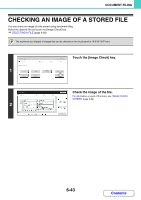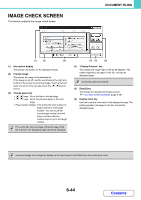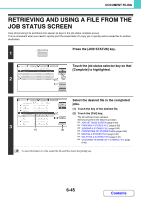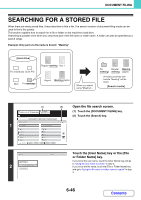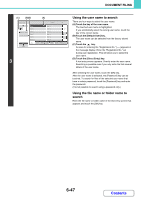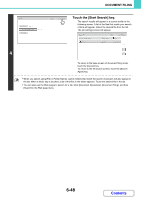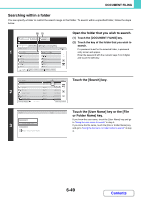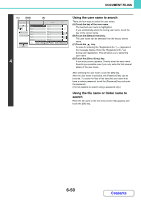Sharp MX-2600N MX-2600N MX-3100N Operation Manual - Page 640
Retrieving And Using A File From The, Job Status Screen
 |
View all Sharp MX-2600N manuals
Add to My Manuals
Save this manual to your list of manuals |
Page 640 highlights
DOCUMENT FILING RETRIEVING AND USING A FILE FROM THE JOB STATUS SCREEN Files stored using File and Quick File appear as keys in the job status complete screen. This is convenient when you need to quickly print the saved data of a copy job or quickly send a saved fax to another destination. JOB STATUS Press the [JOB STATUS] key. 1 2 Print Job Scan to Fax Job Internet Fax Job Queue 1 Computer01 Sets / Progress Status 002/001 Printing 2 0312345678 3 0312345678 002/000 Waiting 1 1 002/000 Waiting 4 Copy 002/000 Waiting Spool Job Queue Complete Touch the job status selector key so that [Complete] is highlighted. Detail Priority Stop/Delete Print Job Scan to Fax Job Internet Fax Select the desired file in the completed Jobs Completed Set Time Sets Status Computer02 11:00 04/04 001/001 OK Computer03 10:33 04/04 010/010 OK Computer04 10:31 04/04 013/013 OK file-01 10:30 04/04 010/010 OK Spool Job Queue 1 Complete 1 jobs. (1) Touch the key of the desired file. (2) Touch the [Call] key. 3 Copy Copy Computer05 Copy 10:13 04/04 001/001 OK 10:03 04/04 001/001 OK 10:01 04/04 003/003 OK 10:00 04/04 010/010 OK (1) Detail Call (2) The job settings screen appears. Select and perform the desired operation. ☞ JOB SETTINGS SCREEN (page 6-29) ☞ PRINTING A STORED FILE (page 6-30) ☞ SENDING A STORED FILE (page 6-36) ☞ PROPERTIES OF STORED FILES (page 6-38) ☞ MOVING A STORED FILE (page 6-40) ☞ DELETING A STORED FILE (page 6-42) ☞ CHECKING AN IMAGE OF A STORED FILE (page 6-43) To view information on a file, select the file and then touch the [Detail] key. 6-45 Contents