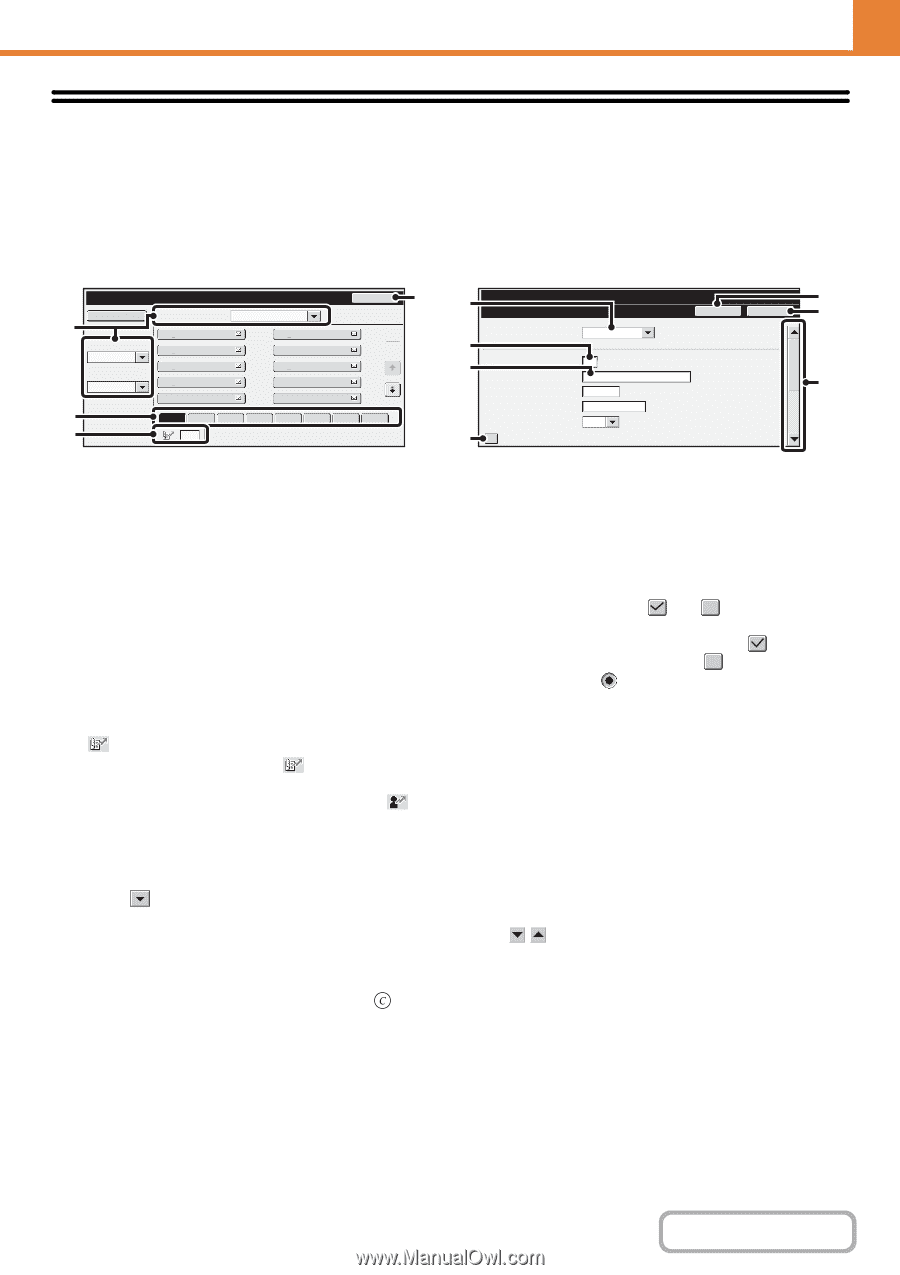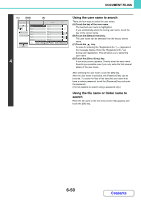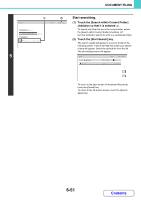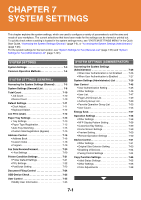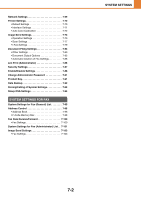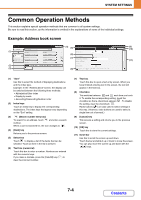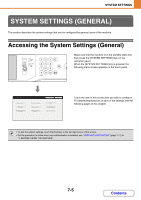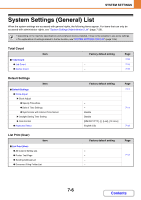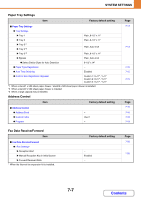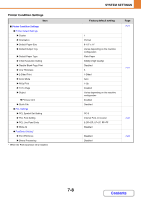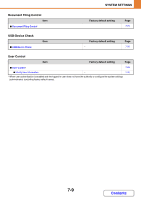Sharp MX-2600N MX-2600N MX-3100N Operation Manual - Page 650
Common Operation Methods
 |
View all Sharp MX-2600N manuals
Add to My Manuals
Save this manual to your list of manuals |
Page 650 highlights
SYSTEM SETTINGS Common Operation Methods This section explains special operation methods that are common to all system settings. Be sure to read this section, as the information is omitted in the explanations of some of the individual settings. Example: Address book screen Address Book Add New (1) Index Switch ABC Sorting Order Search Number Sort Address AAA AAA CCC CCC EEE EEE GGG GGG All BBB BBB DDD DDD FFF FFF HHH HHH Back 1 2 (4) (5) (6) (7) System Settings Address Control Address Type: Search Number: Address Name (Required): Initial (Optional): E-mail (1-999) Cancel OK III III JJJ JJJ Key Name: (2) Freq. ABCD EFGH IJKL MNOP QRSTU VWXYZ etc. Custom Index: User 1 (3) (8) Register this Address to be added to the [Frequent Use] index. (9) (10) (11) (1) "Sort" Use this to select the method of displaying destinations and the index type. Example: In the "Address Book" screen, the display can be switched between the following three methods: • Alphabetical/User index • Display by mode • Ascending/Descending/Number order (2) Index keys Touch an index key to display the corresponding destinations. The index keys that appear vary depending on the "Sort" setting. (3) (Search number entry box) To search for an address, touch and enter a search number. When a user is searched for, the icon changes to . (4) [Back] key Returns you to the previous screen. (5) Select box Touch to display a list of the items that can be selected. Touch an item in the list to select it. (6) Text box (numerical) Touch this box to enter a number. Numbers are entered with the numeric keys. If you make a mistake, press the [CLEAR] key ( ) to clear the incorrect number. (7) Text box Touch this box to open a text entry screen. When you have finished entering text in the screen, the text will appear in the text box. (8) Checkbox This switches between and each time you touch it. To enable the corresponding setting, touch the checkbox so that a checkmark appears . To disable the setting, clear the checkmark . Radio buttons ( ) are also used to select settings in this way. (However, radio buttons are used to select a single item out of several.) (9) [Cancel] key This cancels a setting and returns you to the previous screen. (10) [OK] key Touch this to store the current settings. (11) Scroll bar Use this to scroll the screen up and down. Touch the bar and slide it up or down to move the screen. You can also move the screen up and down with the keys. 7-4 Contents