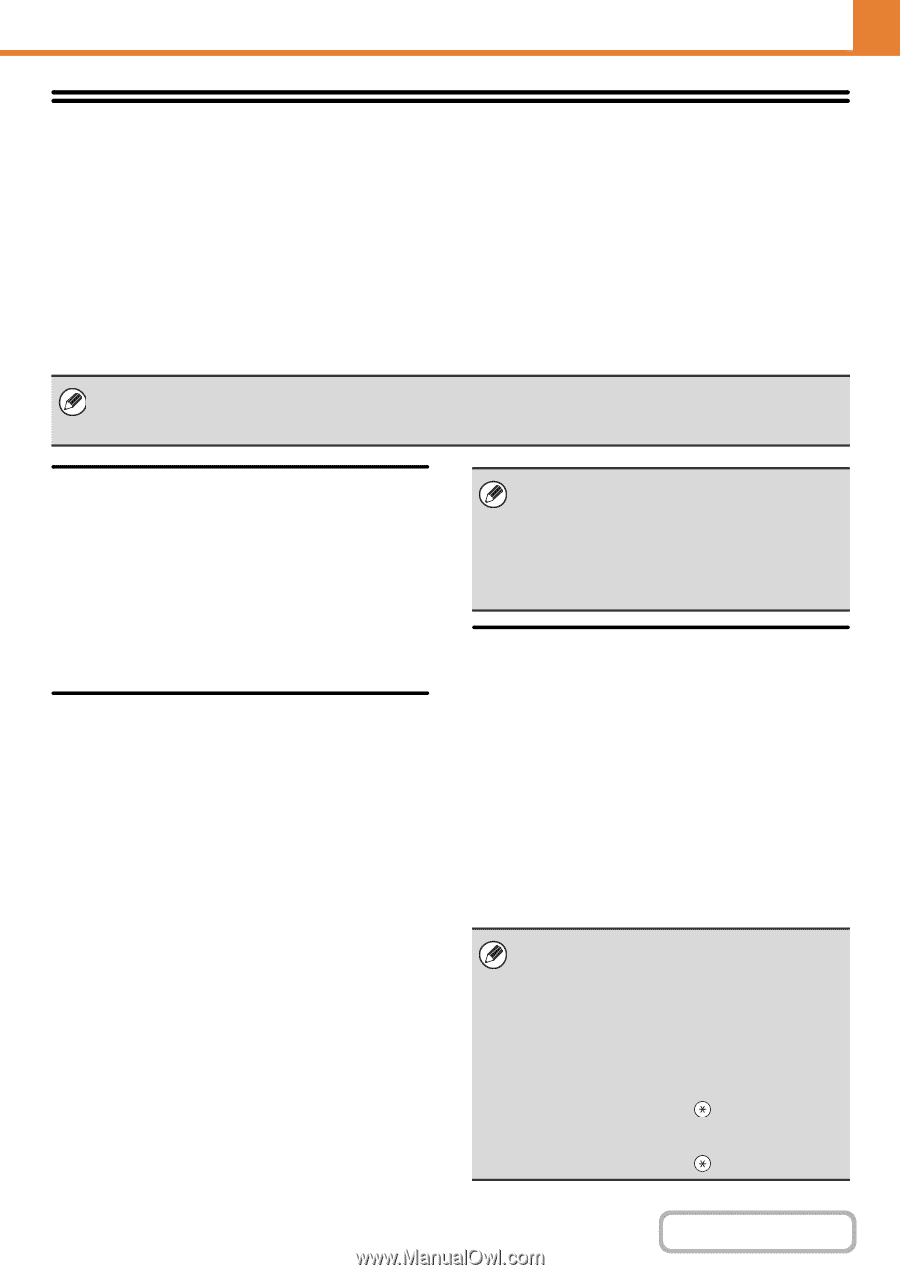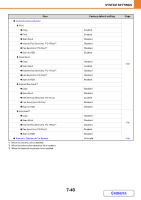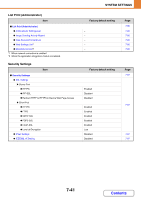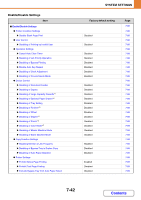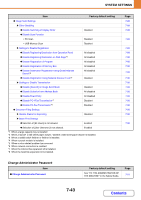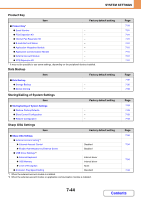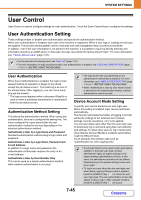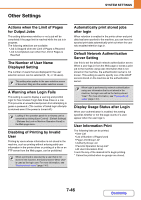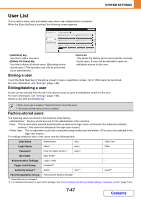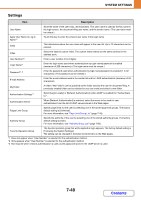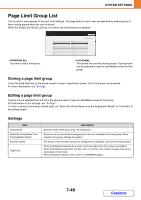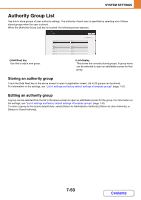Sharp MX-2600N MX-2600N MX-3100N Operation Manual - Page 691
User Control
 |
View all Sharp MX-2600N manuals
Add to My Manuals
Save this manual to your list of manuals |
Page 691 highlights
SYSTEM SETTINGS User Control User Control is used to configure settings for user authentication. Touch the [User Control] key to configure the settings. User Authentication Setting These settings enable or disable user authentication and specify the authentication method. When user authentication is enabled, each user of the machine is registered. When a user logs in, settings for that user are applied. This function allows greater control of security and cost management than on previous machines. In addition, even if the user information is not stored in the machine, it is possible to log in by directly entering user information stored on an LDAP server. In this case, the login user will be the factory-stored "User". For more information, see "Factory-stored users" (page 7-47). • For the procedure for storing users, see "User List" (page 7-47). • For more information on login procedures when user authentication is enabled, see "USER AUTHENTICATION" (page 1-17) in "1. BEFORE USING THE MACHINE". User Authentication When [User Authentication] is enabled, the login screen appears before an operation is begun in any mode except the job status screen*. You must log in as one of the stored users. (After logging in, you can move freely through the modes.) * The login screen appears when a document filing file is used or when a broadcast transmission is reattempted from the job status screen. Authentication Method Setting This selects the authentication method. When using user authentication, be sure to configure this setting first. The items configured for users stored after the user authentication method is set vary depending on the selected authentication method. Authenticate a User by Login Name and Password Standard authentication method using a login name and password. Authenticate a User by Login Name, Password and E-mail Address In addition to a login name and password, this authentication method also requires the entry of an e-mail address. Authenticate a User by User Number Only This can be used as a simple authentication method when network authentication is not used. • The login screen will vary depending on the authentication method that is selected. For more information, see "USER AUTHENTICATION" (page 1-17) in "1. BEFORE USING THE MACHINE". • When "Authenticate a User by User Number Only" is selected for the authentication method, network authentication cannot be used. Device Account Mode Setting A specific user can be stored as an auto login user. When this setting is enabled, login can be performed automatically. This function eliminates the bother of logging in but still allows the settings of the selected user (network settings, favorite operations, etc.) to be applied. You can also allow users other than the auto login user to temporarily log in and work using their own authority and settings. To allow other users to log in temporarily when [Device Account Mode] is enabled, select [Allow Login by Different User]. As an example, this enables uses such as "authentication for color copying only". • If auto login fails for some reason when auto login is enabled, or the login user does not have administrator rights, all system settings or the system settings (administrator) will lock. In this event, the administrator should touch the [Admin Password] key in the system settings screen and log in again. • To log in as a user other than the auto login user when [Allow Login by Different User] is enabled, press the [LOGOUT] key ( ) to cancel the auto user login state. The user authentication screen will appear to let you log in. After using the machine, press the [LOGOUT] key ( ) to log out. 7-45 Contents