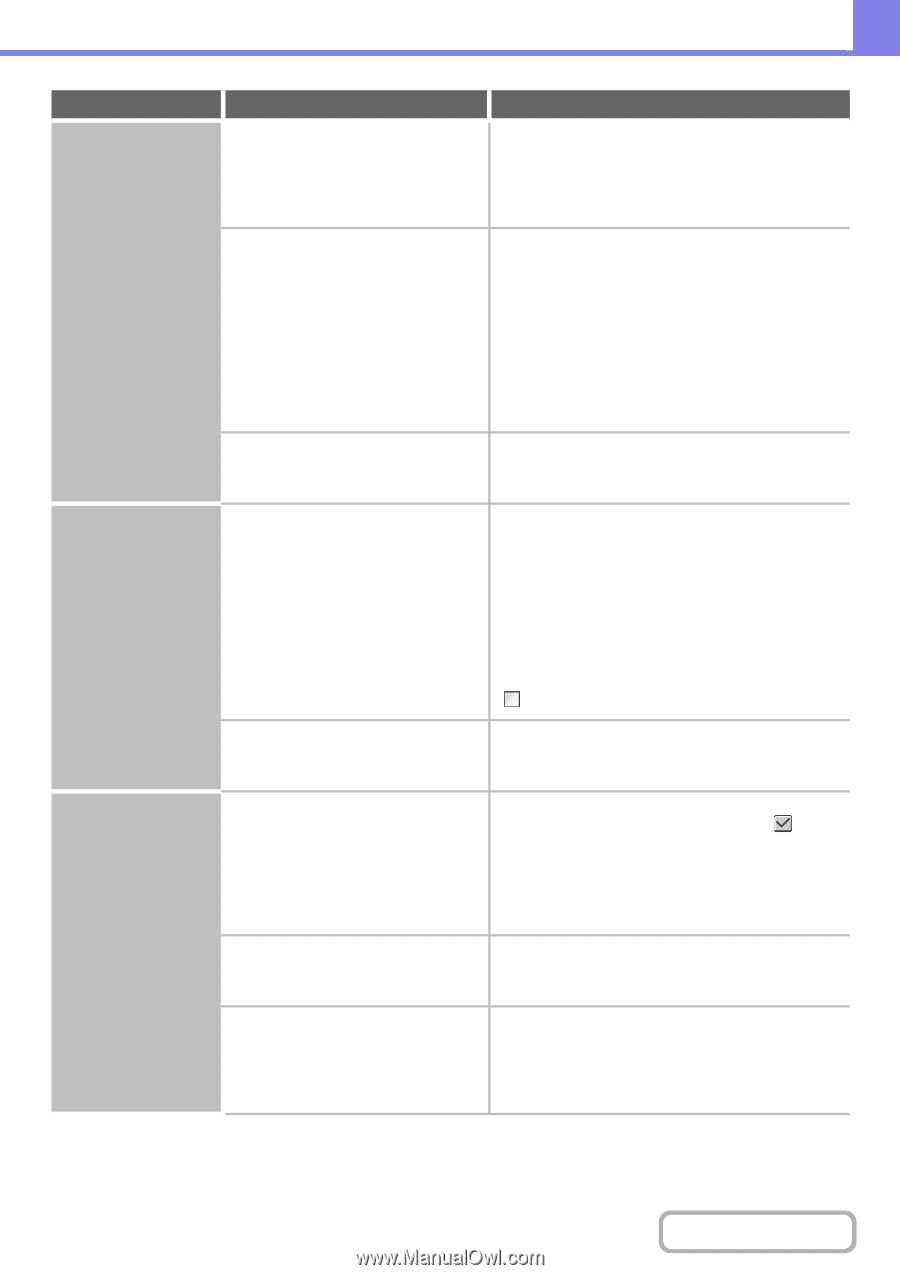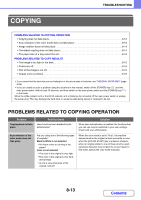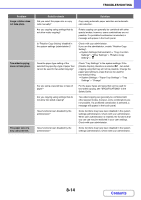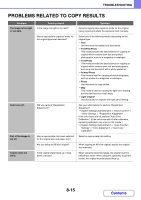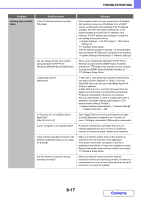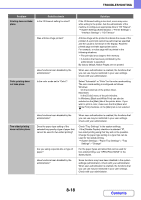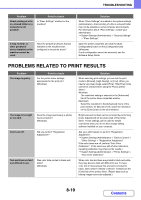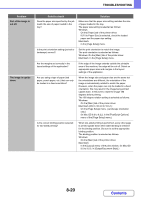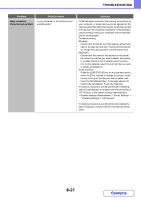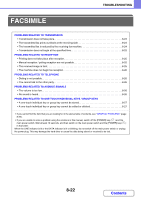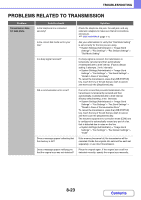Sharp MX-2600N MX-2600N MX-3100N Operation Manual - Page 772
Printing does not take, place., Color printing does, not take place., Two-sided printing, does
 |
View all Sharp MX-2600N manuals
Add to My Manuals
Save this manual to your list of manuals |
Page 772 highlights
TROUBLESHOOTING Problem Printing does not take place. Color printing does not take place. Two-sided printing does not take place. Point to check Is the I/O timeout setting too short? Was a Notice Page printed? Have functions been disabled by the administrator? Is the color mode set to "Color"? Have functions been disabled by the administrator? Does the paper type setting of the selected tray specify a type of paper that cannot be used for two-sided printing? Are you using a special size or type of paper? Have functions been disabled by the administrator? Solution If the I/O timeout setting is too short, errors may occur while writing to the printer. Ask the administrator of the machine to configure an appropriate time in "I/O Timeout". ➞ System Settings (Administrator) > "Printer Settings" > "Interface Settings" > "I/O Timeout" A Notice Page will be printed to indicate the cause of the problem if a print job cannot be performed as specified and the cause is not shown in the display. Read the printed page and take appropriate action. For example, a notice page will be printed in the following situations. • The print job is too large to fit in memory. • A function that has been prohibited by the administrator is specified. By factory default, Notice Pages are not printed. When user authentication is enabled, the functions that you can use may be restricted in your user settings. Check with your administrator. Select "Automatic" or "Color" for the color mode setting. The color mode setting is configured as follows: Windows: On the [Color] tab of the printer driver. Macintosh: In the [Color] menu of the print window. In Windows, [Black and White Print] can also be selected on the [Main] tab of the printer driver. If you wish to print in color, make sure that the [Black and White Print] checkbox on the [Main] tab is not selected . When user authentication is enabled, the functions that you can use may be restricted in your user settings. Check with your administrator. Check "Tray Settings" in the system settings. If the [Disable Duplex] checkbox is selected , two-sided printing using that tray will not be possible. Change the paper type setting to a type that can be used for two-sided printing. ➞ System Settings > "Paper Tray Settings" > "Tray Settings" > "Change" For the paper types and sizes that can be used for two-sided printing, see "SPECIFICATIONS" in the Safety Guide. Some functions may have been disabled in the system settings (administrator). Check with your administrator. When user authentication is enabled, the functions that you can use may be restricted in your user settings. Check with your administrator. 8-18 Contents