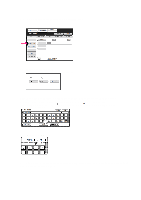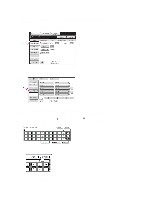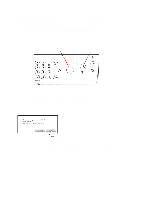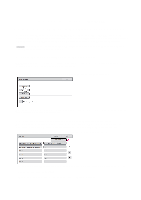Sharp MX-2600N Scan To Email Instructions
Sharp MX-2600N Manual
 |
View all Sharp MX-2600N manuals
Add to My Manuals
Save this manual to your list of manuals |
Sharp MX-2600N manual content summary:
- Sharp MX-2600N | Scan To Email Instructions - Page 1
Sharp Copier - MX-2600N SCAN TO E-MAIL - BASIC INSTRUCTIONS 1 Place the original in the automatic document feeder or directly on the . 2 Touch the [IMAGE SEND] key 3 Touch the [Scan] key 4 You can manually enter the destination e-mail address, or you can search for and select Cabrillo e-mail - Sharp MX-2600N | Scan To Email Instructions - Page 2
4a To manually enter destination e-mail address: i. Touch the [Address Entry] key ii. Select Addressee Type Touch the [To] key, or touch the [Cc] or [Bcc] keys. iii. Type the destination e-mail address in the text entry screen that appears. You can use the on-screen keyboard or you can use the - Sharp MX-2600N | Scan To Email Instructions - Page 3
4b To find destination e-mail address in Cabrillo Address Book using Global Address Search: i. Touch the [Address Book] key in the base screen. The address book screen appears. ii. Touch the [Global Address Search] key. The Global Address Search screen is displayed. iii. Type a portion of a - Sharp MX-2600N | Scan To Email Instructions - Page 4
. vi. Select the destination type Touch the [To] key, or touch the [Cc] or [Bcc] keys. vii. If you wish to enter another destination e-mail address, touch the [Next Address] key, touch the [Search Again] key, and repeat steps iii through vi. viii. Touch the [Condition - Sharp MX-2600N | Scan To Email Instructions - Page 5
Read-End] key appears in the touch panel. If you are finished scanning, touch the [Read-End] key. If you wish to scan another original page, replace the first page with the next page and press the [Start] button. Repeat until all original pages have been scanned. If no action is taken for one minute - Sharp MX-2600N | Scan To Email Instructions - Page 6
Sharp Copier - MX-2600N SCAN TO E-MAIL - ADVANCED INSTRUCTIONS To enter a custom subject or a custom "Reply-To" address for the e-mail message, or to enter a custom name for the attached file, follow these steps after you've entered or selected a destination e-mail address the subject manually, touch - Sharp MX-2600N | Scan To Email Instructions - Page 7
file name selection screen appears. If any file names have been pre-registered on the copier a list of those file names is displayed as name keys. 3a Select the desired file name from the list or manually input the file name. To select among the displayed file names, touch the desired file - Sharp MX-2600N | Scan To Email Instructions - Page 8
] key. You can use the on-screen keyboard or you can use the physical pull-out keyboard to enter search characters. 4c To manually input a "Reply-To" address, touch the [Address Entry] key. You can use the on-screen keyboard or you can use the physical pull-out keyboard to enter the "Reply - Sharp MX-2600N | Scan To Email Instructions - Page 9
Now scan the original document and transmit the e-mail message (step 4 in Basic Instructions). 9

1
Sharp Copier -
MX-2600N
SCAN TO E-MAIL
-
BASIC INSTRUCTIONS
1
Place the original in the automatic document feeder or directly on the document glass.
NOTE :
You cannot load documents in both the automatic document feeder and on the document glass and
send them in a single transmission.
2
Touch the [IMAGE SEND] key
3
Touch the [Scan] key
4
You can manually enter the destination e-mail address, or you can search for and select
Cabrillo e-mail addresses using Global Address Search.