Sharp MX-2600N Safety Guide
Sharp MX-2600N Manual
 |
View all Sharp MX-2600N manuals
Add to My Manuals
Save this manual to your list of manuals |
Sharp MX-2600N manual content summary:
- Sharp MX-2600N | Safety Guide - Page 1
MODEL: MX-2600N MX-3100N DIGITAL FULL COLOUR MULTIFUNCTIONAL SYSTEM Safety Guide Before installing this product, be sure to read the "CAUTIONS" and "INSTALLATION REQUIREMENTS" sections. CAUTIONS INSTALLATION REQUIREMENTS SUPPLIES SPECIFICATIONS Keep this manual close at hand for reference - Sharp MX-2600N | Safety Guide - Page 2
(En 60 950) - United Kingdom MAINS PLUG WIRING INSTRUCTIONS The mains lead of this equipment fitted and fit an appropriate type observing the wiring code below. DANGER: The fuse should be removed from BE EARTHED. EMC (this machine and peripheral devices) Warning: This is a Class A product. - Sharp MX-2600N | Safety Guide - Page 3
For the users of the fax function FAX interface cable and Line cable: These special accessories must be used with the device. The Declaration of Conformity can be viewed at the following URL address. http://www.sharp.de/doc/MX-FXX2.pdf 1 - Sharp MX-2600N | Safety Guide - Page 4
capacity tray specifications 12 Finisher specifications 13 Saddle stitch finisher specifications 14 Punch module specifications (for finisher 15 Punch module specifications (for saddle stitch finisher 14 Keyboard specifications 15 Printer specifications 16 Network scanner / Internet Fax - Sharp MX-2600N | Safety Guide - Page 5
or the fusing unit inside the Lock Release machine, fire or electrical shock may result. 9. Do not throw toner, a toner container (toner cartridge), or a waste toner box into a fire. Toner may fly and cause burns. 10. Store toner, toner containers (toner cartridges), and waste toner boxes out - Sharp MX-2600N | Safety Guide - Page 6
PRECAUTIONS This Digital Equipment is rated Class 1 and complies with 21 CFR 1040.10 and 1040.11 of the CDRH standards. This means that the equipment does , observe the precautions below. • Do not remove the cabinet, operation panel or any other covers. • The equipment's exterior covers contain - Sharp MX-2600N | Safety Guide - Page 7
4. Be sure to allow the required space around the machine for servicing and proper ventilation. 5. The machine includes a built-in hard (11-13/16") 30cm (11-13/16") 45cm (17-23/32") A small amount of ozone is produced within the printer during operation. The emission copier in a ventilated area. 5 - Sharp MX-2600N | Safety Guide - Page 8
that can replaced by the user include paper, toner cartridges, and staple cartridges for the finisher. Be sure to use only SHARP-specified products for the toner cartridges, finisher staple cartridge, saddle stitch finisher staple cartridge, and transparency film. For best copying results, be - Sharp MX-2600N | Safety Guide - Page 9
copier specifications Name Digital Full Colour Multifunctional System MX-2600N/MX-3100N Type Desktop Photoconductive type OPC drum Printing the first page output after ; 25%, 50%, 64%, 77%, 100%, 10-1/2"R, 5-1/2" x 8-1/2"R, 8K, 16K, 16KR Paper weight: Plain paper (60 g/m2 to 105 g/m2 (16 - Sharp MX-2600N | Safety Guide - Page 10
finisher, or saddle stitch finisher) Output tray (Center tray)*1 Output capacity: 500 sheets (using SHARP supports USB 2.0 (Hi speed) Required power supply Local voltage ±10% 37-25/64" (H)) Weight Approx. 116 kg (255.8 lbs.) Overall dimensions 970 mm (W) x 695 mm (D) (38-3/16" (W) x - Sharp MX-2600N | Safety Guide - Page 11
SPECIFICATIONS Continuous copying speeds* Model MX-2600N MX-3100N Copy ratio 100% / Reduced / Enlarged Copy mode copying of the same page (excluding offset output) using plain one-sided paper from a tray other than the bypass tray. Ambient environment (Humidity) 85% 60% 20% 10˚C (54˚F) 30˚C - Sharp MX-2600N | Safety Guide - Page 12
Operator positions MX-2600N: 26 dB (A) MX-3100N: 25 dB (A) MX-2600N: 24 dB (A) MX-3100N: 24 dB (A) Automatic document feeder specifications Original sizes Original weight Capacity A3 to A5, 11" x 17" to 5-1/2" x 8-1/2", long paper (max. width 297 mm (11-5/8") x max. length 1000 mm* (39-23/64 - Sharp MX-2600N | Safety Guide - Page 13
13-2/5", 8-1/2" x 13", 8-1/2" x 11", 8-1/2" x 11"R, 7-1/4" x 10-1/2"R, 8K, 16K, 16KR Plain paper (60 g/m2 to 105 g/m2 (16 lbs. to 28 lbs.)), heavy paper (106 g/m2 to 209 g/m2 (28 lbs. bond to 110 lbs. index)) 500 sheets (80 g/m2 (21 lbs.)) x 1 tray SHARP-recommended plain paper, recycled paper, and - Sharp MX-2600N | Safety Guide - Page 14
10-1/2"R Supplied from the machine 720 mm (W) x 670 mm (D) x 303 mm (H) (28-11/32" (W) x 26-3/8" (D) x 11-15/16" (H)) (including adjuster) Approx. 23.5 kg (51.9 lbs.) Large capacity tray specifications* Model MX-LCX1 Paper sizes A4, 8-1/2" x 11" (paper size change must be performed by a service - Sharp MX-2600N | Safety Guide - Page 15
SPECIFICATIONS Finisher specifications Model MX-FNX9 Paper sizes Paper weight A3W, A3, B4, A4, A4R, B5, B5R, A5R, envelopes, 12" x 18", 11" x 17", 8-1/2" x 14", 8-1/2" x 13-1/2", 8-1/2" x 13-2/5", 8-1/2" x 13", 8-1/2" x 11", 8-1/2" x 11"R, 7-1/4" x 10-1/2"R, 5-1/2" x 8-1/2"R, 8K, 16K, 16KR Thin - Sharp MX-2600N | Safety Guide - Page 16
stitch stapling / Number of sets (11 to 15 sheets), 15 sets (6 to 10 sheets), 20 sets (1 to 5 sheets) *1 Paper pass unit and stand/1x500 sheet paper drawer or stand/2x500 sheet paper drawer are required to connect the saddle stitch finisher to the machine. *2 The maximum number of sheets that can - Sharp MX-2600N | Safety Guide - Page 17
13-2/5", 8-1/2" x 13", 8-1/2" x 11", 8-1/2" x 11"R, 7-1/4" x 10-1/2" Punchable paper weights 55 g/m2 to 128 g/m2 (16 lbs. to 32 lbs.) Power supply Supplied from finisher Dimensions 105 mm (W) x 518 mm (D) x 170 mm (H) (4-9/64" (W) x 20-25/64" (D) x 6-45/64" (H)) Weight Approx. 3.5 kg (7.7 lbs - Sharp MX-2600N | Safety Guide - Page 18
on the printer driver and the software application. *1 When the PS3 expansion kit is installed and the machine is used as a PostScript printer. *2 When the XPS expansion kit is installed. *3 Barcode font kit is required. *4 Supported operating systems are Windows 2000 / XP / Vista. *5 To install - Sharp MX-2600N | Safety Guide - Page 19
to Desktop, Scan to Network folder, Internet Fax, Fax, and Group) Pull scan function (TWAIN) specifications Supported protocol Supported client PC operating systems Colour modes Resolution settings Scanning area TCP/IP Windows 98 / Me / 2000 / XP / Server 2003 / Vista Full Colour, Greyscale, Mono - Sharp MX-2600N | Safety Guide - Page 20
MX-FXX2 Applicable telephone line Public switched telephone network, PBX Scanning resolution (supports ITU-T standards) 8 x 3.85 lines/mm (Standard), 8 x 7.7 lines/mm (Fine, Fine-Halftone), 8 x 15.4 lines/mm (Super Fine, Super Fine - Halftone), 16 code transmission Supported (SUB/SEP (sub-address - Sharp MX-2600N | Safety Guide - Page 21
the product is used for business purposes and you want to discard it: Please contact your SHARP dealer who will inform you about the take-back of the product. You might be charged for the costs arising from take-back and recycling. Small products (and small amounts) might be taken back by - Sharp MX-2600N | Safety Guide - Page 22
- Sharp MX-2600N | Safety Guide - Page 23
Contact at: ✂ Information that the administrator of the machine requires is printed on the back of this page. (Separate this page from the manual and keep it in a safe place. In addition, fill in the name of the administrator and the administrator's contact information in the left hand margin.) 21 - Sharp MX-2600N | Safety Guide - Page 24
rights. The system settings can be configured in the Web pages as well as on the operation panel. To access the system settings using the Web pages, a password is also required. Factory default administrator password Factory default setting: admin Store a new administrator password as soon as the - Sharp MX-2600N | Safety Guide - Page 25
are used in conjunction with the machine and its peripheral devices and accessories. • Microsoft®, Windows®, Windows® 98, Windows® Me, Windows NT® 4.0, Windows® 2000, Windows® XP, Windows Server® 2003, Windows Vista® and Internet Explorer® are registered trademarks or trademarks of Microsoft - Sharp MX-2600N | Safety Guide - Page 26
- Sharp MX-2600N | Safety Guide - Page 27
- Sharp MX-2600N | Safety Guide - Page 28
/2000, click "Start", "Settings", and then "Control Panel". 2 Click "Uninstall a program". ● In Windows XP, double click "Add or Remove Programs". ● In Windows 98/Me/2000, double click "Add/Remove Programs". 3 Select the application that you wish to delete ("Sharpdesk" or "SHARP TWAIN AR/ DM") from - Sharp MX-2600N | Safety Guide - Page 29
in abnormal operation. In this case, uninstall Sharpdesk and Sharpdesk Imaging, and then install "Imaging for Windows Professional Edition". After that, reinstall Sharpdesk. ● When Network Scanner Tool setup is finished, the "Search Setup Wizard" appears. Follow the on-screen instructions to create - Sharp MX-2600N | Safety Guide - Page 30
the user's guides before installing the programs. In particular, if you are going to use Network Scanner Tool, be sure to carefully read the instructions regarding network preparation and setup procedures before installing the program. The network administrator should verify that network preparation - Sharp MX-2600N | Safety Guide - Page 31
-ROM (for Windows) User's Guides for Software Programs The Manual folder in the CD-ROM contains user's guides (in PDF format) for each of the software programs. ● Sharpdesk Installation Guide ● Sharpdesk User's Guide ● Network Scanner Tool User's Guide ● SHARP TWAIN AR/DM User's Guide In addition to - Sharp MX-2600N | Safety Guide - Page 32
Windows) The CD-ROM contains the following software programs: ● Sharpdesk* (Desktop Document Management Software) ● Network Scanner Tool ● SHARP TWAIN AR/DM (Twain driver) * Sharpdesk can only be installed on the number of computers indicated in "Sharpdesk Serial Numbers" on the cover of this manual - Sharp MX-2600N | Safety Guide - Page 33
from or related to the use of this operation manual. Table of Contents Sharpdesk CD-ROM (for Windows 43 Software Programs ...43 Sharpdesk (Desktop Document Management Software 43 Network Scanner Tool ...43 SHARP TWAIN AR/DM ...43 User's Guides for Software Programs ...44 Installing the Software - Sharp MX-2600N | Safety Guide - Page 34
• In Windows XP/Server 2003, click [Add or Remove Programs]. • In Windows 98/Me/NT 4.0/2000, double-click the [Add/Remove Programs] icon. 3 Select the program or driver that you wish to delete. For more information, see the manual for the operating system or Help. 4 Restart your computer. 1 Delete - Sharp MX-2600N | Safety Guide - Page 35
" in "Device Manager", delete it, restart your computer, and install the printer driver again. X The printer driver cannot be installed (Windows 2000/XP/Server 2003) If the printer driver cannot be installed on Windows 2000/XP/Server 2003, follow the steps below to check your computer settings - Sharp MX-2600N | Safety Guide - Page 36
] key ( ) in that order. (In Windows, search again after powering on the machine.) Make sure that the cable is connected securely to the LAN connectors on your computer and the machine. Check the connections at the hub as well. ☞ CONNECTING TO A NETWORK (page 7) When a USB cable is connected, make - Sharp MX-2600N | Safety Guide - Page 37
, the machine will not be detected. Make sure that the IP address is configured correctly in "Network Settings" in the machine's system settings (administrator). ➞ System Settings (Administrator) > "Network Settings" Windows: If the machine and your computer are not connected to the same local area - Sharp MX-2600N | Safety Guide - Page 38
(User)] key, and then touch the [Print] key of "All Custom Setting List". 14 Click the [OK] button in the window of step 12 to close the window. 15 Click the close box ( ) to close the "Chooser". This completes the configuration of the printer driver. Installing the screen fonts The screen fonts - Sharp MX-2600N | Safety Guide - Page 39
model.) (3) Click the [Create] button. 6 The License Agreement window will appear. Make sure that you understand the contents of the computer will appear. Click the [OK] button and restart your computer. This completes the installation of the software. Next, configure the printer driver settings - Sharp MX-2600N | Safety Guide - Page 40
when configuring the printer driver (step 14 on page 33). v10.4.11, v10.5 - 10.5.1 v10.2.8, v10.3.9 (1) (1) (2) (2) (3) (4) (1) Click the [IP Printer] icon. If you are using Mac OS X v10.5 to 10.5.1, click the [IP] icon. (2) Select [Internet Printing Protocol] in "Protocol". Enter the address of - Sharp MX-2600N | Safety Guide - Page 41
If you are using Mac OS X v10.5 to 10.5.1, click the [OK] button. (4) Click to close the window. You can check the options that are installed on the machine by printing out the "All Custom Setting List" in the system settings. Follow these steps to print out the "All Custom Setting List": Press the - Sharp MX-2600N | Safety Guide - Page 42
function. If you wish to use the IPP function, see "Printing using the IPP function" (page 35) to configure the printer driver settings. v10.4.11, v10.5 - 10.5.1 v10.2.8, v10.3.9 (1) (1) (2) (2) (3) (4) (1) Click the [Default Browser] icon. • If multiple AppleTalk zones are displayed, select - Sharp MX-2600N | Safety Guide - Page 43
double-click the [Print Center] icon. If this is the first time you are installing a printer driver on your computer, a confirmation message will appear. Click the [Add] button. 13 Click [Add]. If the "Authenticate" window appears, enter the password and click the [OK] button. 10 When the message - Sharp MX-2600N | Safety Guide - Page 44
ENVIRONMENT This chapter explains how to install the PPD file to enable printing from a Macintosh and how to configure the printer driver settings. ☞ MAC OS X: this page (v10.2.8, v10.3.9, v10.4.11, v10.5 - 10.5.1) ☞ MAC OS 9.0 - 9.2.2: page 36 • The PS3 expansion kit is required to use the machine - Sharp MX-2600N | Safety Guide - Page 45
network (WAN) using the IPP function, select [SC-Print2005 Port], click the [New Port] button (the [OK] button in Windows 98/Me), and follow the on-screen instructions to create the port again. (1) (2) (3) (4) (1) Enter the machine's IP address. ☞ Checking the IP address of the machine (page - Sharp MX-2600N | Safety Guide - Page 46
button and then click [Printers and Faxes]. • In Windows 98/Me/NT 4.0/2000, click the [Start] button, select [Settings], and then click [Printers]. 3 Adding or changing a port. If [Printers and Faxes] does not appear in the [start] menu in Windows XP, click the [start] button, click [Control Panel - Sharp MX-2600N | Safety Guide - Page 47
2000, double-click [My Computer], and then double-click the [CD-ROM] icon. 3 Double-click the [Setup] icon ( ). In Windows Vista, if a message screen appears asking you for confirmation, click [Allow]. 7 Follow the on-screen instructions. 4 The "SOFTWARE LICENSE" window will appear. Make sure - Sharp MX-2600N | Safety Guide - Page 48
OK] button. • Be sure to ask your system administrator (network administrator) for the IP address of the machine. • The name (host name) or IP address of the machine can be directly entered in "Address". • If the port number used by the scanner function of the machine has been changed, enter a colon - Sharp MX-2600N | Safety Guide - Page 49
THE SCANNER DRIVER The scanner driver (TWAIN driver) can only be used when the machine is connected to a network. When the scanner driver is installed, PC scan mode of the image send function can be used. Supported operating systems: Windows 98/Me/2000*/XP*/Server 2003*/Vista* * Administrator - Sharp MX-2600N | Safety Guide - Page 50
the IPP function. Supported operating systems: Windows 98/Me/NT 4.0*/2000*/XP*/Server 2003*/Vista* * Administrator's rights are required to install the software. When the software selection screen appears in step 6 of "OPENING THE SOFTWARE SELECTION SCREEN (FOR ALL SOFTWARE)" (page 8), perform the - Sharp MX-2600N | Safety Guide - Page 51
driver icon of the machine. (2) Select [Properties]. (2) (3) (1) Click the [Device Settings] tab. In Windows 98/Me, click the [Device Options] tab. (2) Configure each item based on the machine configuration. The items and the procedures for configuring the items vary depending on the operating - Sharp MX-2600N | Safety Guide - Page 52
, enter the changed name. Set Tandem Print*: Enter the setting (the IP address of the slave machine) in "Tandem Connection Setting" in the system settings (administrator) of the machine. * "Set Tandem Print" can only be configured when the printer driver is installed using a "Standard installation - Sharp MX-2600N | Safety Guide - Page 53
below to configure the printer driver. If the PPD driver is installed, see "When the PPD driver is installed" (page 24). X When the PCL printer driver or PS printer driver is installed 1 Click the [Start] button ( ), click [Control Panel], and then click [Printer]. • In Windows XP/Server 2003 - Sharp MX-2600N | Safety Guide - Page 54
install the PPD driver using the Add Printer Wizard. • The CD-ROM does not include software for Windows 98/Me/NT 4.0. Contact your dealer or nearest authorised service representative if you want software for Windows 98/Me/NT 4.0. • If you are using Windows 2000/XP/Server 2003/Vista, you can install - Sharp MX-2600N | Safety Guide - Page 55
steps below to install the printer driver or the PC-Fax driver on the client computers. • Ask your network administrator for the server name and printer name of the machine on the network. • For the procedure for configuring settings on the print server, see the operation manual or the Help file of - Sharp MX-2600N | Safety Guide - Page 56
" (page 22) to configure the printer driver settings. • Make sure that the port of the installed driver is the same as the port used by the PCL6 printer driver. The port used by the printer driver of the machine is indicated by a checkmark on the [Ports] tab of the printer driver properties window - Sharp MX-2600N | Safety Guide - Page 57
that a checkmark ( ) appears. 18 • When the PC-Fax driver is being installed, this screen does not appear. Go to the next step. • The PS3 expansion kit is required to use the PS printer driver or the PPD driver. • The [PPD] checkbox only appears if you are using Windows 2000/XP/Server 2003/Vista. - Sharp MX-2600N | Safety Guide - Page 58
. 8 Installation of the PCL6 printer driver begins. When the "Found New Hardware Wizard" appears, select [Install the software automatically (Recommended)], click the [Next] button, and follow the on-screen instructions. • If you are using Windows Vista If a security warning window appears, be sure - Sharp MX-2600N | Safety Guide - Page 59
THE PRINTER DRIVER / PC-FAX DRIVER WHEN THE MACHINE WILL BE CONNECTED WITH A USB CABLE Supported operating systems: Windows 98/Me/2000*/XP*/Server 2003*/Vista* * Administrator's rights are required to install the software. • Make sure that a USB cable is not connected to your computer and the - Sharp MX-2600N | Safety Guide - Page 60
domain name or IP address>:/ipp computer and the machine are connected to the same local area network CONFIGURING THE PRINTER DRIVER FOR THE OPTIONS INSTALLED ON THE MACHINE" (page 22) to configure the printer driver settings. • If you installed the PS printer driver or the PPD driver - Sharp MX-2600N | Safety Guide - Page 61
settings (administrator) of the machine. To configure the settings, see "7. SYSTEM SETTINGS" in the Operation Guide. When the software selection screen appears in step 6 of "OPENING THE SOFTWARE SELECTION SCREEN (FOR ALL SOFTWARE)" (page 8), perform the steps below. 1 Click the [Printer Driver - Sharp MX-2600N | Safety Guide - Page 62
if you are using Windows 2000/XP/Server 2003/Vista. 7 Select whether or not you wish the printer to be your default printer and click the [Next] button. If you are installing multiple drivers, select the printer driver to be used as the default printer. If you do not wish to set one of the printer - Sharp MX-2600N | Safety Guide - Page 63
(FOR ALL SOFTWARE)" (page 8), perform the steps below. 1 Click the [Printer Driver] button. To install the PC-Fax driver, click the [PC-Fax Driver] button on the "Disc 2" CD-ROM. 3 When you are asked how the printer is connected, select [LPR Direct Print (Specify Address)] and click the [Next - Sharp MX-2600N | Safety Guide - Page 64
SHARED PRINTER" (page 20) to install the printer driver on each of the client computers. 7 Follow the on-screen instructions. Read the message in the window that appears and click the [Next] button. Installation begins. • If you are using Windows Vista If a security warning window appears, be sure - Sharp MX-2600N | Safety Guide - Page 65
. If you selected other than [LPR Direct Print (Auto Search)], see the following pages: • LPR Direct Print (Specify Address): page 12 • IPP: page 14 • Shared printer: page 20 • Connected to this computer: page 16 3 Printers connected to the network are detected. Select the machine and click the - Sharp MX-2600N | Safety Guide - Page 66
(page 16) WHEN THE MACHINE IS CONNECTED TO A NETWORK This section explains how to install the printer driver and the PC-Fax driver when the machine is connected to a Windows network (TCP/IP network). Supported operating systems: Windows 98/Me/NT 4.0*/2000*/XP*/Server 2003*/Vista* * Administrator - Sharp MX-2600N | Safety Guide - Page 67
the software and configure settings so that the printer and scanner function of the machine can be used with a Windows computer. For users of Windows 98/Me/NT 4.0 The CD-ROM does not include software for Windows 98/Me/NT 4.0. Contact your dealer or nearest authorised service representative if you - Sharp MX-2600N | Safety Guide - Page 68
DHCP environment.) Network settings can be configured using "Network Settings" in the system settings (administrator) on the machine. • If the machine is used in a DHCP environment, the IP address of the machine may change. If this happens, printing will not be possible. This problem can be avoided - Sharp MX-2600N | Safety Guide - Page 69
to use the software described in this manual. Operating system environment*1 Software Required expansion kits Windows PCL6 printer driver, PCL5c printer driver Can be used in the standard configuration. PS printer driver, PPD driver PC-Fax driver*2 PS3 expansion kit Facsimile expansion kit - Sharp MX-2600N | Safety Guide - Page 70
Windows NT Workstation 4.0 (Service Pack 5 or later)*2, Windows 2000 Professional, Windows XP Professional, Windows XP Home Edition, Windows 2000 Server, Windows Server 2003, Windows Vista Mac OS 9.0 to 9.2.2, Mac OS X v10.2.8, Mac OS X v10.3.9, Mac OS X v10.4.11, Mac OS X v10.5 to 10.5.1 Computer - Sharp MX-2600N | Safety Guide - Page 71
is already installed, run only the installer. (There is no need to reinstall the PC-Fax driver.) ☞ INSTALLING THE PRINTER DRIVER / PC-FAX DRIVER (page 9) X "Sharpdesk/Network Scanner Utilities" CD-ROM (for Windows) This contains software that helps you get the most out of the images that you scan on - Sharp MX-2600N | Safety Guide - Page 72
application. ☞ INSTALLING THE SCANNER DRIVER (page 26) • Printer Administration Utility This allows the administrator to monitor the machine and configure machine settings from a computer. To install and use the Printer Administration Utility, see the Readme file and the manual in PDF format on the - Sharp MX-2600N | Safety Guide - Page 73
is recommended that you use the PCL6 printer driver. If you have a problem printing from older software using the PCL6 printer driver, use the PCL5c printer driver. - PS printer driver The PS printer driver supports the PostScript 3 page description language developed by Adobe Systems Incorporated - Sharp MX-2600N | Safety Guide - Page 74
31 MAC OS 9.0 - 9.2.2 36 4 TROUBLESHOOTING WHEN INSTALLATION WAS NOT SUCCESSFUL. . 38 REMOVING THE SOFTWARE 41 2 SETUP IN A WINDOWS ENVIRONMENT OPENING THE SOFTWARE SELECTION SCREEN (FOR ALL SOFTWARE 8 INSTALLING THE PRINTER DRIVER / PC-FAX DRIVER 9 • WHEN THE MACHINE IS CONNECTED TO A NETWORK - Sharp MX-2600N | Safety Guide - Page 75
the scanner driver. If the software is not installed correctly or you need to remove the software, see "4. TROUBLESHOOTING" (page 38). Please note • The explanations in this manual assume that you have a working knowledge of your Windows or Macintosh computer. • For information on your operating - Sharp MX-2600N | Safety Guide - Page 76
: MX-2600N MX-3100N DIGITAL FULL COLOUR MULTIFUNCTIONAL SYSTEM Software Setup Guide Please keep this manual as the information mentioned below is very important. Sharpdesk Serial Numbers BEFORE INSTALLING THE SOFTWARE SETUP IN A WINDOWS ENVIRONMENT SETUP IN A MACINTOSH ENVIRONMENT TROUBLESHOOTING
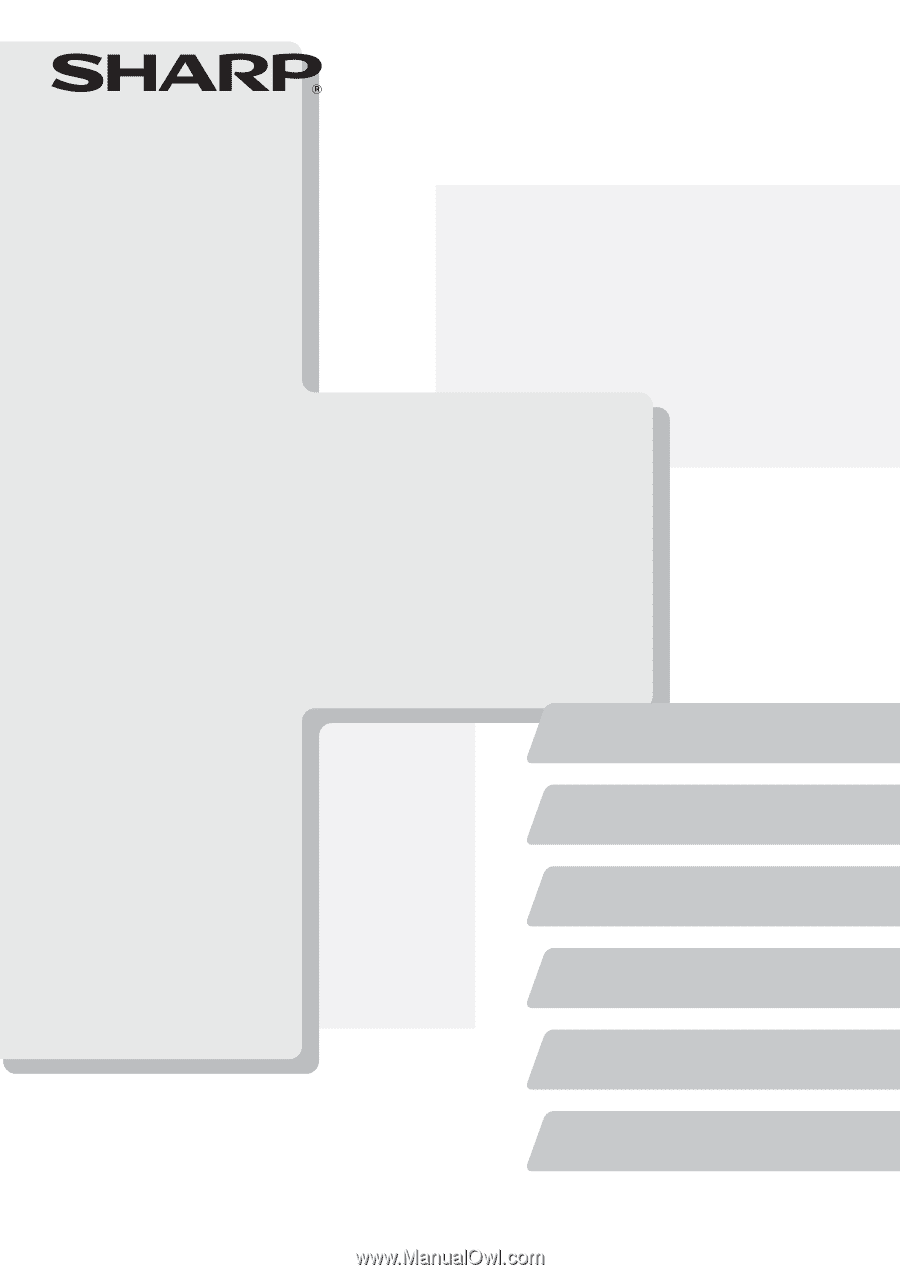
DIGITAL FULL COLOUR MULTIFUNCTIONAL SYSTEM
Safety Guide
Safety Guide
Safety Guide
Before installing this product, be sure to read the
"CAUTIONS" and "INSTALLATION
REQUIREMENTS" sections.
Keep this manual close at hand for reference
whenever needed.
MX-2600N
MX-3100N
MODEL:
SPECIFICATIONS
INFORMATION ON DISPOSAL
SUPPLIES
INSTALLATION REQUIREMENTS
CAUTIONS
TO THE ADMINISTRATOR OF THE MACHINE
These manuals are combined for environmental protection.
Please see opposite side to access
to "Software Setup Guide" and "Sharpdesk
Installation Guide".









