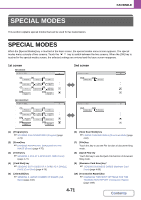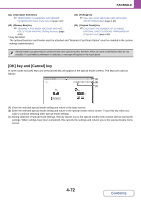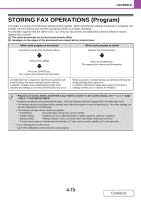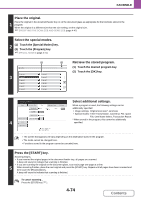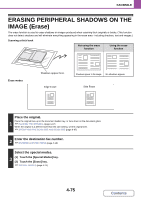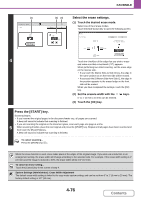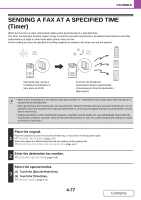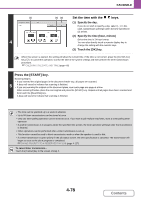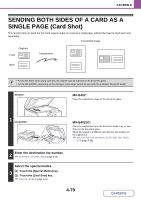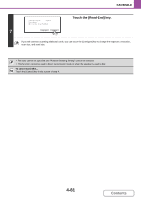Sharp MX-B402 MX-B402 MX-B402SC Operation Manual - Page 419
Touch the desired erase mode., Set the erasure width with the, keys., Touch the [OK] key.
 |
View all Sharp MX-B402 manuals
Add to My Manuals
Save this manual to your list of manuals |
Page 419 highlights
FACSIMILE (1) Fax/Special Modes Erase Edge Erase Side Erase 4 (2) (3) OK Cancel OK Edge 1/2 (0 1) inch Select the erase settings. (1) Touch the desired erase mode. Select one of the 2 erase modes. Touch the [Side Erase] key to open the following screen. Erase Side Erase Up Cancel OK Erase position for Original Side 2 Left Right Down Same Side as Side 1 Different Side from Side 1 Touch the checkbox of the edge that you wish to erase and make sure that a checkmark ( ) appears. When performing two-sided scanning, set the erase edge on the reverse side. • If you touch the [Same Side as Side 1] key, the edge in the same position as on the front side will be erased. • If you touch the [Different Side from Side 1], the edge in the position opposite to the erased edge on the front side will be erased. When you have completed the settings, touch the [OK] key. (2) Set the erasure width with the 0" to 1" (0 mm to 20 mm) can be entered. keys. (3) Touch the [OK] key. Press the [START] key. Scanning begins. • If you inserted the original pages in the document feeder tray, all pages are scanned. A beep will sound to indicate that scanning is finished. • If you are scanning the original on the document glass, scan each page one page at a time. 5 When scanning finishes, place the next original and press the [START] key. Repeat until all pages have been scanned and then touch the [Read-End] key. A beep will sound to indicate that scanning is finished. To cancel scanning... Press the [STOP] key ( ). When the erase function is used, erase takes place at the edges of the original image. If you also use a reduction or an enlargement setting, the erase width will change according to the selected ratio. For example, if the erase width setting is 1" (20 mm) and the image is reduced to 50%, the erase width will be 1/2" (10 mm). To cancel an erase setting... Touch the [Cancel] key in the screen of step 4. System Settings (Administrator): Erase Width Adjustment The default erase width setting is linked to the copy mode system setting, and can be set from 0" to 1" (0 mm to 20 mm). The factory default setting is 1/2" (10 mm). 4-76 Contents