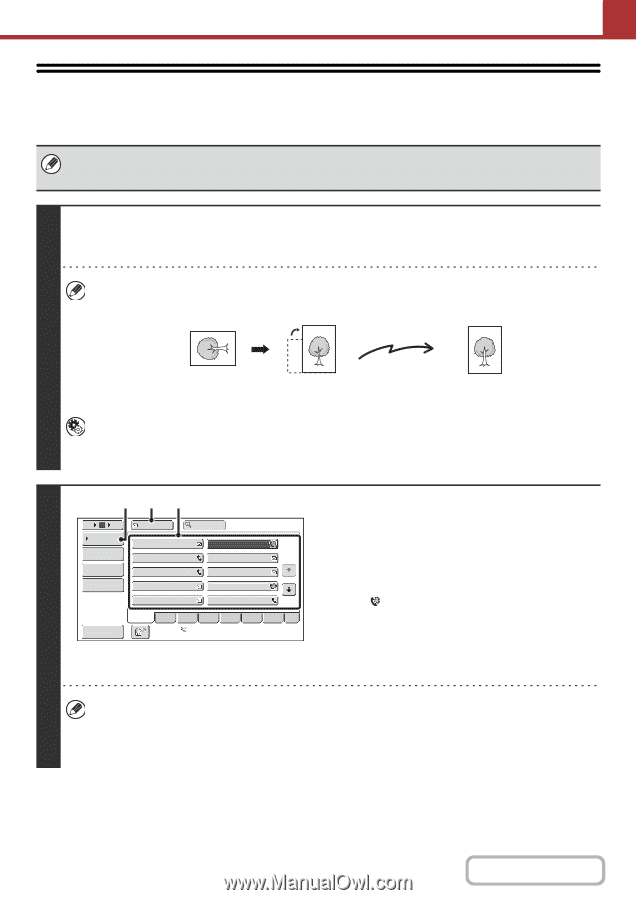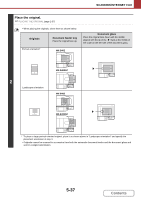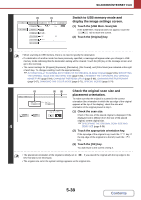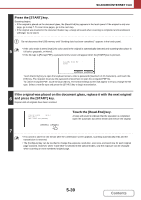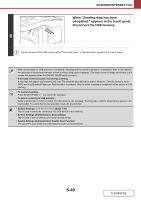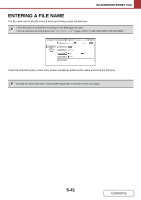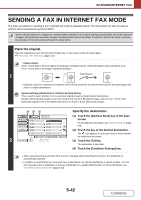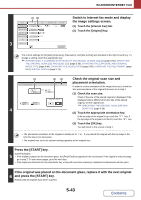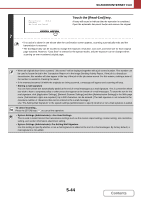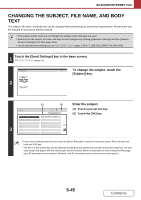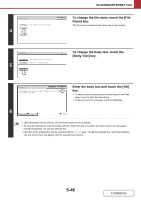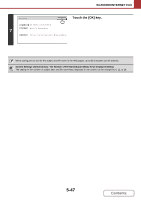Sharp MX-B402 MX-B402 MX-B402SC Operation Manual - Page 515
Sending A Fax In Internet Fax Mode
 |
View all Sharp MX-B402 manuals
Add to My Manuals
Save this manual to your list of manuals |
Page 515 highlights
SCANNER/INTERNET FAX SENDING A FAX IN INTERNET FAX MODE The basic procedure for sending a fax in Internet fax mode is explained below. This procedure can also be used to perform direct transmission by Direct SMTP. When a default address is configured in "Default Address Setting" in the system settings (administrator), the mode cannot be changed, the destination cannot be changed, and destinations cannot be added. To switch to Internet fax mode, touch the [Cancel] key in the touch panel and follow the steps below. Place the original. Place the original face up in the document feeder tray, or face down on the document glass. ☞ PLACING THE ORIGINAL (page 1-37) • Image rotation 5-1/2" x 8-1/2"(A5) or B5 size original in landscape orientation will be rotated 90 degrees and transmitted as an 5-1/2" x 8-1/2"(A5) or B5 image in portrait orientation. 1 Transmission • Originals cannot be scanned in succession from both the automatic document feeder and the document glass and sent in a single transmission. System Settings (Administrator): Rotation Sending Setting This is used to select whether or not a scanned original image is rotated before transmission. Initially a B5 landscape original is set to be rotated and sent as a B5 portrait image, and an 5-1/2" x 8-1/2" (A5) landscape original is set to be rotated and sent as an 5-1/2" x 8-1/2" (A5) portrait image. (4) (3) (2) Specify the destination. 5 10 15 Condition Settings Address Review Address Entry Global Address Search To AAA AAA CCC CCC EEE EEE GGG GGG Cc BBB BBB DDD DDD FFF FFF HHH HHH (1) Touch the [Address Book] key in the base screen. 1 2 For the [Address Book] key, see "BASE SCREEN" (page 5-9). (2) Touch the key of the desired destination. III III JJJ JJJ The icon appears in one-touch keys in which Internet Freq. ABCD EFGH IJKL MNOP QRSTU VWXYZ etc. fax addresses are stored. 2 Sort Address Auto Reception Fax Memory:100% (3) Touch the [To] key. The destination is specified. (4) Touch the [Condition Settings] key. • After a one-touch key is touched, if the screen is changed without touching the [To] key, the destination is automatically specified. • In addition to specification by a one-touch key, a destination can also be specified by a search number. You can also manually enter a destination or look up a destination in a global address book. For more information, see "ENTERING DESTINATIONS" (page 5-18). 5-42 Contents