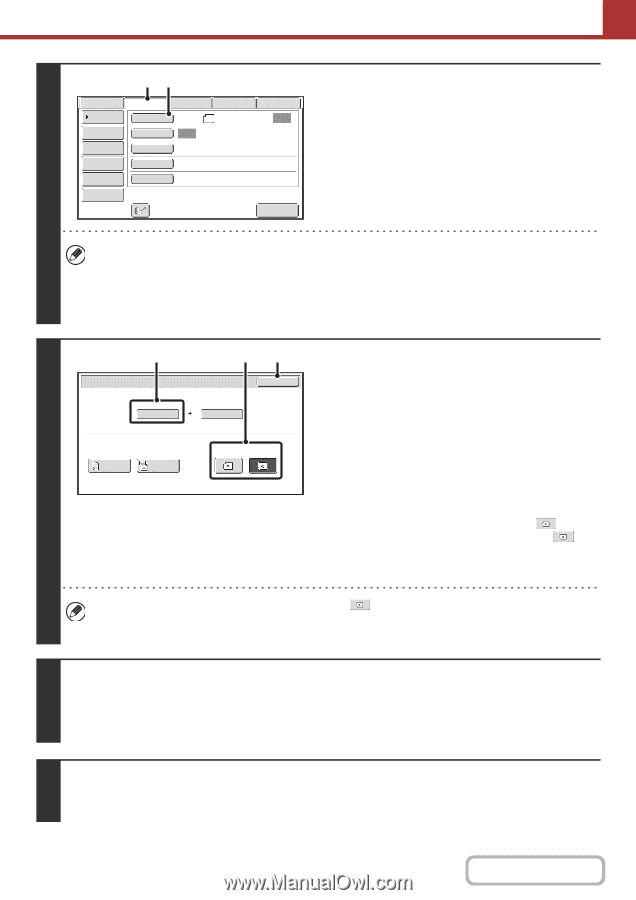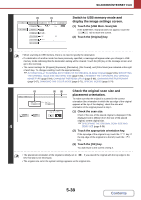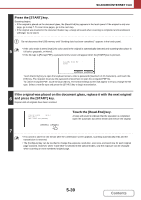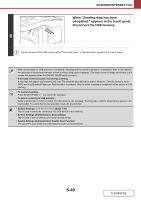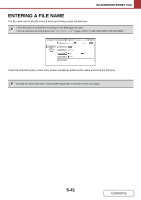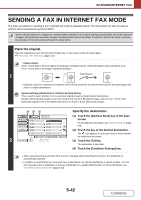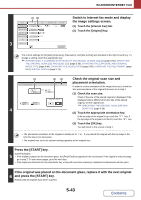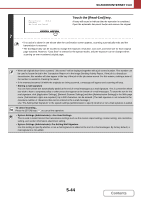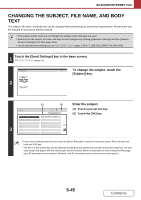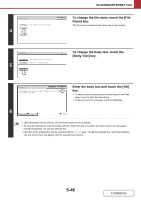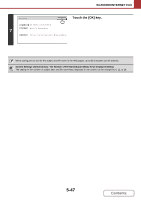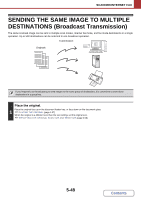Sharp MX-B402 MX-B402 MX-B402SC Operation Manual - Page 516
placement orientation.
 |
View all Sharp MX-B402 manuals
Add to My Manuals
Save this manual to your list of manuals |
Page 516 highlights
SCANNER/INTERNET FAX 3 (1) (2) Scan Internet Fax Address Book Original Address Entry Exposure Fax USB Mem. Scan PC Scan Scan: 8½x11 Send: Auto Auto Send Settings Resolution 200X100dpi Address Review File Format TIFF-F File Special Modes Quick File I-Fax Manual Reception Switch to Internet fax mode and display the image settings screen. (1) Touch the [Internet Fax] tab. (2) Touch the [Original] key. The current settings for [Original], [Exposure], [Resolution], and [File Format] are indicated at the right of each key. To change a setting, touch the appropriate key. ☞ AUTOMATICALLY SCANNING BOTH SIDES OF AN ORIGINAL (2-Sided Original) (page 5-55), SPECIFYING THE ORIGINAL SCAN SIZE AND SEND SIZE (page 5-56), CHANGING THE EXPOSURE AND ORIGINAL IMAGE TYPE (page 5-64), CHANGING THE RESOLUTION (page 5-66), CHANGING THE FILE FORMAT (page 5-67), SPECIAL MODES (page 5-74) (1) (2) (3) Internet Fax/Original OK Scan Size 8½x11 100% Send Size Auto 2-Sided Booklet 2-Sided Tablet 4 Image Orientation Check the original scan size and placement orientation. In order to set the orientation of the image to be sent, check the size and orientation of the original that were set in step 1. (1) Check the scan size. Check if the size of the placed original is displayed. If the displayed size is different from the size of the placed original, set the original size. ☞ SPECIFYING THE ORIGINAL SCAN SIZE AND SEND SIZE (page 5-56) (2) Touch the appropriate orientation key. If the top edge of the original is up, touch the key. If the top edge of the original is to the left, touch the key. (3) Touch the [OK] key. You will return to the screen of step 2. • The placement orientation of the original is initially set to left, this step is not necessary. . If you placed the original with the top edge to the • The original size set in the system settings appears as the original size. Press the [START] key. Scanning begins. 5 • If the original is placed on the document glass, the [Read-End] key appears in the touch panel. If the original is only one page, go to step 7. To scan more pages, go to the next step. • If the original was inserted in the document feeder tray, a beep will sound when scanning is completed and transmission will take place. If the original was placed on the document glass, replace it with the next original 6 and press the [START] key. Repeat until all originals have been scanned. 5-43 Contents