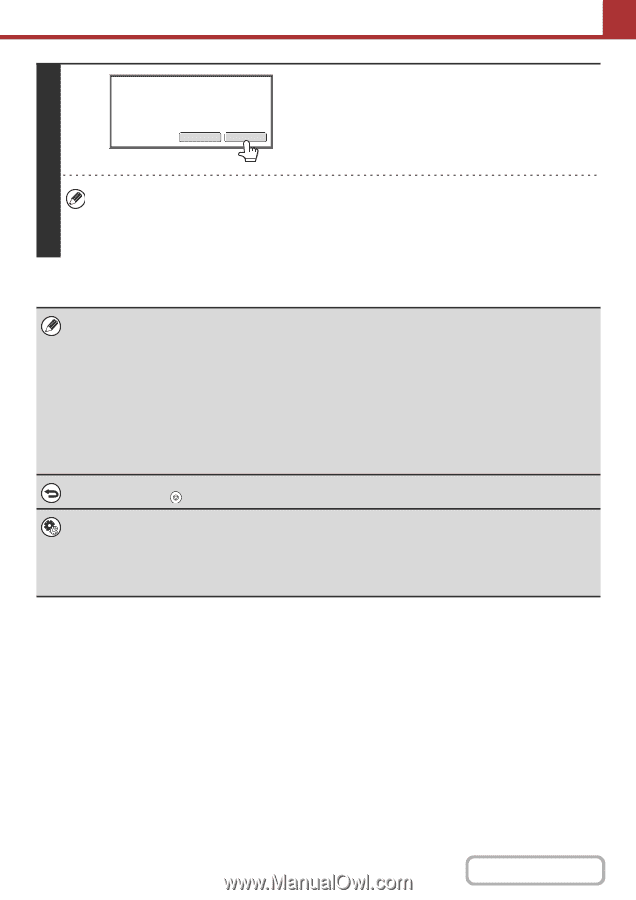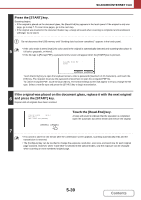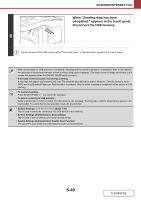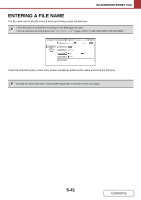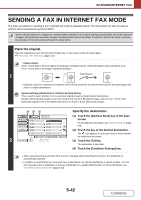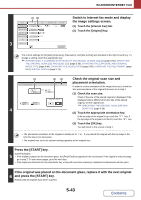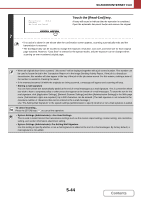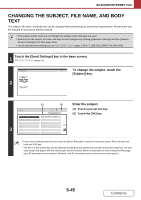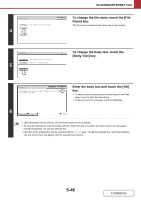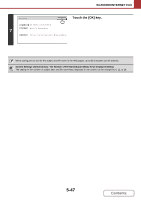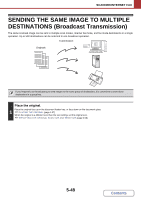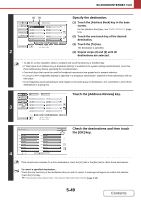Sharp MX-B402 MX-B402 MX-B402SC Operation Manual - Page 517
Storing a mail signature, System Settings Administrator: I-Fax Send Settings, System Settings
 |
View all Sharp MX-B402 manuals
Add to My Manuals
Save this manual to your list of manuals |
Page 517 highlights
SCANNER/INTERNET FAX Place next original. (Pg.No.x) Press [Start]. When finished, press [Read-End]. Touch the [Read-End] key. A beep will sound to indicate that the operation is completed. Open the automatic document feeder and remove the original. Configure Read-End 7 • If no action is taken for one minute after the confirmation screen appears, scanning automatically ends and the transmission is reserved. • The [Configure] key can be touched to change the exposure, resolution, scan size, and send size for each original page scanned. However, "Card Shot" is selected in the special modes, only the exposure can be changed when scanning an even-numbered original page. • When all originals have been scanned, "Job stored." will be displayed together with a job control number. This number can be used to locate the job in the Transaction Report or in the Image Sending Activity Report. If the job is a broadcast transmission, this number will also appear in the key of the job in the job status screen. For this reason, making a note of the number is useful for checking the result. • If the memory becomes full while the originals are being scanned, a message will appear and scanning will stop. • Storing a mail signature You can have preset text automatically added at the end of e-mail messages as a mail signature. This is convenient when you wish to have a corporate policy or other preset text appear at the bottom of e-mail messages. To store the text for the mail signature, click [Application Settings], [Network Scanner Settings] and then [Administration Settings] in the Web page menu. (Administrator rights are required.) Up to 900 characters can be entered. (The mail signature is not included in the maximum number of characters that can be entered in the e-mail message.) Use "Pre-Setting Mail Signature" in the system settings (administrator) to specify whether or not a mail signature is added. To cancel scanning... Press the [STOP] key ( ) to cancel the operation. • System Settings (Administrator): I-Fax Send Settings This is used to select Internet fax transmission settings such as the receive report setting, rotation setting, size restriction setting, and sender information attachment setting. • System Settings (Administrator): Pre-Setting Mail Signature Use this setting to specify whether or not a mail signature is added at the end of e-mail messages. By factory default, a mail signature is not added. 5-44 Contents