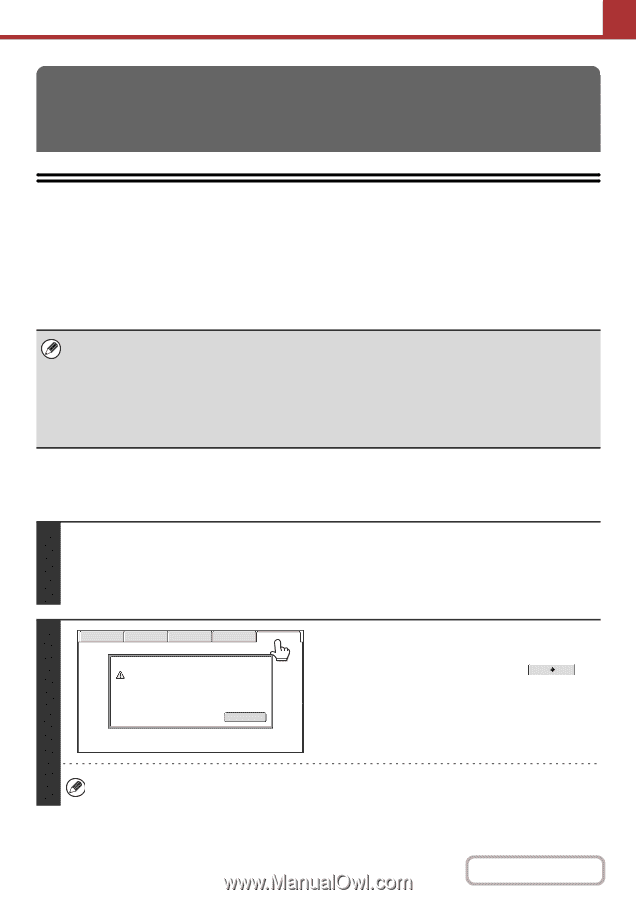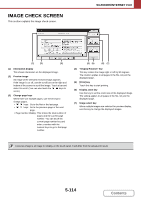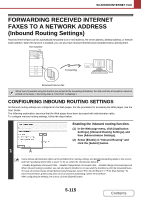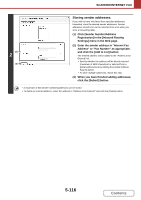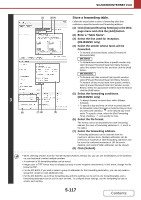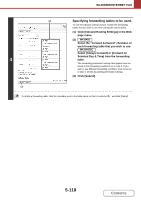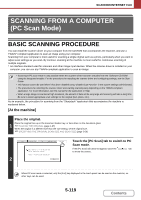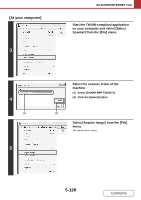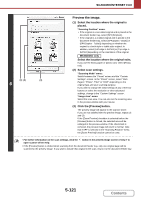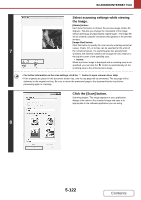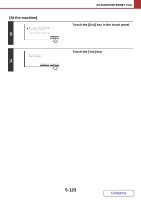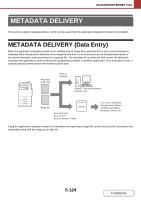Sharp MX-B402 MX-B402 MX-B402SC Operation Manual - Page 592
Scanning From A Computer, Pc Scan Mode
 |
View all Sharp MX-B402 manuals
Add to My Manuals
Save this manual to your list of manuals |
Page 592 highlights
SCANNER/INTERNET FAX SCANNING FROM A COMPUTER (PC Scan Mode) BASIC SCANNING PROCEDURE You can install the scanner driver on your computer from the CD-ROM that accompanies the machine, and use a TWAIN* compliant application to scan an image using your computer. Scanning from your computer is most useful for scanning a single original such as a photo, particularly when you want to adjust scan settings as you scan. By contrast, scanning at the machine is most useful for continuous scanning of multiple originals. * An interface standard used for scanners and other image input devices. When the scanner driver is installed on your computer, you can use any TWAIN-compliant application to scan an image. • Scanning in PC scan mode is only possible when the scanner driver has been installed from the "Software CD-ROM" using the integrated installer. For the procedures for installing the scanner driver and configuring settings, see the Start Guide. • This function cannot be used when it has been disabled using "Disable Scan Function" in the system settings (administrator). • The procedures for selecting the scanner driver and starting scanning vary depending on the TWAIN-compliant application. For more information, see the manual for the application or Help. • When a large image is scanned at high resolution, the amount of data will be very large and scanning will take a long time. Be sure to select appropriate scan settings for the original (text, photo, etc.). As an example, the procedure for scanning from the "Sharpdesk" application that accompanies the machine is explained below. [At the machine] Place the original. Place the original face up in the document feeder tray, or face down on the document glass. 1 ☞ PLACING THE ORIGINAL (page 1-37) When the original is a different size than the size setting, set the original size. ☞ SPECIFYING THE ORIGINAL SCAN SIZE AND SEND SIZE (page 5-56) Scan Internet Fax Fax USB Mem. Scan PC Scan Touch the [PC Scan] tab to switch to PC Scan mode. This machine is in the PC scan mode. Do not remove the original. If the [PC Scan] tab does not appear, touch the tab to move the screen. Scanner IP address:250.160.102.106 2 Exit When PC scan mode is selected, only the [Exit] key displayed in the touch panel can be used on the machine; no other keys can be used. 5-119 Contents