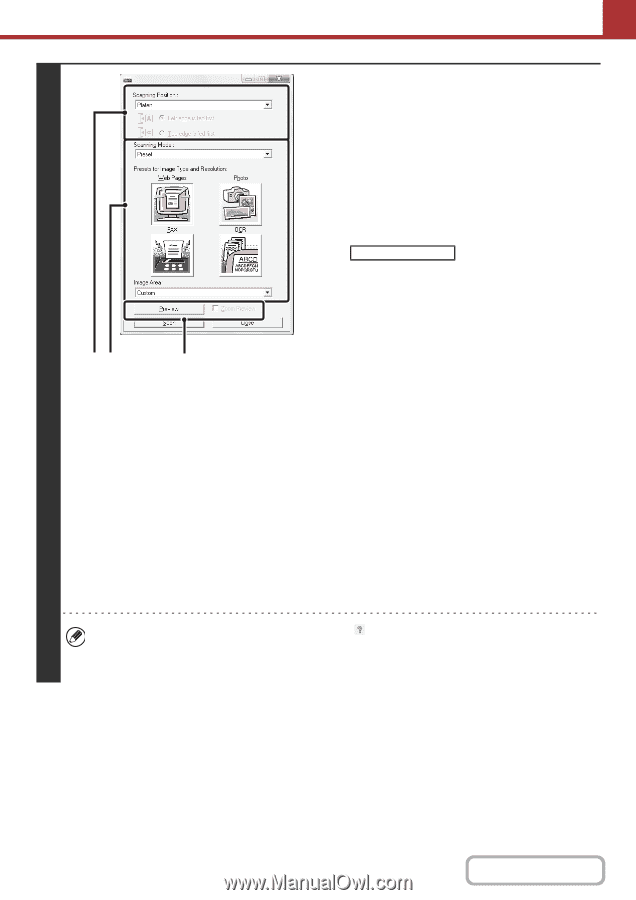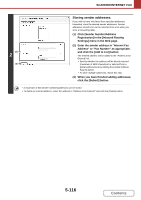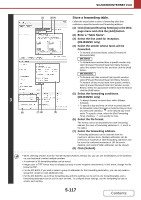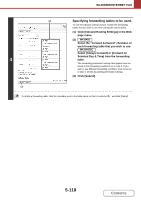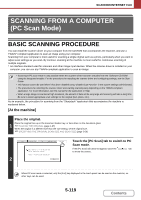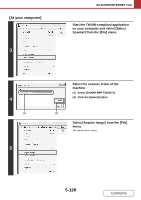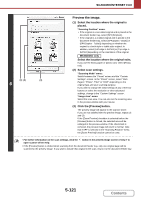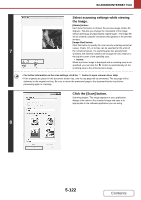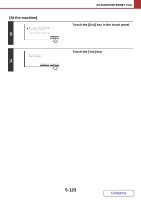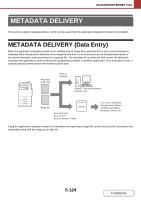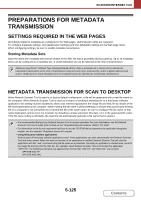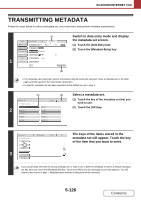Sharp MX-B402 MX-B402 MX-B402SC Operation Manual - Page 594
Preview the image. - mx b402sc drivers
 |
View all Sharp MX-B402 manuals
Add to My Manuals
Save this manual to your list of manuals |
Page 594 highlights
SCANNER/INTERNET FAX (1) (2) (3) 6 Preview the image. (1) Select the location where the original is placed. "Scanning Position" menu: • If the original is a one-sided original and is placed in the document feeder tray, select [SPF(Simplex)]. • If the original is a 2-sided original and is placed in the document feeder tray, select [SPF(Duplex - Book)] or [SPF(Duplex - Tablet)] depending on whether the original is a book-style or tablet-style original. In addition, select [Left edge is fed first] or [Top edge is fed first] depending on the orientation of the original. MX-B402SC only Select the location where the original exits. If you use the heavy paper or plastic card, select [Heavy exit]. (2) Select scan settings. "Scanning Mode" menu: Switch between the "Preset" screen and the "Custom Settings" screen. In the "Preset" screen, select "Web Pages", "Photo", "FAX" or "OCR" depending on the original type and your scanning purpose. If you wish to change the initial settings of any of the four buttons or select the resolution or other advanced settings, change to the "Custom Settings" screen. "Image Area" menu: Select the scan area. You can also set the scanning area in the preview window with your mouse. (3) Click the [Preview] button. The preview image will appear in the scanner driver. If you are not satisfied with the preview image, repeat (2) and (3). If the [Zoom Preview] checkbox is selected before the [Preview] button is clicked, the selected area will be enlarged in the preview window. If the checkmark is removed, the preview image will return to normal. Note that if SPF is selected in the "Scanning Position" menu, the [Zoom Preview] function cannot be used. • For further information on the scan settings, click the open scanner driver Help. button in the preview image screen of step 7 to • If the [Preview] button is clicked when scanning from the document feeder tray, only one original page will be scanned for the preview image. If you wish to include that original in the scan, return it to the document feeder tray. 5-121 Contents