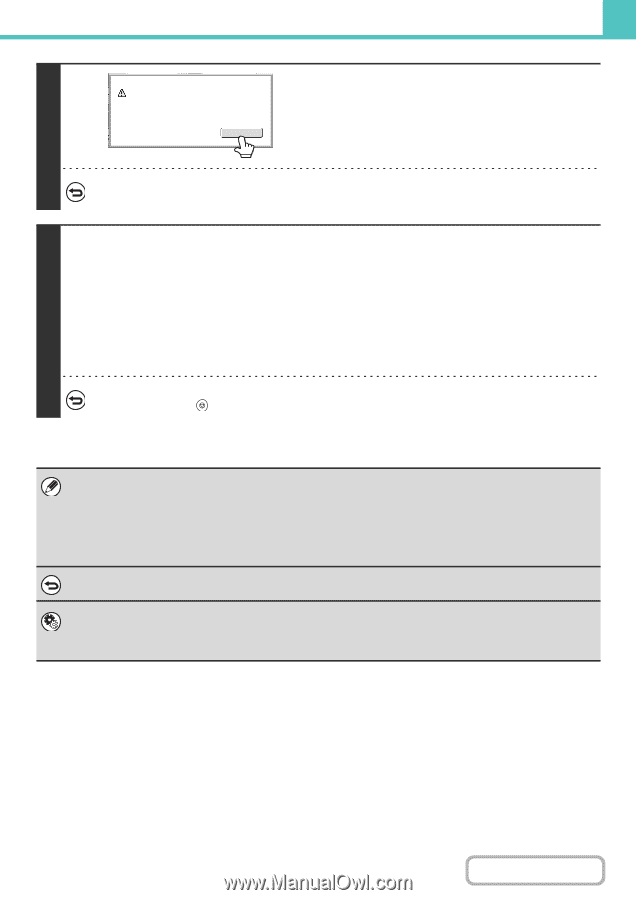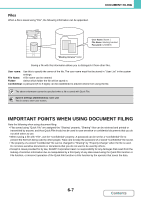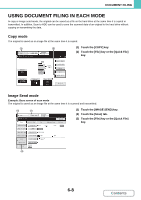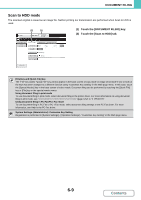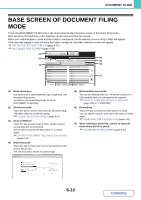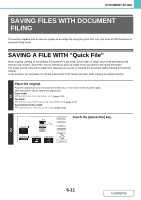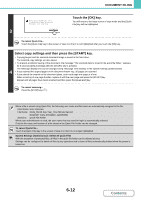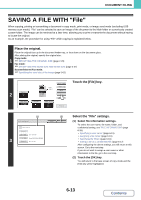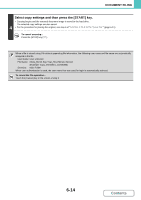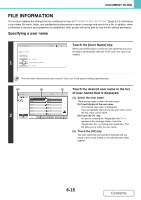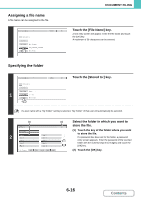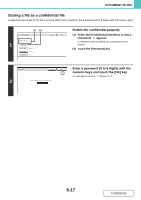Sharp MX-B402 MX-B402 MX-B402SC Operation Manual - Page 615
Touch the [OK] key., Select copy settings and then press the [START] key.
 |
View all Sharp MX-B402 manuals
Add to My Manuals
Save this manual to your list of manuals |
Page 615 highlights
DOCUMENT FILING 3 Scanned data is automatically stored in the quick file folder. Do not store confidential data to the folder. OK Touch the [OK] key. You will return to the base screen of copy mode and the [Quick File] key will be highlighted. To cancel Quick File... Touch the [Quick File] key in the screen of step 2 so that it is not highlighted after you touch the [OK] key. Select copy settings and then press the [START] key. • Copying begins and the scanned document image is saved to the hard drive. The selected copy settings are also saved. • To prevent accidental saving of the document, the message "The scanned data is stored in the quick file folder." appears for 6 seconds (default setting) after the [START] key is pressed. The message display time can be changed using "Message Time Setting" in the system settings (administrator). 4 • If you inserted the original pages in the document feeder tray, all pages are scanned. • If you placed the original on the document glass, scan each page one page at a time. When scanning of one page finishes, replace it with the next page and press the [START] key. Repeat until all pages have been scanned and then press the [Read-End] key. To cancel scanning... Press the [STOP] key ( ). When a file is stored using Quick File, the following user name and file name are automatically assigned to the file. User Name: User Unknown File Name: Mode_Month-Day-Year_Hour-Minute-Second (Example: Copy_04042010_112030AM) Stored to: Quick File Folder When user authentication is used, the user name that was used for login is automatically selected. Only the file name and location of a file stored in the Quick File Folder can be changed. To cancel Quick File... Touch the [Quick File] key in the screen of step 2 so that it is no longer highlighted. System Settings (Administrator): Delete All Quick Files With the exception of protected files, all files in the quick file folder can be deleted at once. Settings can be configured to delete all files by key operation and to have all files automatically deleted when the power is turned on. 6-12 Contents