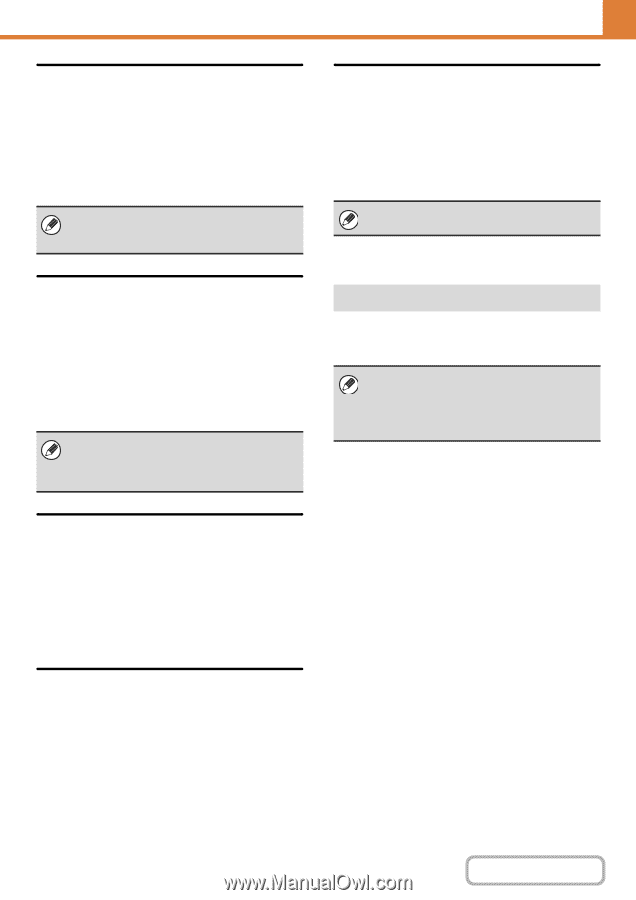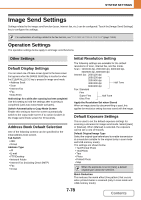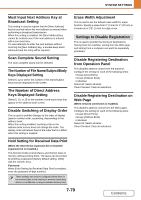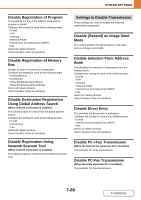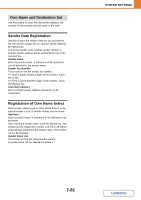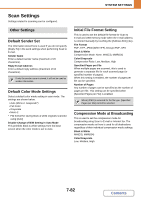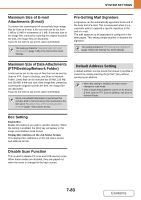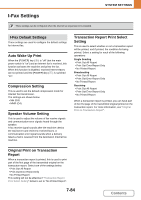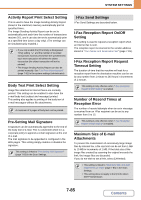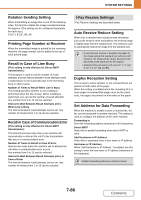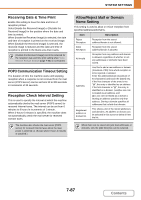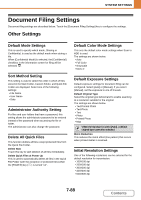Sharp MX-B402 MX-B402 MX-B402SC Operation Manual - Page 739
Maximum Size of Data Attachments
 |
View all Sharp MX-B402 manuals
Add to My Manuals
Save this manual to your list of manuals |
Page 739 highlights
SYSTEM SETTINGS Maximum Size of E-mail Attachments (E-mail) To prevent the transmission of excessively large image files by Scan to E-mail, a file size limit can be set from 1 MB to 10 MB in increments of 1 MB. If the total size of the image files created by scanning the original exceeds the limit, the image files are discarded. If you do not wish to set a limit, select [Unlimited]. This setting is linked to "Maximum Size of E-mail Attachments" (page 7-85) in the Internet Fax Send Settings. Pre-Setting Mail Signature A signature can be automatically appended to the end of the body text of e-mail. This is convenient when it is a corporate policy to append a specific signature at the end of e-mail. The mail signature to be appended is configured in the Web pages. This setting simply enables or disables the signature. This setting is linked to "Pre-Setting Mail Signature" (page 7-85) in the Internet Fax Initial Settings. Maximum Size of Data Attachments (FTP/Desktop/Network Folder) A limit can be set for the size of files that can be sent by Scan to FTP, Scan to Desktop, and Scan to Network Folder. Limits that can be selected are 50 MB, 150 MB, and 300 MB. If the total size of the image files created by scanning the original exceeds the limit, the image files are discarded. If you do not wish to set a limit, select [Unlimited]. When a broadcast transmission is performed that includes both e-mail and Internet fax destinations, the limit set in "Maximum Size of E-mail Attachments (E-mail)" (page 7-83) is given priority. Default Address Setting A default address can be stored that makes it possible to transmit by simply pressing the [START] key without specifying an address. • When this setting is enabled, the base screen changes to scan mode. • Only a single default address can be set for Scan to E-mail, Scan to FTP, Scan to Desktop, and Scan to Network Folder. Bcc Setting Enable Bcc Enable this setting if you wish to use Bcc delivery. When the setting is enabled, the [Bcc] key will appear in the image send address book screen. Display Bcc Address on the Job Status Screen This displays Bcc addresses on the job status screen and address list tab. Disable Scan Function This is used to disable PC scan and USB memory scan. When these modes are disabled, they are grayed out when the mode is changed in the base screen. 7-83 Contents