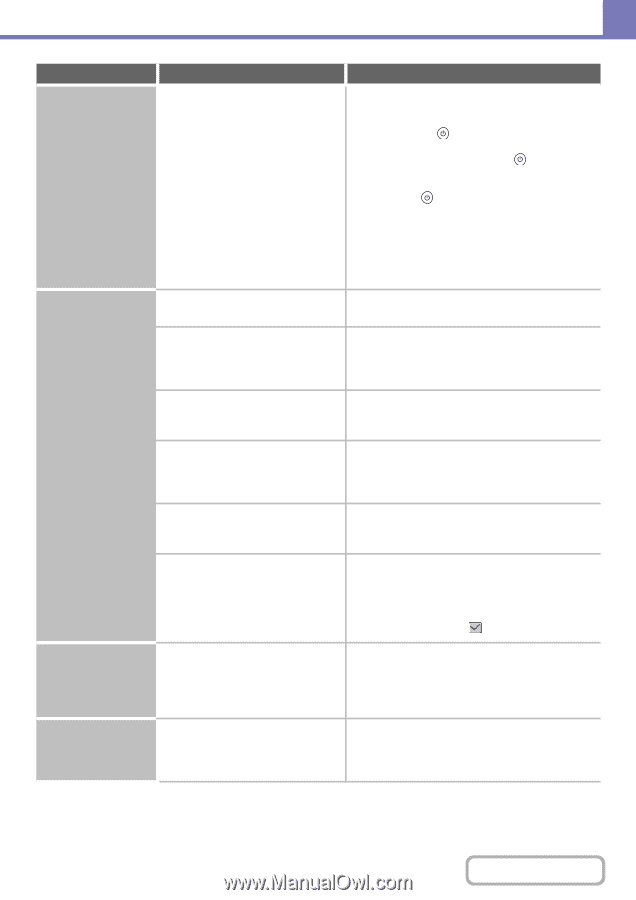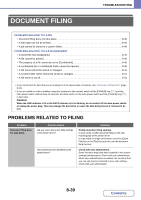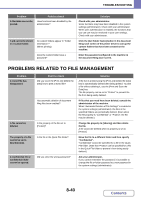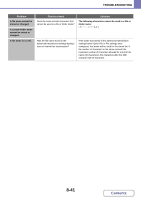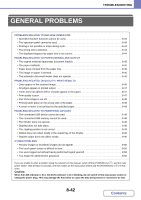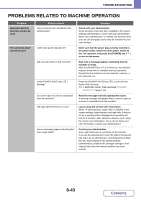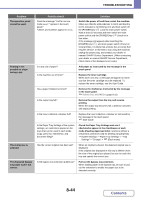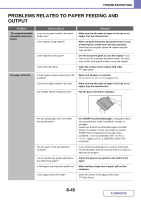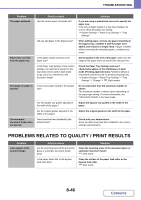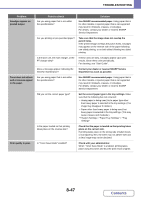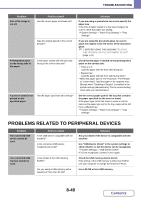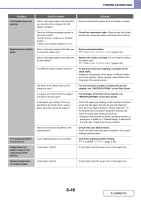Sharp MX-B402 MX-B402 MX-B402SC Operation Manual - Page 815
mode Feeding Approved Job.
 |
View all Sharp MX-B402 manuals
Add to My Manuals
Save this manual to your list of manuals |
Page 815 highlights
TROUBLESHOOTING Problem The operation panel cannot be used. Printing is not possible or stops during a job. The wrong size is selected. The displayed bypass tray paper size is not correct. Point to check Does the message "Call for service. Code:xx-xx*." appear in the touch panel? *Letters and numbers appear in xx-xx. Solution Switch the power off and then restart the machine. Make sure that the LINE indicator is not lit and that the DATA indicator is not blinking or lit and then switch off the [POWER] key ( ) and the main power switch. Wait at least 10 seconds and then switch the main power switch and the [POWER] key ( ) back on in that order. If the message still appears after switching the [POWER] key ( ) and main power switch off and on several times, it is likely that a failure has occurred that requires service. In this event, stop using the machine, unplug the power plug, and contact your dealer or nearest SHARP Service Department. (When contacting your dealer or nearest SHARP Service Department, inform them of the displayed error code.) Is a tray out of paper? Add paper as instructed by the message in the touch panel. Is the machine out of toner? Replace the toner cartridge. When toner runs low, a message will appear to inform you that the toner cartridge must be replaced. To replace the toner cartridge, see the Start Guide Has a paper misfeed occurred? Remove the misfeed as instructed by the message in the touch panel. ☞ REMOVING MISFEEDS (page 8-10) Is the output tray full? Remove the output from the tray and resume printing. When the output tray becomes full, a detector activates and stops printing. Is the toner collection container full? Replace the toner collection container as instructed by the message in the touch panel. ☞ Start Guide In the Paper Tray Settings of the system settings, are restrictions placed on the trays that can be used in each mode (copy, print, fax, Internet fax, and document filing)? Check the Paper Tray Settings and see if checkmarks appear in the checkboxes of each mode (Feeding Approved Job). Functions without a checkmark cannot be used for printing using that tray. ➞ System Settings > "Paper Tray Settings" > "Tray Settings" > "Change" > (Each mode) Has the correct original size been set? When an original is placed, the detected original size is displayed. If the original size displayed in this key is different from the size of the original you placed, be sure to touch this key and specify the correct size. Is the bypass tray extension pulled out? Pull out the bypass tray extension. When loading paper in the bypass tray, be sure to pull out the extension to enable the paper size to be detected correctly. 8-44 Contents