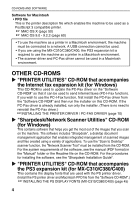Sharp MX-C311 Software Setup Guide
Sharp MX-C311 Manual
 |
View all Sharp MX-C311 manuals
Add to My Manuals
Save this manual to your list of manuals |
Sharp MX-C311 manual content summary:
- Sharp MX-C311 | Software Setup Guide - Page 1
MODEL: MX-C310 MX-C311 MX-C380 MX-C381 MX-C400 DIGITAL FULL COLOUR MULTIFUNCTIONAL SYSTEM Software Setup Guide Please keep this manual as the information mentioned below is very important. Sharpdesk Serial Numbers BEFORE INSTALLING THE SOFTWARE SETUP IN A WINDOWS ENVIRONMENT SETUP IN A MACINTOSH - Sharp MX-C311 | Software Setup Guide - Page 2
for Windows Vista® in Windows® environments, and Mac OS X v10.4 in Macintosh environments. The screens may vary depending on the version of the operating system. • Wherever "MX-xxxx" appears in this manual, please substitute your model name for "xxxx". • This manual contains references to the fax - Sharp MX-C311 | Software Setup Guide - Page 3
ON THE MACHINE 35 INSTALLING THE PRINTER STATUS MONITOR 40 INSTALLING THE SCANNER DRIVER 42 INSTALLING THE PS DISPLAY FONTS (MX-C310/C380/C400 45 CHANGING THE PORT 47 3 SETUP IN A MACINTOSH ENVIRONMENT MAC OS X 50 MAC OS 9.0 - 9.2.2 60 4 TROUBLESHOOTING WHEN INSTALLATION WAS NOT SUCCESSFUL - Sharp MX-C311 | Software Setup Guide - Page 4
is recommended that you use the PCL6 printer driver. If you have a problem printing from older software using the PCL6 printer driver, use the PCL5c printer driver. - PS printer driver The PS printer driver supports the PostScript 3 page description language developed by Adobe Systems Incorporated - Sharp MX-C311 | Software Setup Guide - Page 5
THE PRINTER STATUS MONITOR (page 40) Disc 2 Software for Windows • PC-Fax driver This enables you to send a file from your computer as a fax using the same procedure as when printing the file. (When the fax option is installed.) Even if the fax function is not installed, the PC-Fax driver can - Sharp MX-C311 | Software Setup Guide - Page 6
(There is no need to reinstall the PC-Fax driver.) ☞INSTALLING THE PRINTER DRIVER / PC-FAX DRIVER (page 10) X "Sharpdesk/Network Scanner Utilities" CD-ROM (for Windows) This contains software that helps you get the most out of the images that you scan on the machine. The software includes "Sharpdesk - Sharp MX-C311 | Software Setup Guide - Page 7
Operating system*1 Windows 98, Windows Me, Windows NT Workstation 4.0 (Service Pack 5 or later)*2, Windows 2000 Professional, Windows XP Professional, Windows XP Home Edition, Windows 2000 Server, Windows Server 2003, Windows Vista, Windows Server 2008 Mac OS 9.0 to 9.2.2, Mac OS X v10.2.8, Mac - Sharp MX-C311 | Software Setup Guide - Page 8
met to use the software described in this manual. Operating system environment*1 Software Required expansion kits MX-C310/C380/C400 MX-C311/C381 Type of connection*1 Windows PCL6 printer driver, PCL5c printer driver PS printer driver, PPD driver Can be used in the standard configuration. PS3 - Sharp MX-C311 | Software Setup Guide - Page 9
happens, printing will not be possible. This problem can be avoided by using a WINS server or by assigning a permanent IP address to the machine. • This manual explains how to set up the software in a Windows network environment and in a Macintosh network environment. X Checking the IP address of - Sharp MX-C311 | Software Setup Guide - Page 10
" into your computer's CD-ROM drive. • If you are installing the printer driver or printer status monitor, insert the "Software CD-ROM" that shows "Disc 1" on the front of the CD-ROM. • If you are installing the PC-Fax driver or scanner driver, insert the "Software CD-ROM" that shows "Disc 2" on the - Sharp MX-C311 | Software Setup Guide - Page 11
the machine's address: page 15 - Printing using the IPP function and the SSL function: page 19 • WHEN THE MACHINE WILL BE CONNECTED WITH A USB CABLE: page 22 • USING THE MACHINE AS A SHARED PRINTER: page 30 INSTALLING THE PRINTER STATUS MONITOR: page 40 INSTALLING THE SCANNER DRIVER: page 42 9 - Sharp MX-C311 | Software Setup Guide - Page 12
WITH A USB CABLE (page 22) WHEN THE MACHINE IS CONNECTED TO A NETWORK This section explains how to install the printer driver and the PC-Fax driver when the machine is connected to a Windows network (TCP/IP network). Supported operating systems: Windows 98/Me/NT 4.0*/2000*/XP*/Server 2003*/ Vista - Sharp MX-C311 | Software Setup Guide - Page 13
selection screen appears in step 6 of "OPENING THE SOFTWARE SELECTION SCREEN (FOR ALL SOFTWARE)" (page 8), perform the steps below. 1 Click the [Printer Driver] button. To install the PC-Fax driver, click the [PC-Fax Driver] button on the "Disc 2" CD-ROM. *The above screen appears when using the - Sharp MX-C311 | Software Setup Guide - Page 14
is connected to the network, and then click the [Re-search] button. • You can also click the [Specify condition] button and search for the machine by entering the machine's name (host name) or IP address. ☞ Checking the IP address of the machine (page 7) 4 A confirmation window appears. Check the - Sharp MX-C311 | Software Setup Guide - Page 15
MX-C311/C381. • When the PC-Fax driver is being installed, this screen does not appear. Go to the next step. • If you are using the MX-C310/C380/C400, the PS3 expansion kit is required to use the PS printer driver or the PPD driver. • The [PPD] checkbox only appears if you are using Windows 2000/XP - Sharp MX-C311 | Software Setup Guide - Page 16
THE PRINTER DRIVER / PC-FAX DRIVER 7 Follow the on-screen instructions. Read the message in the window that appears and click the [Next] button. Installation begins. • If you are using Windows Vista/Server 2008 If a security warning window appears, be sure to click [Install this driver software - Sharp MX-C311 | Software Setup Guide - Page 17
(host name) or IP address of the machine. When the software selection screen appears in step 6 of "OPENING THE SOFTWARE SELECTION SCREEN (FOR ALL SOFTWARE)" (page 8), perform the steps below. 1 Click the [Printer Driver] button. To install the PC-Fax driver, click the [PC-Fax Driver] button on the - Sharp MX-C311 | Software Setup Guide - Page 18
DRIVER / PC-FAX DRIVER 3 When you are asked how the printer is connected, select [LPR Direct Print (Specify Address)] and click the [Next] button. 4 Enter the name (host name) or IP address of the machine and click the [Next] button. ☞ Checking the IP address of the machine (page 7) 5 When the model - Sharp MX-C311 | Software Setup Guide - Page 19
MX-C311/C381. • When the PC-Fax driver is being installed, this screen does not appear. Go to the next step. • If you are using the MX-C310/C380/C400, the PS3 expansion kit is required to use the PS printer driver or the PPD driver. • The [PPD] checkbox only appears if you are using Windows 2000/XP - Sharp MX-C311 | Software Setup Guide - Page 20
THE PRINTER DRIVER / PC-FAX DRIVER 10 Follow the on-screen instructions. Read the message in the window that appears and click the [Next] button. Installation begins. • If you are using Windows Vista/Server 2008 If a security warning window appears, be sure to click [Install this driver software - Sharp MX-C311 | Software Setup Guide - Page 21
SETTINGS" chapter in the Operation Guide. When the software selection screen appears in step 6 of "OPENING THE SOFTWARE SELECTION SCREEN (FOR ALL SOFTWARE)" (page 8), perform the steps below. 1 Click the [Printer Driver] button. To install the PC-Fax driver, click the [PC-Fax Driver] button on the - Sharp MX-C311 | Software Setup Guide - Page 22
THE PRINTER DRIVER / PC-FAX DRIVER 2 Click the [Custom installation] button. 3 When you are asked how the printer is connected, select [IPP] and click the [Next] button. 4 If a proxy server is used, specify the proxy server and click the [Next] button. To specify a proxy server, select [Print via - Sharp MX-C311 | Software Setup Guide - Page 23
INSTALLING THE PRINTER DRIVER / PC-FAX DRIVER 5 Enter the machine's URL and click the [Next] button. Enter the URL in the following format: Normal format: http:// - Sharp MX-C311 | Software Setup Guide - Page 24
INSTALLING THE PRINTER DRIVER / PC-FAX DRIVER WHEN THE MACHINE WILL BE CONNECTED WITH A USB CABLE Supported operating systems: Windows 98/Me/2000*/XP*/Server 2003*/ Vista*/Server 2008* * Administrator's rights are required to install the software. • Make sure that a USB cable is not connected to - Sharp MX-C311 | Software Setup Guide - Page 25
INSTALLING THE PRINTER DRIVER / PC-FAX DRIVER 2 Click the [Custom installation] button. 3 When you are asked how the printer is connected, select [Connected to this computer] and click the [Next] button. 4 When you are asked if you wish to install the display fonts, select - Sharp MX-C311 | Software Setup Guide - Page 26
THE PRINTER DRIVER / PC-FAX DRIVER 5 Follow the on-screen instructions. Read the message in the window that appears and click the [Next] button. When the installation completed screen appears, click the [OK] button. • If you are using Windows Vista/Server 2008 If a security warning window appears - Sharp MX-C311 | Software Setup Guide - Page 27
INSTALLING THE PRINTER DRIVER / PC-FAX DRIVER 8 Installation of the PCL6 printer driver begins. When the "Found New Hardware Wizard" appears, select [Install the software automatically (Recommended)], click the [Next] button, and follow the on-screen instructions. • If you are using Windows Vista/ - Sharp MX-C311 | Software Setup Guide - Page 28
selection screen appears in step 6 of "OPENING THE SOFTWARE SELECTION SCREEN (FOR ALL SOFTWARE)" (page 8), perform the steps below. 1 Click the [Printer Driver] button. To install the PC-Fax driver, click the [PC-Fax Driver] button on the "Disc 2" CD-ROM. *The above screen appears when using the - Sharp MX-C311 | Software Setup Guide - Page 29
MX-C311/C381. • When the PC-Fax driver is being installed, this screen does not appear. Go to the next step. • If you are using the MX-C310/C380/C400, the PS3 expansion kit is required to use the PS printer driver or the PPD driver. • The [PPD] checkbox only appears if you are using Windows 2000/XP - Sharp MX-C311 | Software Setup Guide - Page 30
and click the [Next] button. If you are installing multiple drivers, select the printer driver to be used as the default printer. If you do not wish to set one of the printer drivers as the default printer, select [No]. 7 When the printer name window appears, click the [Next] button. If you wish to - Sharp MX-C311 | Software Setup Guide - Page 31
by the PCL6 printer driver. The port used by the printer driver of the machine is indicated by a checkmark on the [Ports] tab of the printer driver properties window. (In Windows 98/Me, this is the port selected in [Print to the following port] on the [Details] tab.) ☞ CHANGING THE PORT (page 47 - Sharp MX-C311 | Software Setup Guide - Page 32
steps below to install the printer driver or the PC-Fax driver on the client computers. • Ask your network administrator for the server name and printer name of the machine on the network. • For the procedure for configuring settings on the print server, see the operation manual or the Help file of - Sharp MX-C311 | Software Setup Guide - Page 33
/ PC-FAX DRIVER 1 Click the [Printer Driver] button. To install the PC-Fax driver, click the [PC-Fax Driver] button on the "Disc 2" CD-ROM. *The above screen appears when using the "Disc 1" CD-ROM. 2 Click the [Custom installation] button. 3 Select [Shared Printer] and click the [Next] button. 31 - Sharp MX-C311 | Software Setup Guide - Page 34
THE PRINTER DRIVER / PC-FAX DRIVER 4 Select the printer name (configured as a shared printer). (1) (2) (1) Select the printer name (configured as a shared printer on a print server) from the list. If you are using Windows 98/Me/NT 4.0/2000/XP/Server 2003, you can also click the [Add Network - Sharp MX-C311 | Software Setup Guide - Page 35
INSTALLING THE PRINTER DRIVER / PC-FAX DRIVER USING THE STANDARD WINDOWS PS PRINTER DRIVER (Windows 98/Me/NT 4.0) If you wish to use the standard Windows 98/Me/NT 4.0 PS printer driver, follow the steps below to install the PPD driver using the Add Printer Wizard. • If you are using the MX-C310/C380 - Sharp MX-C311 | Software Setup Guide - Page 36
THE PRINTER DRIVER / PC-FAX DRIVER X Installing the resident font information (Windows 98/Me) If you have installed the PPD driver on Windows 98/ PPD driver. 2 Double-click the [English] folder, the [PPD] folder, the [9XME] folder, and then [PFMSetup.exe]. 3 Follow the on-screen instructions. - Sharp MX-C311 | Software Setup Guide - Page 37
"When the PPD driver is installed" (page 38). X When the PCL printer driver or PS printer driver is installed 1 Click the [Start] button ( ), click [Control Panel], and then click [Printer]. • In Windows XP/Server 2003, click the [start] button and then click [Printers and Faxes]. • In Windows 98/Me - Sharp MX-C311 | Software Setup Guide - Page 38
settings are automatically configured based on the detected machine status. *The screen shows the PCL6 printer driver. 5 Configure the image of the machine. An image of the machine is formed in the printer driver configuration window based on the options that are installed. (1) (2) (1) Select the - Sharp MX-C311 | Software Setup Guide - Page 39
INSTALLING THE PRINTER DRIVER / PC-FAX DRIVER 6 Click the [OK] button in the printer properties window. If automatic configuration fails, configure the settings manually. • You can check the options that are installed and the tray settings by printing out the "All Custom Setting List" in the system - Sharp MX-C311 | Software Setup Guide - Page 40
] does not appear in the [start] menu in Windows XP, click the [start] button, click [Control Panel], click [Printers and Other Hardware], and then click [Printers and Faxes]. 2 Open the printer properties window. (1) Right-click the printer driver icon of the machine. (2) Select [Properties]. 38 - Sharp MX-C311 | Software Setup Guide - Page 41
PRINTER DRIVER / PC-FAX DRIVER 3 Configure the printer driver for the options installed on the machine. (1) (2) (3) (1) Click the [Device Settings] tab. In Windows the operating system version. (3) Click the [OK] button. You can check the options that are installed on the machine by printing out - Sharp MX-C311 | Software Setup Guide - Page 42
. The Printer Status Monitor cannot be used in the following situations: • When the machine is connected by a USB cable. • When printing to the machine using the IPP function. Supported operating systems: Windows 98/Me/NT 4.0*/2000*/XP*/Server 2003*/ Vista*/Server 2008* * Administrator's rights - Sharp MX-C311 | Software Setup Guide - Page 43
the installation. For the procedures for using the Printer Status Monitor, see the Help file. Follow these steps to view the Help file: Click the Windows [start] button, select [All Programs] ([Programs] in Windows 98/Me/NT 4.0/2000), select [SHARP Printer Status Monitor] and then select [Help]. 41 - Sharp MX-C311 | Software Setup Guide - Page 44
be used when the machine is connected to a network. When the scanner driver is installed, PC scan mode of the image send function can be used. Supported operating systems: Windows 98/Me/2000*/XP*/Server 2003*/ Vista*/Server 2008* * Administrator's rights are required to install the software. After - Sharp MX-C311 | Software Setup Guide - Page 45
, the "Select Device" utility is also installed. The IP address of the machine is configured in the scanner driver using "Select Device". 5 Click the [start] button, select [All Programs] ([Programs] in Windows 98/Me/2000), select [SHARP MFP TWAIN V], and then select [Select Device]. 6 Click the - Sharp MX-C311 | Software Setup Guide - Page 46
" menu and click the [OK] button. • Be sure to ask your system administrator (network administrator) for the IP address of the machine. • The name (host name) or IP address of the machine can be directly entered in "Address". • If the port number used by the scanner function of the machine has been - Sharp MX-C311 | Software Setup Guide - Page 47
fonts as needed for the PS printer driver. 1 Insert the "PRINTER UTILITIES" CD-ROM that accompanies the PS3 expansion kit into your computer's CD-ROM drive. 2 Click the [Start] button ( ), click [Computer], and then double-click the [CD-ROM] icon ( ). • In Windows XP/Server 2003, click the [start - Sharp MX-C311 | Software Setup Guide - Page 48
INSTALLING THE PS DISPLAY FONTS (MX-C310/C380/C400) 6 Click the [PS Display Font] button. 7 Follow the on-screen instructions. 8 Click the [Close] button in the screen of step 6. 46 - Sharp MX-C311 | Software Setup Guide - Page 49
to change the port when you have changed the IP address of the machine or have installed the PC-Fax driver when the machine is connected with a USB cable. 1 Click the [Start] button ( ), click [Control Panel], and then click [Printer]. • In Windows XP/Server 2003, click the [start] button and then - Sharp MX-C311 | Software Setup Guide - Page 50
Windows 98/Me, select [Other], [SC2 TCP/IP Port], and then click the [OK] button. • The "SC2 TCP/IP Port" is added when the printer driver is installed using a "Standard installation", or a "Custom installation" with "LPR Direct Print (Specify Address/Auto Search)" selected. • If the printer driver - Sharp MX-C311 | Software Setup Guide - Page 51
(1) Enter the machine's IP address. ☞ Checking the IP address of the machine (page 7) (2) Make sure that [LPR] is selected. (3) Make sure that [lp] is entered. (4) Click the [OK] button. CHANGING THE PORT (1) (2) (3) (4) 6 Click the [Close] button in the screen of step 4. In Windows 98/Me, this - Sharp MX-C311 | Software Setup Guide - Page 52
how to install the PPD file to enable printing from a Macintosh and how to configure the printer driver settings. ☞ MAC OS X: this page (v10.2.8, v10.3.9, v10.4.11, v10.5 - 10.5.1) ☞ MAC OS 9.0 - 9.2.2: page 60 • To use the machine as a printer in a Macintosh environment, the machine must be - Sharp MX-C311 | Software Setup Guide - Page 53
OS X 4 Double-click the folder corresponding to the versions of the operating system. v10.2.8 v10.4.11 5 Double-click the [MX-PBX1] icon ( ). v10.3.9 v10.5 10.5.1 If the "Authenticate" window appears in Mac OS X v10.2.8, enter the password and click the [OK] button. 6 Click the [Continue] button - Sharp MX-C311 | Software Setup Guide - Page 54
"Authenticate" window appears, enter the password and click the [OK] button. 10 When the message "The software was successfully installed" appears in the installation window, click the [Close] button. This completes the installation of the software. Next, configure the printer driver settings. 52 - Sharp MX-C311 | Software Setup Guide - Page 55
] from the [Go] menu. • If you are using Mac OS X v10.5 to 10.5.1, click [System Preferences] in the Apple menu ( ) and select [Print & Fax] ( ). When the screen for adding a printer appears, click the button and go to step 14. • If you are using Mac OS X v10.2.8, select [Applications] from the [Go - Sharp MX-C311 | Software Setup Guide - Page 56
"Printing using the IPP function" (page 58) to configure the printer driver settings. v10.4.11, v10.5 - 10.5.1 (1) (2) (3) (4) (1) Click the [Default printer from the menu. • If you are using Mac OS X v10.5 to 10.5.1, click the [Default] icon. (2) Click the machine's model name. • The machine's model - Sharp MX-C311 | Software Setup Guide - Page 57
the PPD file of the machine. • If you are using Mac OS X v10.3.9, select [Auto Select]. • If you are using Mac OS X v10.2.8, select [Sharp] and click the PPD file of your model. (4) Click the [Add] button. If you are using Mac OS X v10.3.9, the PPD file of the machine is automatically selected - Sharp MX-C311 | Software Setup Guide - Page 58
the machine's name. If you are using Mac OS X v10.5 to 10.5.1, click the [Options & Supplies] button, click the [Driver] tab and go to step 16. (2) Click [Show Info]. If you are using Mac OS X v10.2.8, select [Show Info] from the [Printers] menu. 16 Select the machine configuration. If you selected - Sharp MX-C311 | Software Setup Guide - Page 59
(4) Click to close the window. MAC OS X You can check the options that are installed on the machine by printing out the "All Custom Setting List" "All Custom Settings List" can be printed from [List Print (User)] in the system settings. This completes the configuration of the printer driver. 57 - Sharp MX-C311 | Software Setup Guide - Page 60
configuring the printer driver (step 14 on page 54). v10.4.11, v10.5 - 10.5.1 (1) (2) (3) (4) (1) Click the [IP Printer] icon. If you are using Mac OS X v10.5 to 10.5.1, click the [IP] icon. (2) Select [Internet Printing Protocol] in "Protocol". Enter the address of the machine (IP address or domain - Sharp MX-C311 | Software Setup Guide - Page 61
using Mac OS X v10.2.8, enter the address of the machine (IP address or domain name) in "Printer's Address". • Enter "ipp" in "Queue Name". (3) Select [Sharp] in "Printer Model" and click the PPD file of your model. (4) Click the [Add] button. ☞ Checking the IP address of the machine (page 7) 59 - Sharp MX-C311 | Software Setup Guide - Page 62
9.0 - 9.2.2 If you are using Mac OS 9.0 to 9.2.2, make sure that "LaserWriter 8" has been Double-click the [Installer] icon ( ). 5 Click the [Install] button. 6 The License Agreement window will appear. Make sure that you understand the contents of the license agreement and then click the [Yes] - Sharp MX-C311 | Software Setup Guide - Page 63
driver settings. 8 Select [Chooser] from the Apple Menu. 9 Create a printer. (1) (2) (3) (1) Click the [LaserWriter 8] icon. If multiple AppleTalk zones are displayed, select the zone that includes the printer. (2) Click the machine's model name. The machine's model name usually appears as [SCxxxxxx - Sharp MX-C311 | Software Setup Guide - Page 64
MAC OS 9.0 - 9.2.2 10 Select the PPD file. (1) (2) (1) Click the PPD file for your model. (2) Click the [Select] button. • If the above dialog box does not appear and you return to the "Chooser" dialog box, follow these steps to select the PPD file manually "Select a PostScript Printer" list and then - Sharp MX-C311 | Software Setup Guide - Page 65
from [List Print (User)] in the system settings. 14 Click the [OK] button in the window of step 12 to close the window. 15 Click the close box ( ) to close the "Chooser". This completes the configuration of the printer driver. Installing the screen fonts The screen fonts for Mac OS 9.0 - 9.2.2 are - Sharp MX-C311 | Software Setup Guide - Page 66
play (USB connection in Windows 67 • The printer driver cannot be installed (Windows 2000/XP/Server 2003 68 Problem The software cannot be installed. Point to check Is there sufficient free space on your hard drive? Are you using an operating system that is not supported? Solution Delete any - Sharp MX-C311 | Software Setup Guide - Page 67
configured, the machine will not be detected. Make sure that the IP address is configured correctly in "Network Settings" in the machine's system settings (administrator). ➞ System Settings (Administrator) > "Network Settings" Windows: If the machine and your computer are not connected to the same - Sharp MX-C311 | Software Setup Guide - Page 68
WHEN INSTALLATION WAS NOT SUCCESSFUL Problem The plug and play screen does not appear (USB connection in Windows). Point to check Is the machine power not appear, refer to your computer manual or check with the manufacturer of your computer to enable USB and then reinstall the printer driver. 66 - Sharp MX-C311 | Software Setup Guide - Page 69
WHEN INSTALLATION WAS NOT SUCCESSFUL Problem The printer driver is not installed correctly by plug and play (USB connection in Windows). Point to check Did you connect the machine to your computer before installing the printer driver? Solution In Windows 2000/XP/Server 2003/Vista, if the machine - Sharp MX-C311 | Software Setup Guide - Page 70
WHEN INSTALLATION WAS NOT SUCCESSFUL X The printer driver cannot be installed (Windows 2000/XP/Server 2003) If the printer driver cannot be installed on Windows 2000/XP/Server 2003, follow the steps below to check your computer settings. 1 Click the [start] button and then click [Control Panel]. In - Sharp MX-C311 | Software Setup Guide - Page 71
[Uninstall a program]. • In Windows XP/Server 2003, click [Add or Remove Programs]. • In Windows 98/Me/NT 4.0/2000, double-click the [Add/Remove Programs] icon. 3 Select the program or driver that you wish to delete. For more information, see the manual for the operating system or Help. 4 Restart - Sharp MX-C311 | Software Setup Guide - Page 72
uses the machine's PPD file from the printer list. To show the printer list, see step 11 and 12 of "MAC OS X" (page 50). 2 Delete the PPD file. The PPD file has been copied to the following folder on the startup disk. [Library] - [Printers] - [PPDs] - [Contents] - [Resources] - [en.lproj] Delete the - Sharp MX-C311 | Software Setup Guide - Page 73
from or related to the use of this operation manual. Table of Contents Sharpdesk CD-ROM (for Windows 72 Software Programs 72 Sharpdesk (Desktop Document Management Software 72 Network Scanner Tool 73 SHARP TWAIN AR/DM 73 User's Guides for Software Programs 74 Installing the Software Program - Sharp MX-C311 | Software Setup Guide - Page 74
on your computer, the programs can be downloaded from the following URL: http://www.adobe.com/ Sharpdesk (Desktop Document Management Software) Sharpdesk lets you manage a variety of electronic information such as scanned image data from a Digital Laser Copier/Printer or documents created using word - Sharp MX-C311 | Software Setup Guide - Page 75
Desktop. It configures the necessary settings in the Digital Laser Copier/Printer and client computer to receive data. In addition, Network Scanner Tool will automatically start Sharpdesk upon receiving image data. The scanned image received by your computer can automatically be: ● Saved in a folder - Sharp MX-C311 | Software Setup Guide - Page 76
-ROM (for Windows) User's Guides for Software Programs The Manual folder in the CD-ROM contains user's guides (in PDF format) for each of the software programs. ● Sharpdesk Installation Guide ● Sharpdesk User's Guide ● Network Scanner Tool User's Guide ● SHARP TWAIN AR/DM User's Guide In addition to - Sharp MX-C311 | Software Setup Guide - Page 77
instructions regarding network preparation and setup procedures before installing the program. The network administrator should verify that network preparation has been carried out correctly. ● If you are going to send an original scanned with the Digital Laser Copier/ Printer to a computer (Scan - Sharp MX-C311 | Software Setup Guide - Page 78
(for Windows) Installing Sharpdesk and Network Scanner Windows XP, click the "start" button and then click "My Computer". ● In Windows 98/Me/2000, double click "My Computer". 4 Double click the CD-ROM icon ( ). ● The Sharpdesk installer starts. 5 Follow the instructions on the screen. ● In Windows - Sharp MX-C311 | Software Setup Guide - Page 79
CD-ROM (for Windows) 6 When the "Customer Information" window appears, enter the serial number that appears on the cover of the this manual, and click the "Next" button. Follow the instructions on the screen. ● If you select "Typical" in the Setup Type selection screen, Network Scanner Tool will - Sharp MX-C311 | Software Setup Guide - Page 80
Windows) Installing SHARP TWAIN AR/DM SHARP TWAIN AR/DM cannot be used in Windows Vista. 1 Quit any software applications and/or resident programs that are running on your computer. 2 Insert the "Disc 1" CD-ROM into your CD-ROM drive. ● If the Sharpdesk installation window ). ● In Windows 98/Me/2000 - Sharp MX-C311 | Software Setup Guide - Page 81
", and then "Control Panel". 2 Click "Uninstall a program". ● In Windows XP, double click "Add or Remove Programs". ● In Windows 98/Me/2000, double click "Add/Remove Programs". 3 Select the application that you wish to delete ("Sharpdesk" or "SHARP TWAIN AR/DM") from the list and uninstall the - Sharp MX-C311 | Software Setup Guide - Page 82
- Sharp MX-C311 | Software Setup Guide - Page 83
, except as allowed under copyright laws. • All information in this manual is subject to change without notice. Illustrations and the operation panel shown in this manual The peripheral devices are generally optional, however, some models include certain peripheral devices as standard equipment. The - Sharp MX-C311 | Software Setup Guide - Page 84
MX-C310/MX-C311/MX-C380/MX-C381/MX-C400 Software Setup Guide PRINTED IN FRANCE TINSE4203GHZZ

MX-C310
MX-C311
MX-C380
MX-C381
MX-C400
BEFORE INSTALLING
THE SOFTWARE
SETUP IN A WINDOWS
ENVIRONMENT
SETUP IN A MACINTOSH
ENVIRONMENT
TROUBLESHOOTING
DIGITAL FULL COLOUR MULTIFUNCTIONAL SYSTEM
Software Setup Guide
Software Setup Guide
Software Setup Guide
Keep this manual close at hand for reference
whenever needed.
MODEL:
Sharpdesk
Sharpdesk
Installation Guide
Installation Guide
Please keep this manual as the information mentioned
below is very important.
Sharpdesk Serial Numbers
This product can only be installed on a number of
computers equal to the number of licenses.
Any
additional computers will require additional licenses.
Sharpdesk
Installation Guide