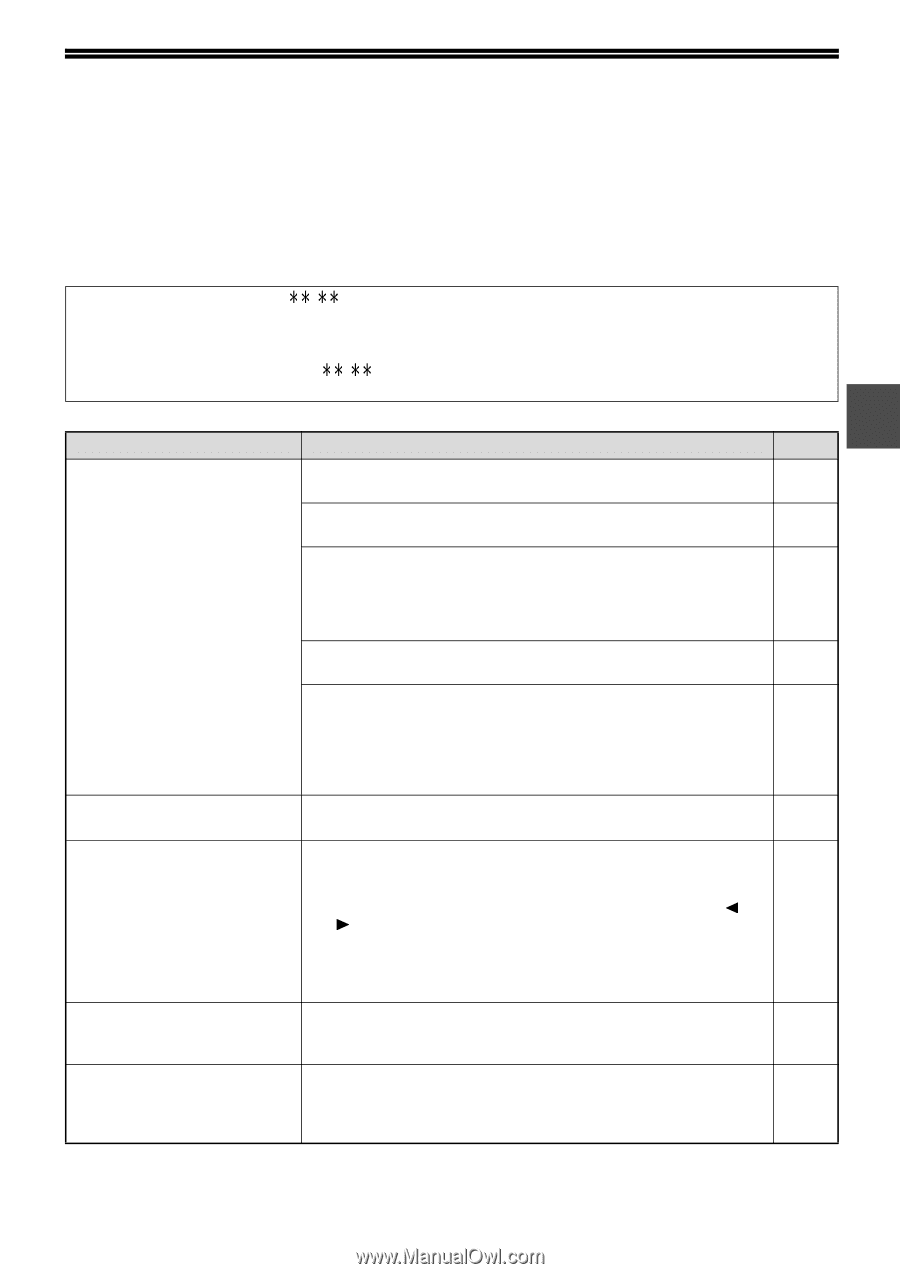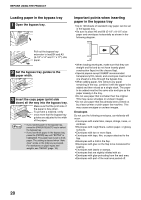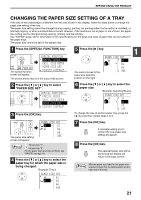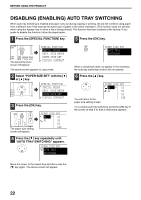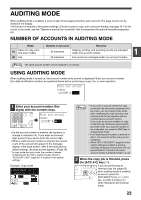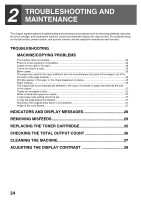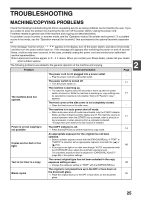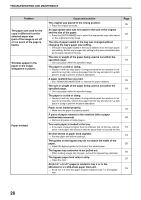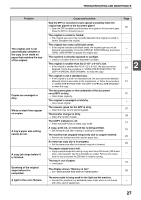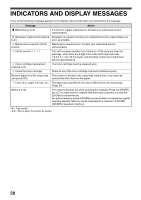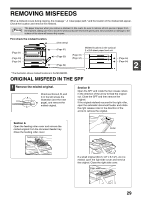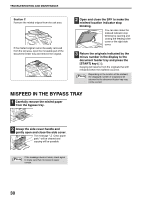Sharp MX-M200D Operation Manual - Page 27
Troubleshooting - user manual
 |
View all Sharp MX-M200D manuals
Add to My Manuals
Save this manual to your list of manuals |
Page 27 highlights
TROUBLESHOOTING MACHINE/COPYING PROBLEMS Check the following troubleshooting list before requesting service as many problems can be fixed by the user. If you are unable to solve the problem by checking the list, turn off the power switch, unplug the power cord. Problems related to general use of the machine and copying are described below. If a problem occurs in printer or scanner mode, see the "Operation manual (for printer and scanner)". If a problem occurs in fax mode, see the "Operation manual (for facsimile)" that accompanies the optional facsimile expansion kit. If the message "Call for service. - " appears in the display, turn off the power switch, wait about 10 seconds, and then turn the power switch back on. If the message still appears after switching the power on and off several times, a failure may have occurred. In this case, promptly unplug the power cord and contact your authorised service representative. Note: Letters and numbers appear in - above. When you contact your Sharp dealer, please tell your dealer what numbers appear. The following problems are related to the general operation of the machine and copying. Problem Cause and solution Page 2 The power cord is not plugged into a power outlet. → Plug the power cord into a grounded outlet. - The power switch is turned off. → Turn the power switch on. 17 The machine does not operate. The machine is warming up. → The machine requires about 45 seconds to warm up after the power switch is turned on. While the machine is warming up, copy settings can 17 be selected but copying is not possible. Wait until "Ready to copy." appears. The front cover or the side cover is not completely closed. → Close the front cover or the side cover. - The machine is in auto power shut-off mode. → When auto power shut-off mode has activated, only the START indicator blinks; all other indicators and the display are off. The machine returns to normal operation when the [START] key is pressed, when a print job or 17 fax is received, or when scanning from a computer is started. * Except when print hold for the fax function is enabled. Power is on but copying is not possible. The COPY indicator is off. → Press the [COPY] key to set the machine to copy mode. 14 Copies are too dark or too light. An appropriate exposure for the original has not been selected. → Select a suitable exposure mode with the [EXPOSURE] key. If "TEXT" or "PHOTO" is selected, set an appropriate exposure level with the [ ] or [ ] key. 48 → If the copy is too light or too dark even though "AUTO" was selected with the [EXPOSURE] key, adjust the automatic exposure level. The automatic exposure level is adjusted in "EXPOSURE ADJUST" (page 86) in the system settings. The correct original type has not been selected in the copy Text is not clear in a copy. exposure setting screen. 48 → Change the exposure setting to "TEXT" with the [EXPOSURE] key. Blank copies The original is not placed face up in the SPF or face down on the document glass. → Place the original face up in the SPF or face down on the document 45 glass. 25