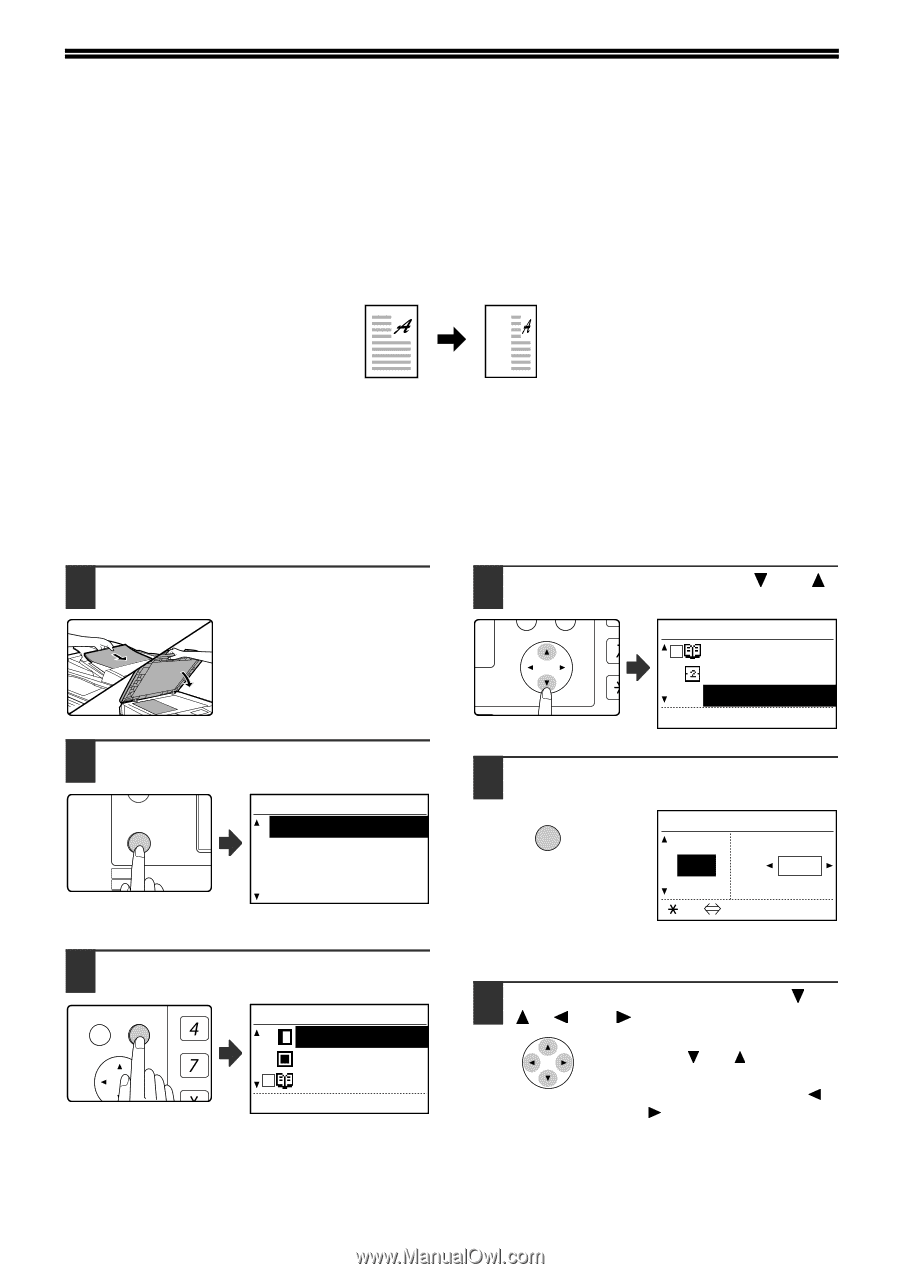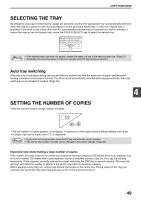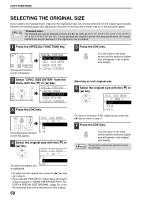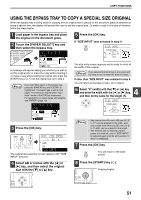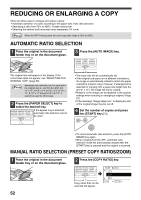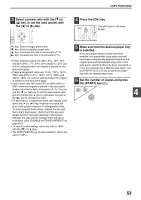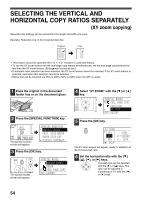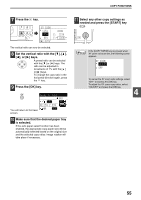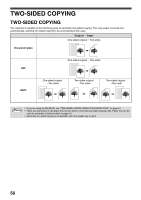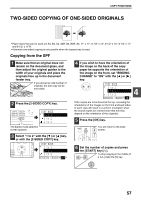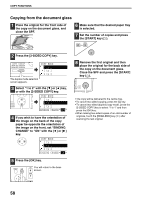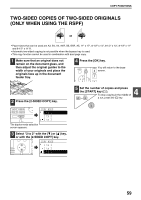Sharp MX-M200D Operation Manual - Page 56
Selecting The Vertical And, Horizontal Copy Ratios Separately
 |
View all Sharp MX-M200D manuals
Add to My Manuals
Save this manual to your list of manuals |
Page 56 highlights
SELECTING THE VERTICAL AND HORIZONTAL COPY RATIOS SEPARATELY (XY zoom copying) Separate ratio settings can be selected for the length and width of a copy. Example: Reduction only in the horizontal direction Original Copy • This feature cannot be used with the 2 in 1 / 4 in 1 feature or card shot feature. • To use the XY zoom feature and the dual page copy feature simultaneously, set the dual page copy feature first and then the XY zoom feature. (Enlargement cannot be set.) • If automatic ratio selection has been selected, the XY zoom feature cannot be selected. If the XY zoom feature is selected, automatic ratio selection cannot be selected. • Ratios that can be selected are 25% to 400% (50% to 200% when the SPF is used). 1 Place the original in the document feeder tray or on the document glass. 2 Press the [SPECIAL FUNCTION] key. ON LINE DATA SPECIAL FUNCTION LINE DATA COPY EXPOSURE PAPER SE SCAN COLOUR MODE RESOLUT The special function screen will appear. SPECIAL FUNCTION SPECIAL MODES ORIG. SIZE ENTER PAPER SIZE SET DISPLAY CONTRAST 3 Press the [OK] key. BACK OK GHI PQRS PY AN The special modes screen will appear. SPECIAL MODES MARGIN SHIFT ERASE DUAL PAGE COPY [OK]:ADJUST 4 Select "XY ZOOM" with the [ ] or [ ] key. PQ SPECIAL MODES DUAL PAGE COPY ED COPY 2in1/4in1 LEX SCAN LEX SCAN XY ZOOM ACC [OK]:ADJUST 5 Press the [OK] key. OK XY ZOOM 115% ZOOM 100% X: 100% 86% Y: 100% [ ]:X Y The XY zoom screen will appear, ready for selection of the X (horizontal) ratio. 6 Set the horizontal ratio with the or [ ] keys. A preset ratio can be selected with the [ ] or [ ] keys. The ratio can be adjusted in increments of 1% with the [ ] or [ ] keys. 54