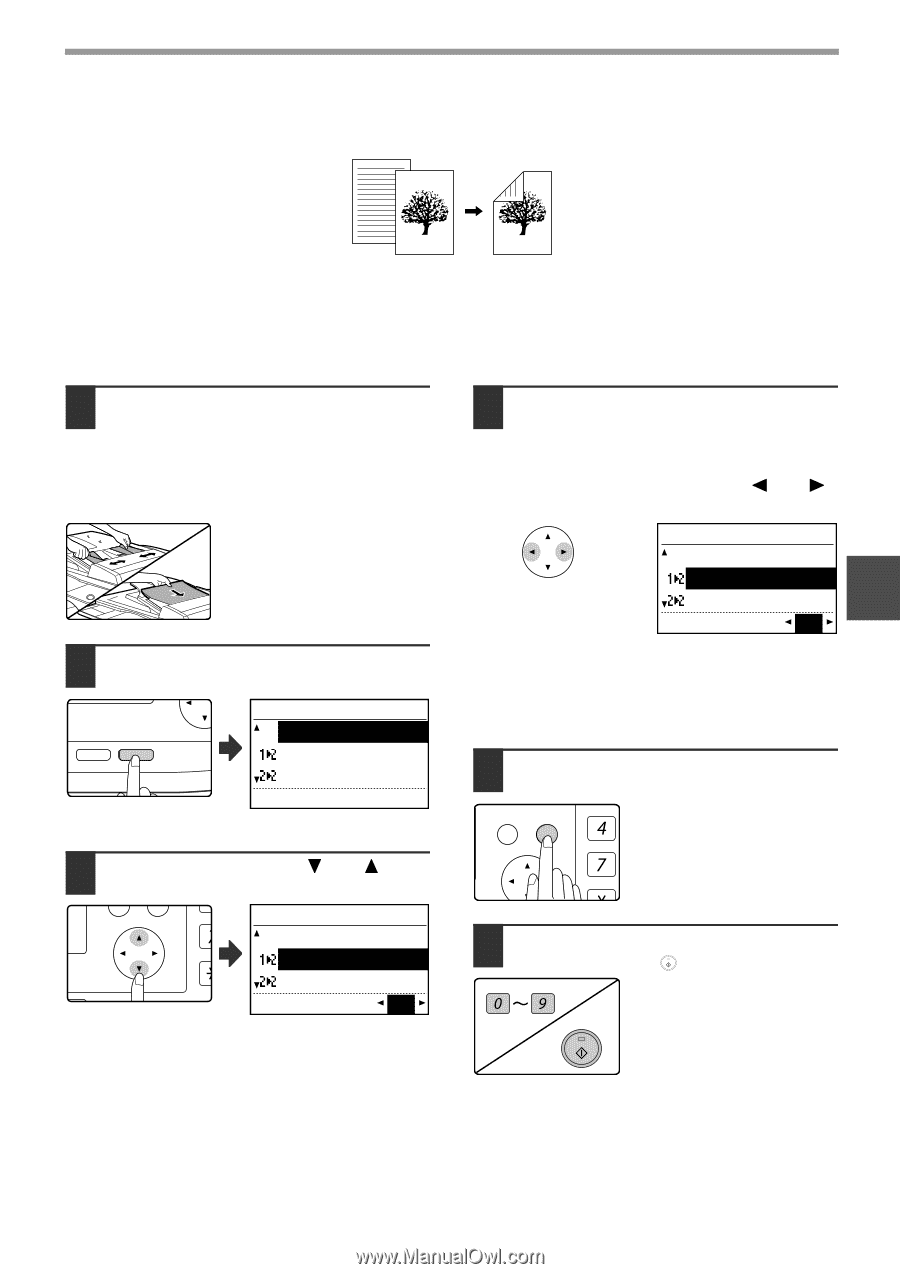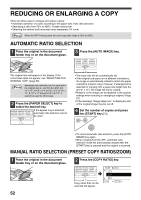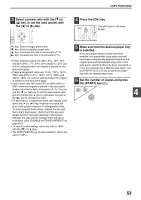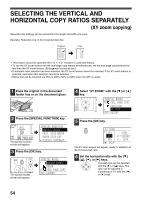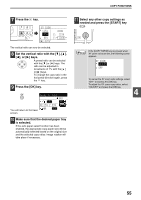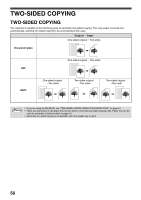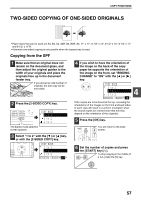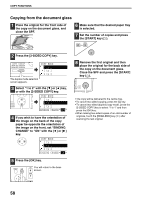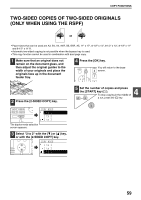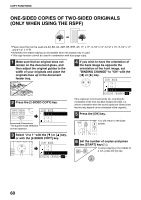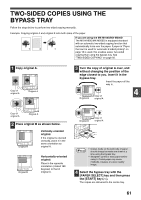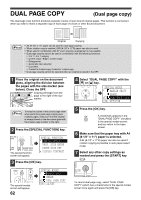Sharp MX-M200D Operation Manual - Page 59
Two-sided Copying Of One-sided Originals
 |
View all Sharp MX-M200D manuals
Add to My Manuals
Save this manual to your list of manuals |
Page 59 highlights
COPY FUNCTIONS TWO-SIDED COPYING OF ONE-SIDED ORIGINALS • Paper sizes that can be used are A3, B4, A4, A4R, B5, B5R, A5, 11" x 17", 8-1/2" x 14", 8-1/2" x 13", 8-1/2" x 11" and 8-1/2" x 11"R. • Automatic two-sided copying is not possible when the bypass tray is used. Copying from the SPF 1 Make sure that an original does not remain on the document glass, and then adjust the original guides to the width of your originals and place the originals face up in the document feeder tray. If you placed an odd number of originals, the last copy will be one-sided. 2 Press the [2-SIDED COPY] key. OUTPUT 2-SIDED COPY ORIGINAL SIZE DUPLEX SCAN T ORIGINAL SIZE DUPLEX SCAN COPY MODE 1 to 1 1 to 2 2 to 2 The duplex mode selection screen appears. 3 Select "1 to 2" with the [ ] or [ ] key, or with the [2-SIDED COPY] key. PQ COPY MODE 1 to 1 ED COPY 1 to 2 LEX SCAN LEX SCAN 2 to 2 ACC BINDING CHANGE OFF 4 If you wish to have the orientation of the image on the back of the copy paper be opposite the orientation of the image on the front, set "BINDING CHANGE" to "ON" with the [ ] or [ ] key. COPY MODE 1 to 1 1 to 2 2 to 2 4 BINDING CHANGE ON If the copies are to be bound at the top, reversing the orientations of the images on the front and back sides of each copy will result in a uniform orientation when the bound copies are viewed (note that this may depend on the orientation of the originals). 5 Press the [OK] key. BACK OK GHI You will return to the base screen. PQRS PY AN 6 Set the number of copies and press the [START] key ( ). To stop copying in the middle of WXYZ a run, press the [C] key. 57